Overview:
Streamline your scheduling process in Zoom with this comprehensive guide on setting up meetings effortlessly. Enhance user experience by efficiently organizing and categorizing your meetings, and simplify navigation with easy-to-apply scheduling features. This step-by-step guide ensures a seamless process to schedule and manage meetings in Zoom, providing enhanced efficiency and clarity for a more productive virtual collaboration within the platform.
1. Click on 'My Account' from your profile.
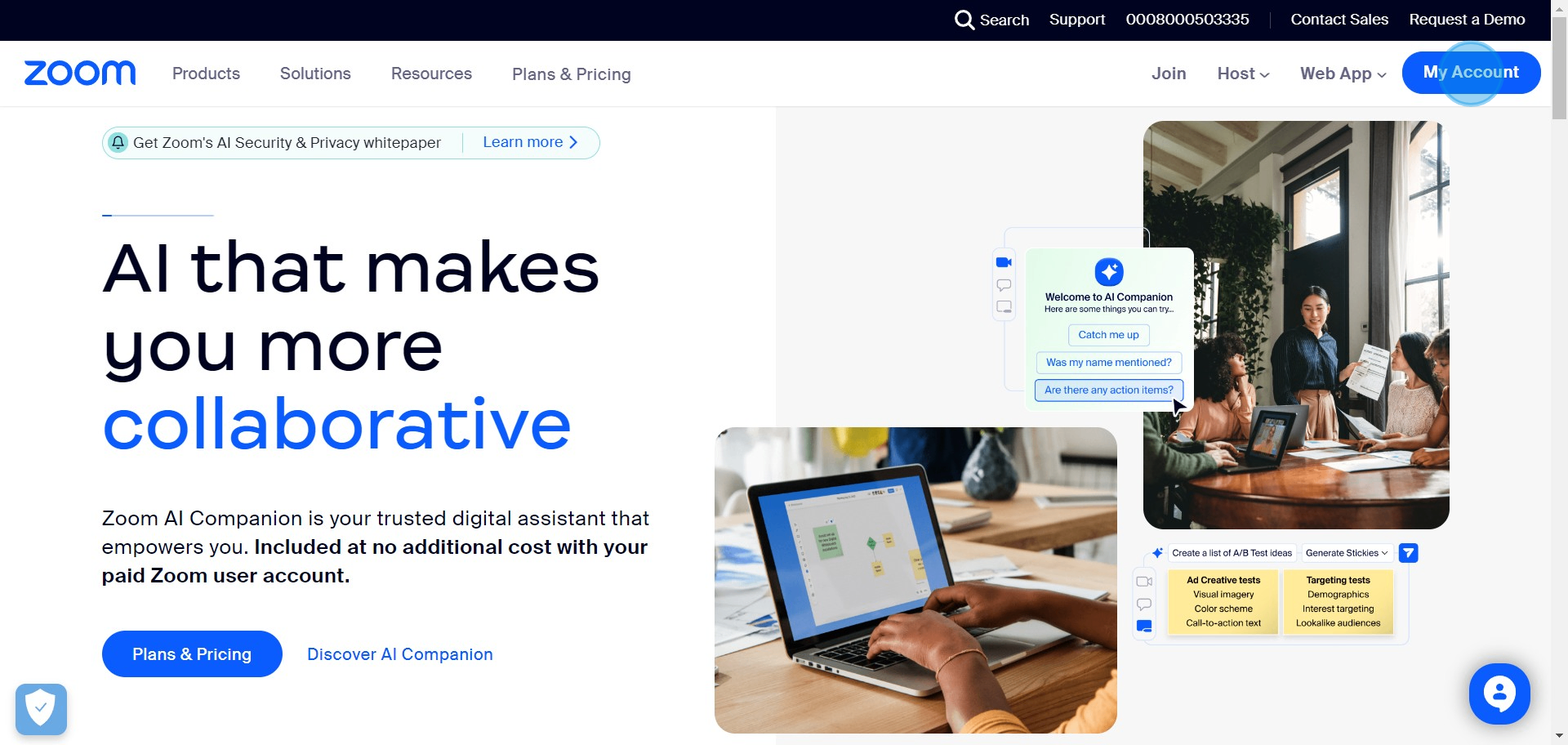
2. Find and hit the 'Schedule' button.
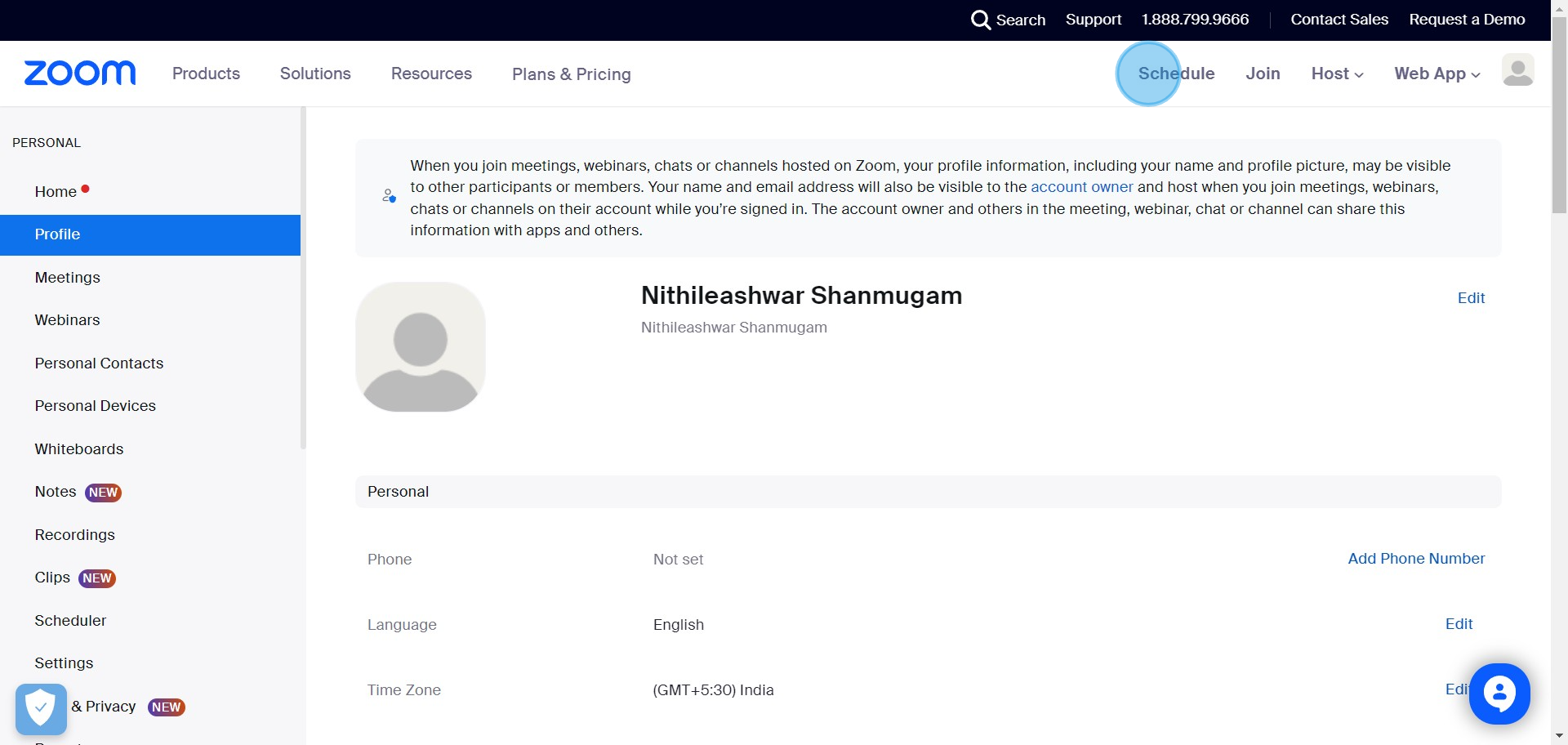
3. Enter the title, date, and time for your meeting.
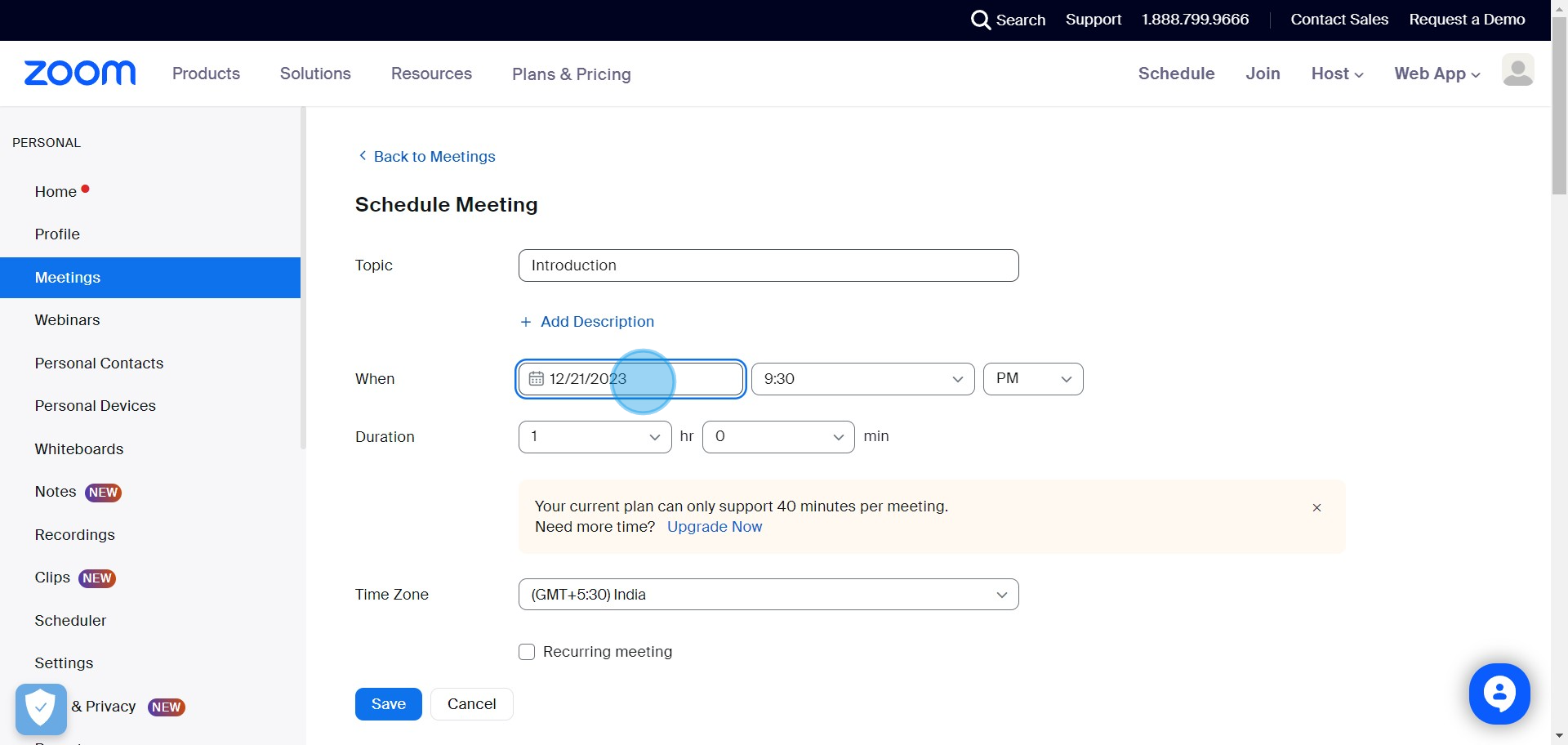
4. Invite people using their names or email addresses.
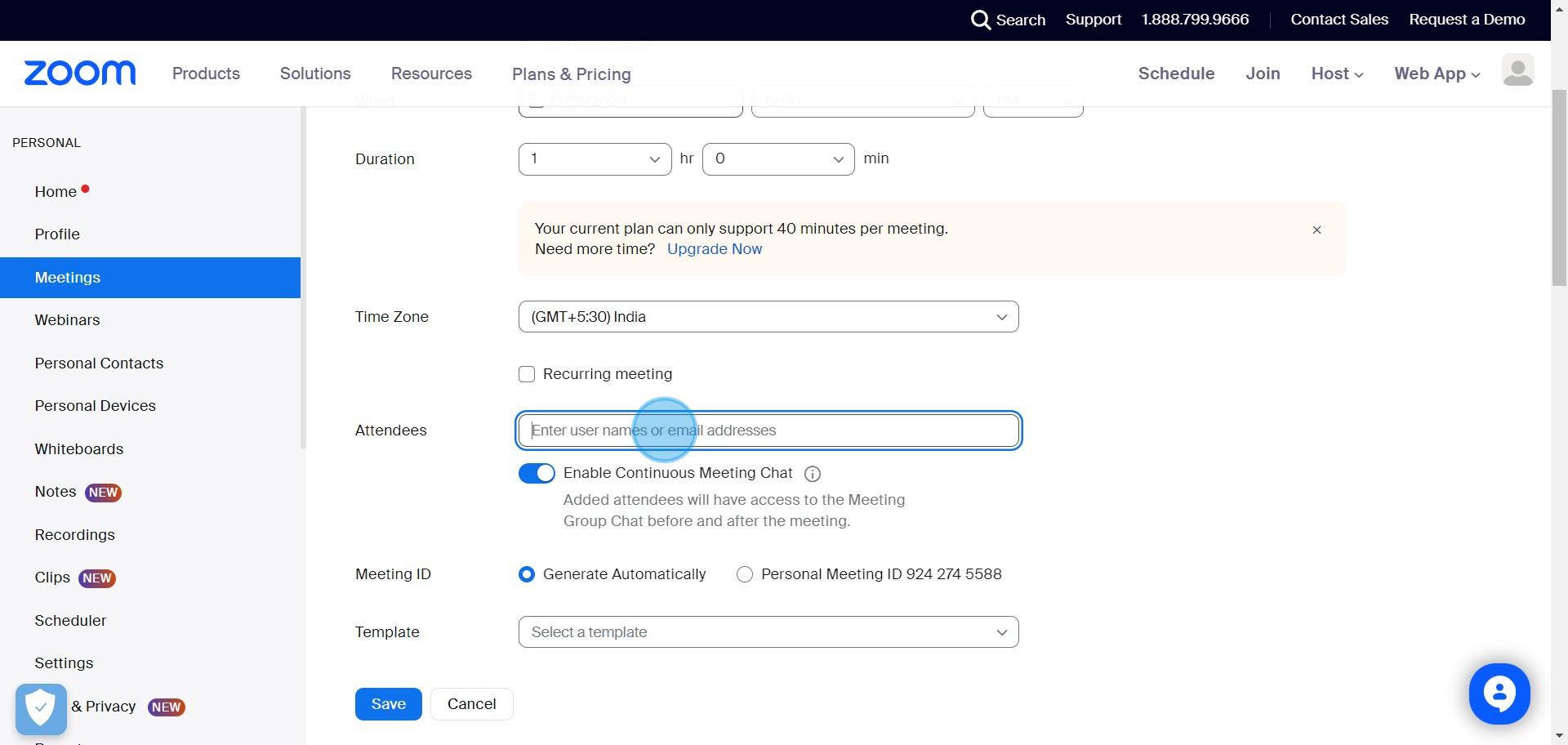
5. Pick 'Personal Meeting' for recurring meetings.
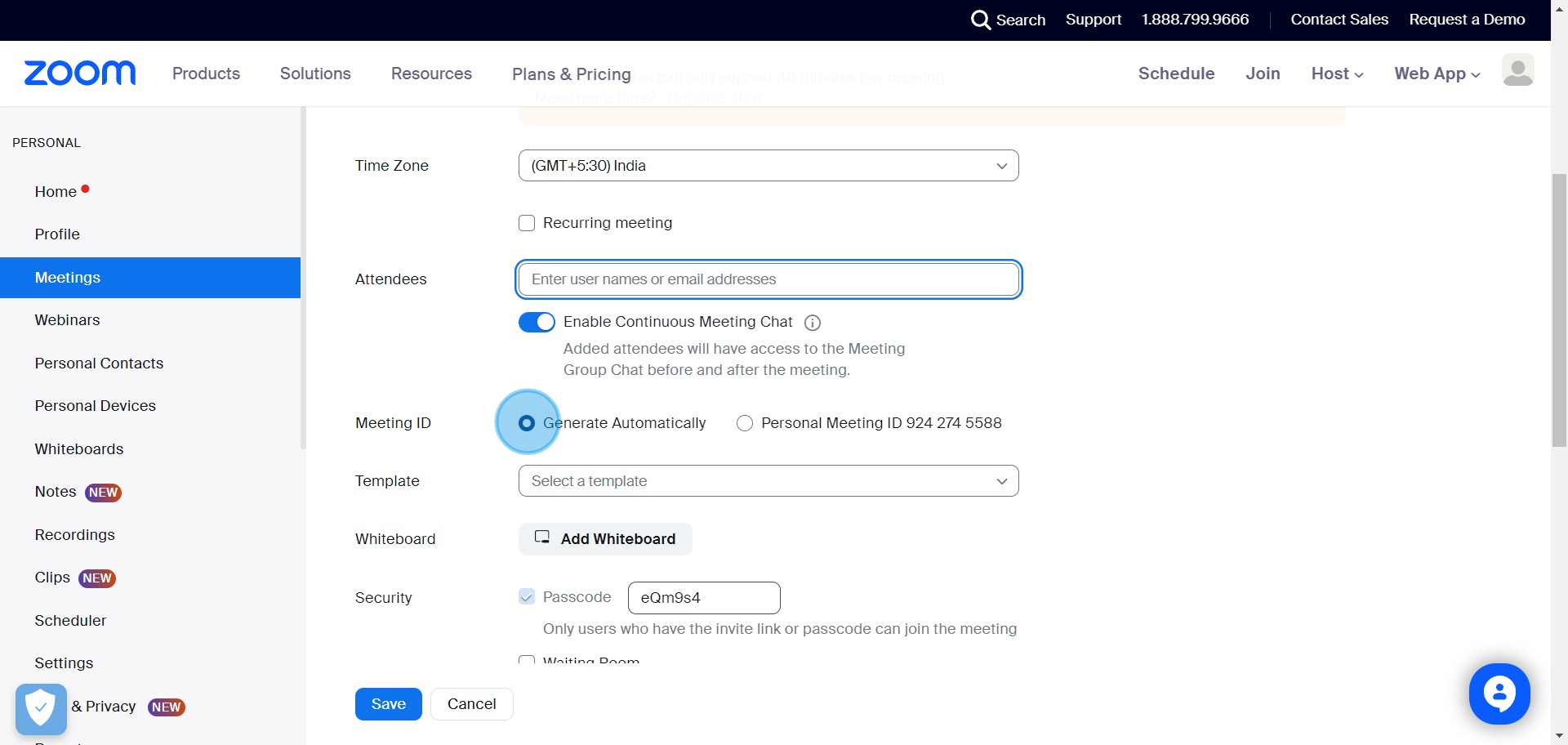
6. Click 'Add Whiteboard' if needed.
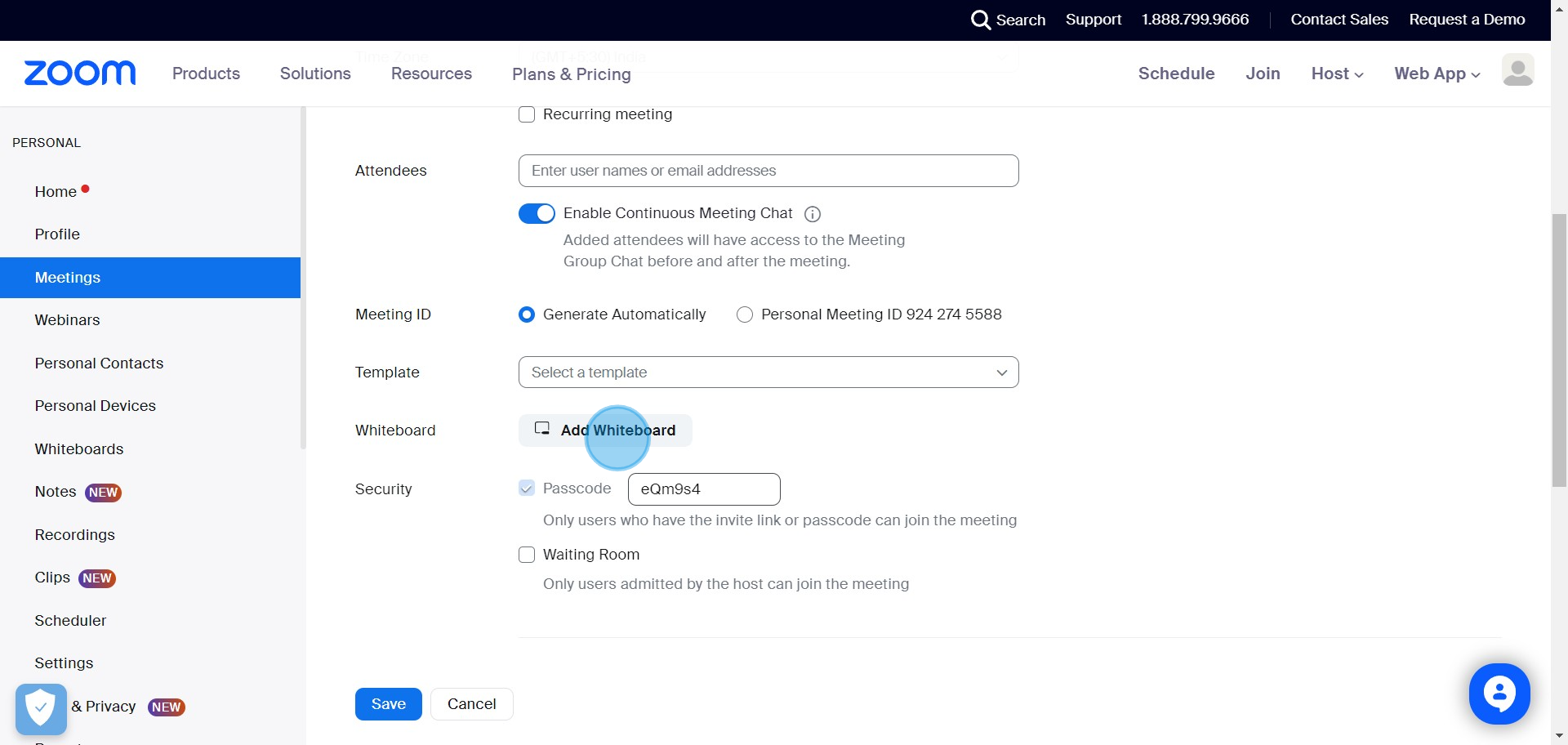
7. Secure your meeting with a passcode or user approval.
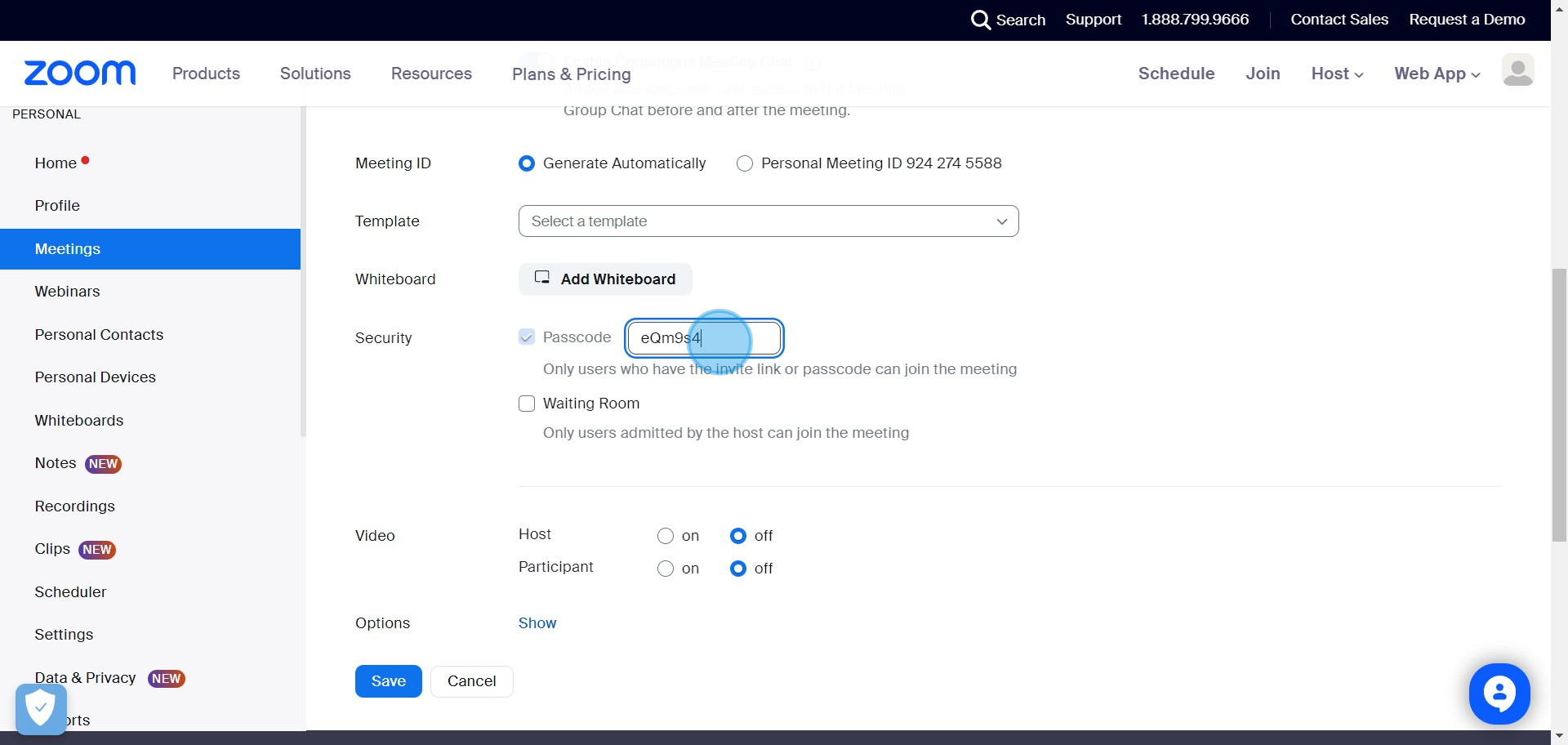
8. Choose your preferred customization options.
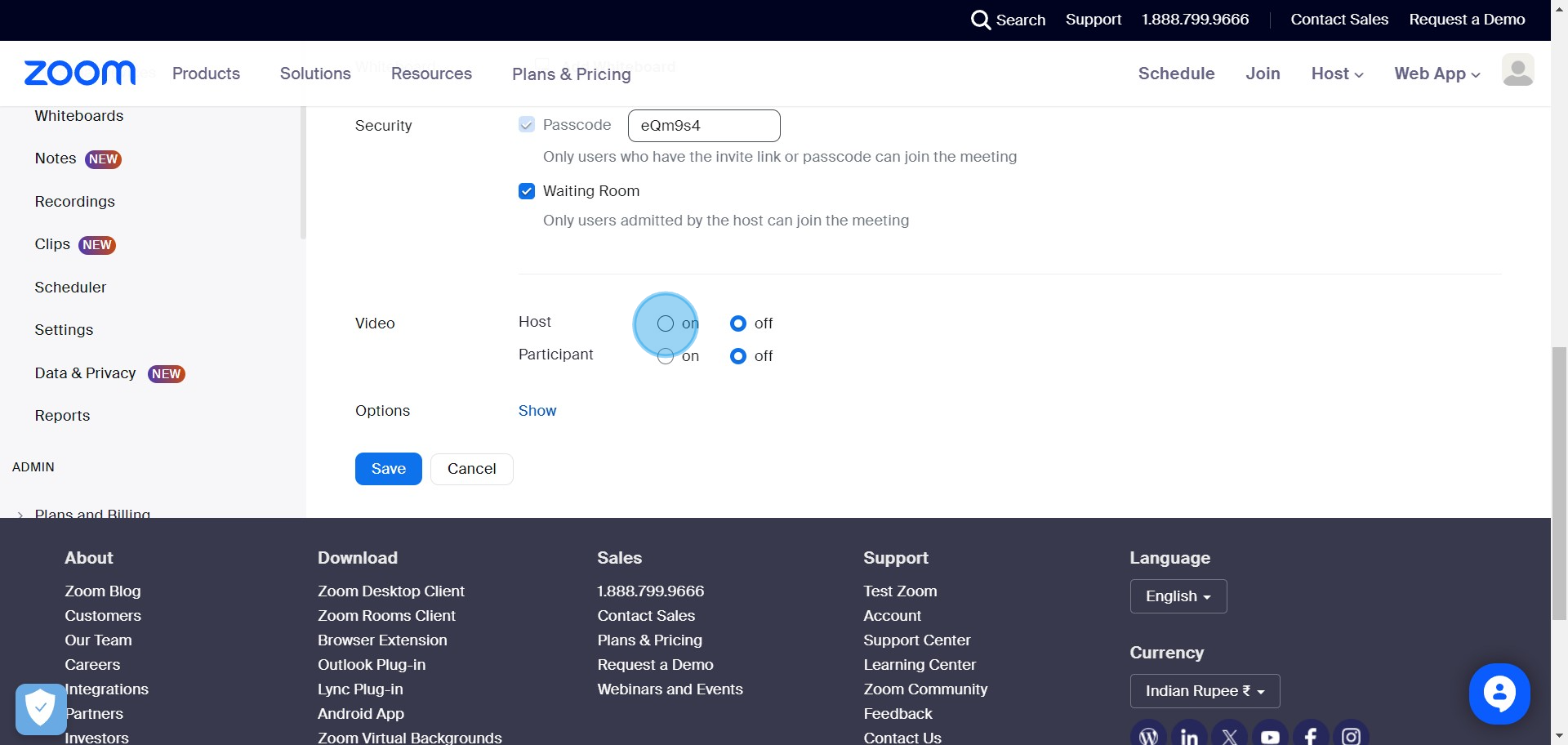
9. Expand further meeting options by hitting 'Show'.
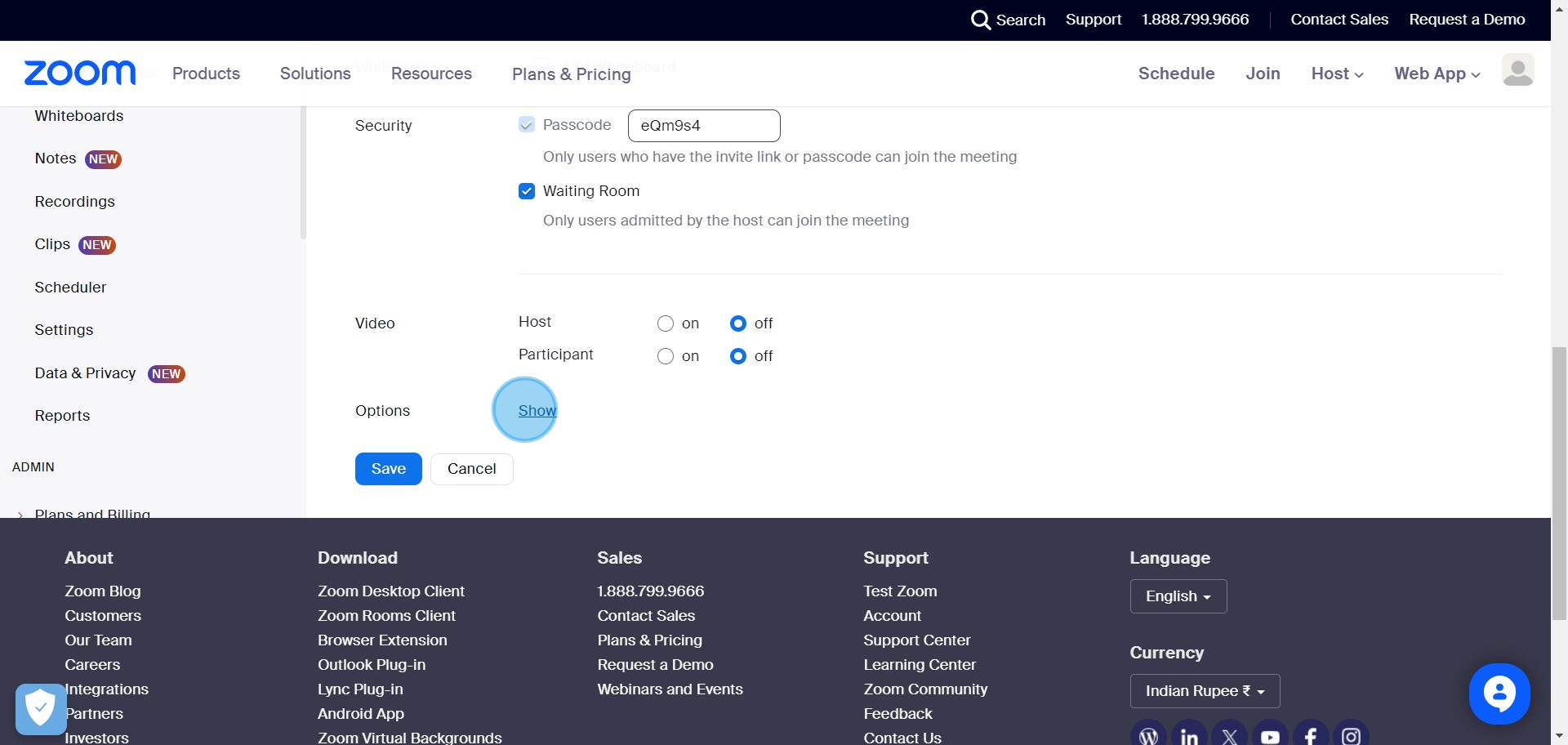
10. Confirm the settings by pressing 'Save'.
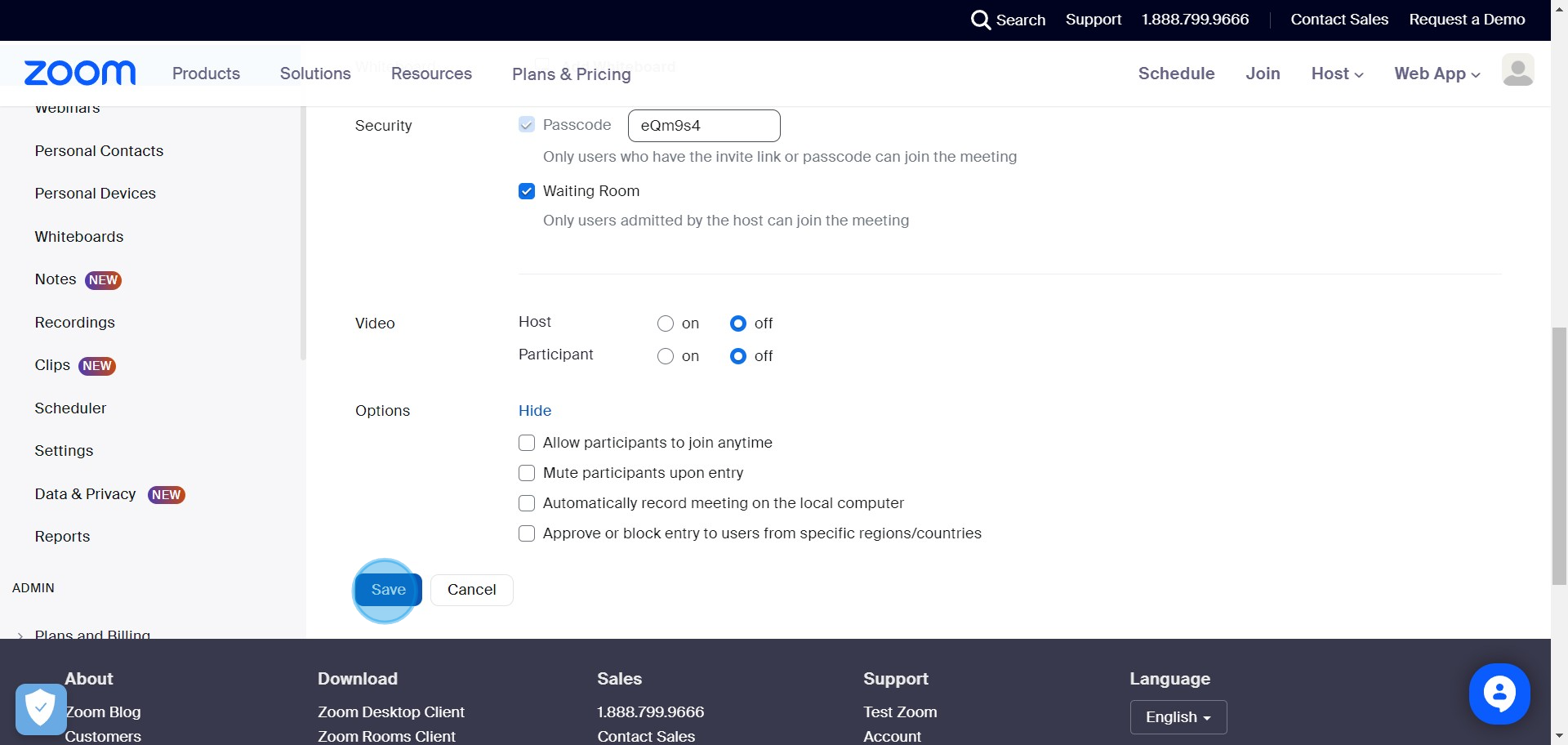
11. Now, you will see your meeting's entry information.
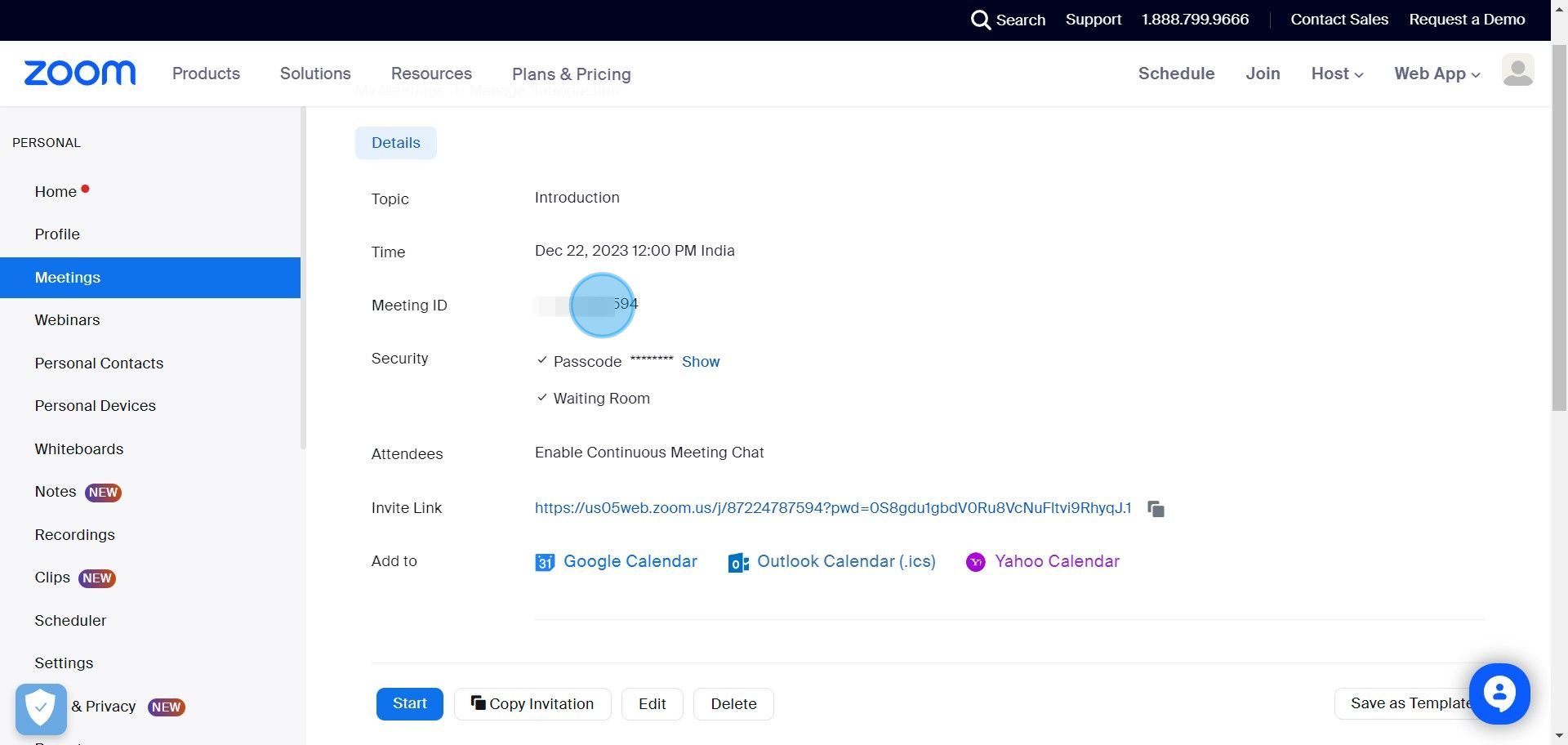
12. Replicate your meeting details by clicking 'Copy Invitation'.
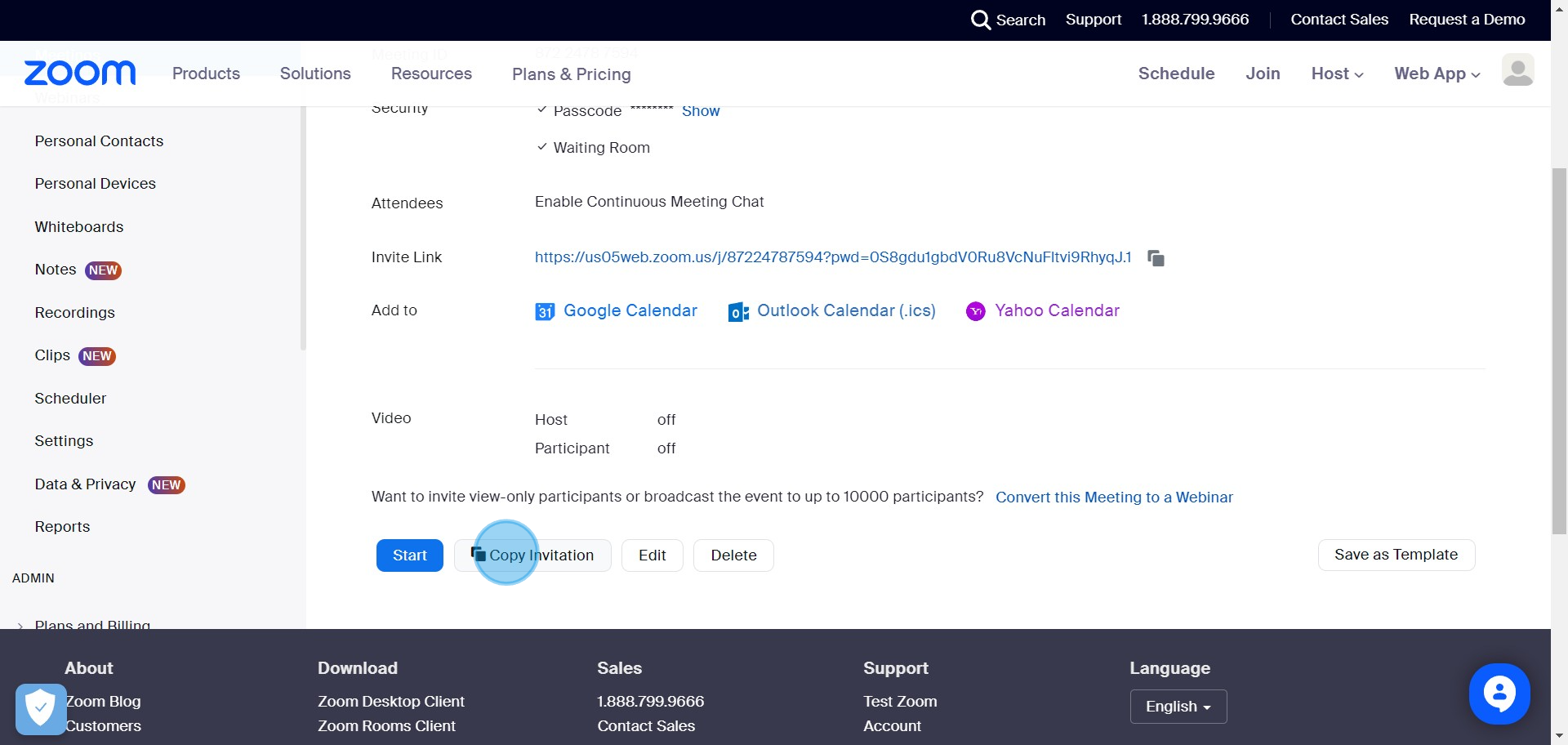
13. Use 'Copy Meeting Invitation' to distribute your meeting link.
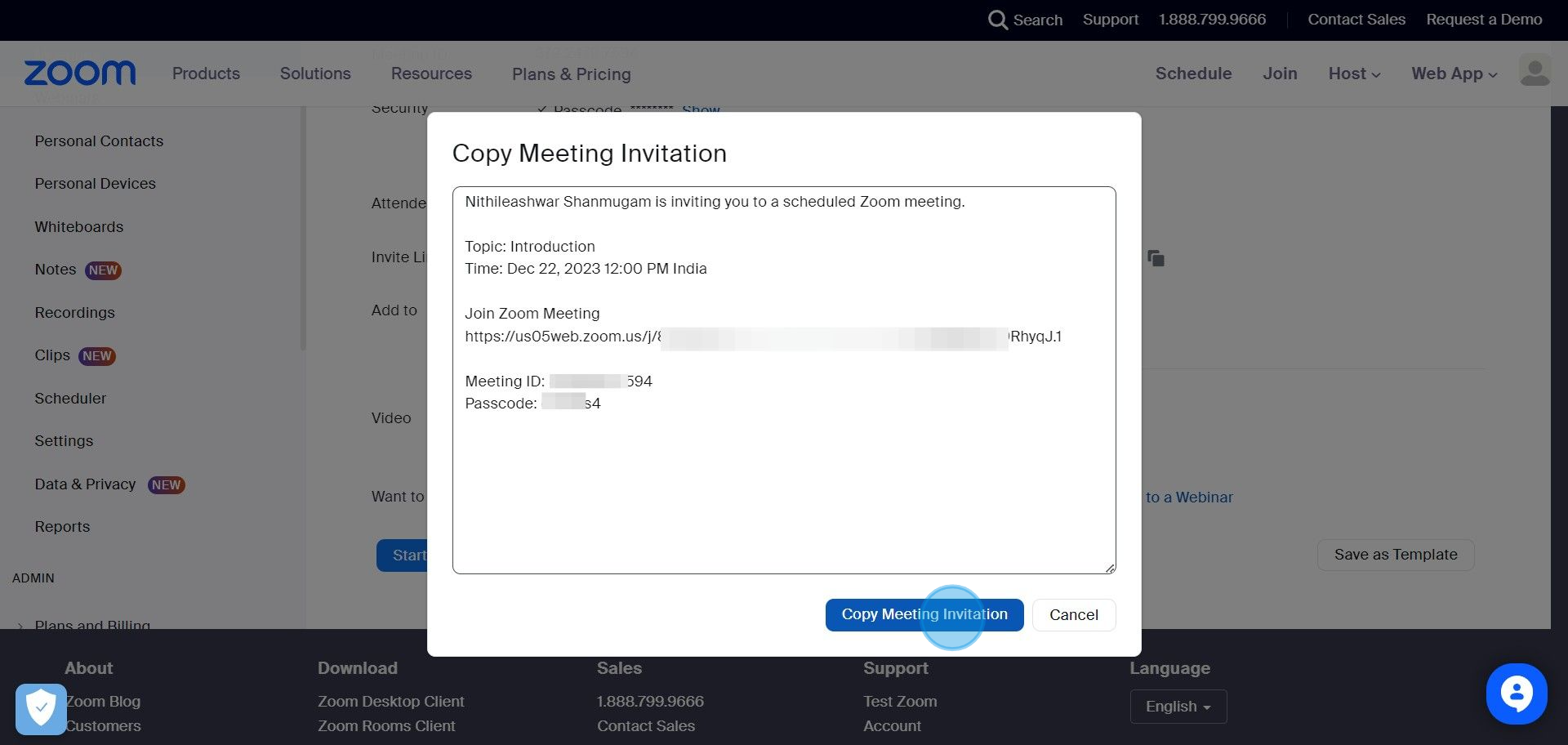
14. Start the meeting when you're ready by hitting 'Start'.
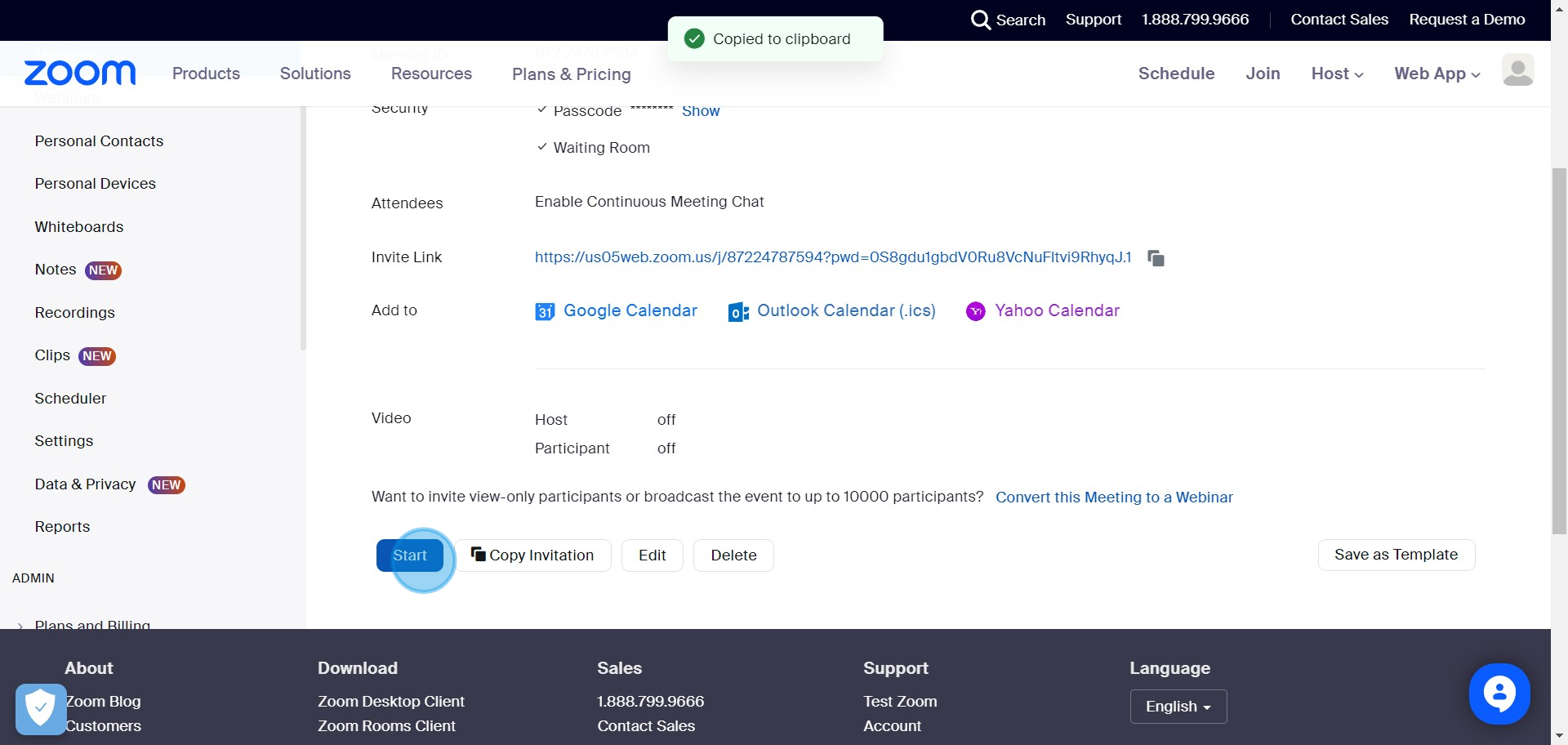
Create your own step-by-step demo
Scale up your training and product adoption with beautiful AI-powered interactive demos and guides. Create your first Supademo in seconds for free.



