Overview:
Streamline your subscriber management in MailerLite by leveraging this comprehensive guide on importing subscribers. Enhance your email marketing workflow by efficiently organizing and categorizing your subscriber list. Improve user experience and simplify navigation with step-by-step instructions for importing subscribers seamlessly. This guide empowers you to optimize your email campaign strategies, ensuring efficiency and clarity within the MailerLite platform.
1. First, navigate to the Subscribers tab.

2. Next, find and select the Add Subscribers option.
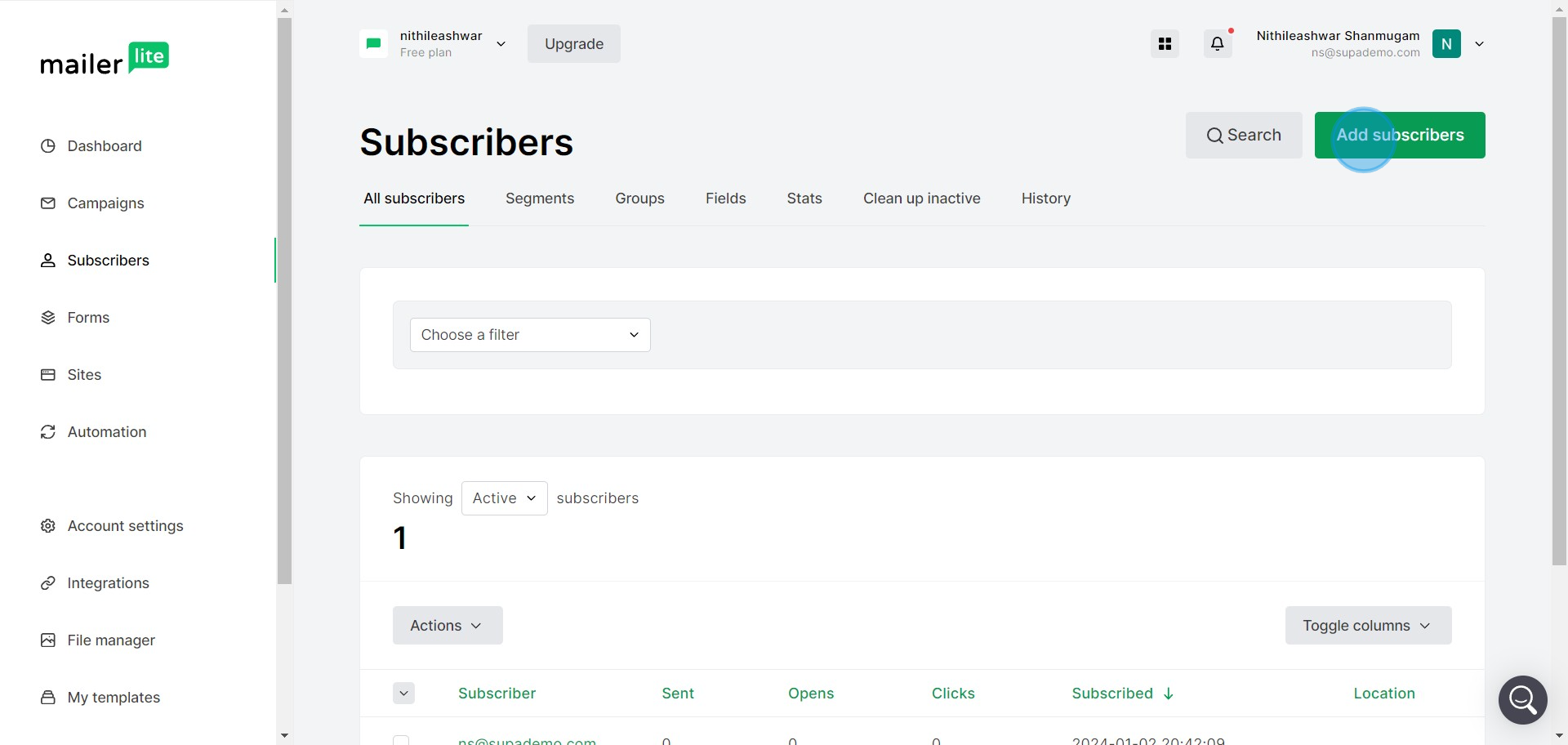
3. Choose the method: Import from a CSV or TXT file.
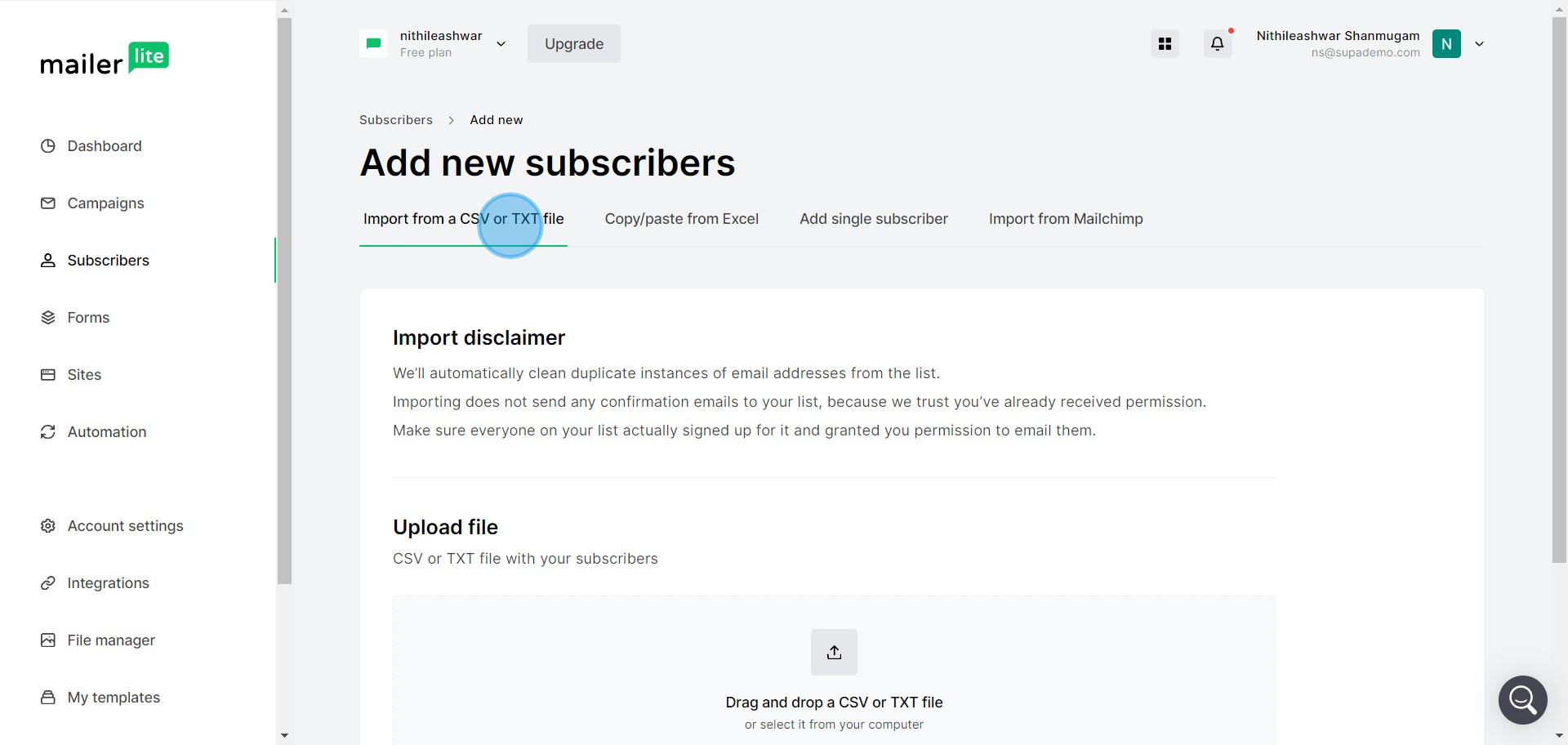
4. Alternatively, you can select Copy/Paste from Excel.
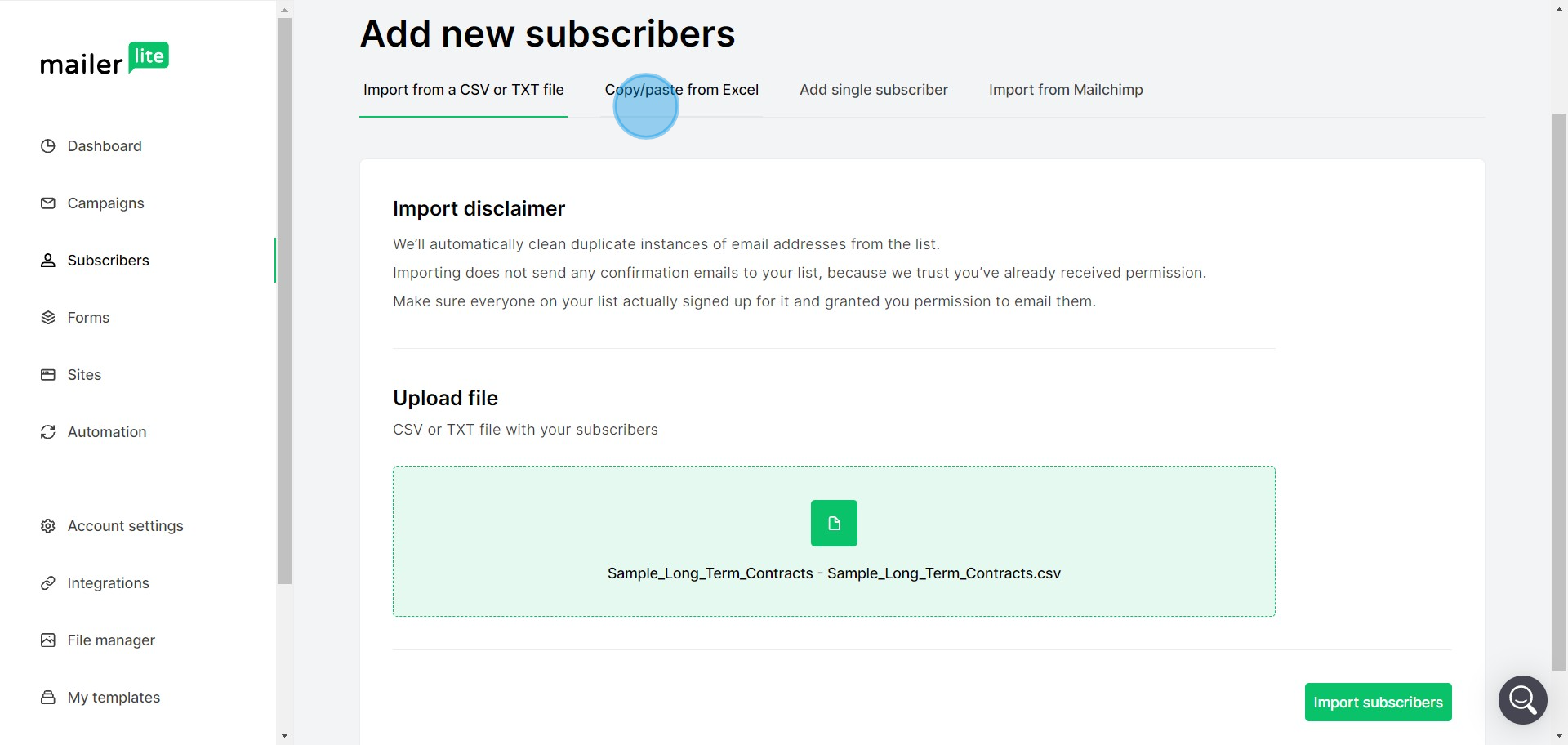
5. Or, add a single subscriber manually.
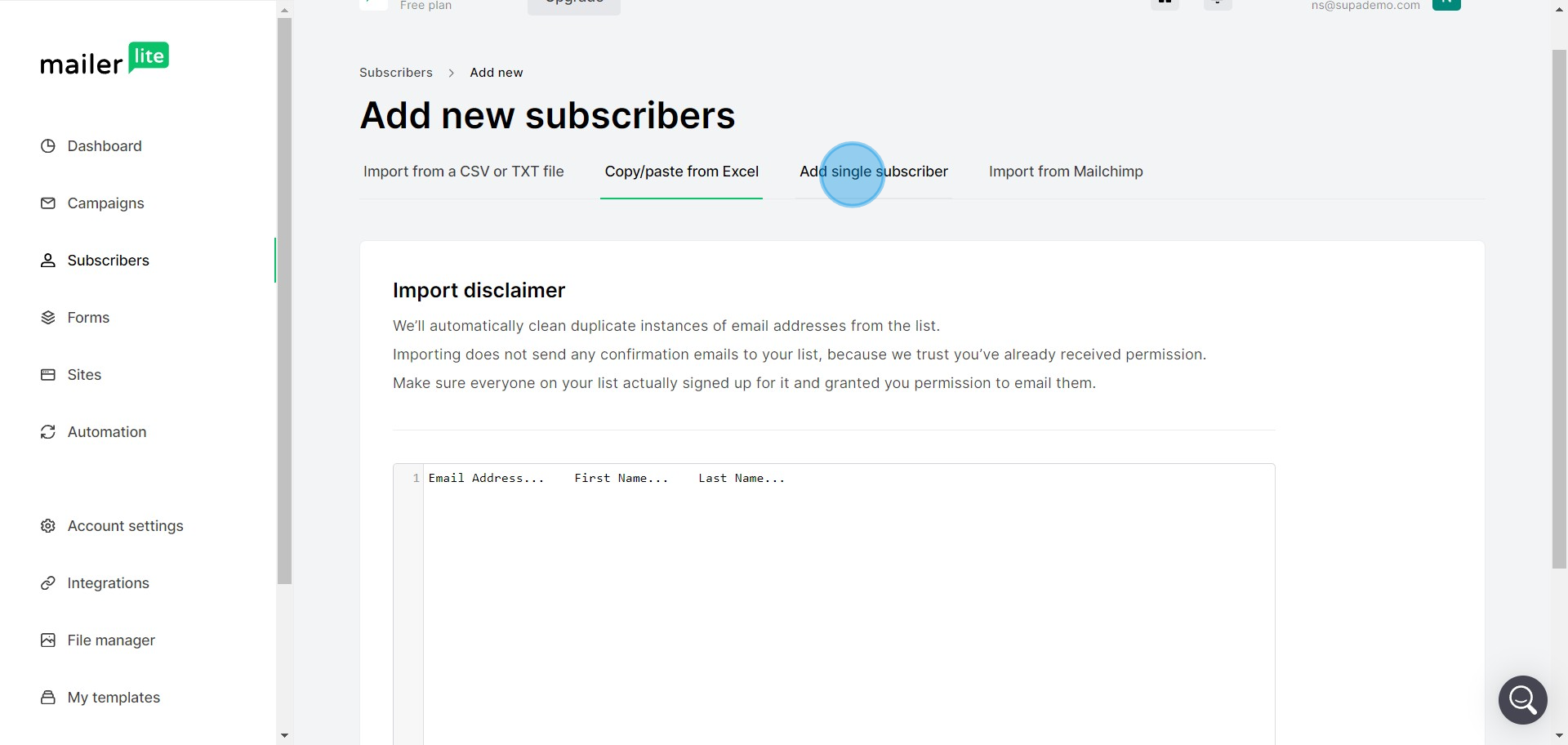
6. If you selected the manual method, hit the Add Subscriber option.
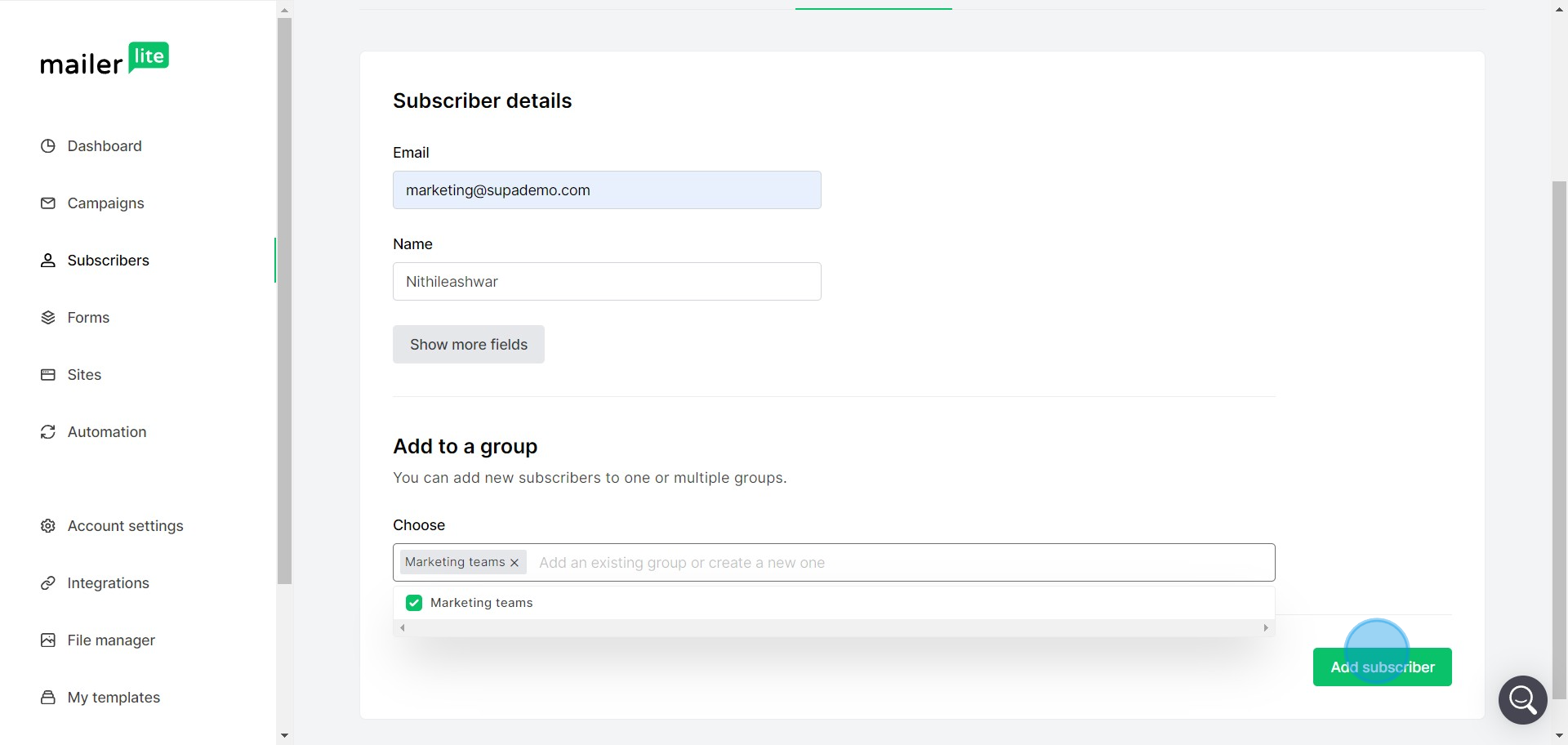
7. Another method is to use the Import from Mailchimp feature.
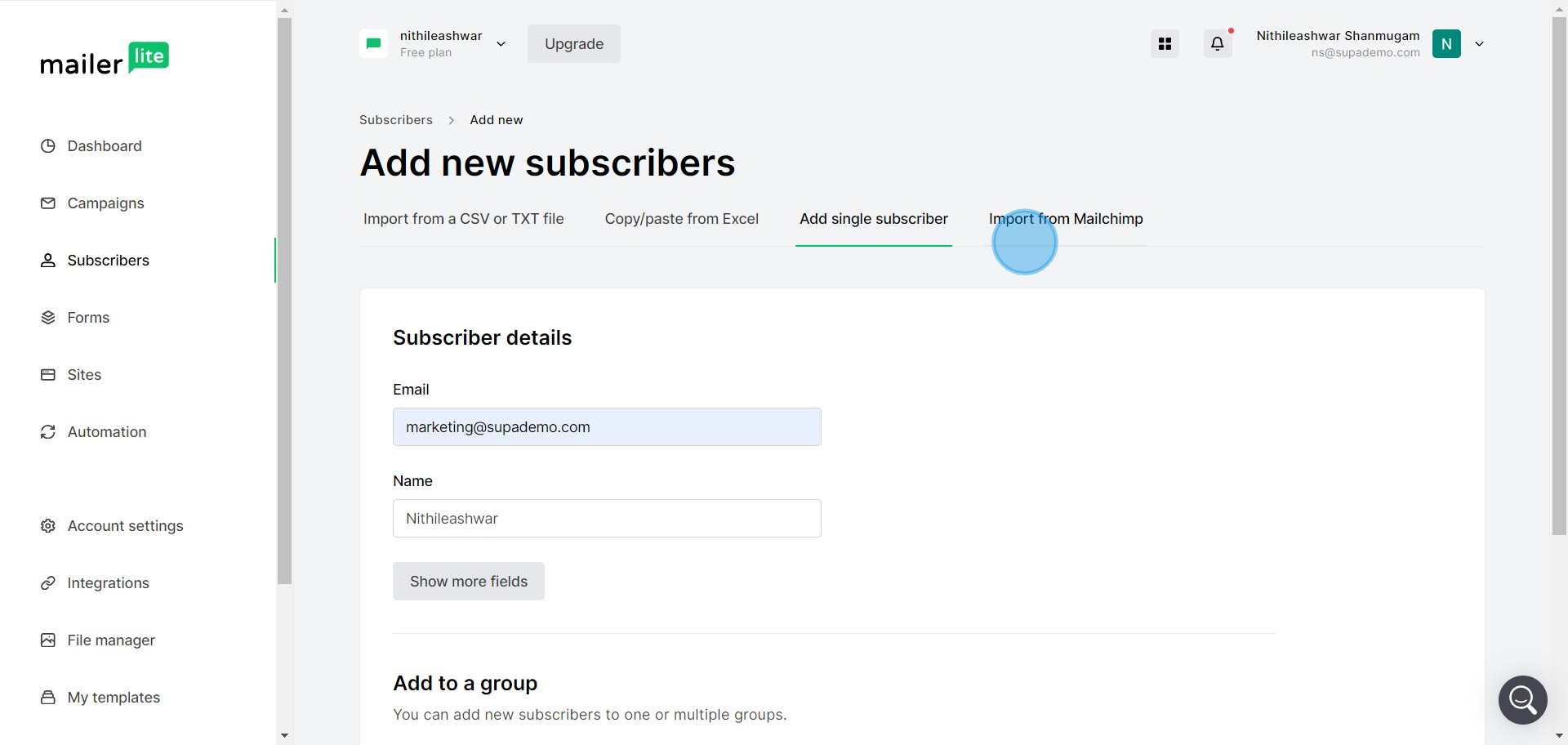
8. Now, upload the subscriber file you've prepared.
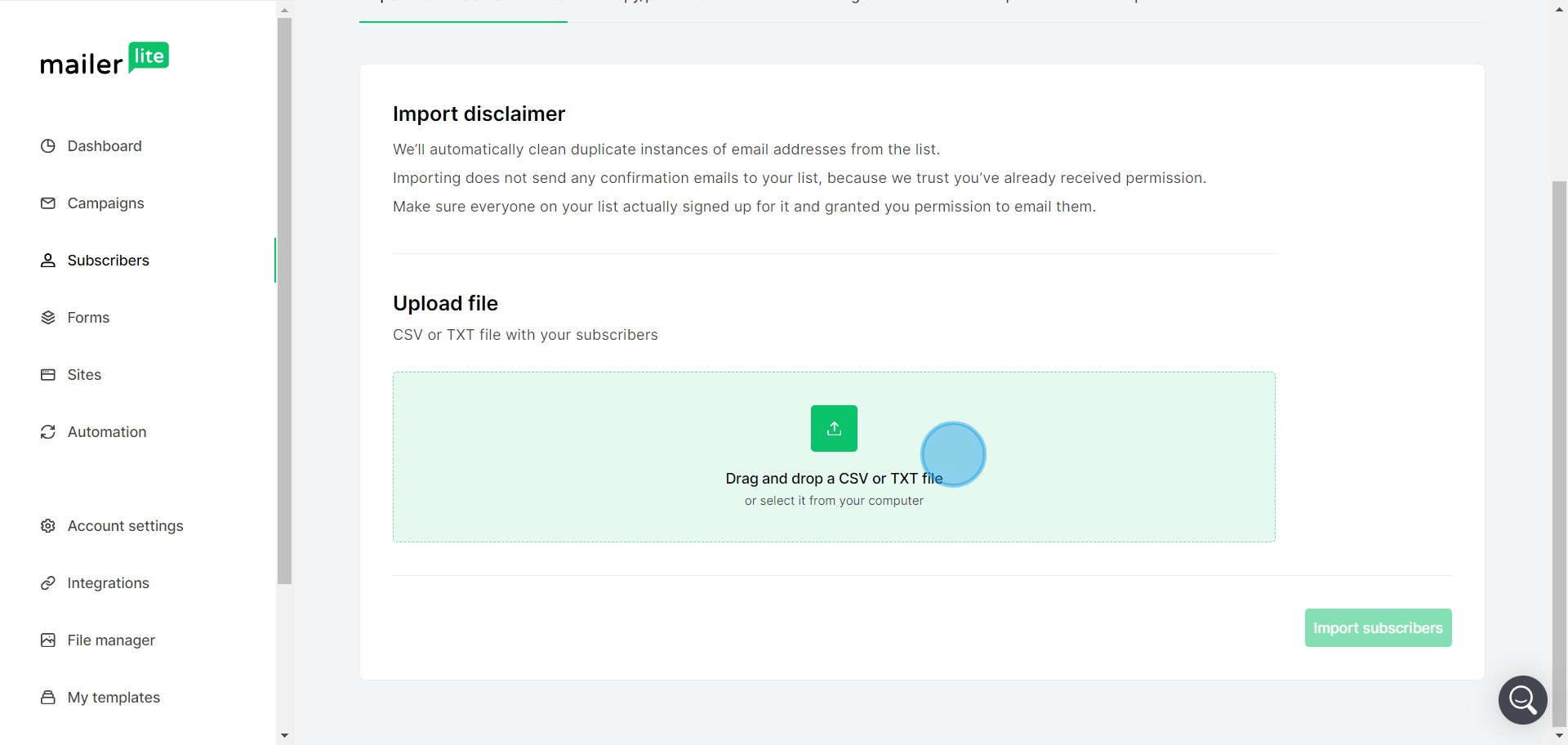
9. After you've selected your file, click on Import Subscribers.

10. Ensure all necessary fields match with your file records.
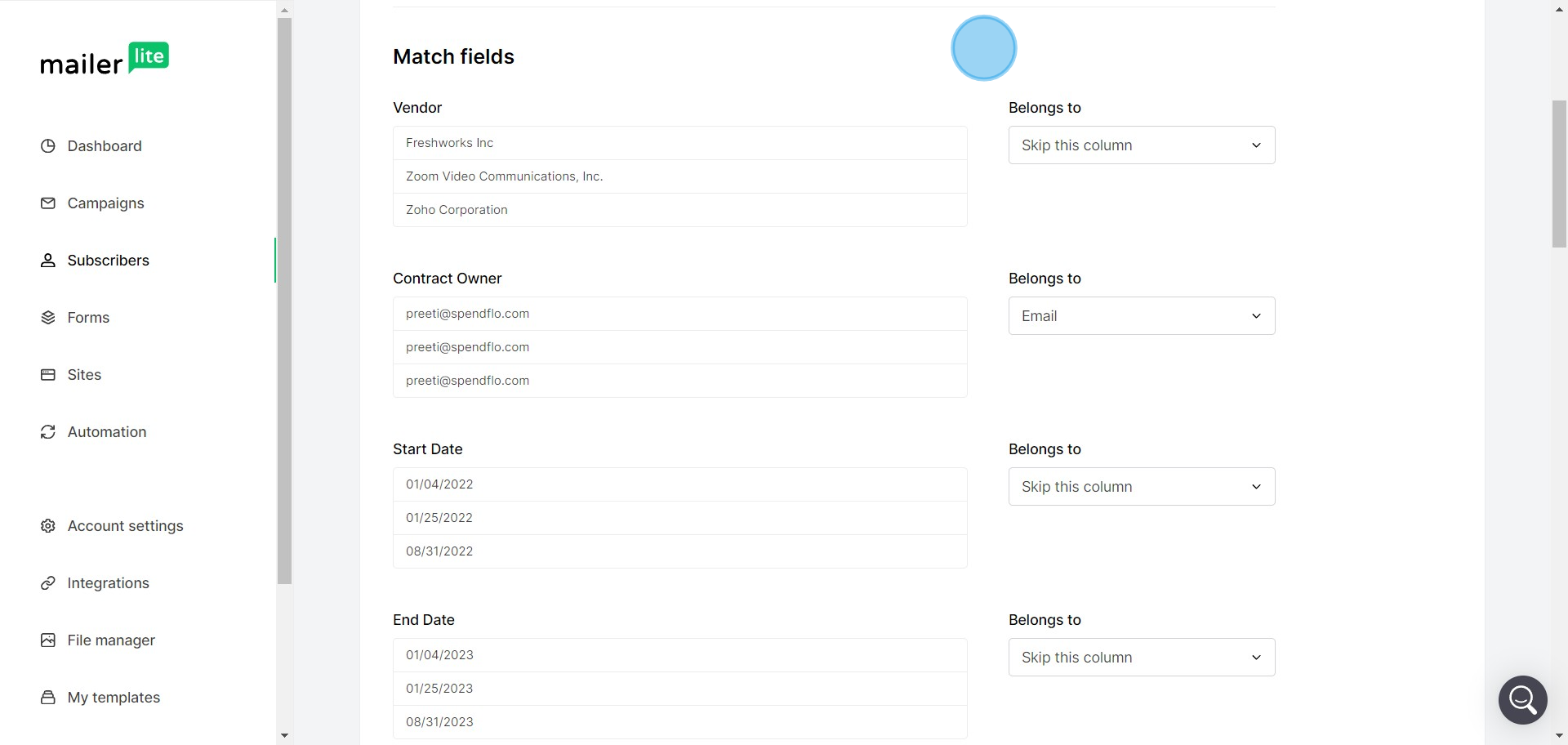
11. Finally, complete the process by clicking on Finish Import.
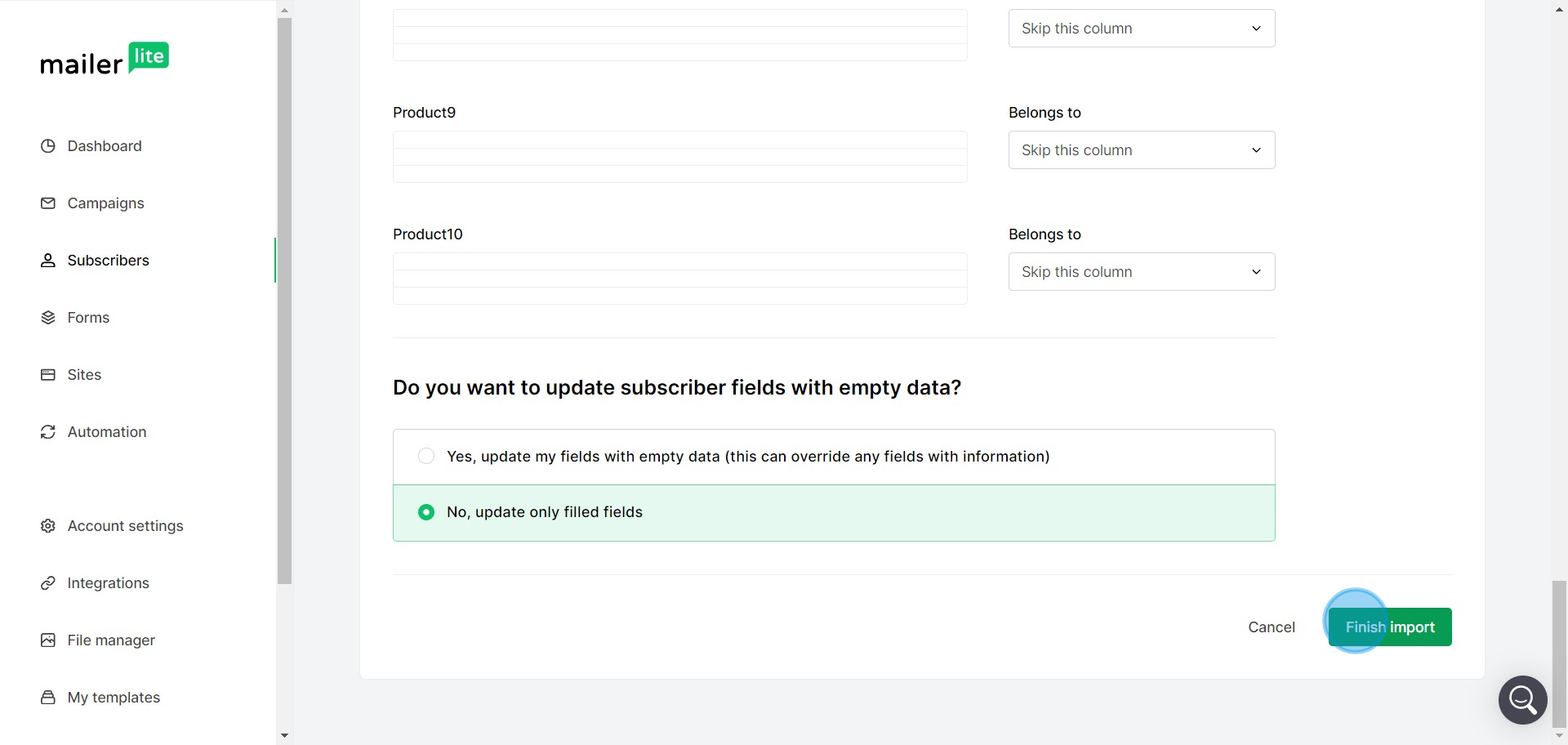
Create your own step-by-step demo
Scale up your training and product adoption with beautiful AI-powered interactive demos and guides. Create your first Supademo in seconds for free.



