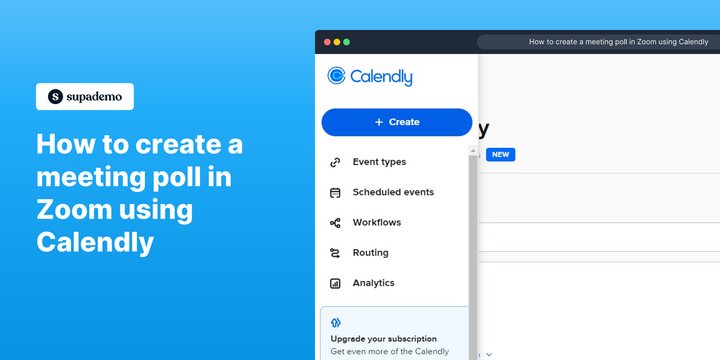Overview:
Streamline your meeting scheduling process on Zoom with Calendly by creating a meeting poll effortlessly. Optimize your workflow by easily coordinating and organizing meetings with participants. This guide offers a step-by-step walkthrough, empowering you to efficiently utilize Calendly to create meeting polls, enhancing clarity and efficiency in your Zoom meetings.
Who is Calendly best suited for?
Calendly is best suited for a wide range of professionals, including Sales Representatives, Recruiters, and Consultants. For example, Sales Representatives can use Calendly for scheduling meetings and demos with clients, Recruiters can leverage it for coordinating interviews and candidate interactions, and Consultants can use it for managing client appointments and consultations, all benefiting from Calendly’s automated scheduling and calendar integration features.
How to create a meeting poll in Zoom using Calendly
1. First off, press the Create button.
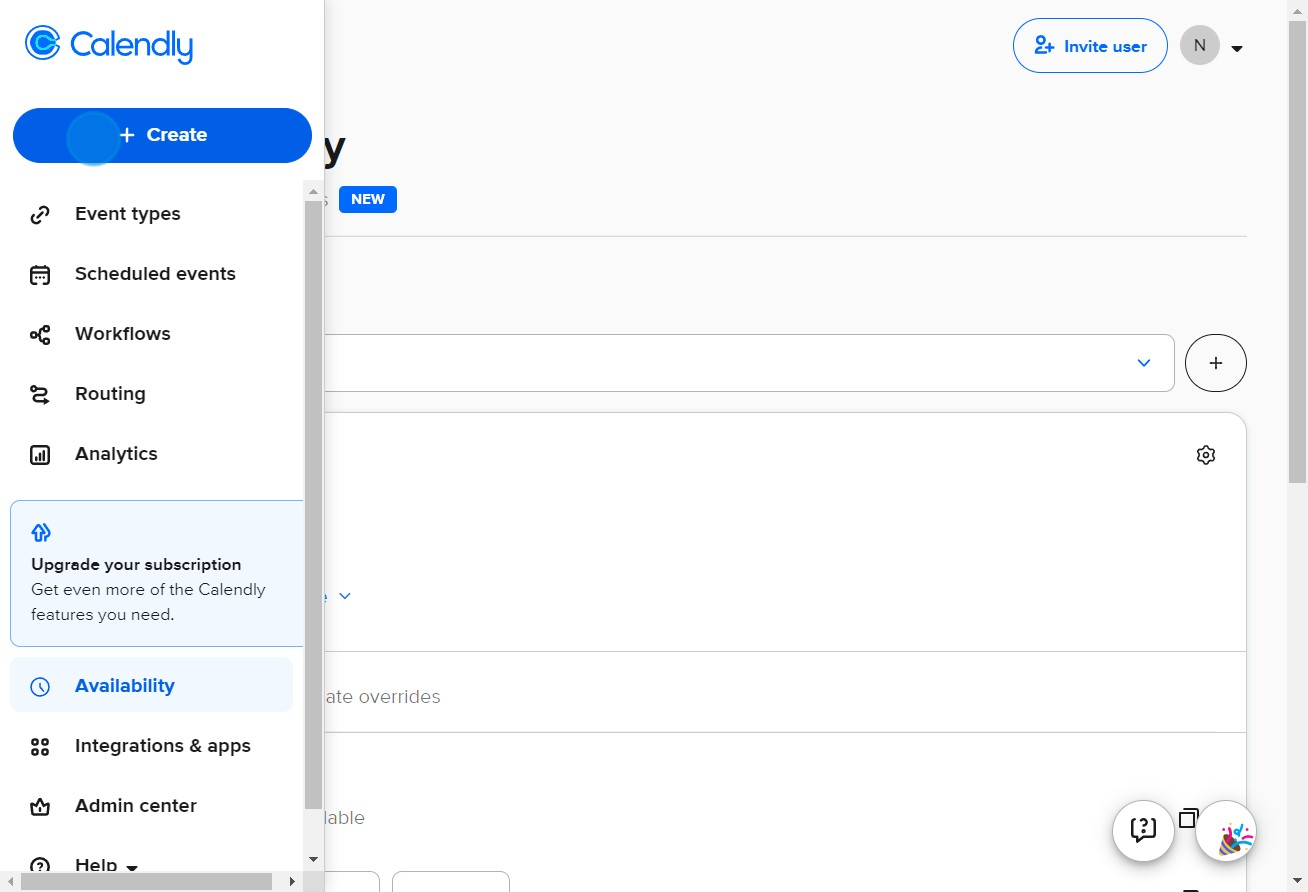
2. Now, select the option named Meeting poll.
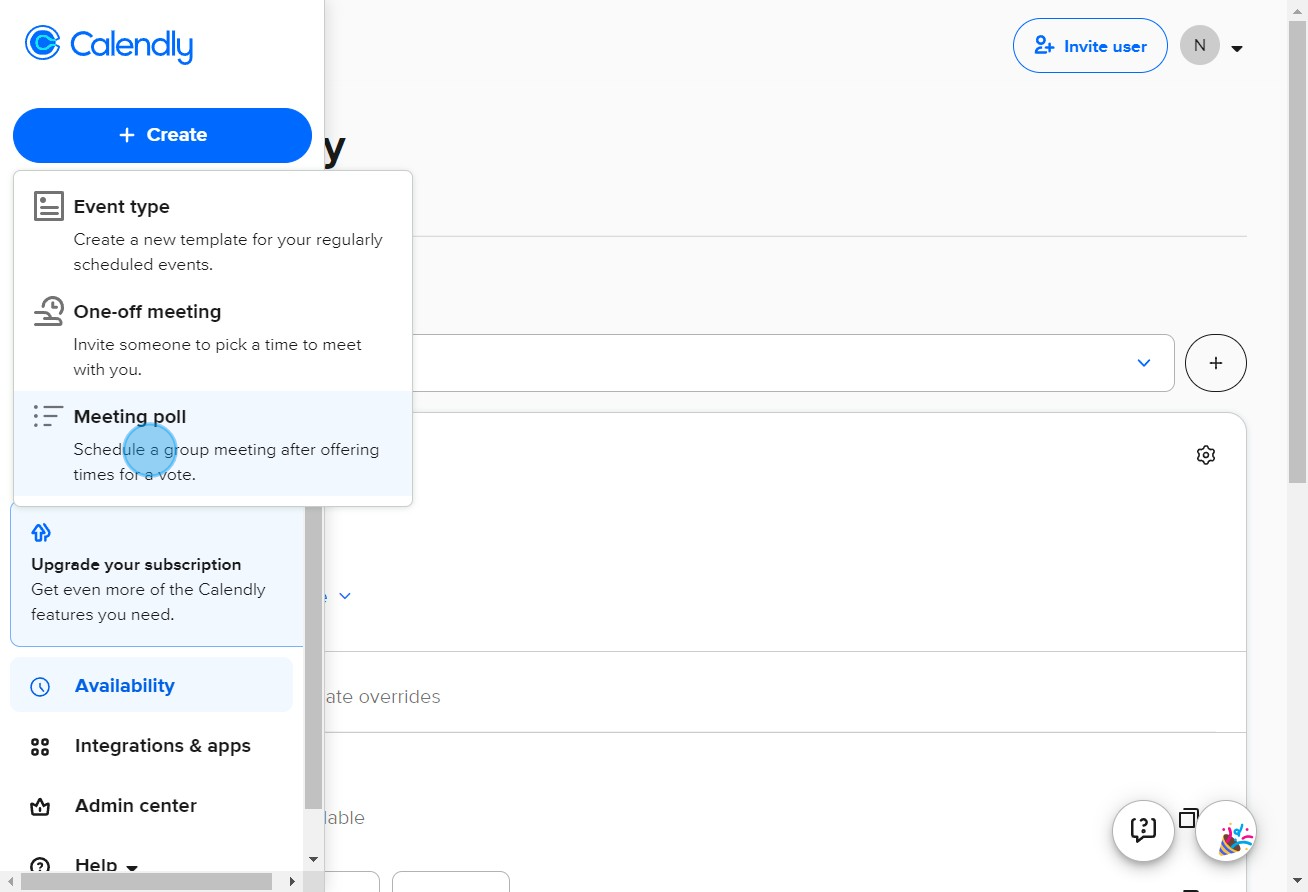
3. Add your available timings by clicking Add times.
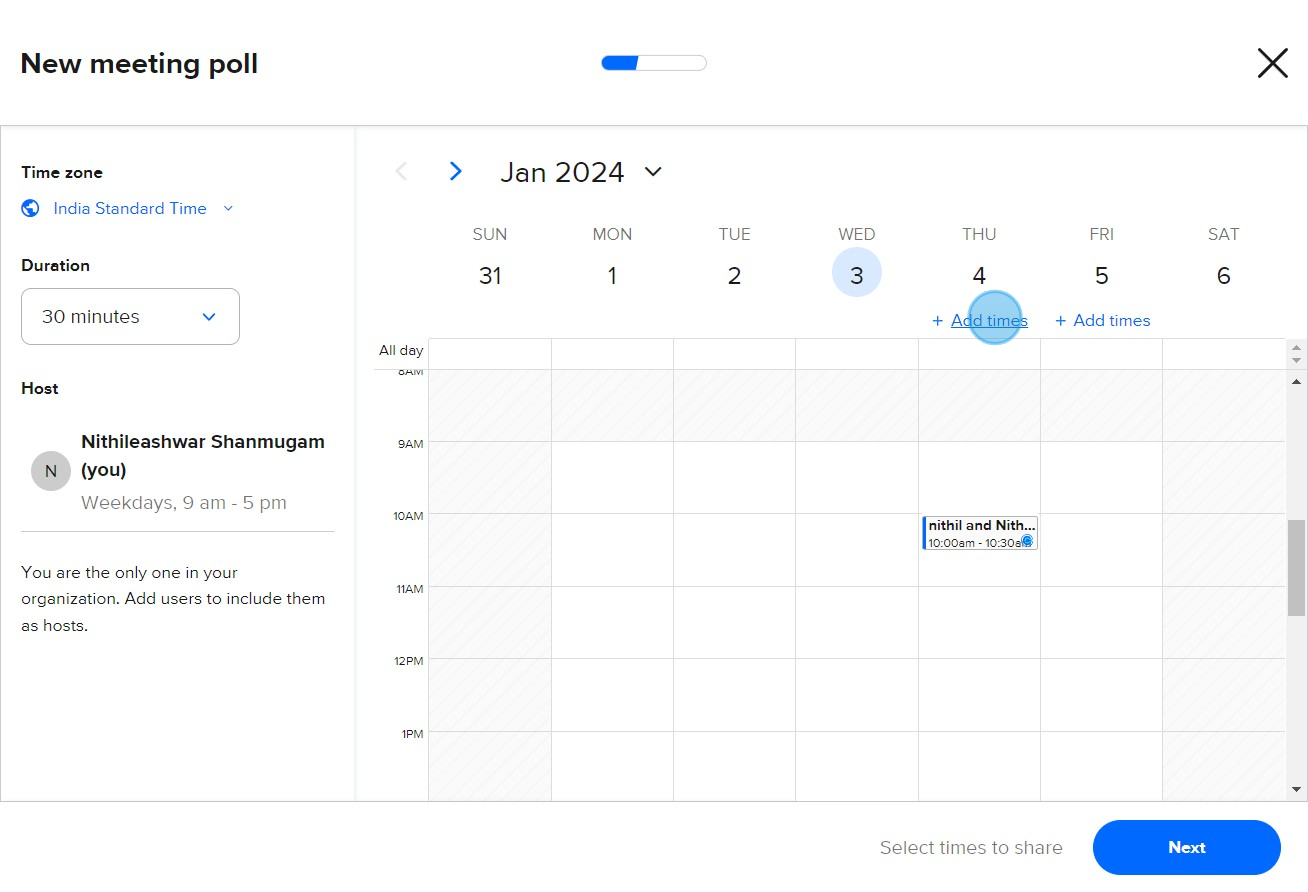
4. After that, choose the Next button.
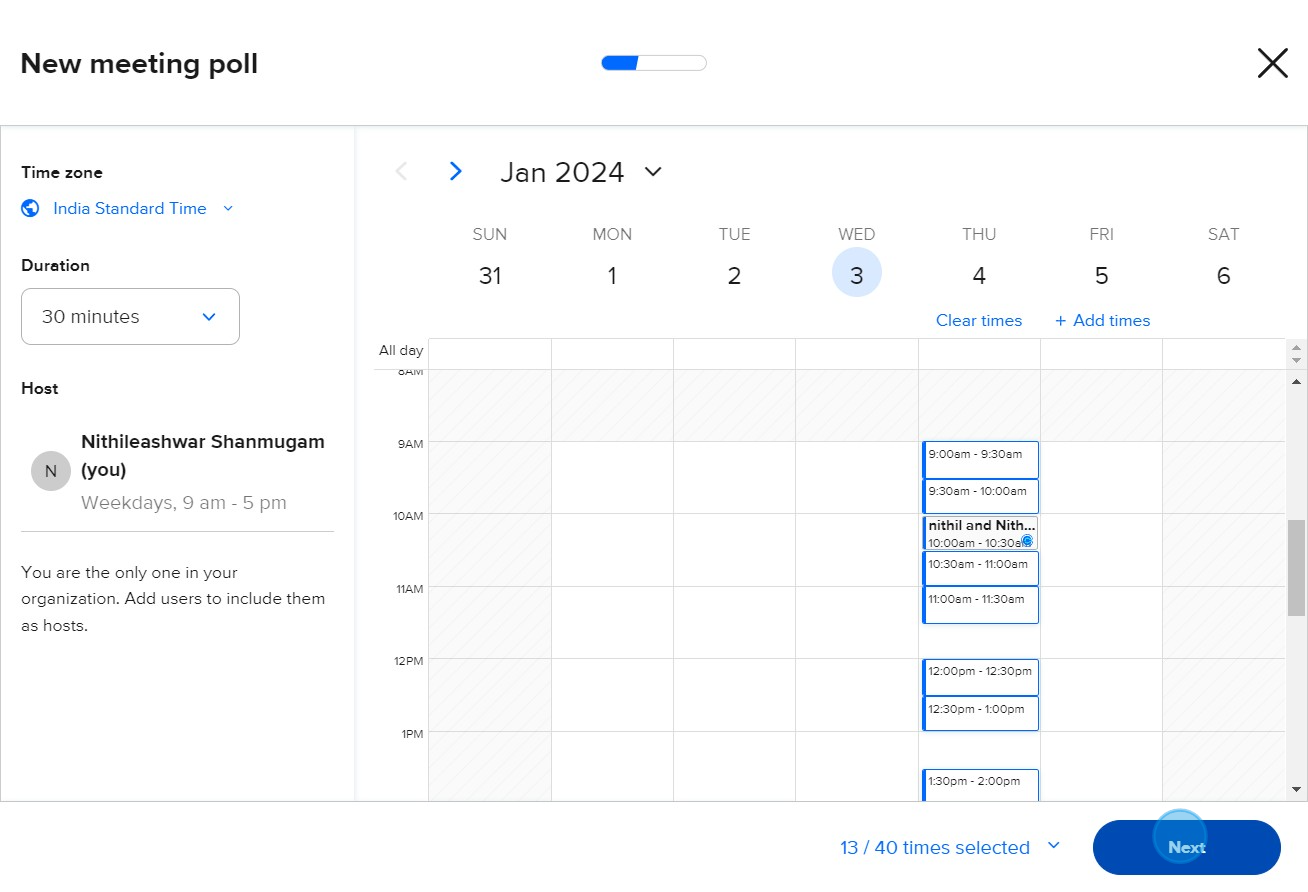
5. Then select Zoom to proceed.
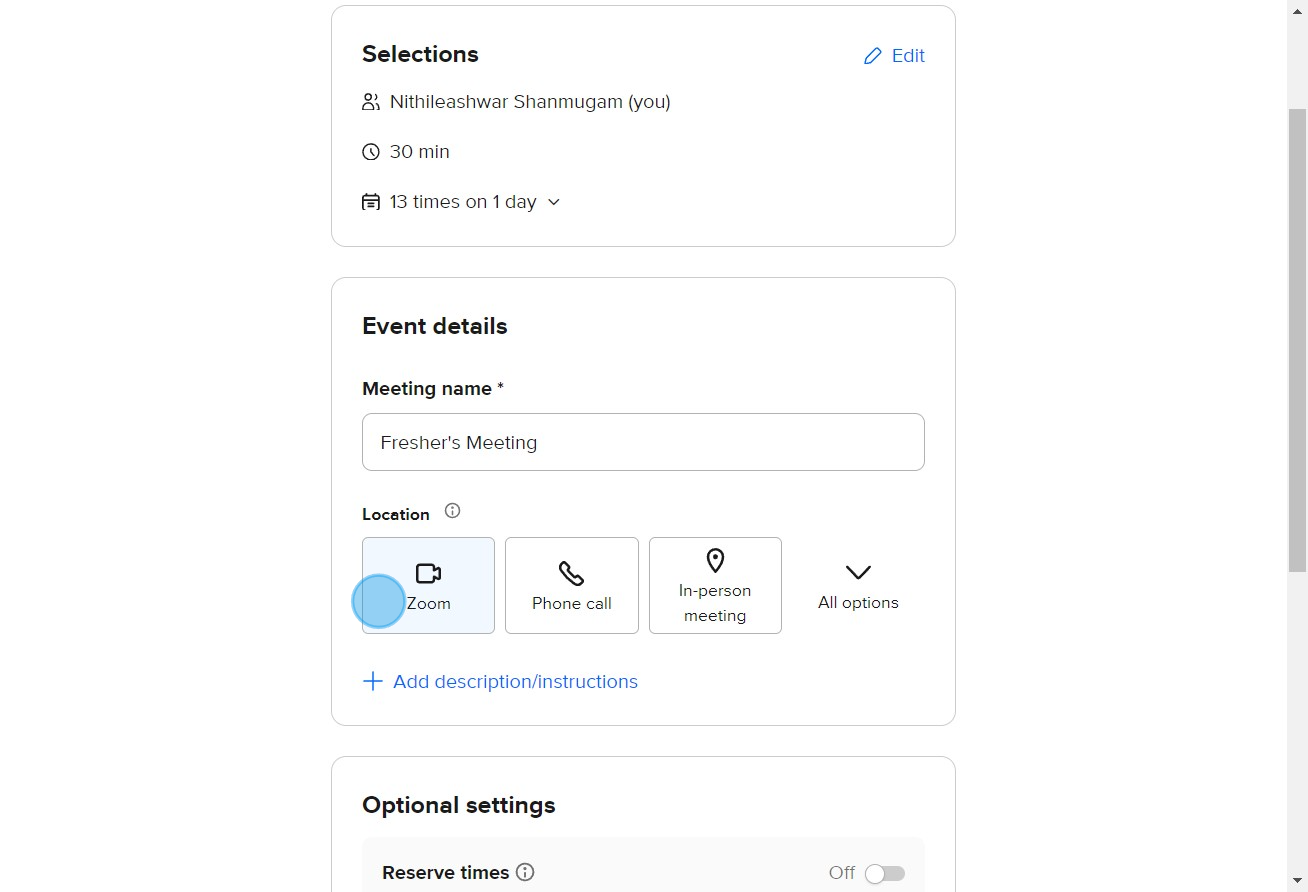
6. Begin writing a thorough description and instructions.
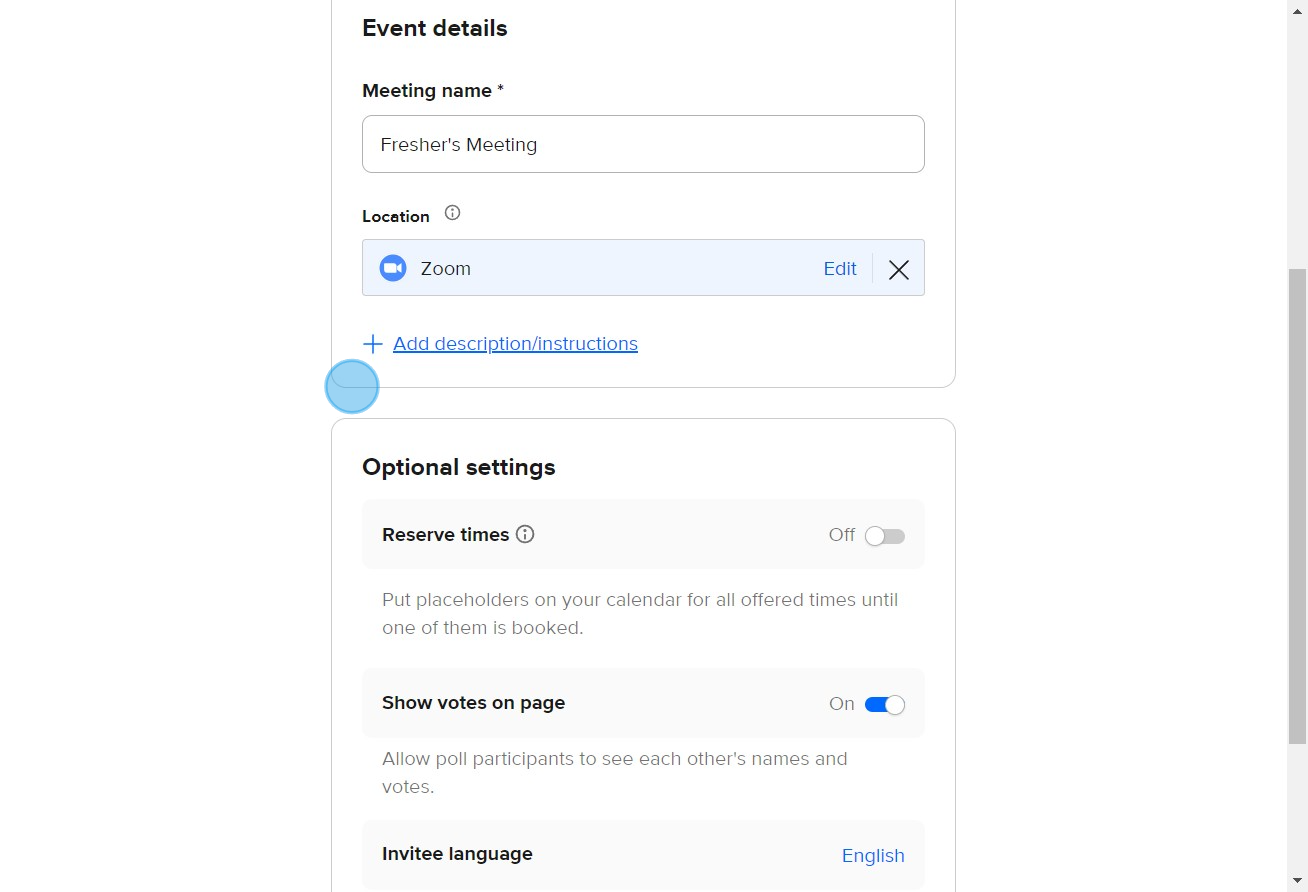
7. Click on Share meeting poll to propagate your planned poll.
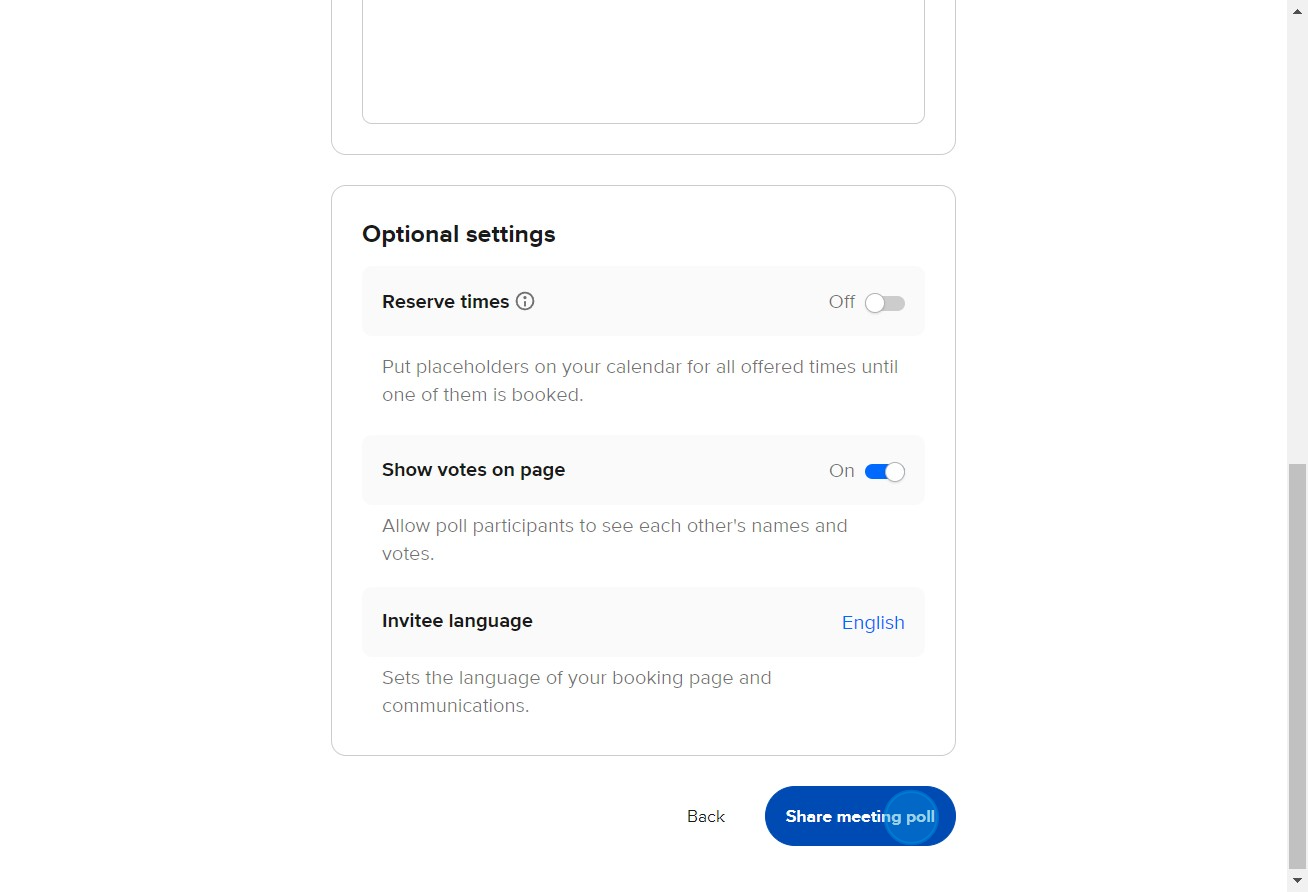
8. Subsequently, see your poll as it looks live by pressing View live page.
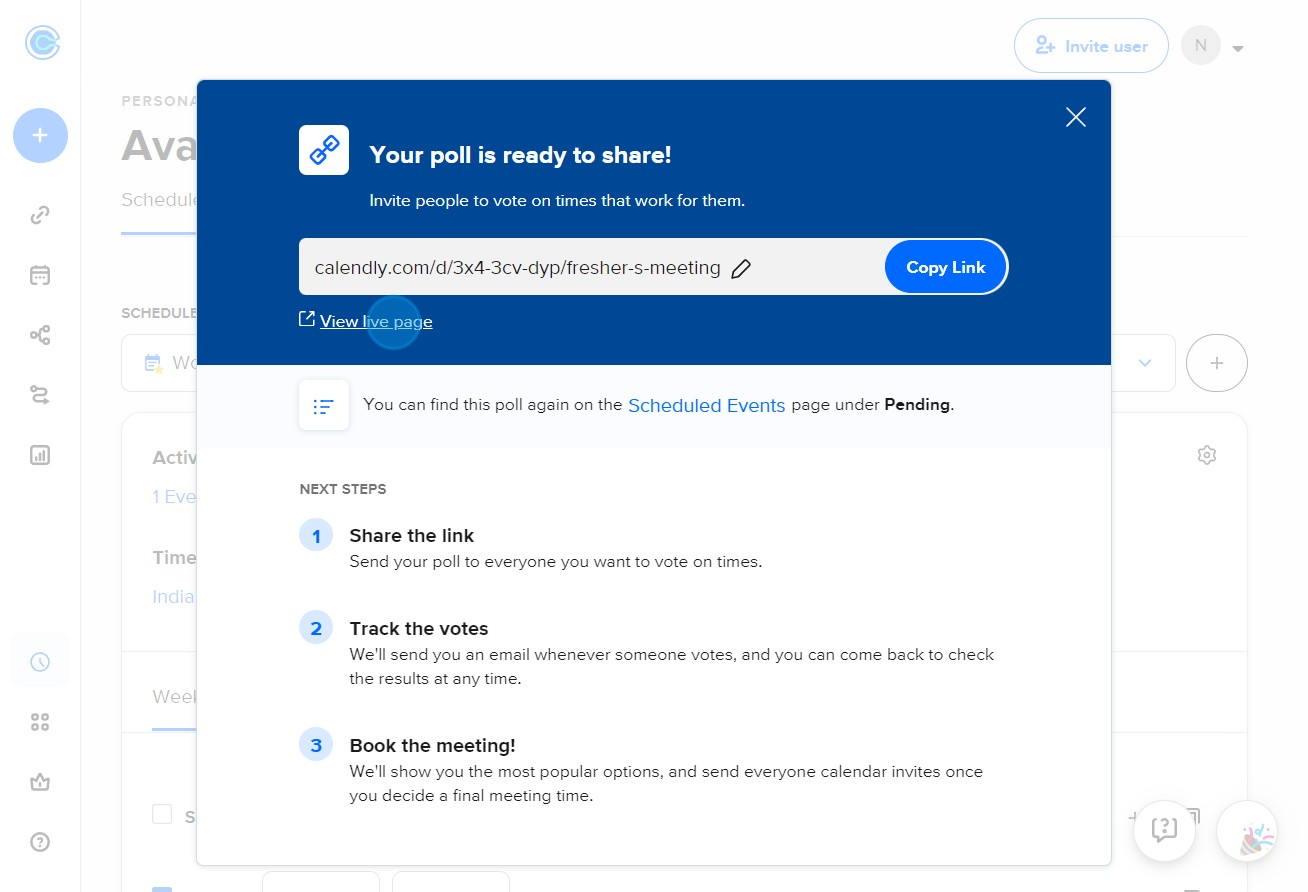
9. Press Next once again after picking your meeting slot in the poll.
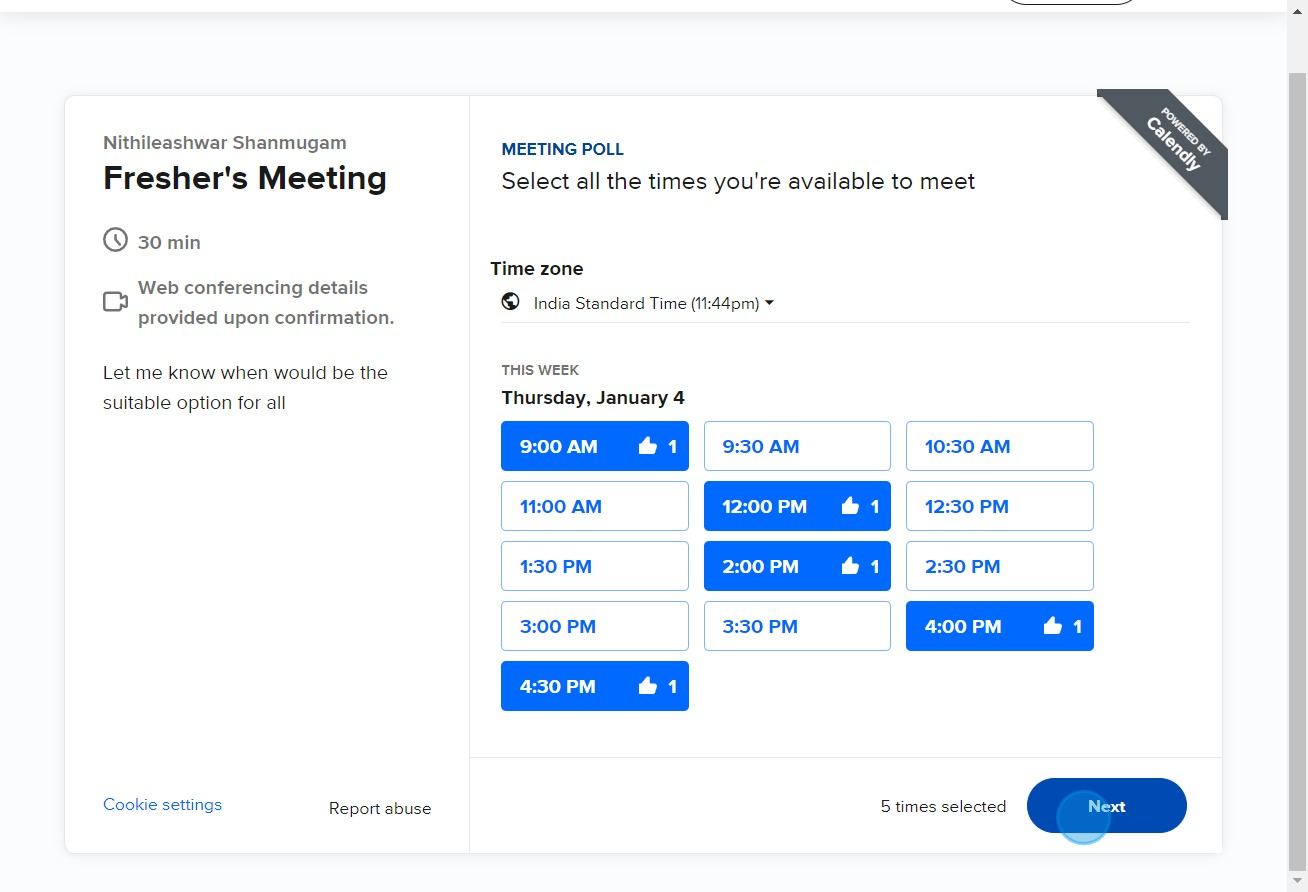
10. Finally, select Share times
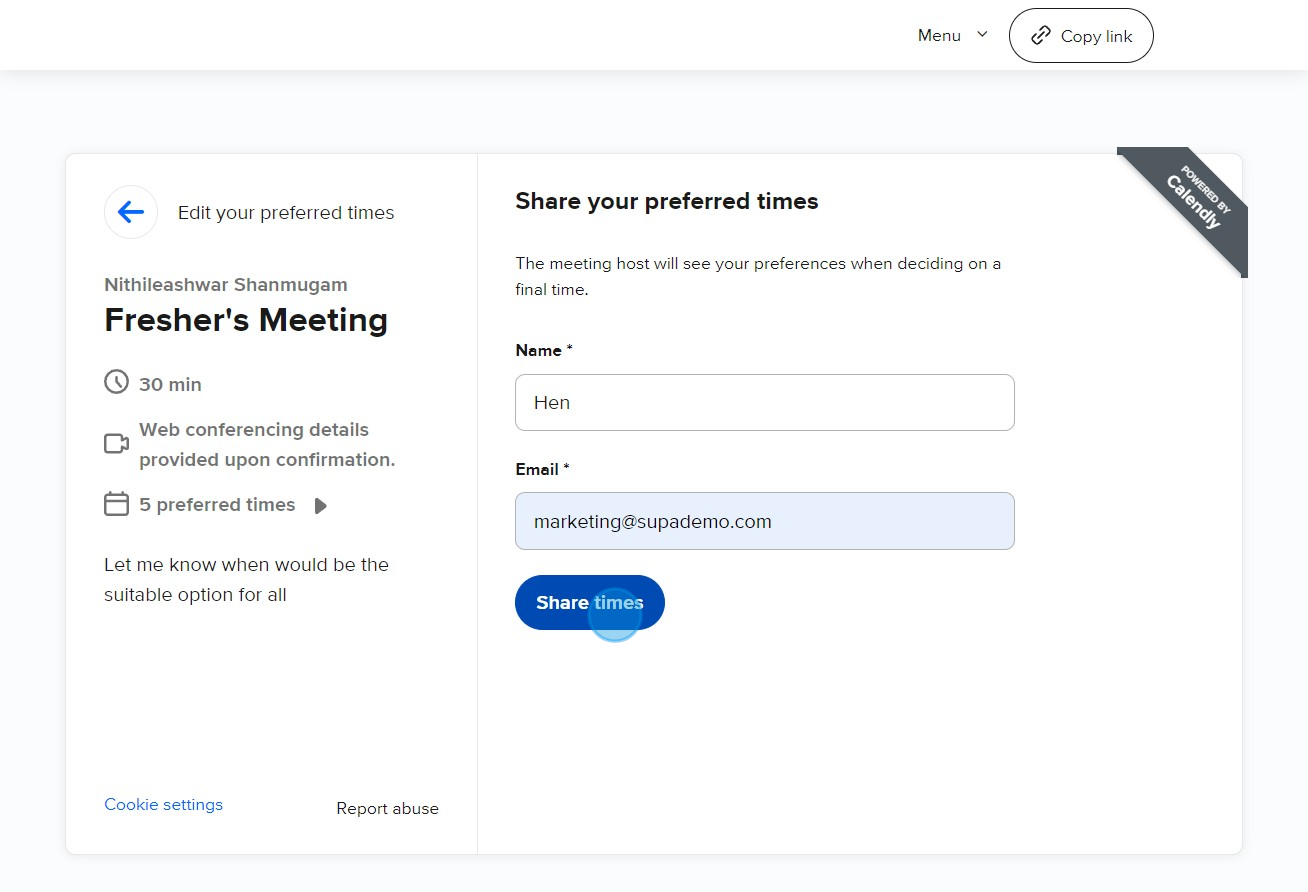
Common FAQs on Calendly
How do I create and customize an event type in Calendly?
To create and customize an event type, log in to your Calendly account and navigate to the “Event Types” section. Click on “+ New Event Type” to start. Choose from options like “One-on-One,” “Group,” or “Collective” event types, depending on your needs. Customize the event by setting details such as the duration, location (e.g., phone, Zoom, in-person), and availability. You can also set buffer times, minimum scheduling notice, and allow invitees to choose from multiple meeting durations. Save your settings, and your customized event type will be ready for scheduling.
How can I integrate Calendly with my calendar and other tools?
To integrate Calendly with your calendar, go to the “Integrations” section of your account settings. Connect your calendar (e.g., Google Calendar, Outlook, iCloud) to ensure that your availability is updated in real-time and avoid double-bookings. You can also integrate Calendly with other tools like Zoom, Microsoft Teams, Salesforce, and Slack to streamline scheduling, automate workflows, and enhance collaboration. Follow the prompts for each integration to authorize and configure the connections.
How do I manage and view scheduled events in Calendly?
To manage and view scheduled events, go to the “Event Types” section and select “Scheduled Events.” Here, you can see a list of upcoming and past events. Click on an event to view details, reschedule, or cancel if necessary. You can also set up notifications and reminders to stay informed about upcoming meetings. Additionally, you can use the “Calendar” view to see your scheduled events in a calendar format, making it easier to manage your appointments and keep track of your availability.
Create your own step-by-step demo
Scale up your training and product adoption with beautiful AI-powered interactive demos and guides. Create your first Supademo in seconds for free.