Overview:
Streamline your scheduling process in Calendly by incorporating reminders for attendees. Elevate user experience and simplify navigation with timely reminders, ensuring seamless coordination and attendance. This comprehensive guide walks you through the effortless process of adding reminders to attendees within Calendly, enhancing efficiency and clarity in event management for a more organized and successful scheduling experience.
1. Locate and click the button for ' settings'
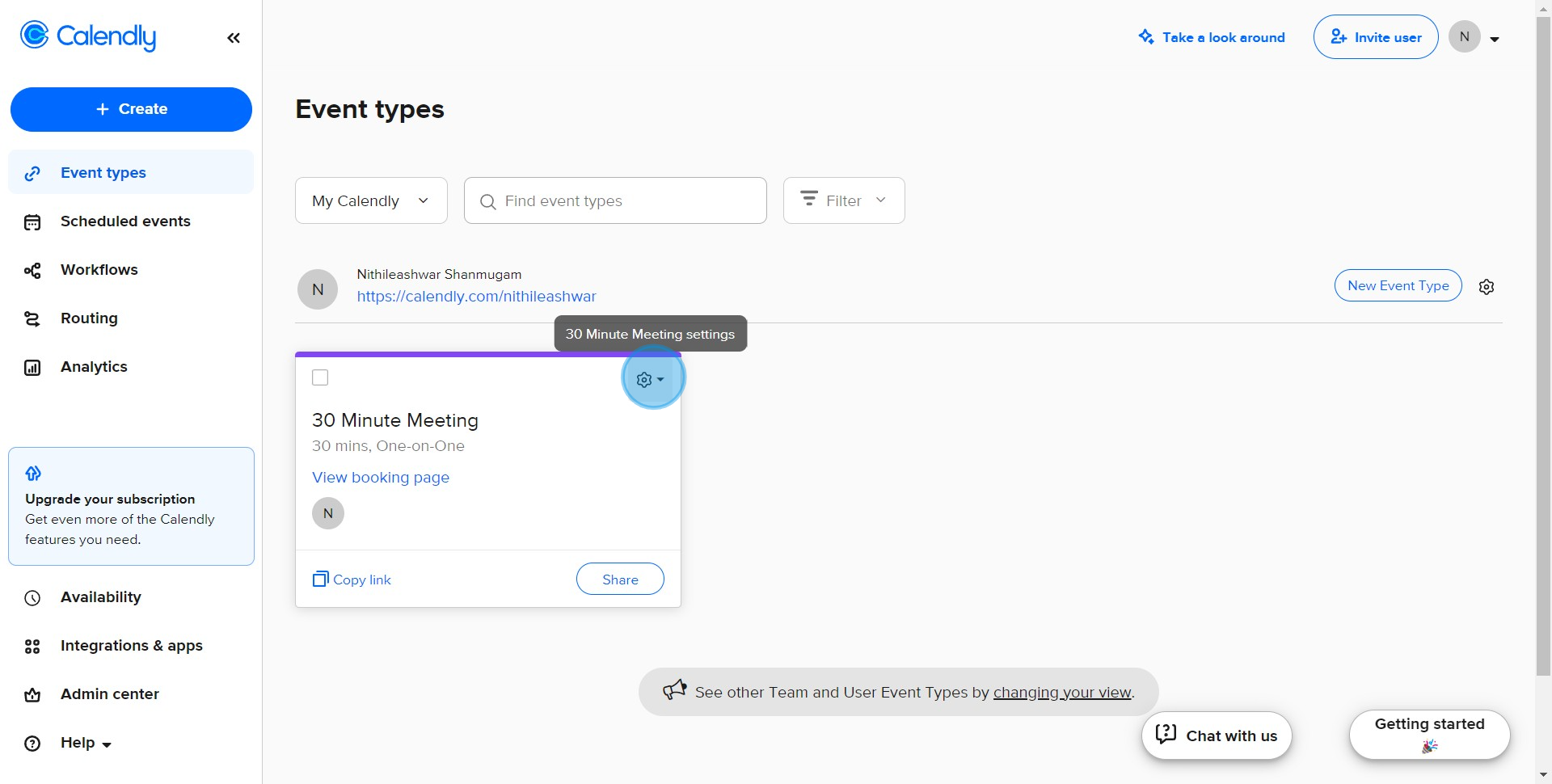
2. Next, locate and click the 'Edit' button
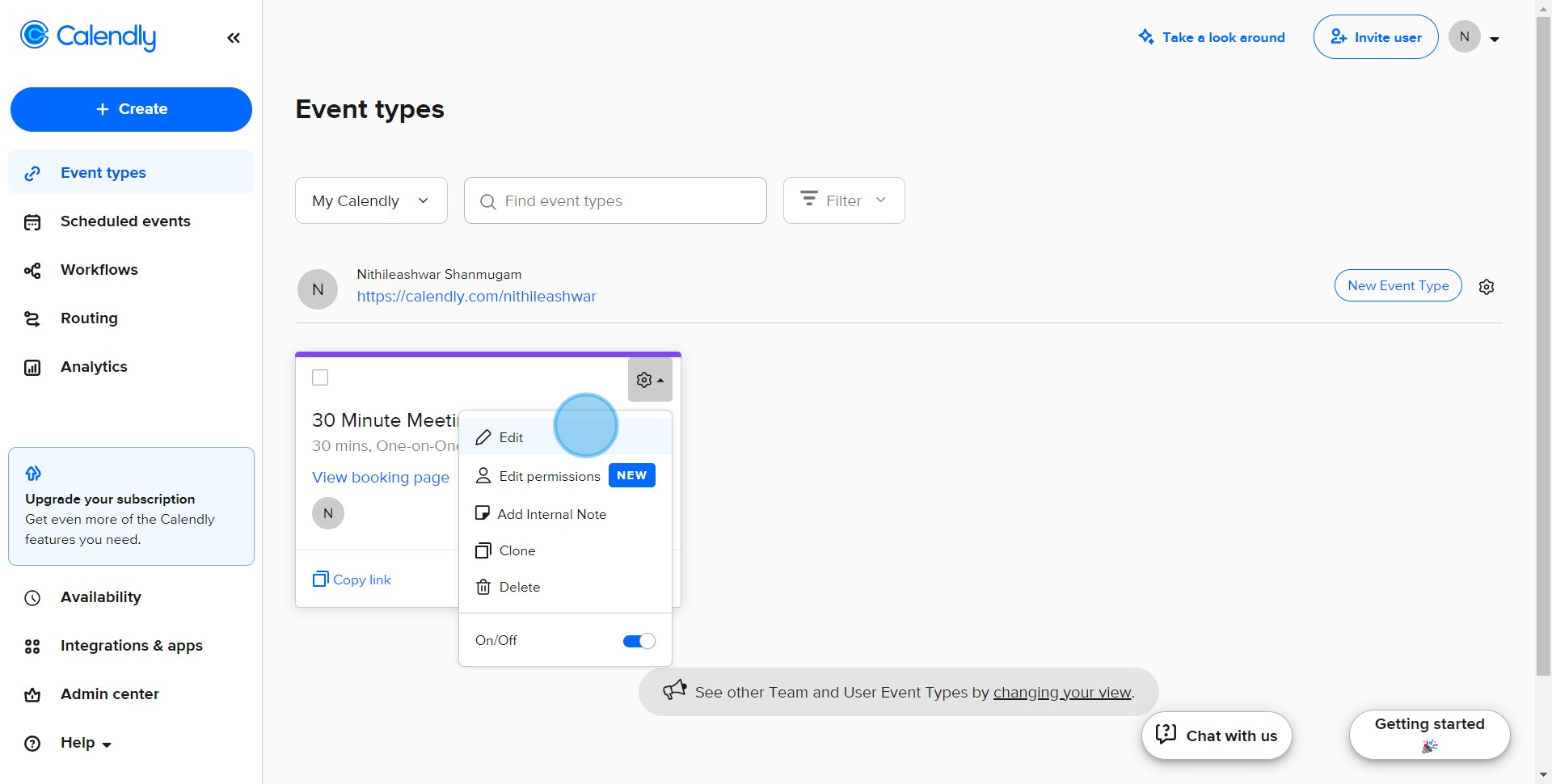
3. Now find and click the 'Communications' section
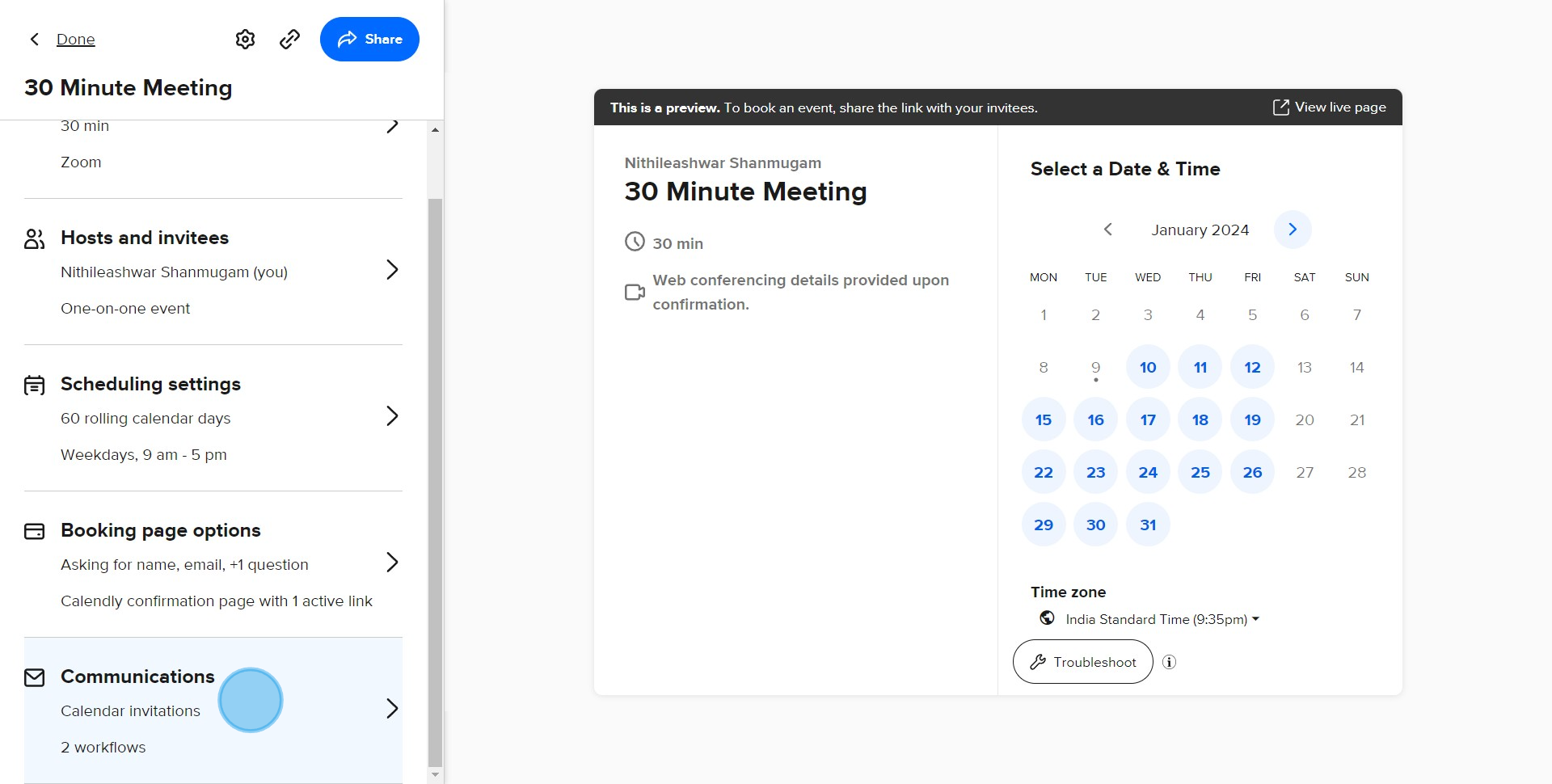
4. Look for a specific icon to click on
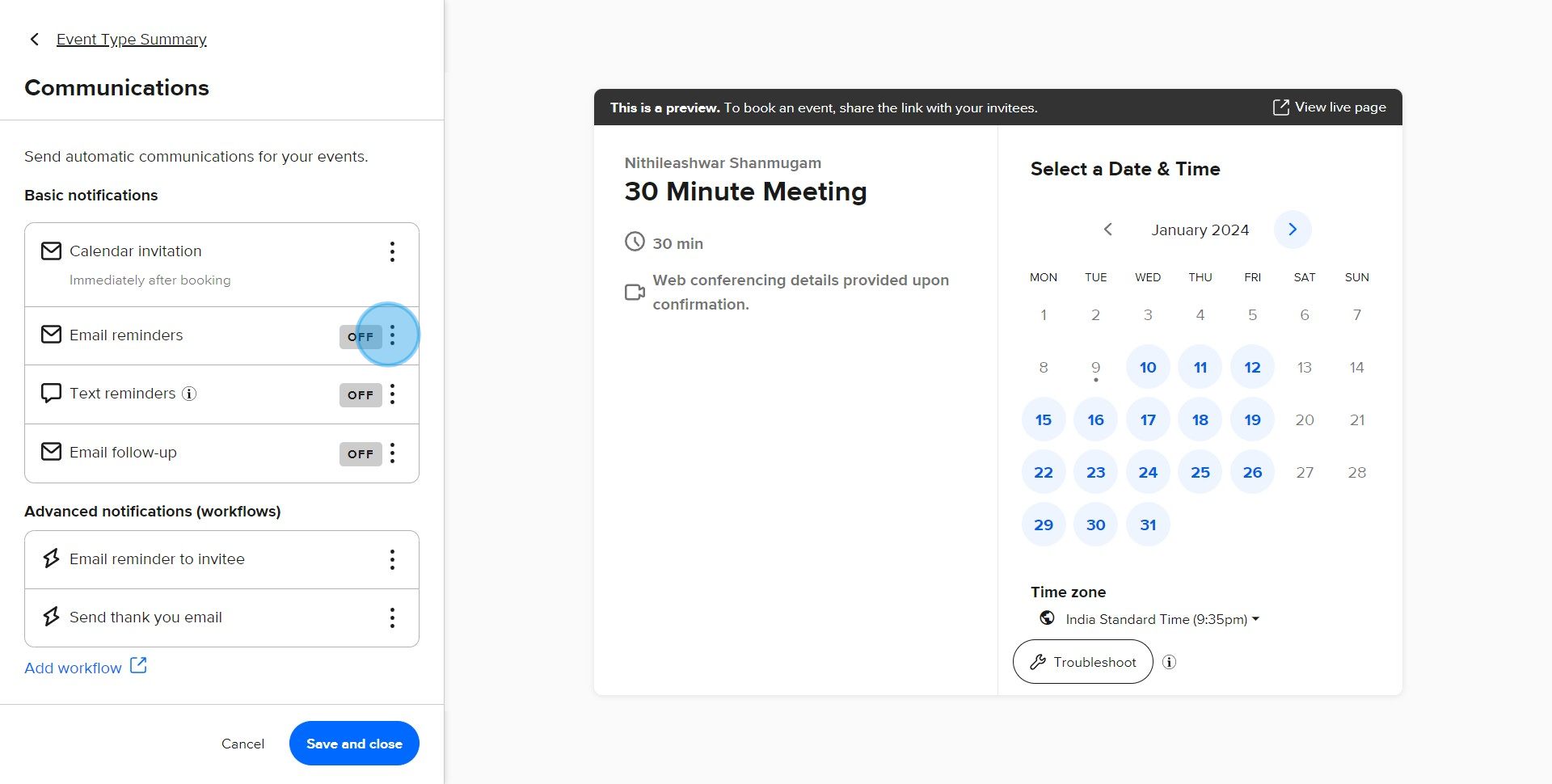
5. Look for a toggle switch and turn it on
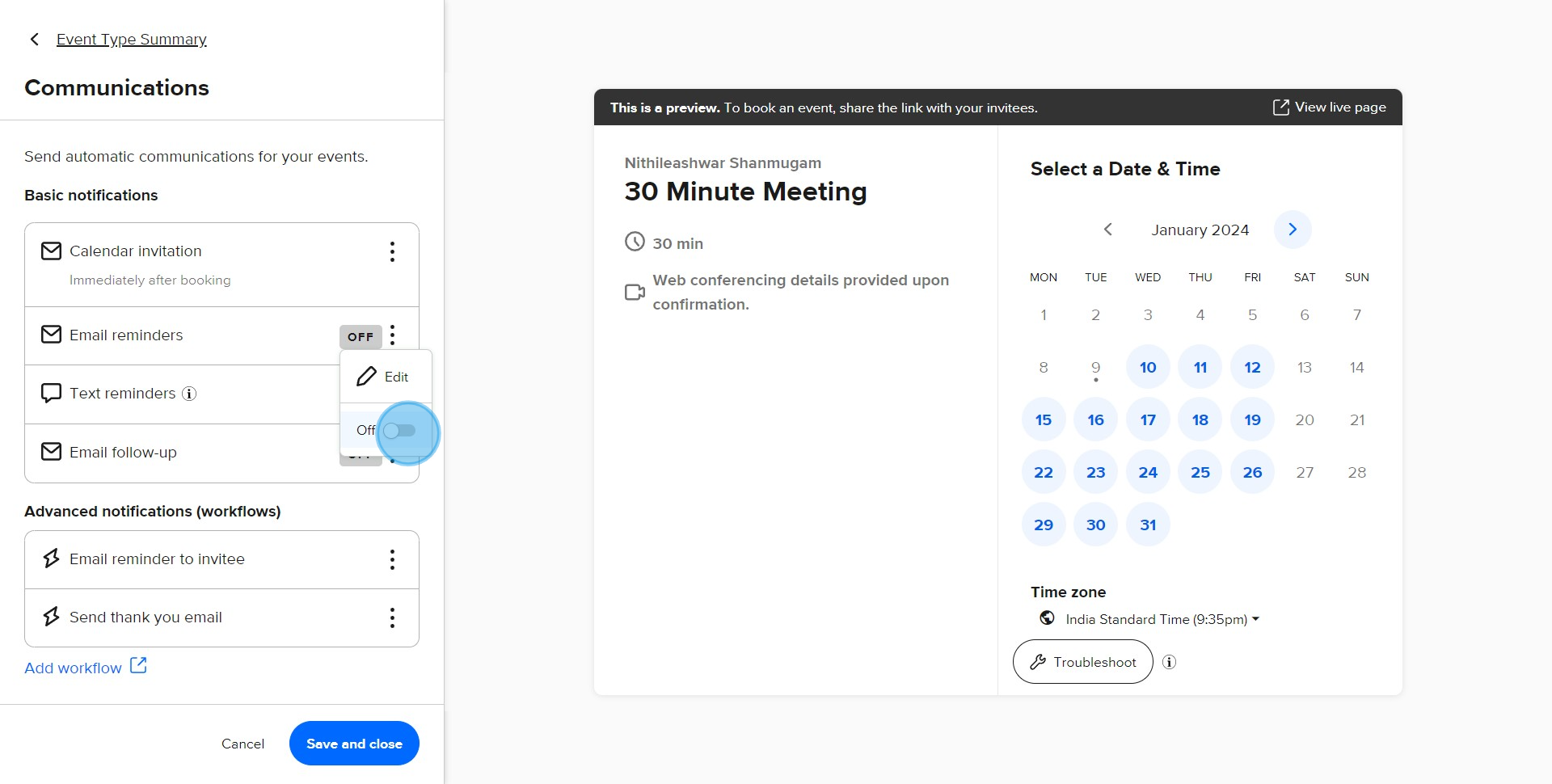
6. Again, find and turn on the toggle switch for 'Email follow up'
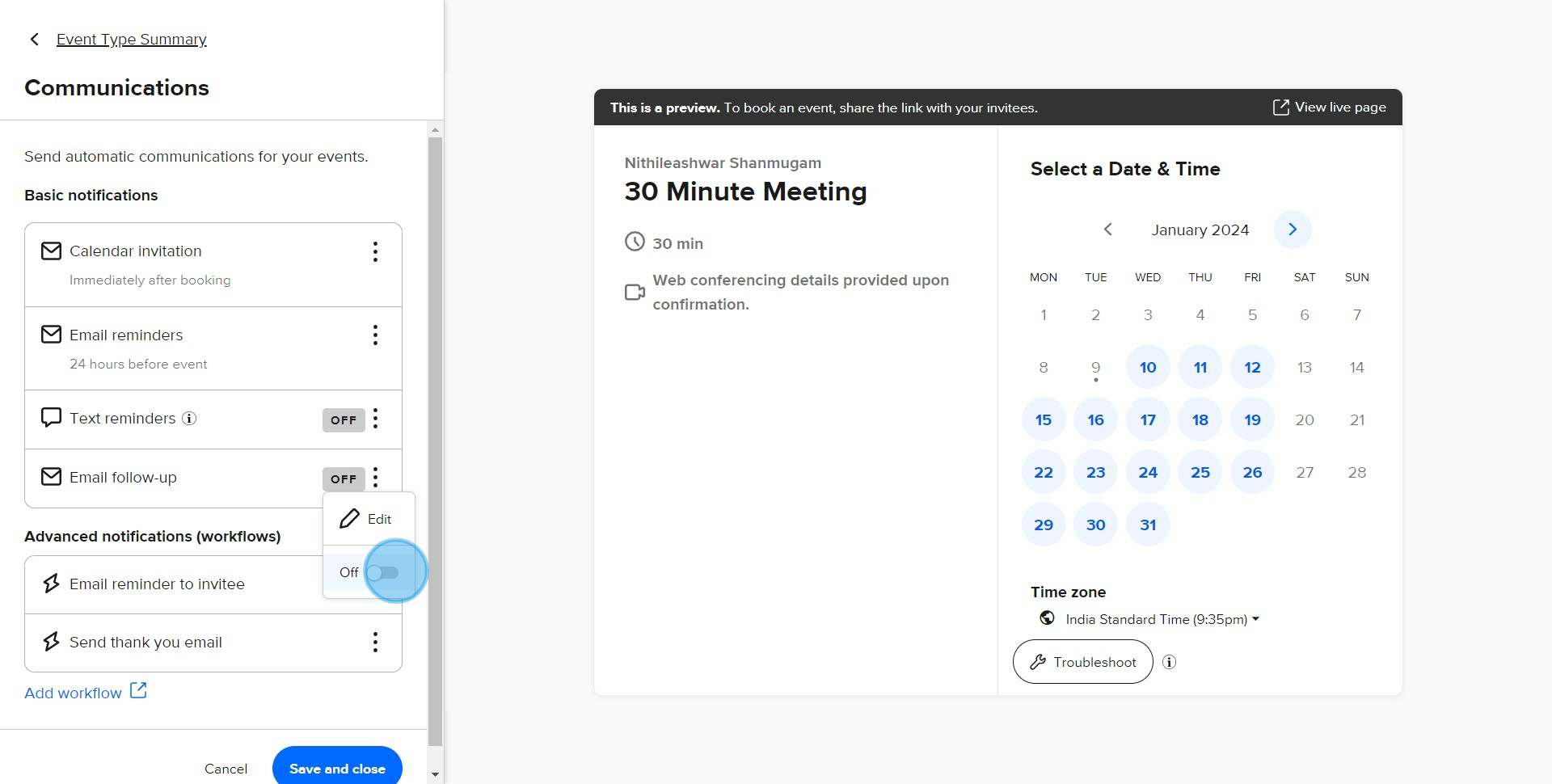
7. Look for another specific icon to click on
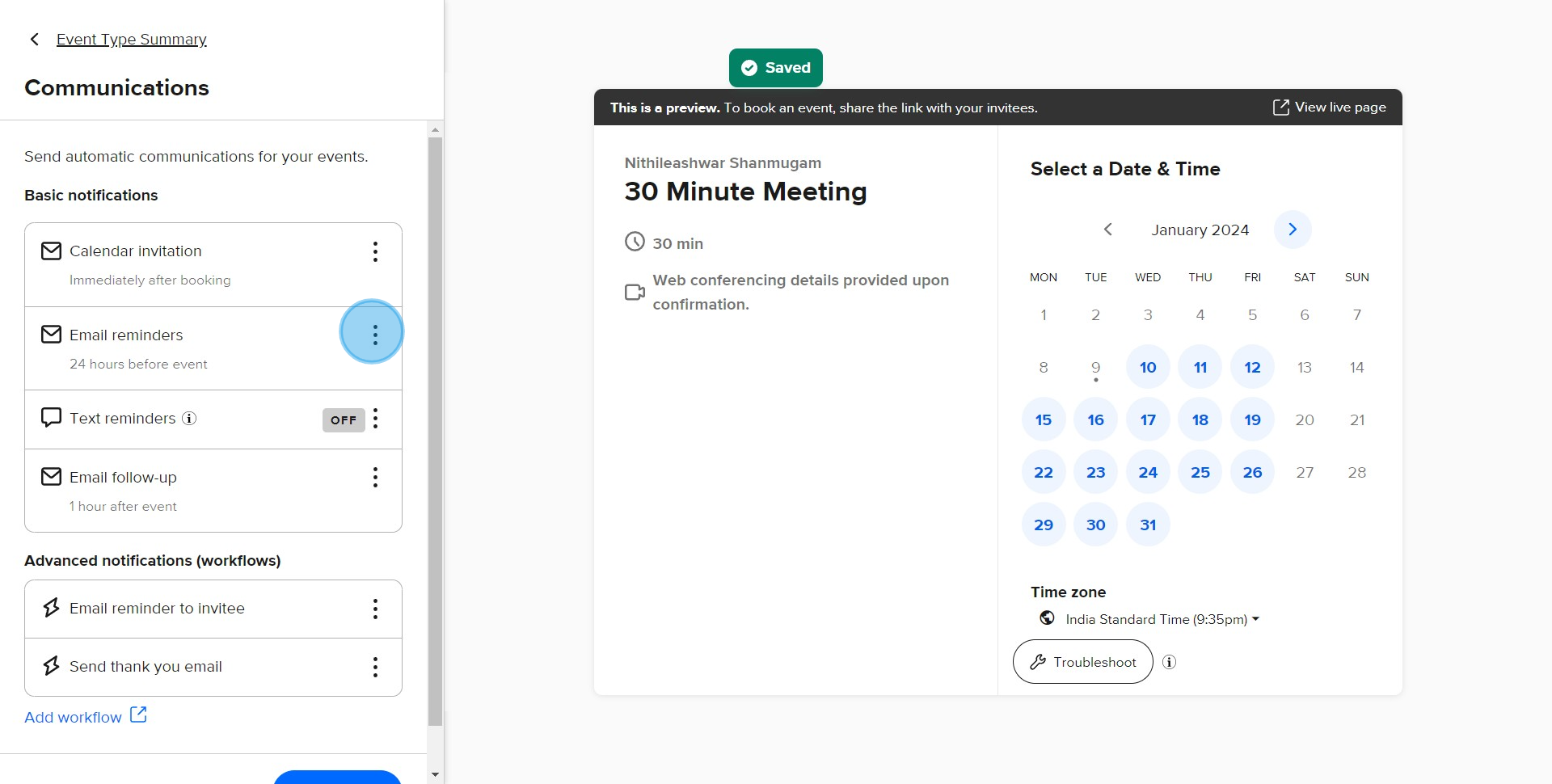
8. You see an 'Edit' option, click on it to adjust the reminder details
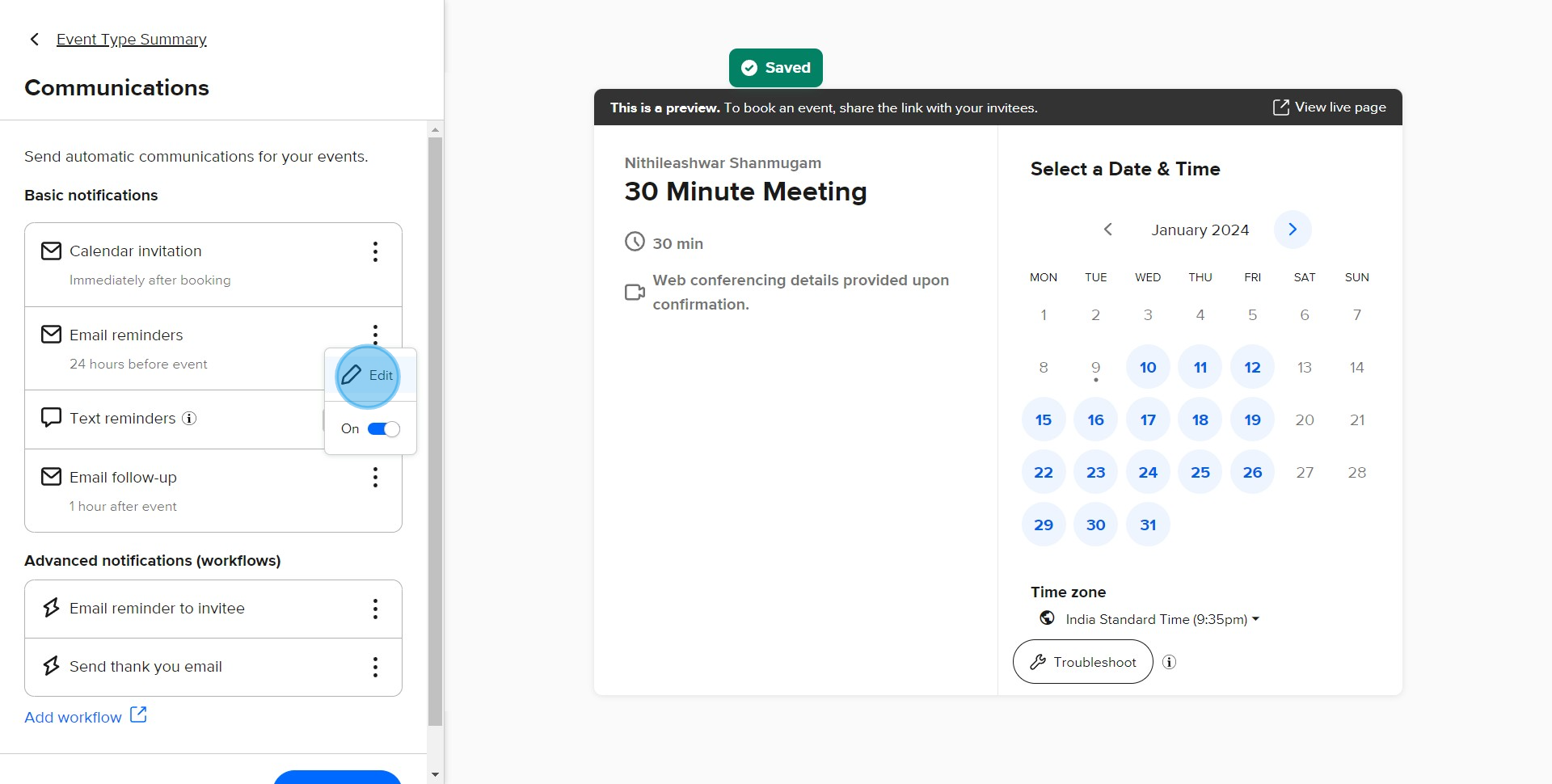
9. Now, click on the input field to set the time for email reminders
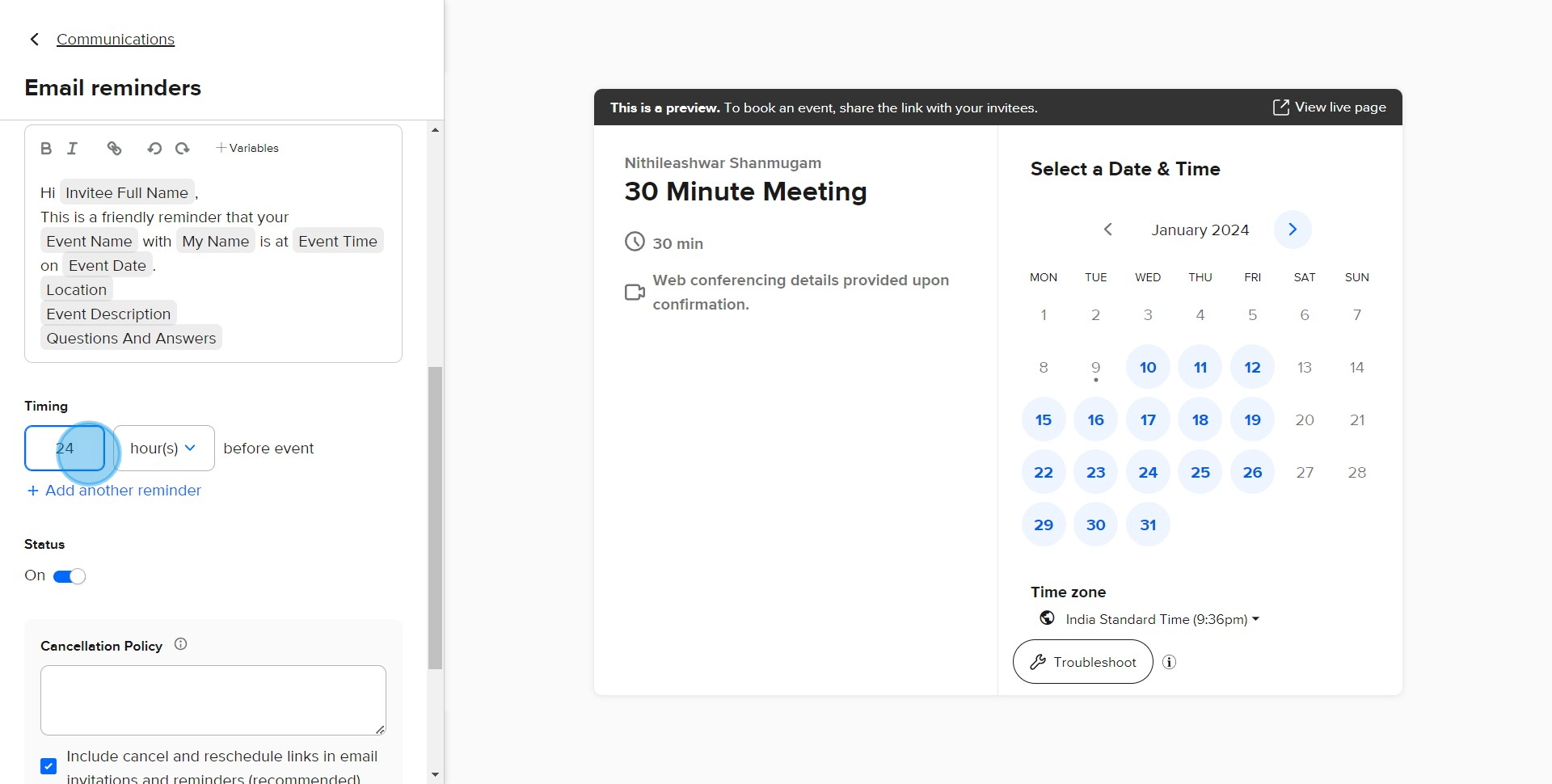
10. Once all is set, locate and click 'Save and close' button to finalize changes
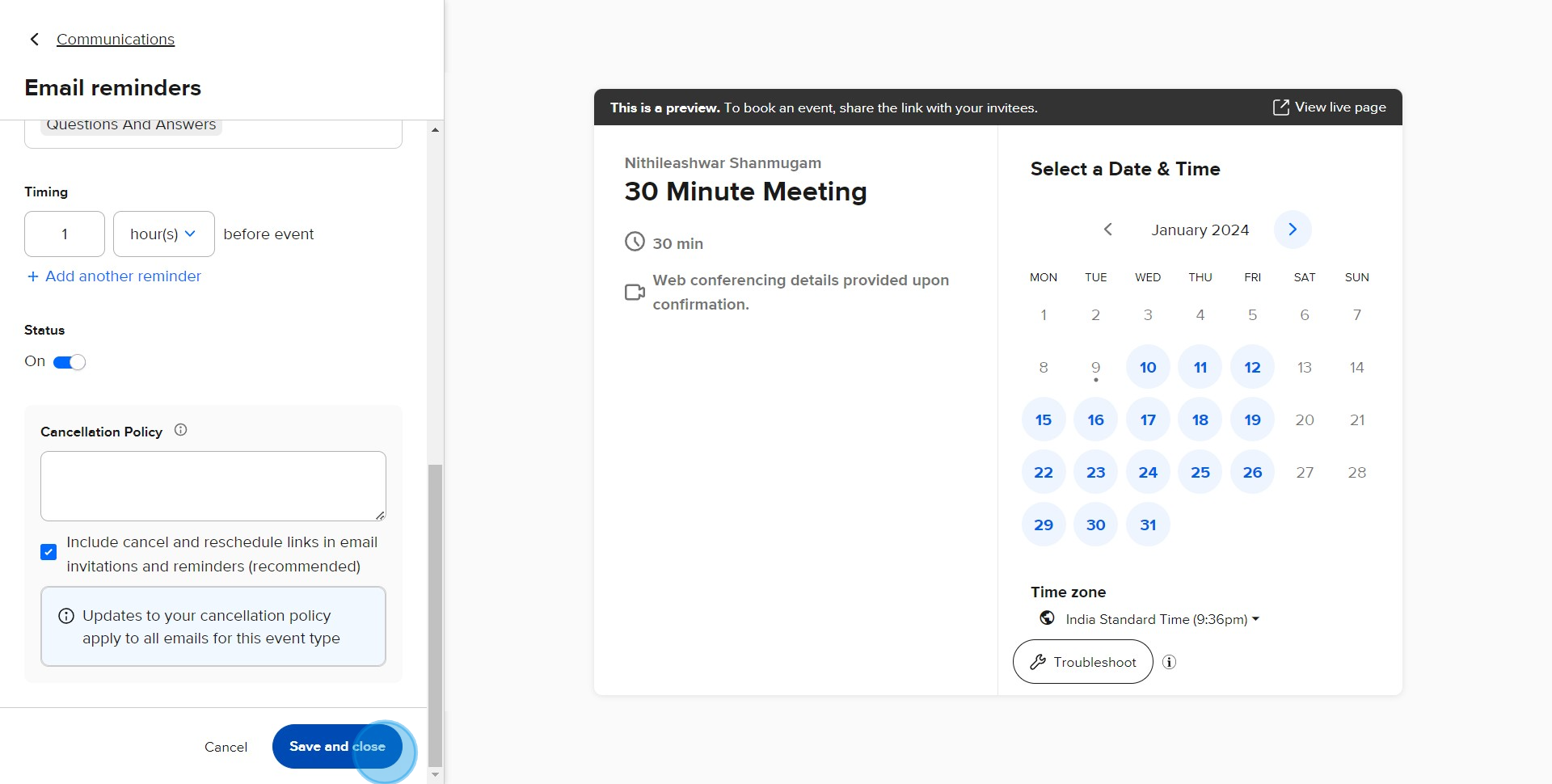
Create your own step-by-step demo
Scale up your training and product adoption with beautiful AI-powered interactive demos and guides. Create your first Supademo in seconds for free.



