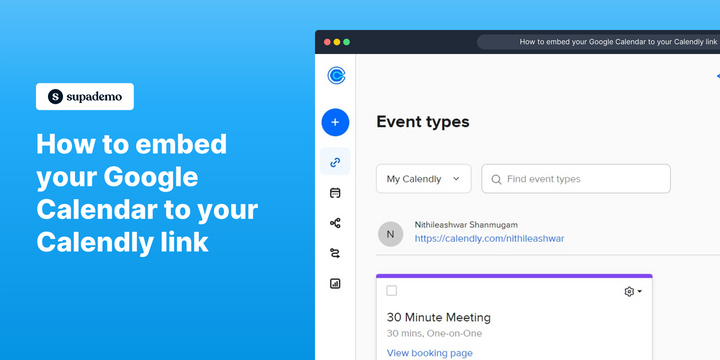Overview:
Streamline your scheduling process with ease by embedding your Google Calendar directly into your Calendly link. Enhance user experience and simplify navigation for seamless appointment management. This comprehensive guide offers a step-by-step walkthrough, empowering you to seamlessly integrate your Google Calendar with Calendly, optimizing efficiency and clarity in your scheduling workflows.
Who is Google Calendar best suited for?
Google Calendar is best suited for a wide range of professionals, including Executives, Administrative Assistants, and Remote Teams. For example, Executives can use Google Calendar for managing meetings and appointments, Administrative Assistants can leverage it for coordinating schedules and organizing events, and Remote Teams can use it for scheduling collaborative sessions and setting reminders, all benefiting from Google Calendar’s seamless integration with other Google Workspace tools and its real-time scheduling capabilities.
How to embed your Google Calendar to your Calendly link
- Click your profile picture to open the account settings
- Next, click on the 'Calendar Sync' menu option
- Select 'Add Calendar Account' to proceed
- Click 'Connect' to link with your Google calendar
- Choose your Google Calendar account from the list
- Authorize access by clicking 'Allow'
- For any discrepancies, click 'Edit' to rectify
- After making changes, press 'Update'
- To add specific events, select 'Edit'
- Review the options for adding new events to a calendar
- To finalize changes, click 'Update' again
Common FAQs on Google Calendar
How do I create and manage events in Google Calendar?
To create an event in Google Calendar, click on the date and time slot where you want the event to occur, then select “Create.” You can give your event a title, set the time and date, and choose the event duration. You can also add location details, a video conferencing link (e.g., Google Meet), and a description. Invite guests by entering their email addresses, and set notifications to remind you and your guests of the event. To manage events, click on an event in your calendar to edit details, change the time, or delete the event.
How can I share my Google Calendar with others?
To share your Google Calendar, go to the calendar settings by clicking on the three dots next to your calendar name in the sidebar, then select “Settings and sharing.” Under “Share with specific people,” you can add the email addresses of those you want to share your calendar with. You can set their access permissions, allowing them to view only, make changes to events, or manage sharing settings. You can also create a public shareable link if you want to make your calendar accessible to a wider audience without needing to invite them individually.
How do I integrate Google Calendar with other apps and tools?
Google Calendar can be integrated with various apps and tools to streamline your workflow. To integrate with Google Workspace apps like Gmail, Google Meet, and Google Tasks, simply use the built-in features available within those apps. For example, you can create calendar events directly from an email in Gmail or set up a Google Meet link automatically when scheduling a meeting. To connect with third-party tools like Slack, Trello, or Zoom, you can use Google Calendar’s settings or explore integrations through the Google Workspace Marketplace. These integrations allow you to sync events, receive notifications, and manage tasks across different platforms.
Create your own step-by-step demo
Scale up your training and product adoption with beautiful AI-powered interactive demos and guides. Create your first Supademo in seconds for free.