Overview:
Streamline your process in Brevo by efficiently importing deals from your CRM. Enhance user experience and simplify navigation by incorporating relevant tags for quick identification. This comprehensive guide offers a seamless step-by-step process for creating and utilizing tags, optimizing efficiency and clarity in deal management within the Brevo platform.
1. Start by setting up your first deal.
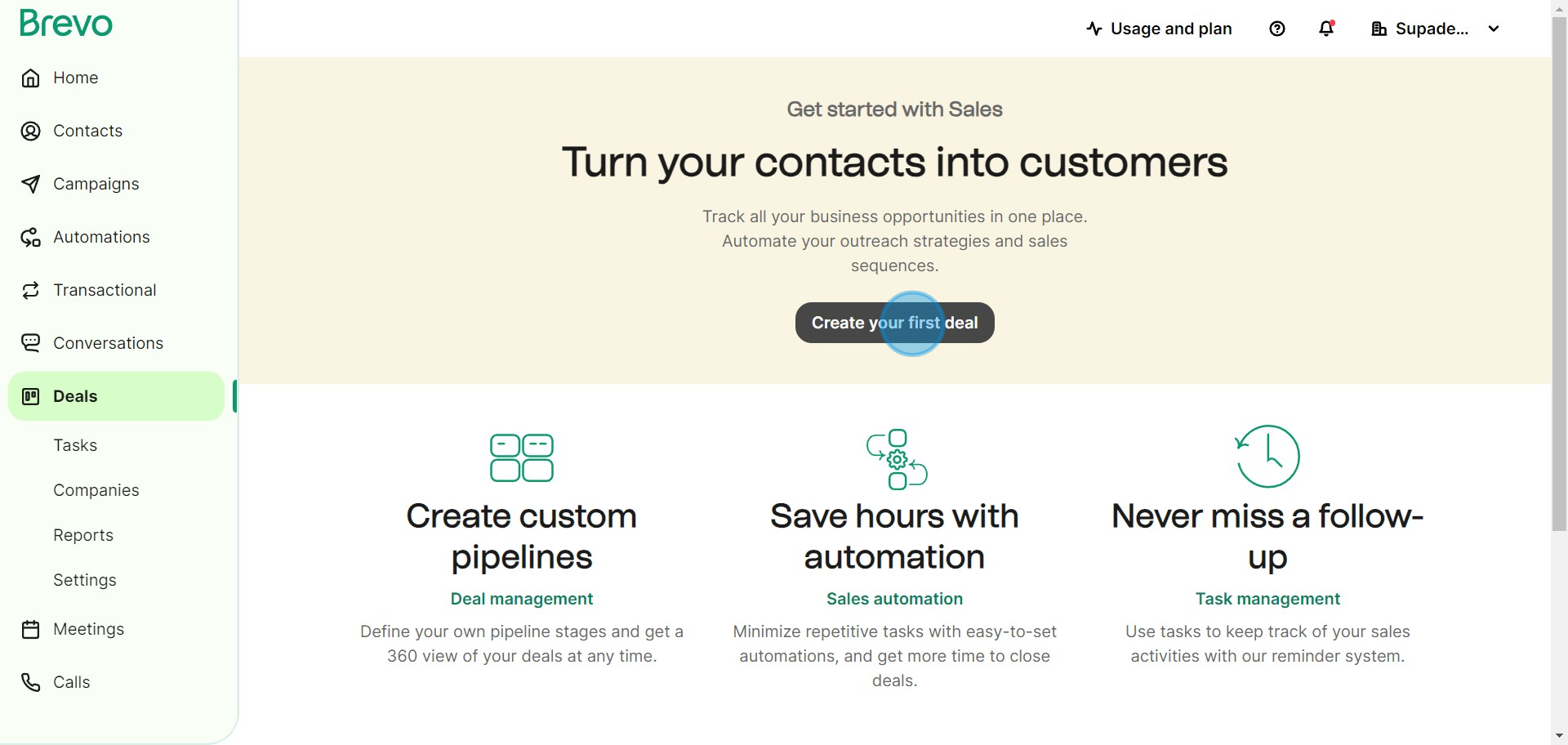
2. Next, opt for the option to import deals.
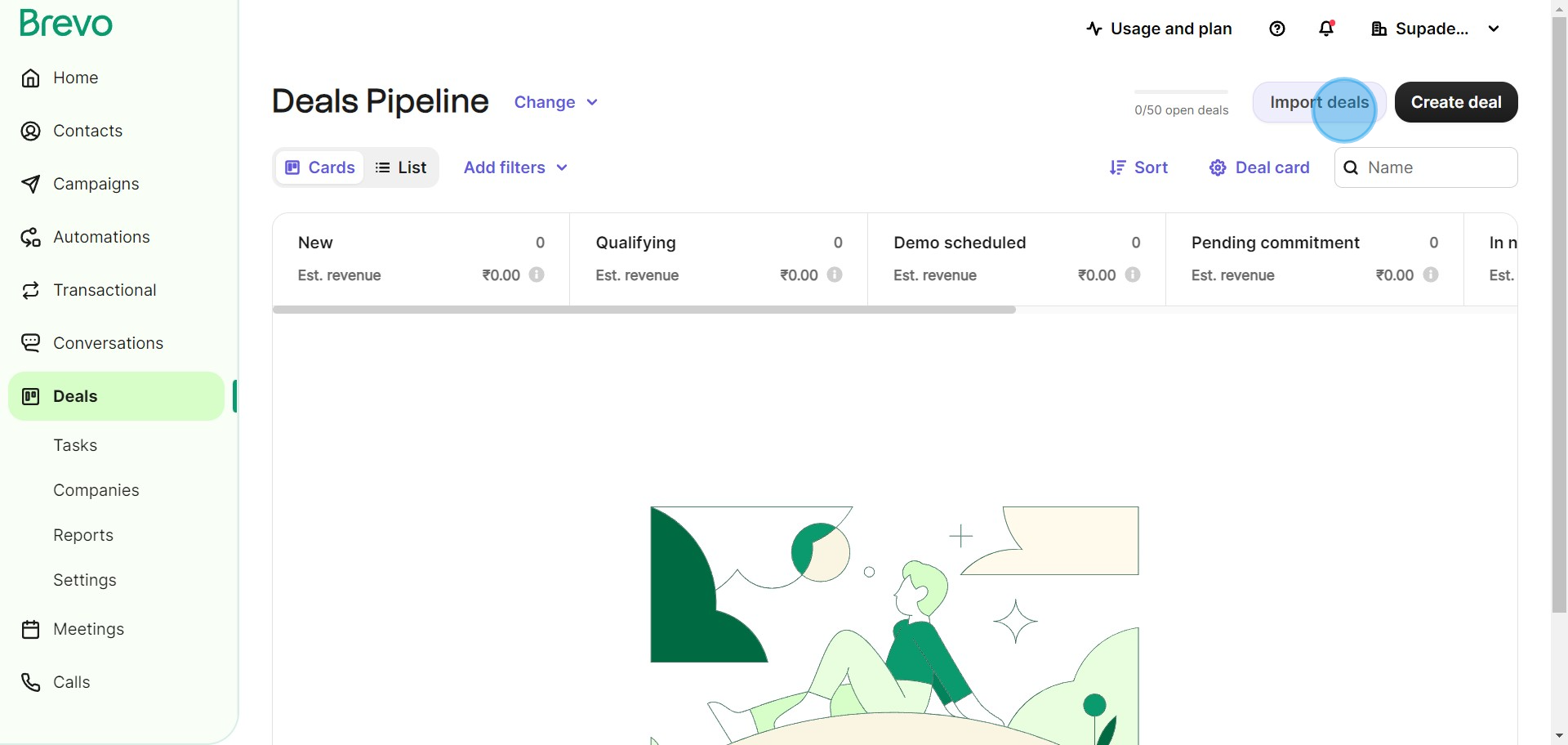
3. Now, proceed to upload your CRM deal sheet.
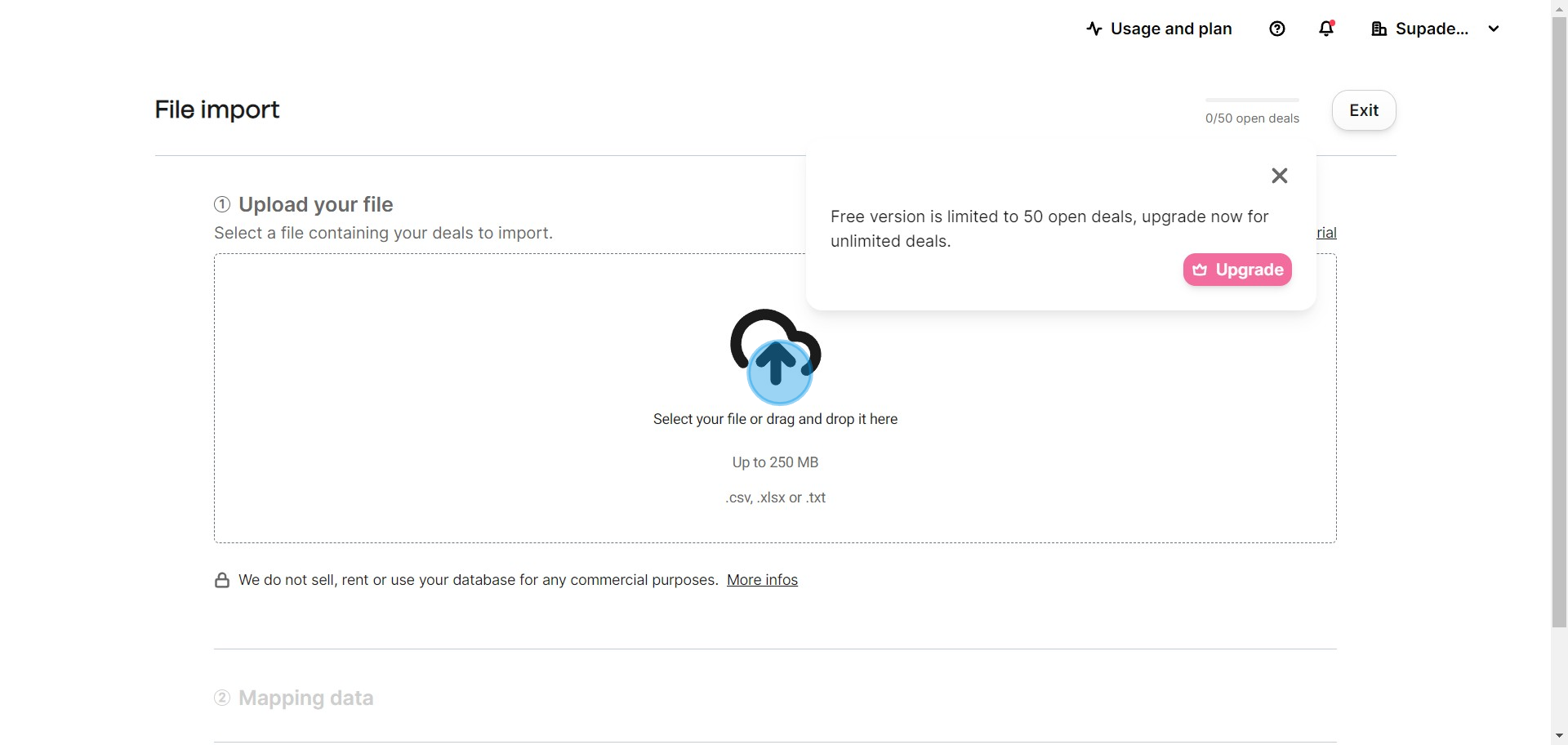
4. Afterward, ensure that your file is confirmed.
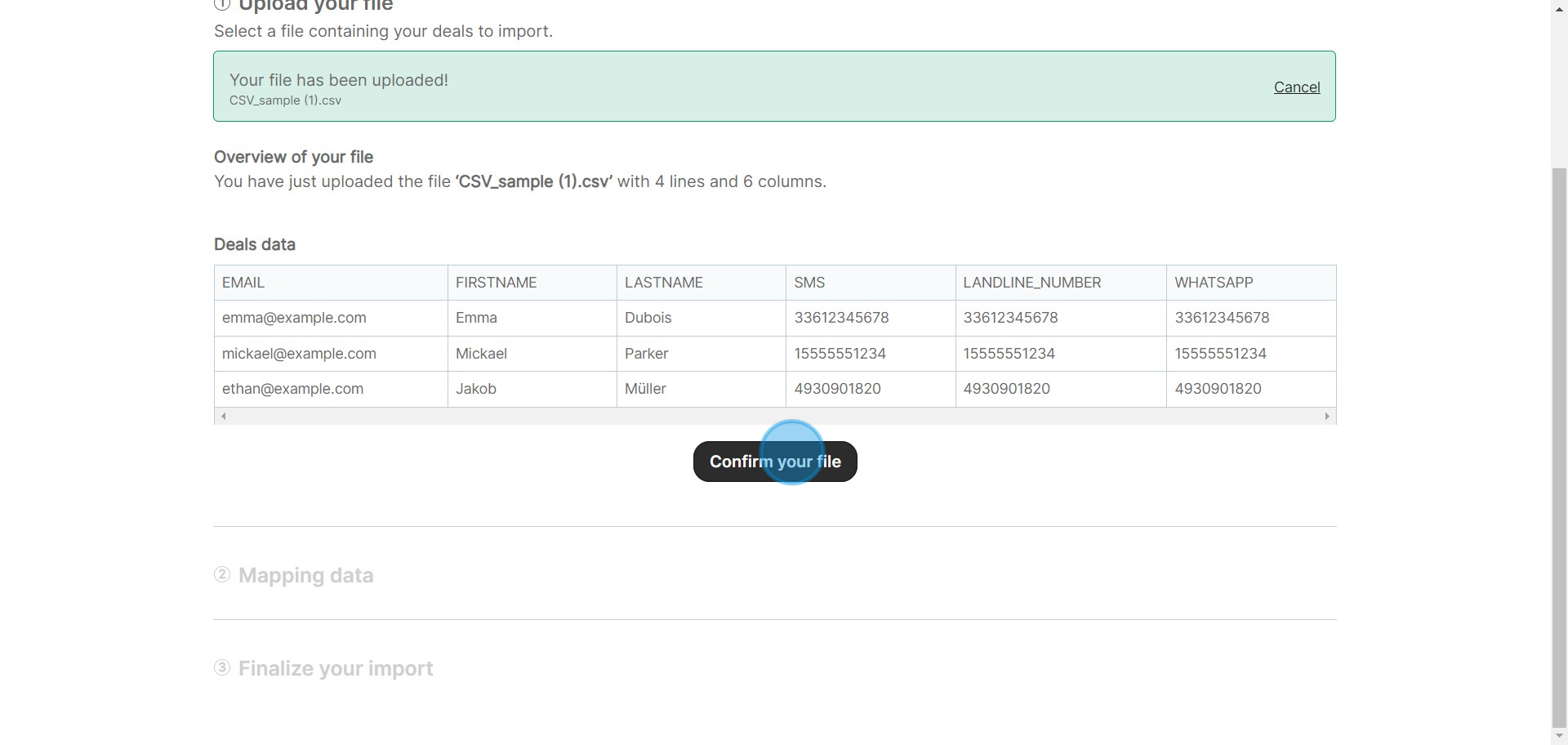
5. Carefully map out any deal details that shouldn't be imported.
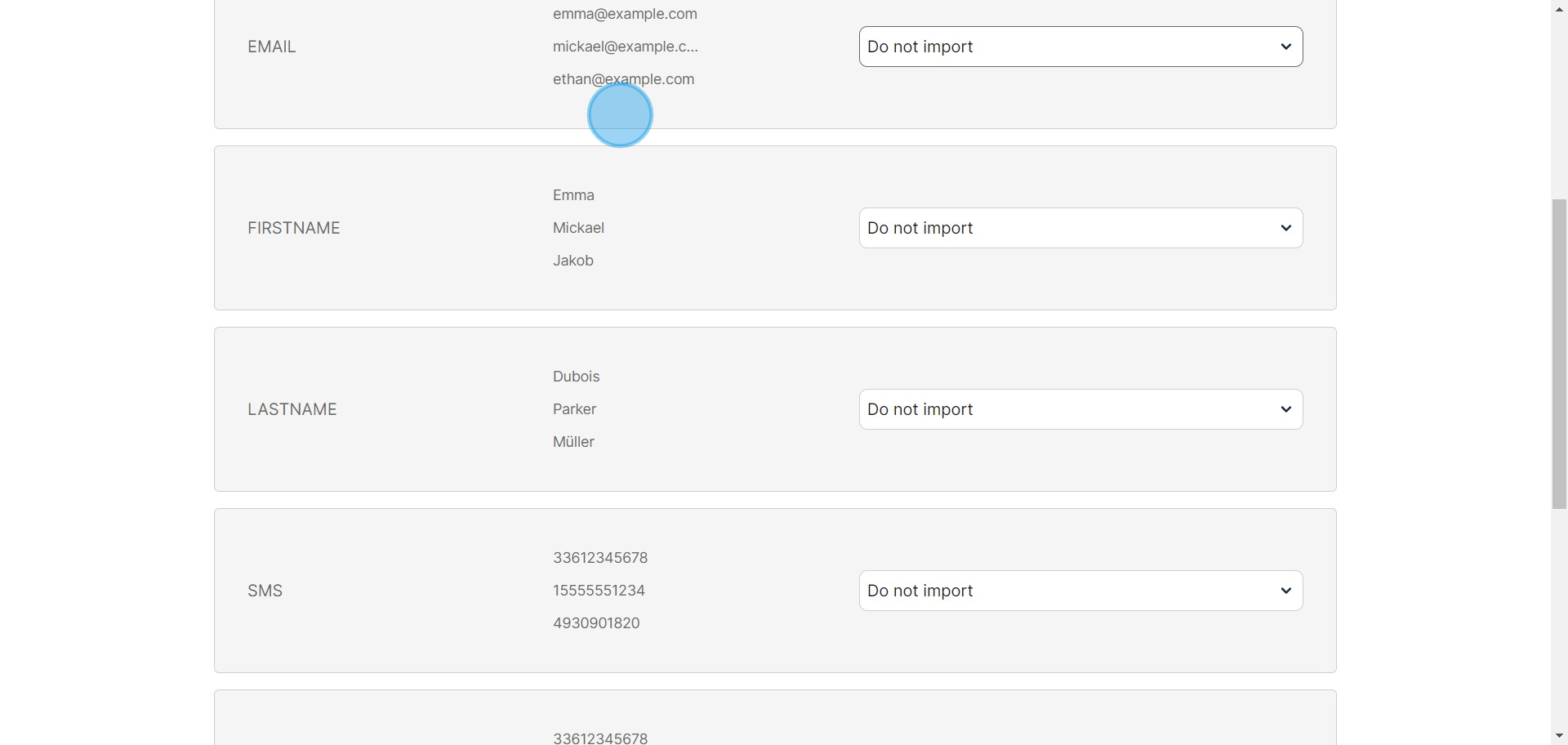
6. Then, go ahead and affirm your choices.
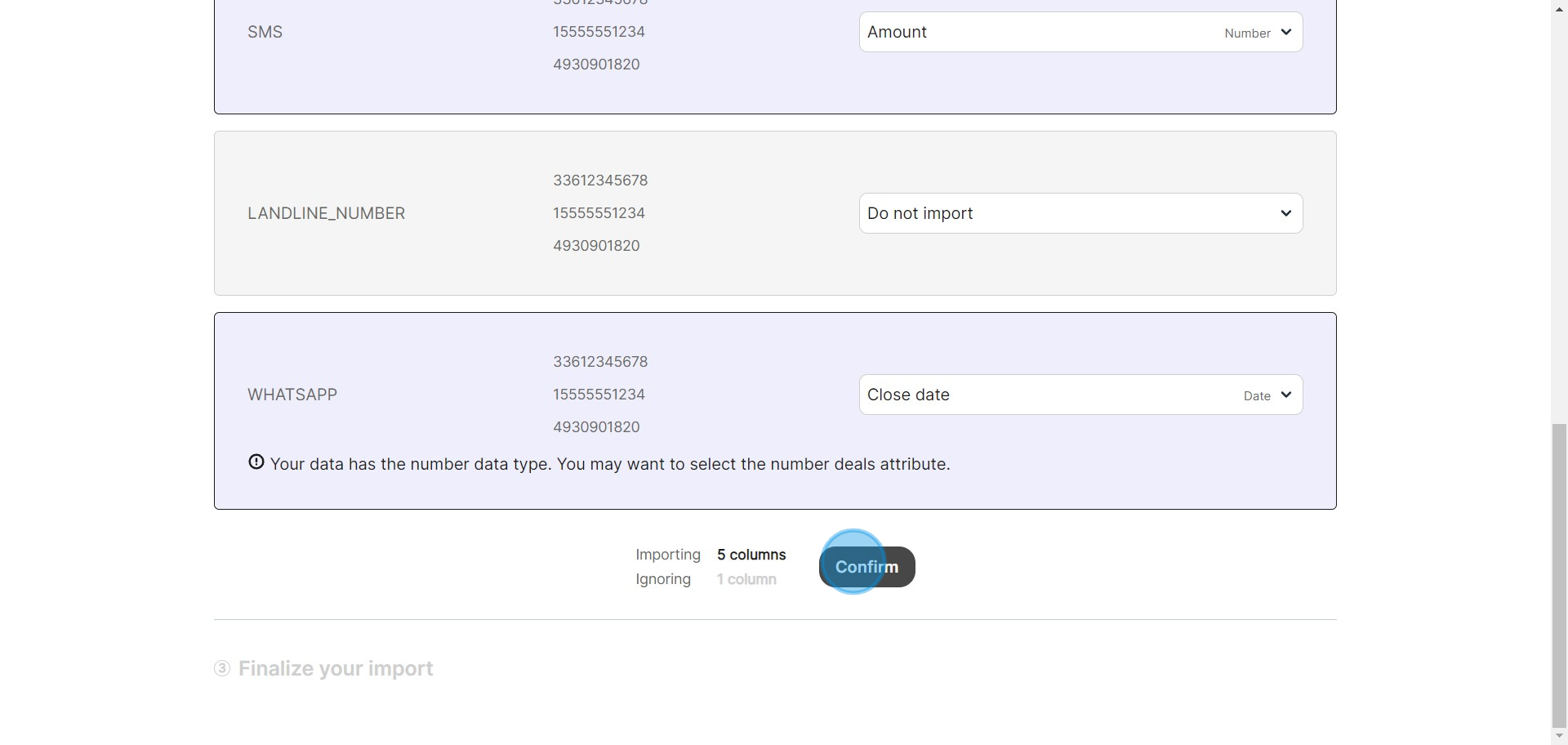
7. Lastly, verify your import to finalize the process successfully.
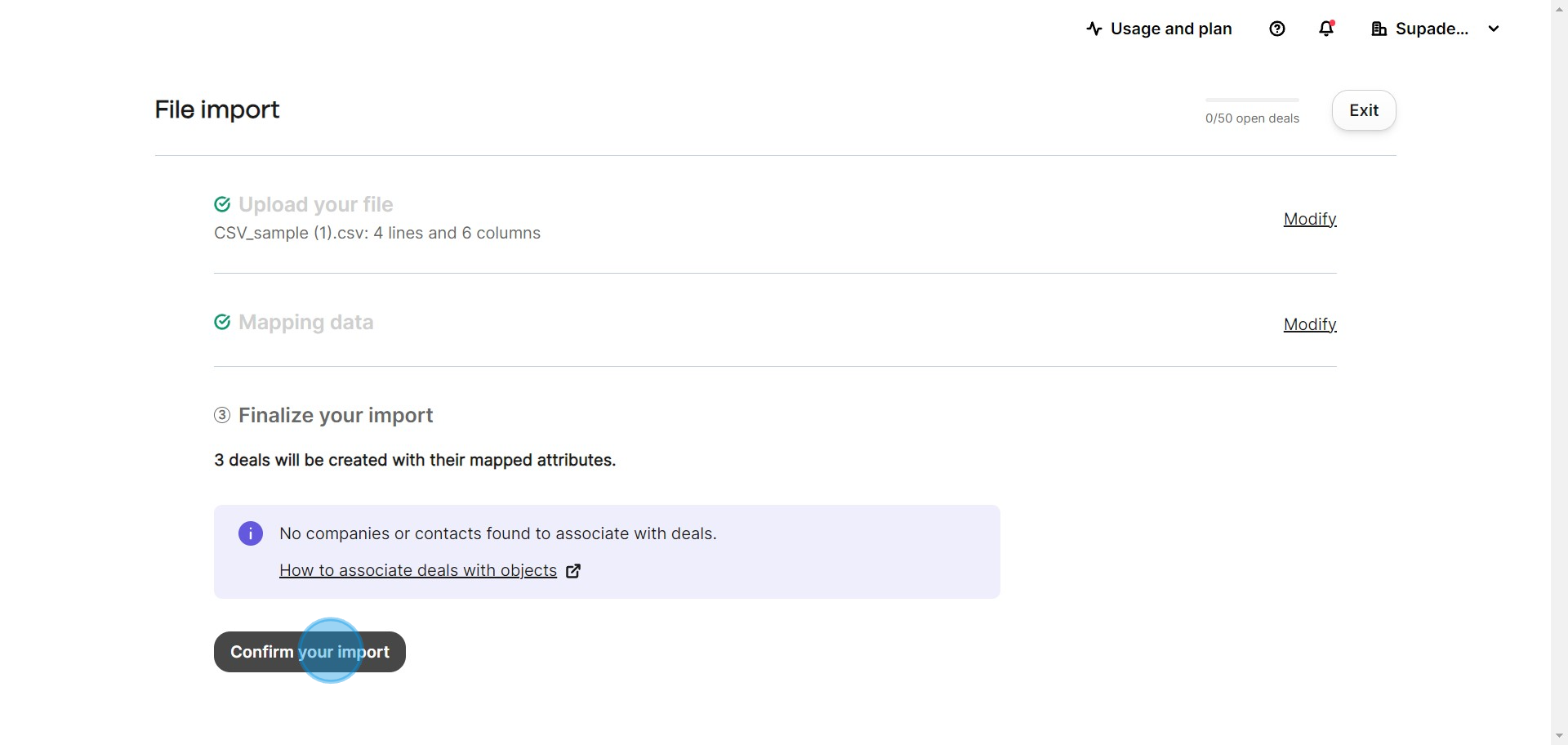
Create your own step-by-step demo
Scale up your training and product adoption with beautiful AI-powered interactive demos and guides. Create your first Supademo in seconds for free.


