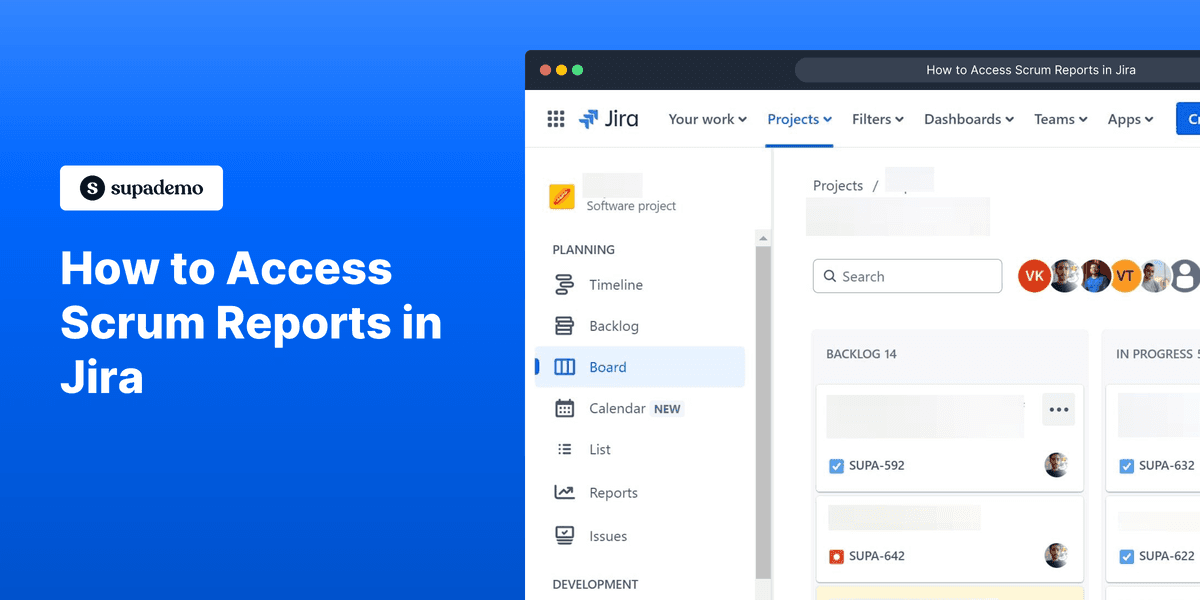
1. First, open the Jira dashboard and select the appropriate project.
2. Click on "Reports".
3. All your reports are visible here.
4. Enjoyed the guided demo?
This interactive demo/guided walkthrough on How to Access Scrum Reports in Jira was created using Supademo.
How to Access Scrum Reports in Jira : Step-by-Step Guide
Start by navigating to your Jira dashboard where you can access all your projects. Locate and open the project you want to work with to get an overview of its current status and activities.
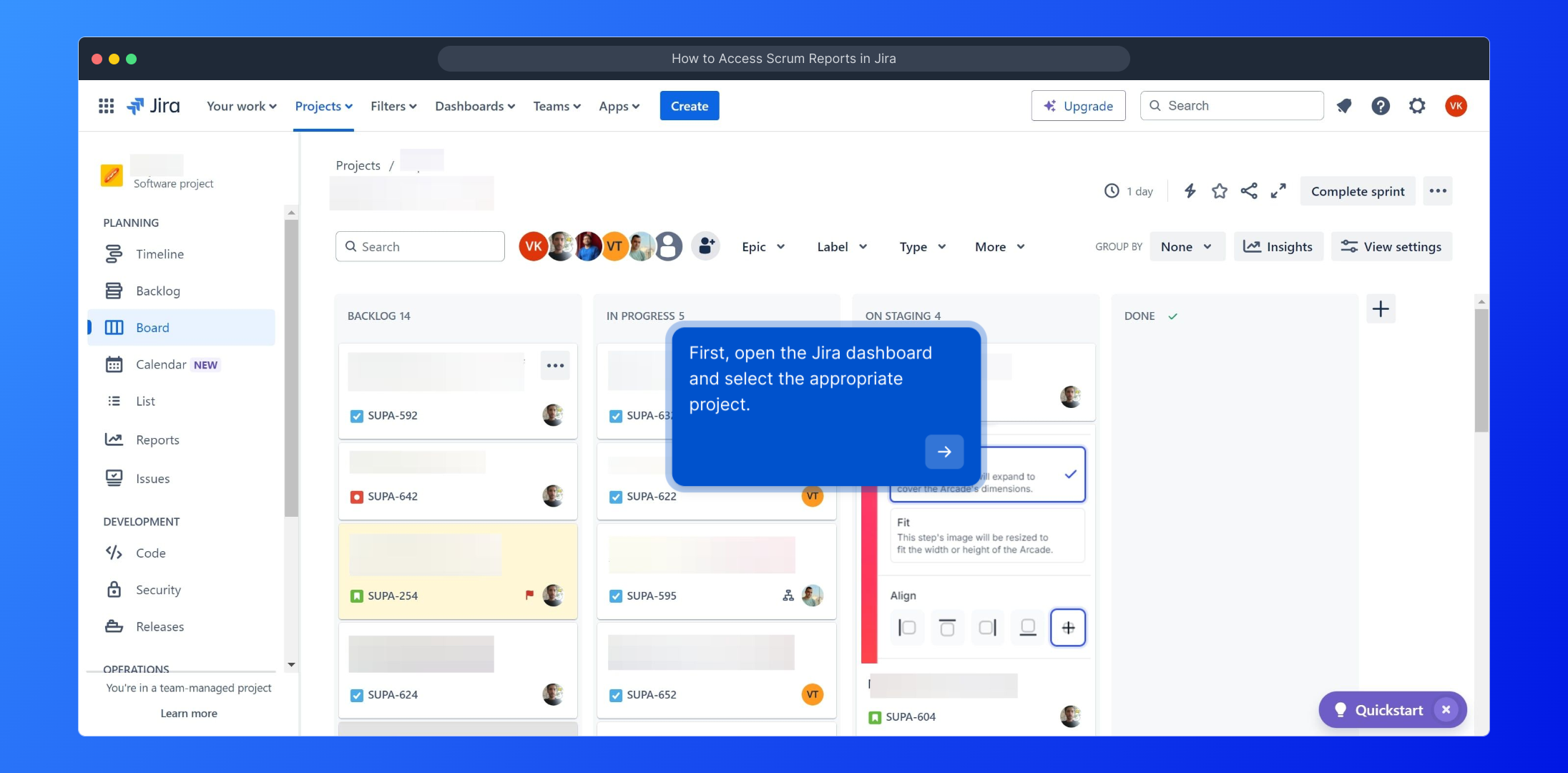
Once inside your chosen project, find the “Reports” section in the main navigation menu. This area holds valuable insights, allowing you to analyze progress and performance at a glance.
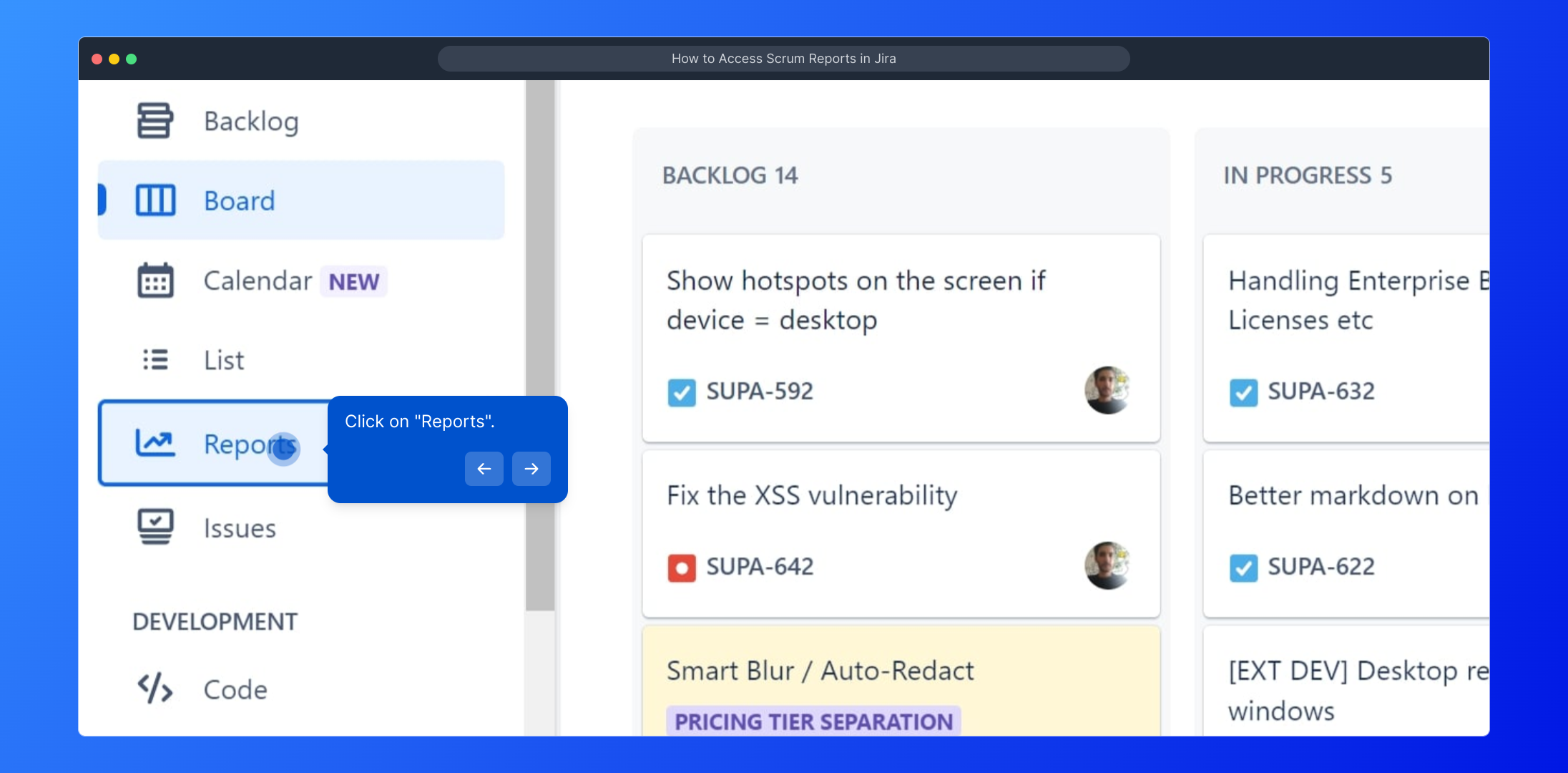
Here you’ll see a collection of your project’s reports, organized for easy browsing. Explore these to gain detailed information about timelines, workloads, and other key metrics relevant to your team’s work.
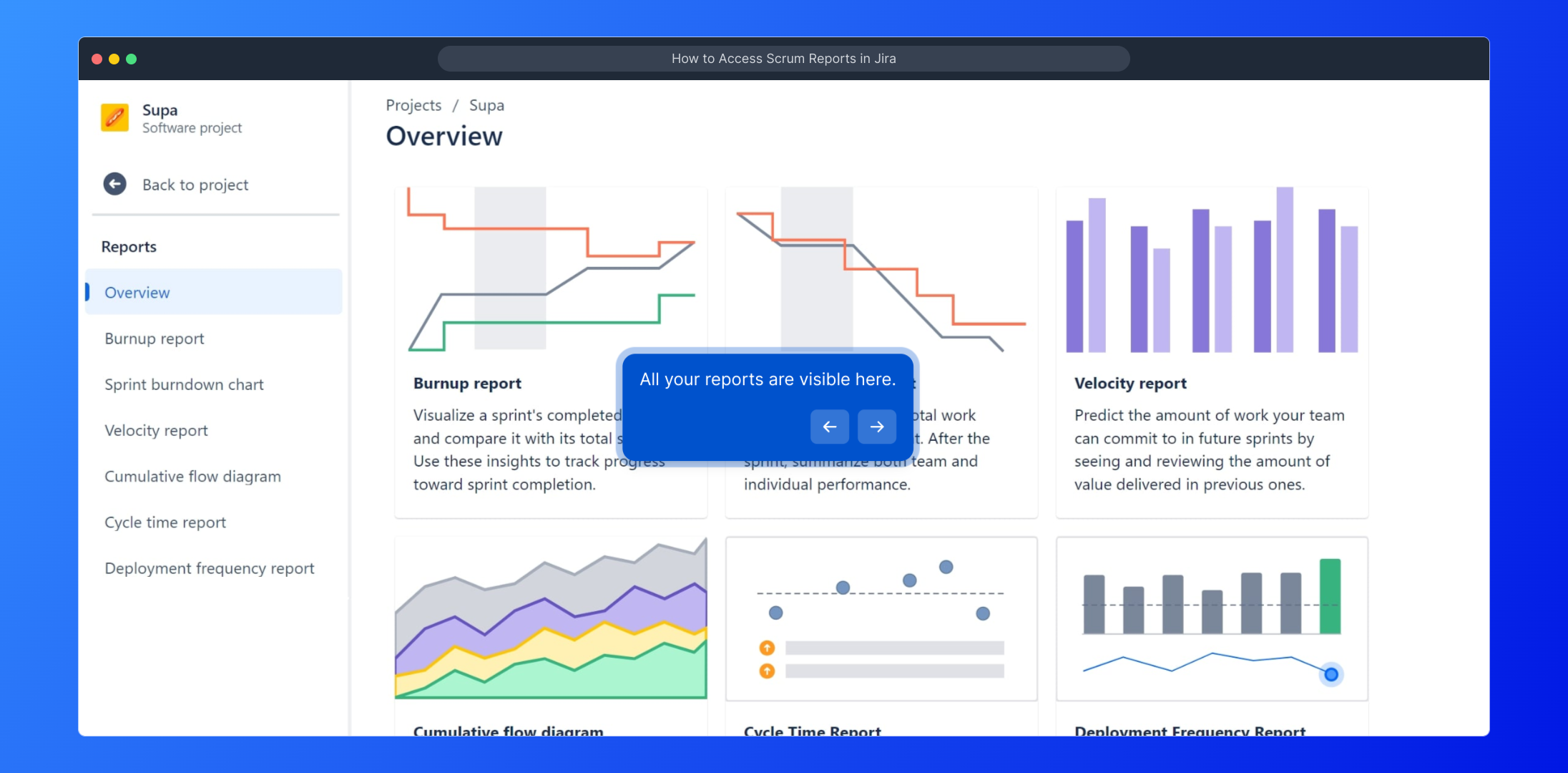
We hope this walkthrough has been helpful in familiarizing you with the reporting features. Feel free to continue exploring or reach out if you have any questions about getting the most from these tools.
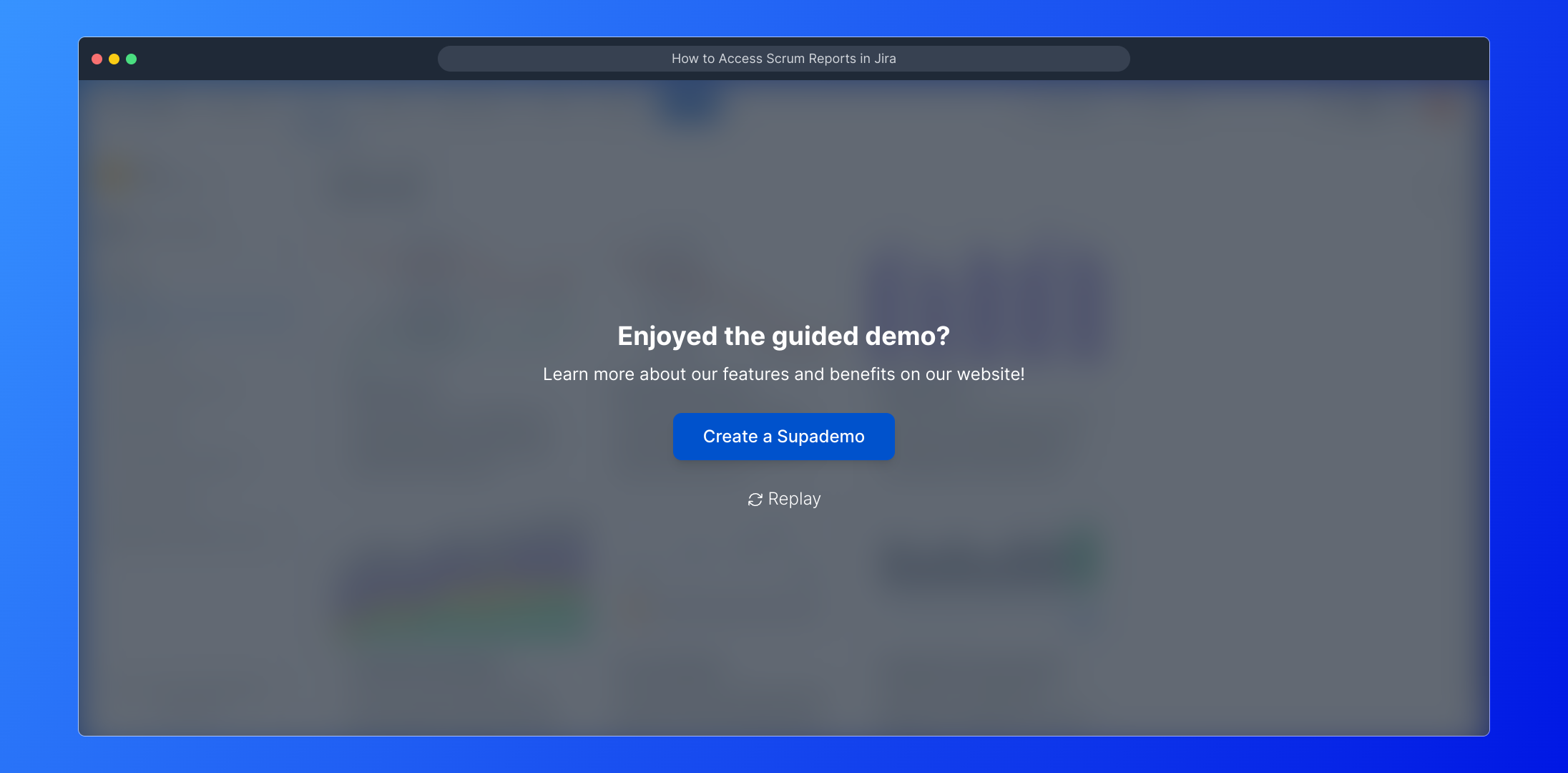
Create your own interactive demos in < 5 mins with Supademo
You can create your own interactive product demo in minutes using Supademo. Drive growth, scale enablement, and supercharge product-led onboarding with Supademo. Sign up for free here with no credit card required.
FAQs
Commonly asked questions about this topic.
What types of Scrum reports are available in Jira?
Jira offers several Scrum reports such as Sprint Reports, Burndown Charts, Velocity Charts, and Epic Reports. These help teams track progress, monitor workload, and analyze sprint results effectively.
How do I access Scrum reports in Jira?
To access Scrum reports, open your Jira dashboard, select the relevant project, then click on the “Reports” tab in the project sidebar. From there, choose the specific Scrum report you want to view.
Can I customize Scrum reports in Jira?
Jira allows some customization in Scrum reports, such as date ranges and specific sprint selection. However, detailed customization options may require Jira add-ons or third-party tools.
Do I need special permissions to view Scrum reports?
Generally, you need to have at least project-level access rights to view Scrum reports in Jira. Permissions vary based on your Jira instance’s configuration and project access rules.
Are Scrum reports available in the Jira Cloud version?
Yes, Jira Cloud includes Scrum reports by default within Scrum projects. The reports are easily accessible under the Reports section of each project.
How often are Scrum reports updated in Jira?
Scrum reports in Jira update in real time, reflecting the latest changes to issues, sprints, and team progress as soon as they are made in the system.
Can I export Scrum reports from Jira?
While Jira does not provide direct export options for all Scrum reports, you can use screenshots or third-party add-ons to export report data for sharing or offline review.
What should I do if I don’t see the "Reports" option in my project?
If the "Reports" option is missing, ensure your project is set up as a Scrum or Agile project, and verify your permissions. Contact your Jira administrator if you continue to experience issues.
Can Scrum reports help identify team performance issues?
Yes, Jira’s Scrum reports like Velocity Charts and Burndown Charts help teams and managers spot bottlenecks, workload imbalances, and adherence to sprint goals, improving overall performance management.
Is it possible to view historical Scrum reports for past sprints?
Yes, Jira allows you to view reports for completed sprints by selecting historical sprint data within the Reports section, enabling retrospective analysis and continuous improvement.

Vimal Kumar
Product Operations Associate
Vimal Kumar helps build and grow Supademo’s team and GTM efforts, with a focus on figuring out growth levers and improving product traction.





