Overview:
Efficiently navigate the ClickUp Doc editor with this comprehensive guide, optimizing your workflow and enhancing document creation. Learn to access the editor seamlessly, ensuring a smooth and productive experience. This guide empowers users to leverage ClickUp's editing capabilities, fostering efficiency and clarity in document management within the ClickUp platform.
1. Start by selecting the plus icon to create a new document.
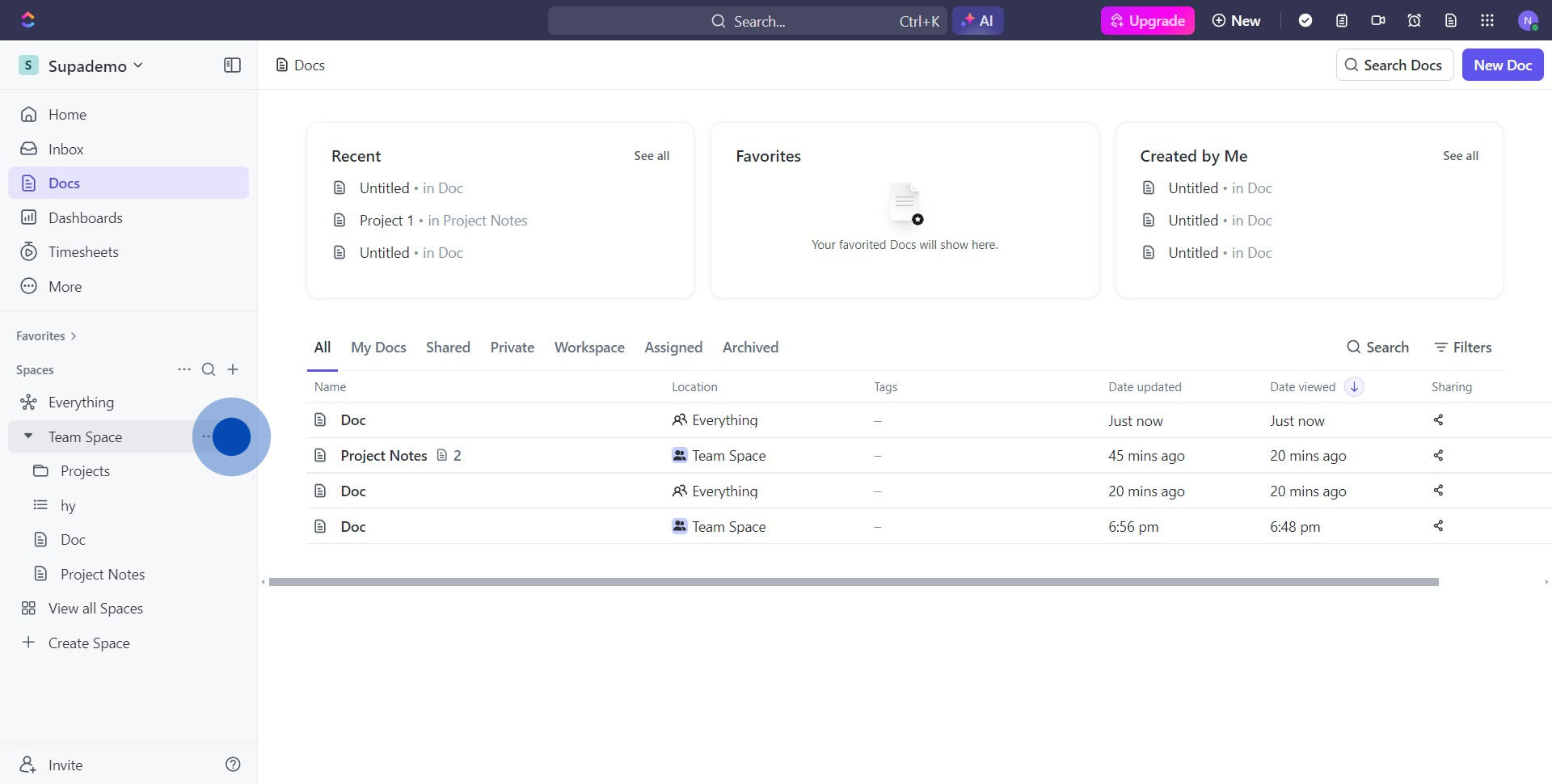
2. Next, choose the Doc option from the dropdown list.
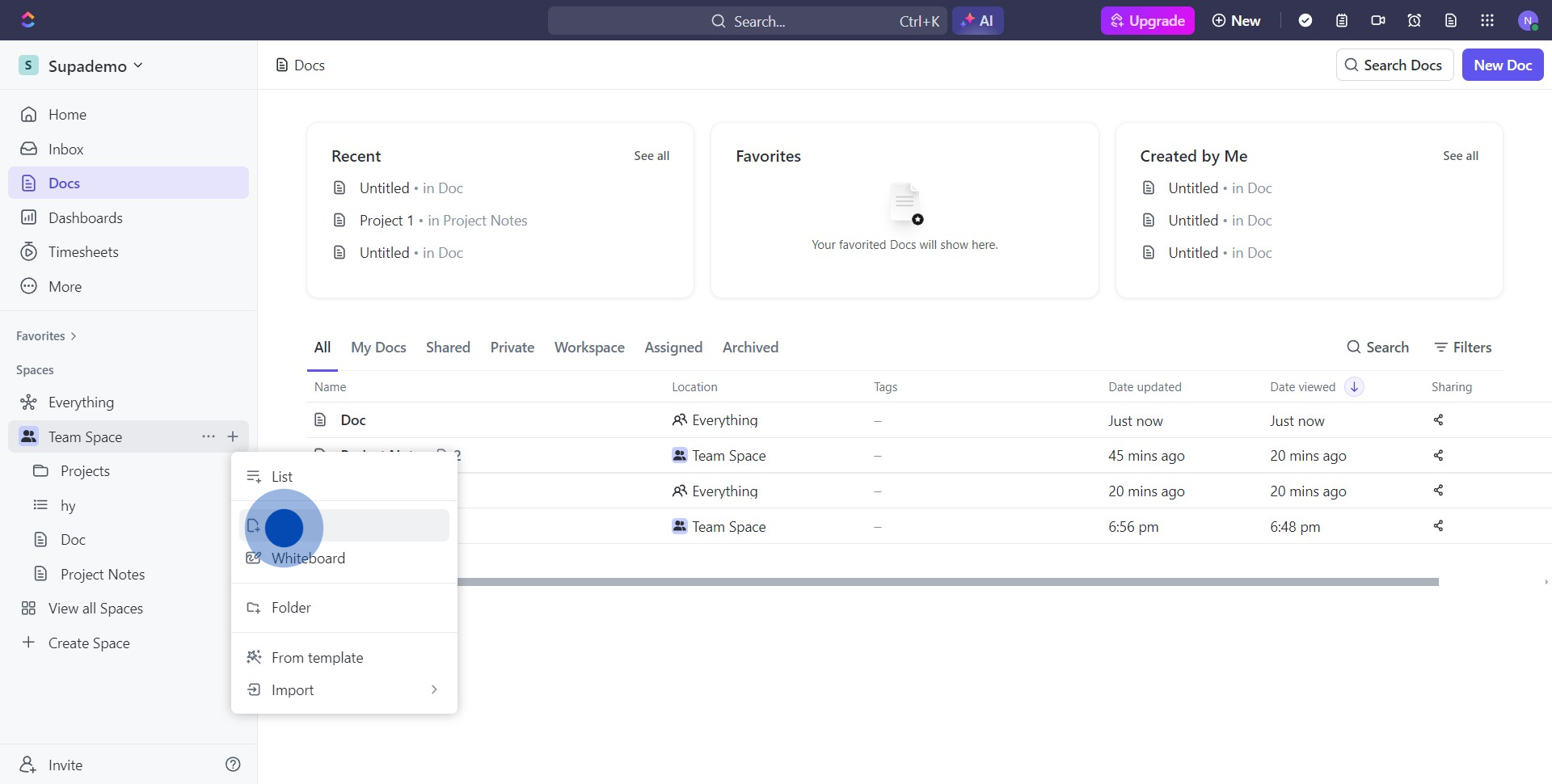
3. Now, click into the text area and input the slash symbol.
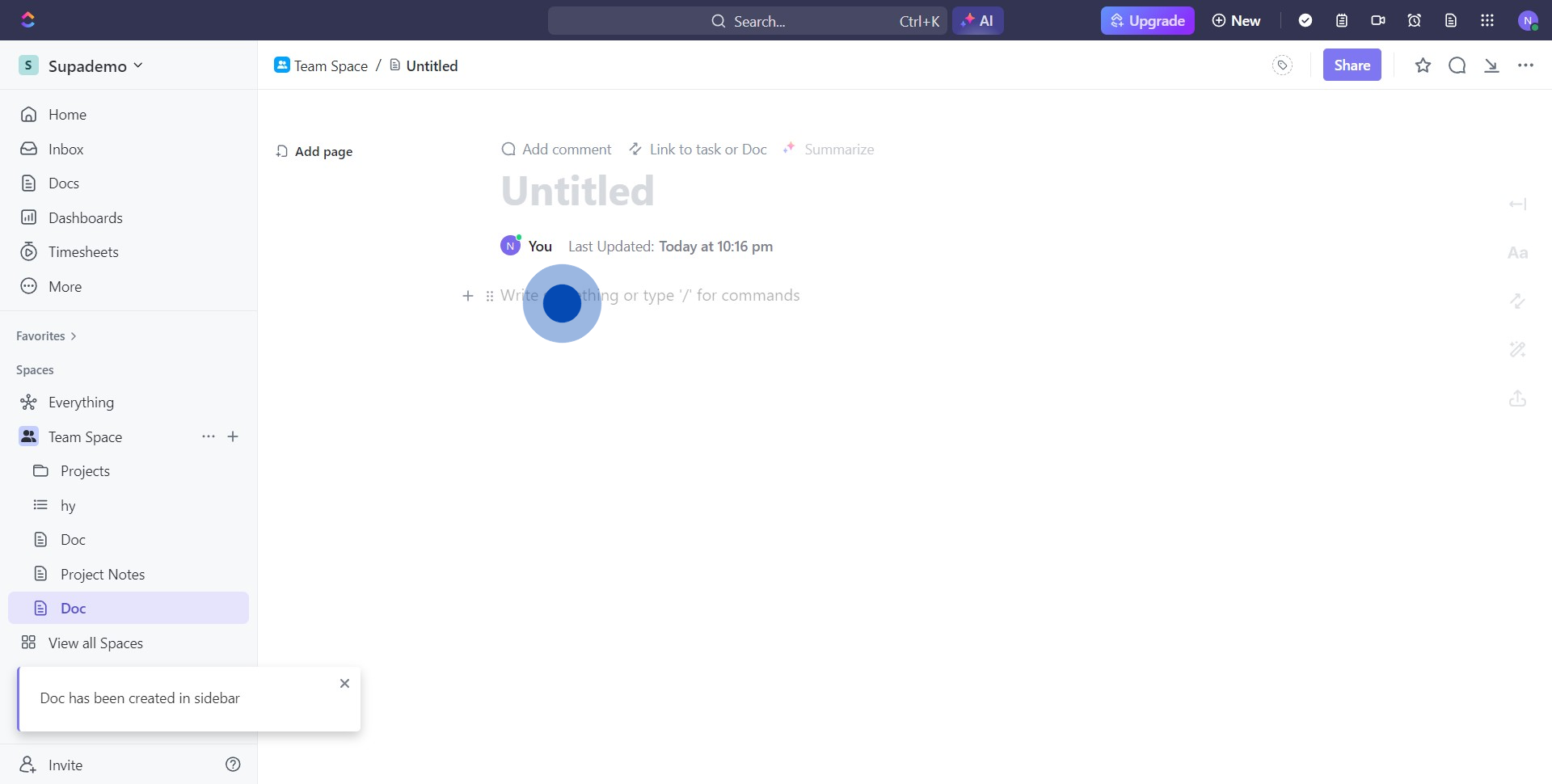
4. Great! The editor table should now be visible.
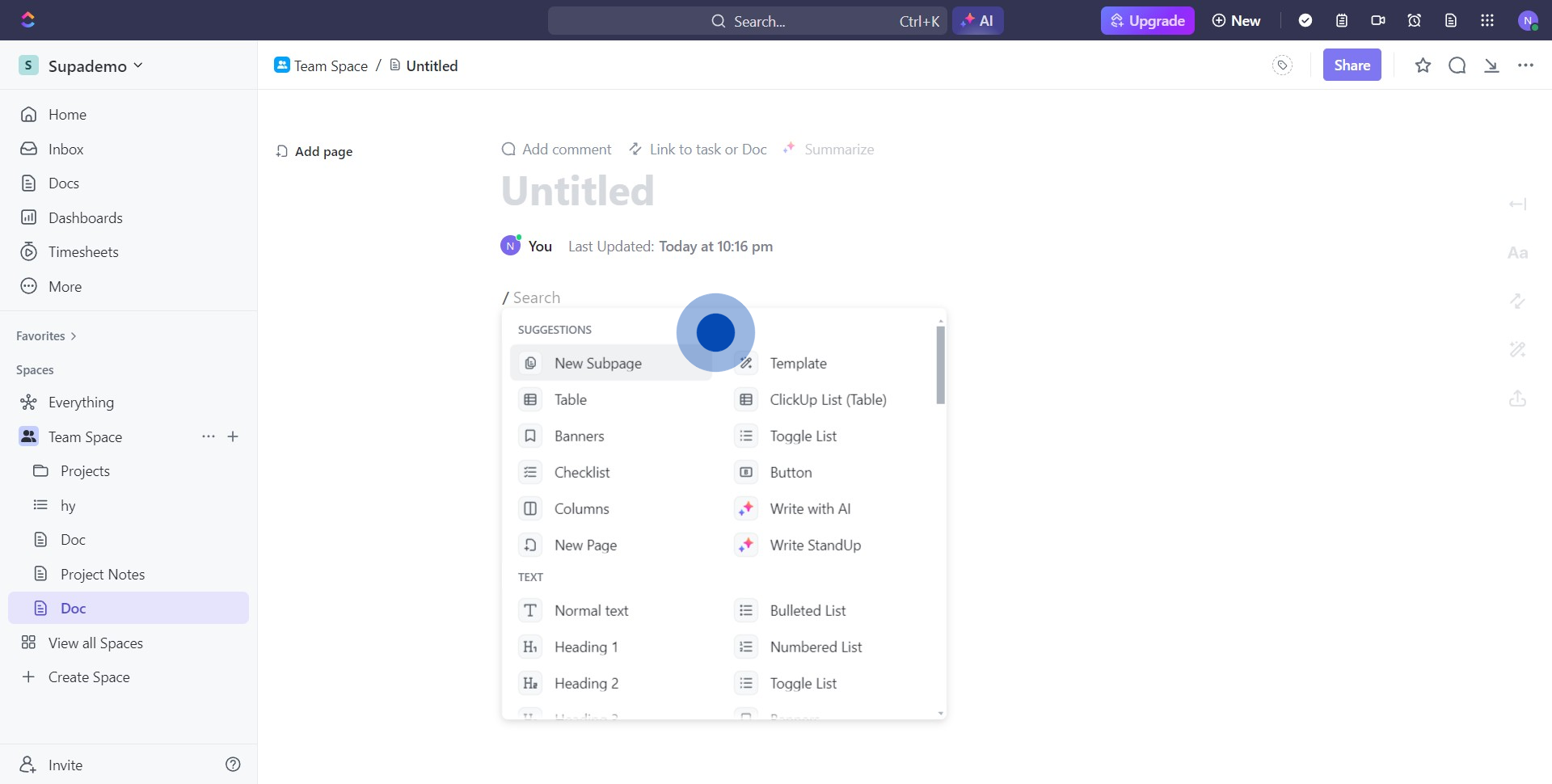
5. Alternatively, access is also available through the plus button.
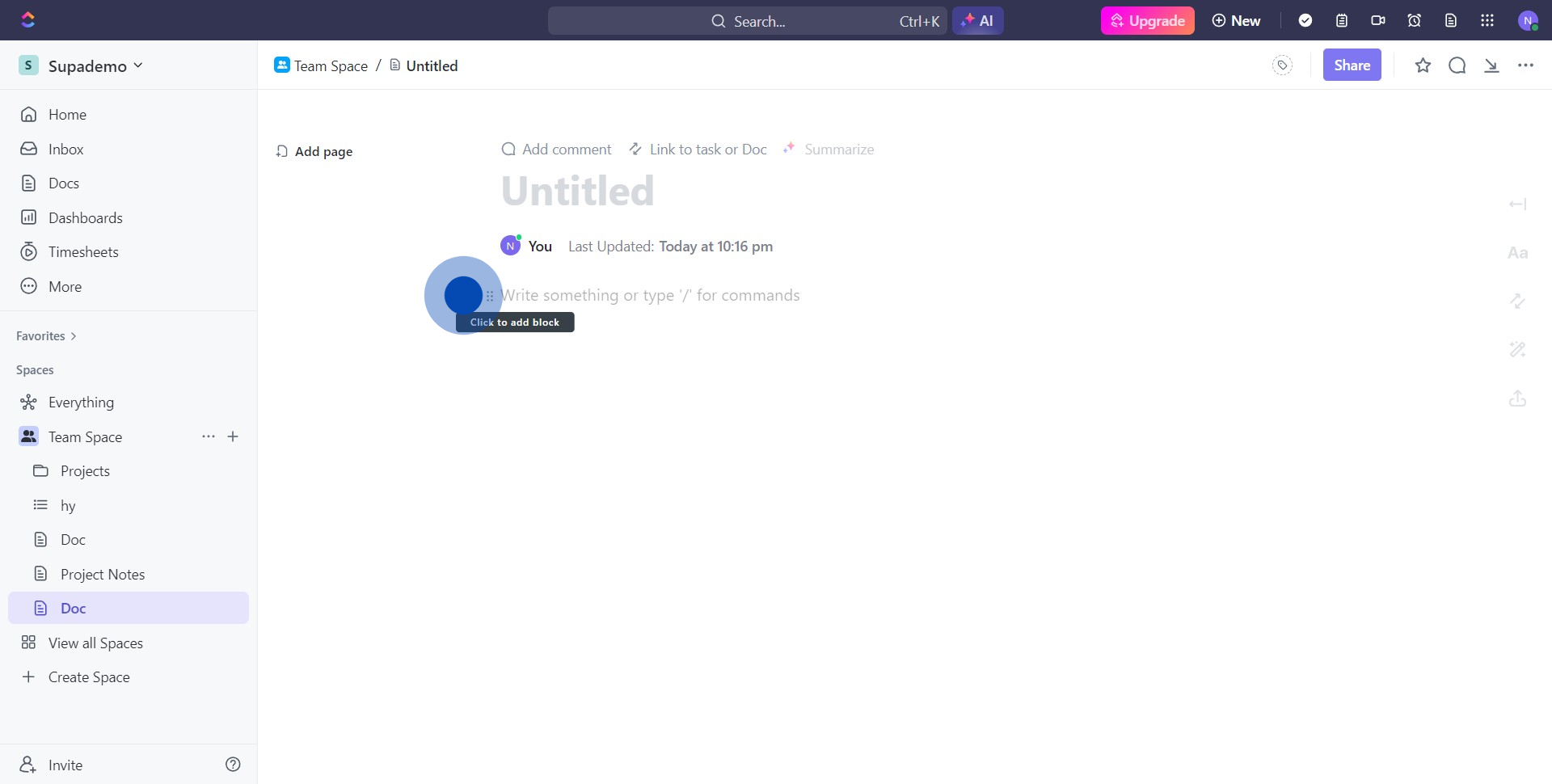
6. That's it, you've successfully accessed the editor table again.
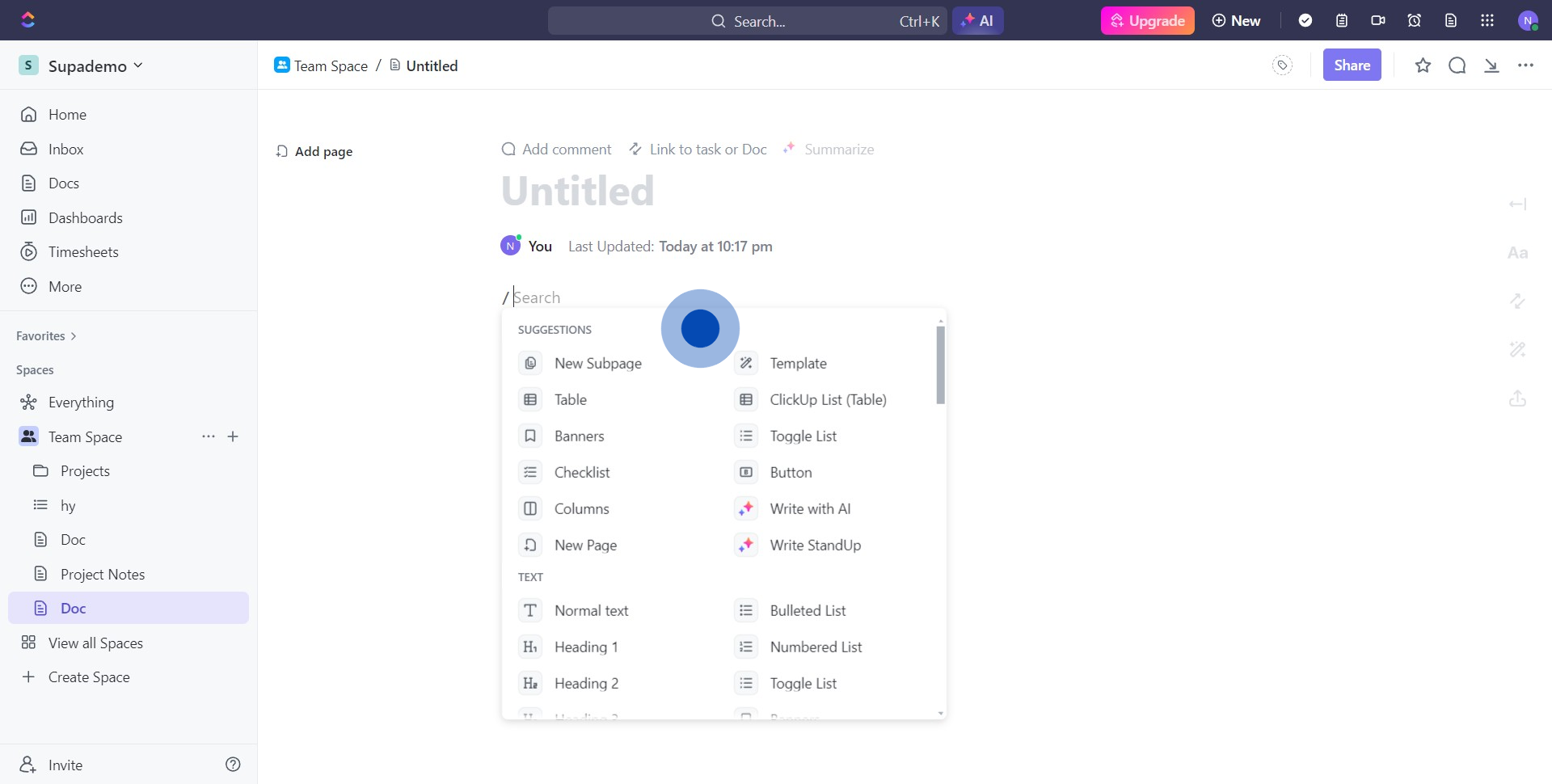
Create your own step-by-step demo
Scale up your training and product adoption with beautiful AI-powered interactive demos and guides. Create your first Supademo in seconds for free.



