Overview:
Enhance your Canva profile with a personalized touch by adding a background to your profile picture. Elevate your visual presence and stand out with this step-by-step guide on seamlessly incorporating backgrounds. Improve your online identity, ensuring an aesthetically pleasing and customized look that reflects your style. This comprehensive guide empowers you to effortlessly enhance your profile picture in Canva, allowing you to create a visually appealing and distinctive online presence.
1. Start by clicking on 'Create a design' button
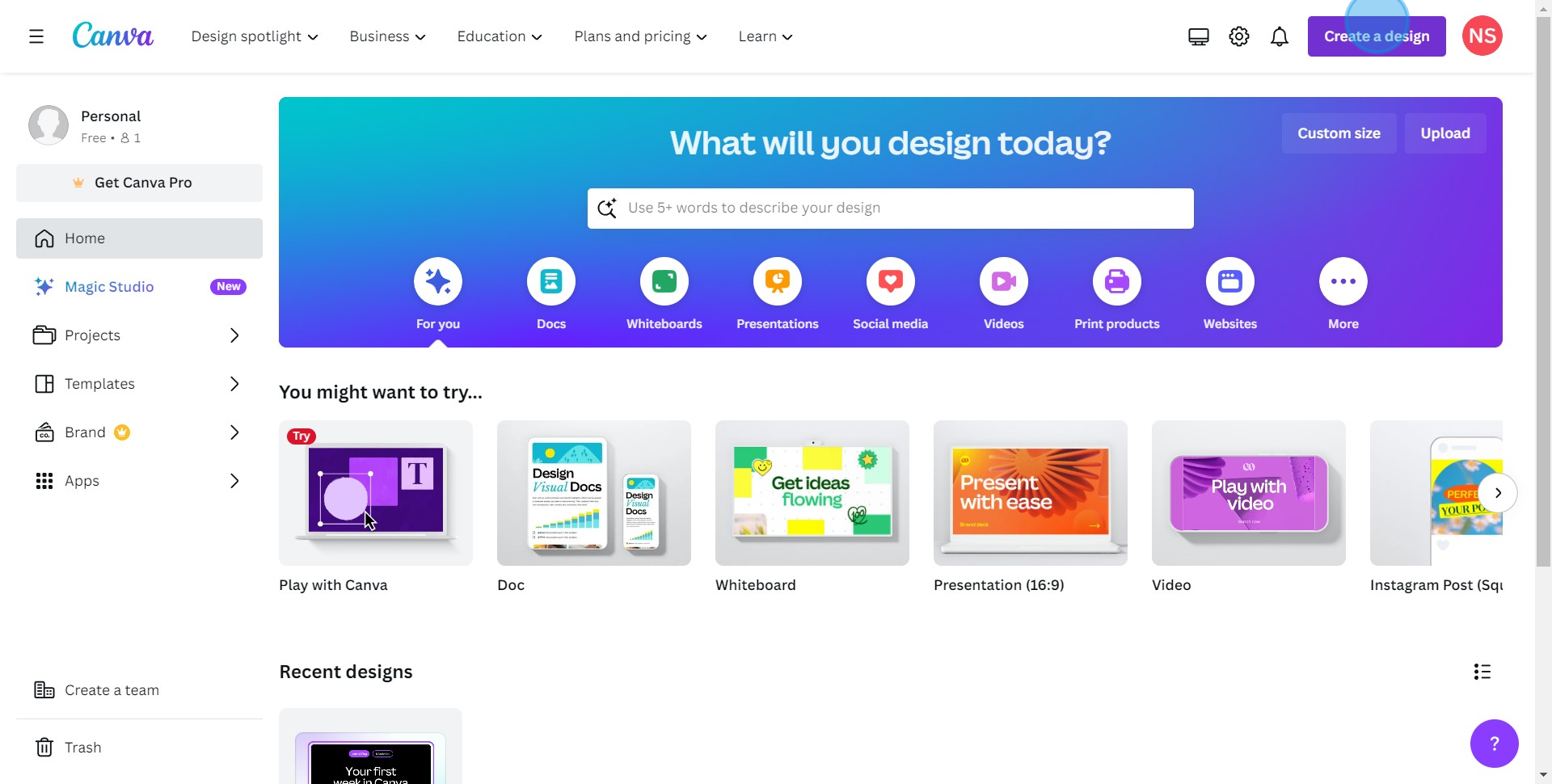
2. Next, choose 'Instagram Post' from the options
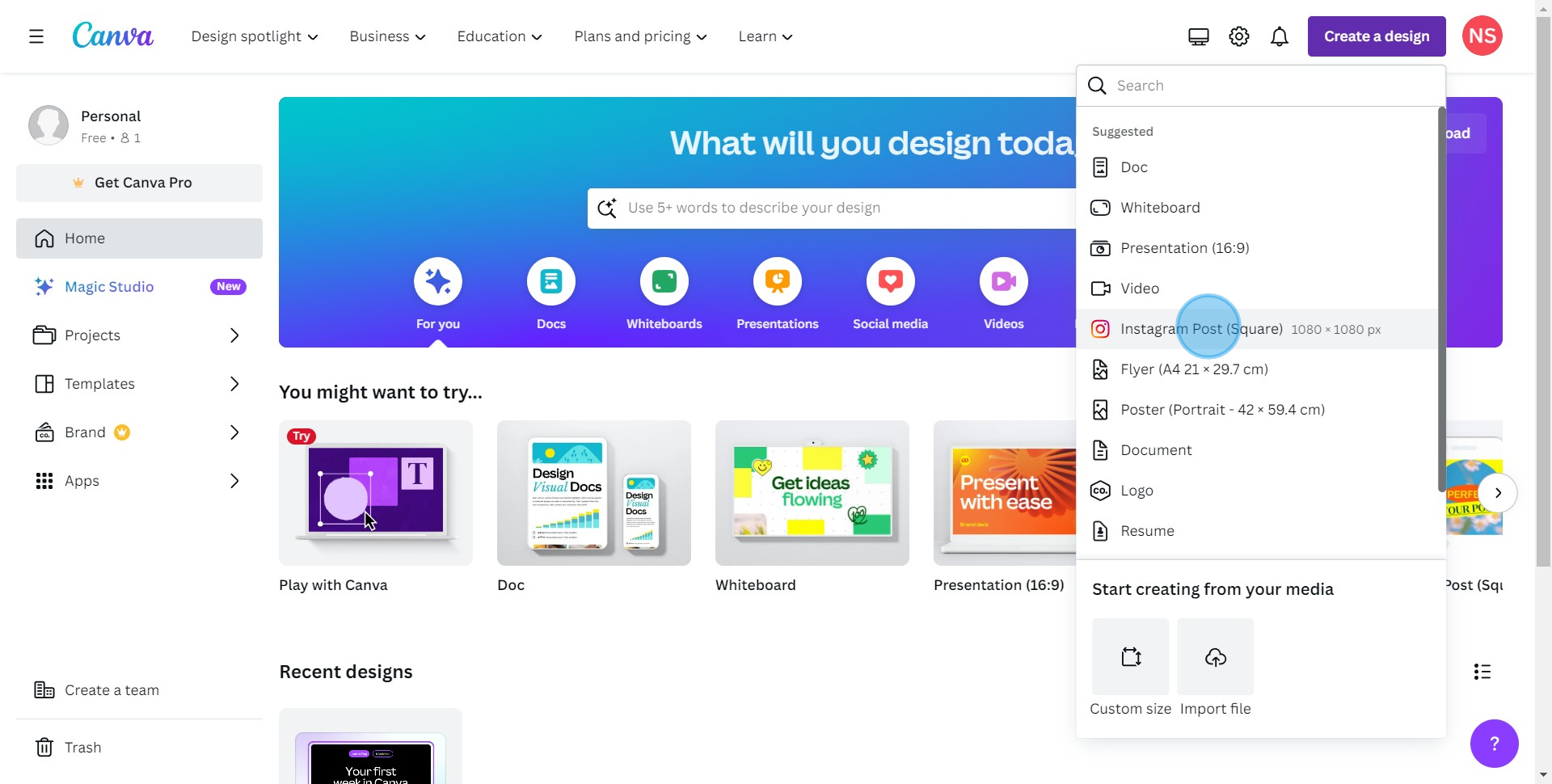
3. Now, it's time to upload your picture
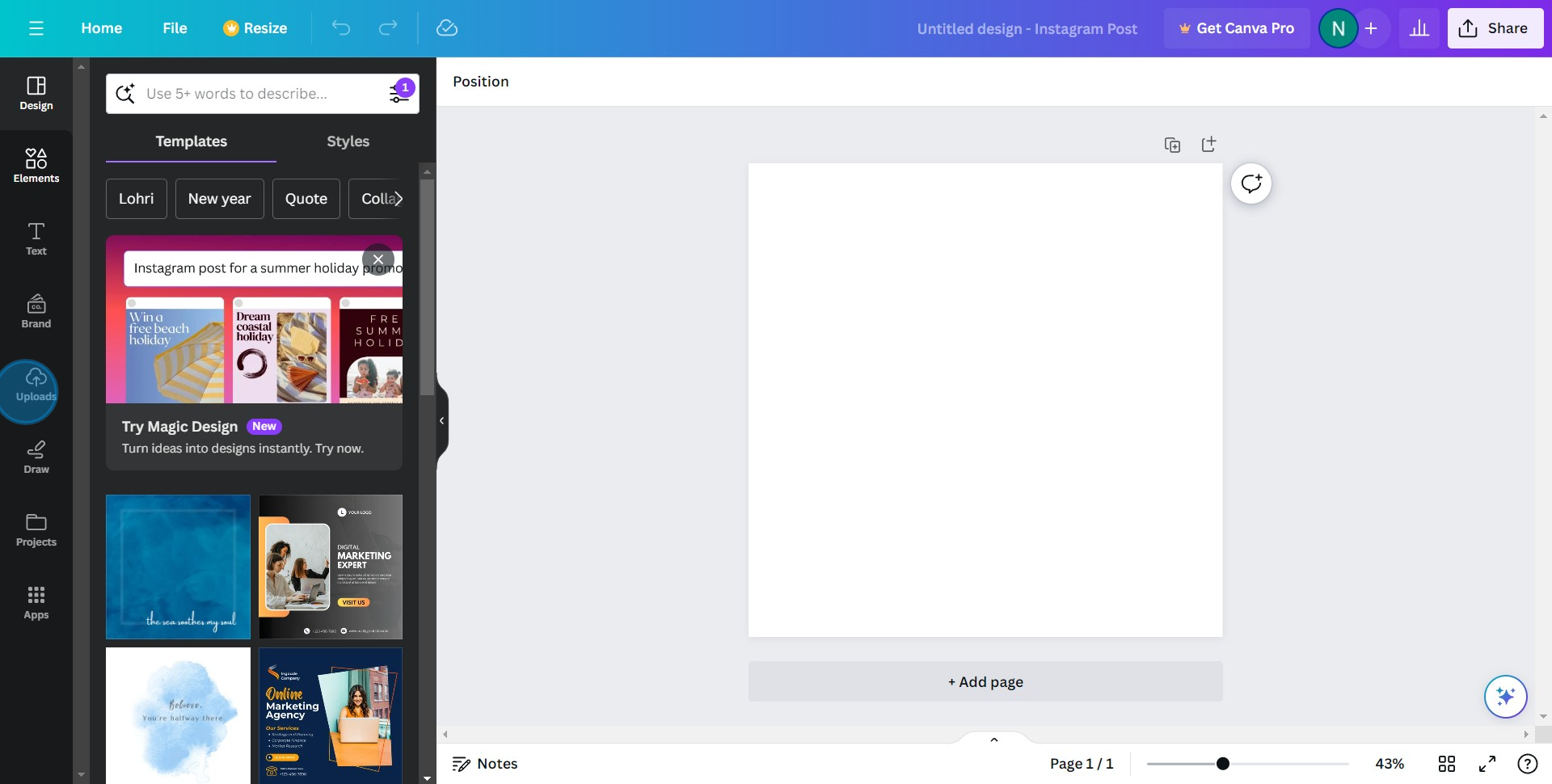
4. Trim and position your picture to fit perfectly in the frame
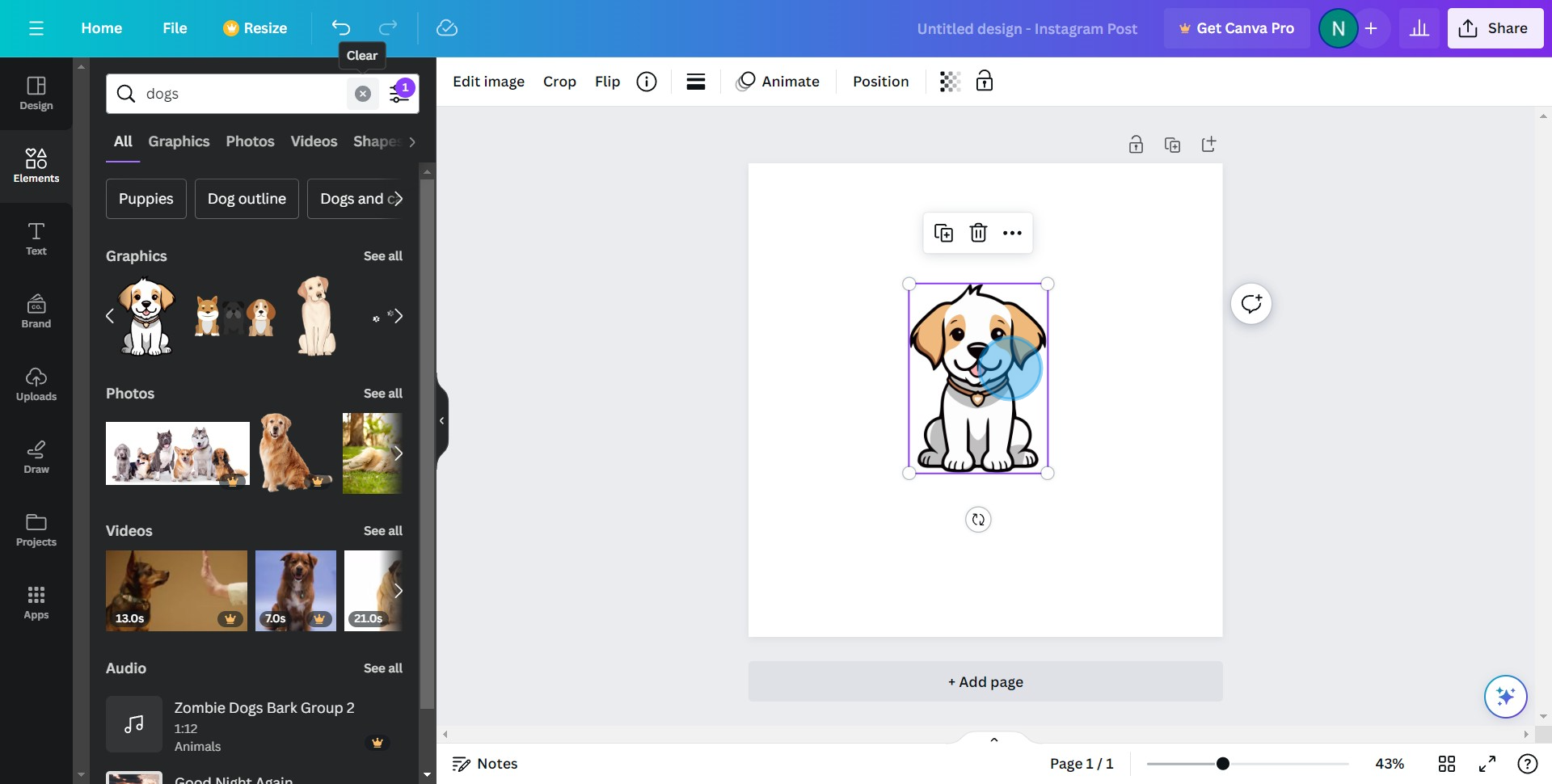
5. Look for the 'Elements' and search for 'Gradient'
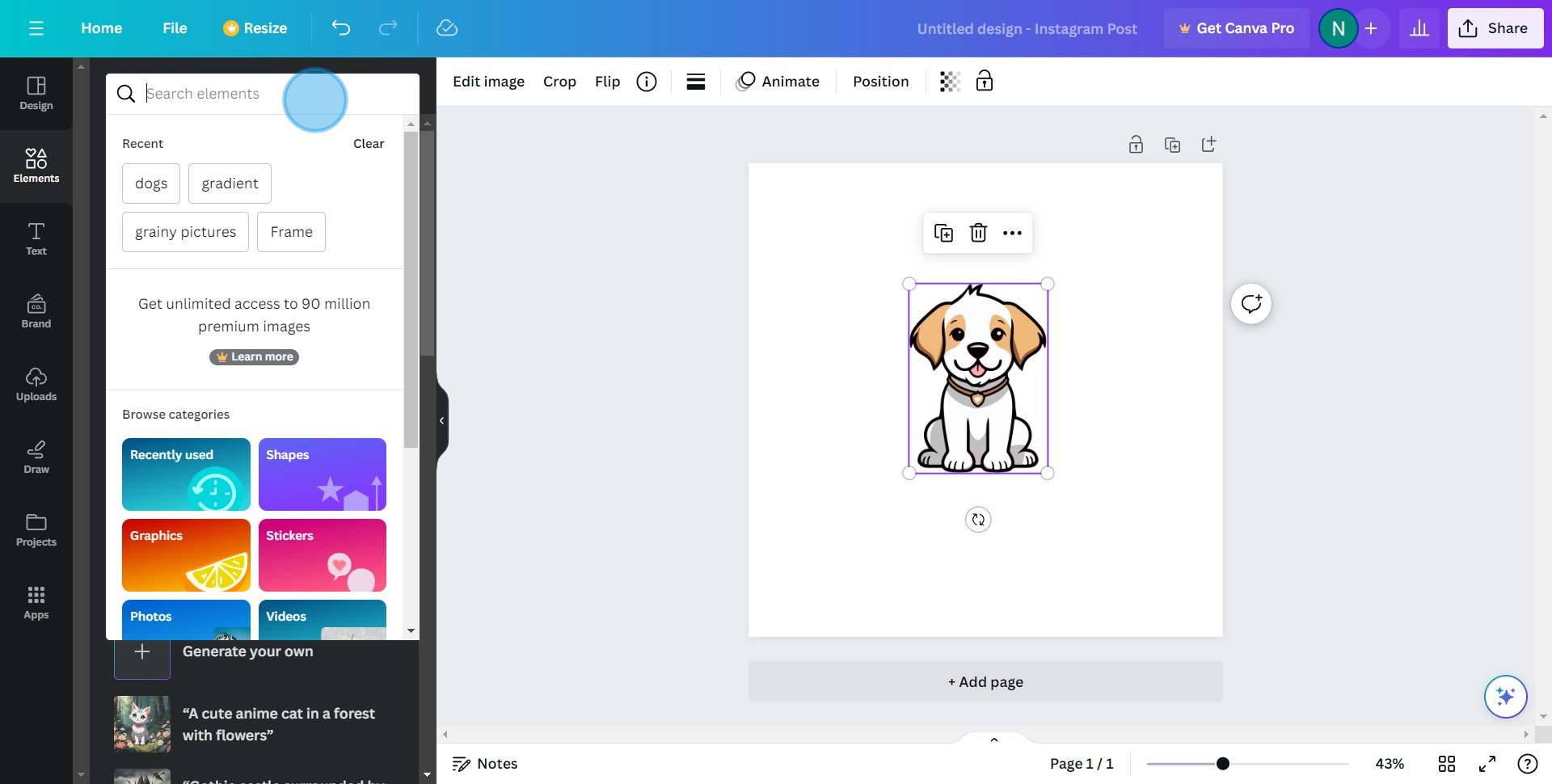
6. Type in or select 'Gradient' from the options
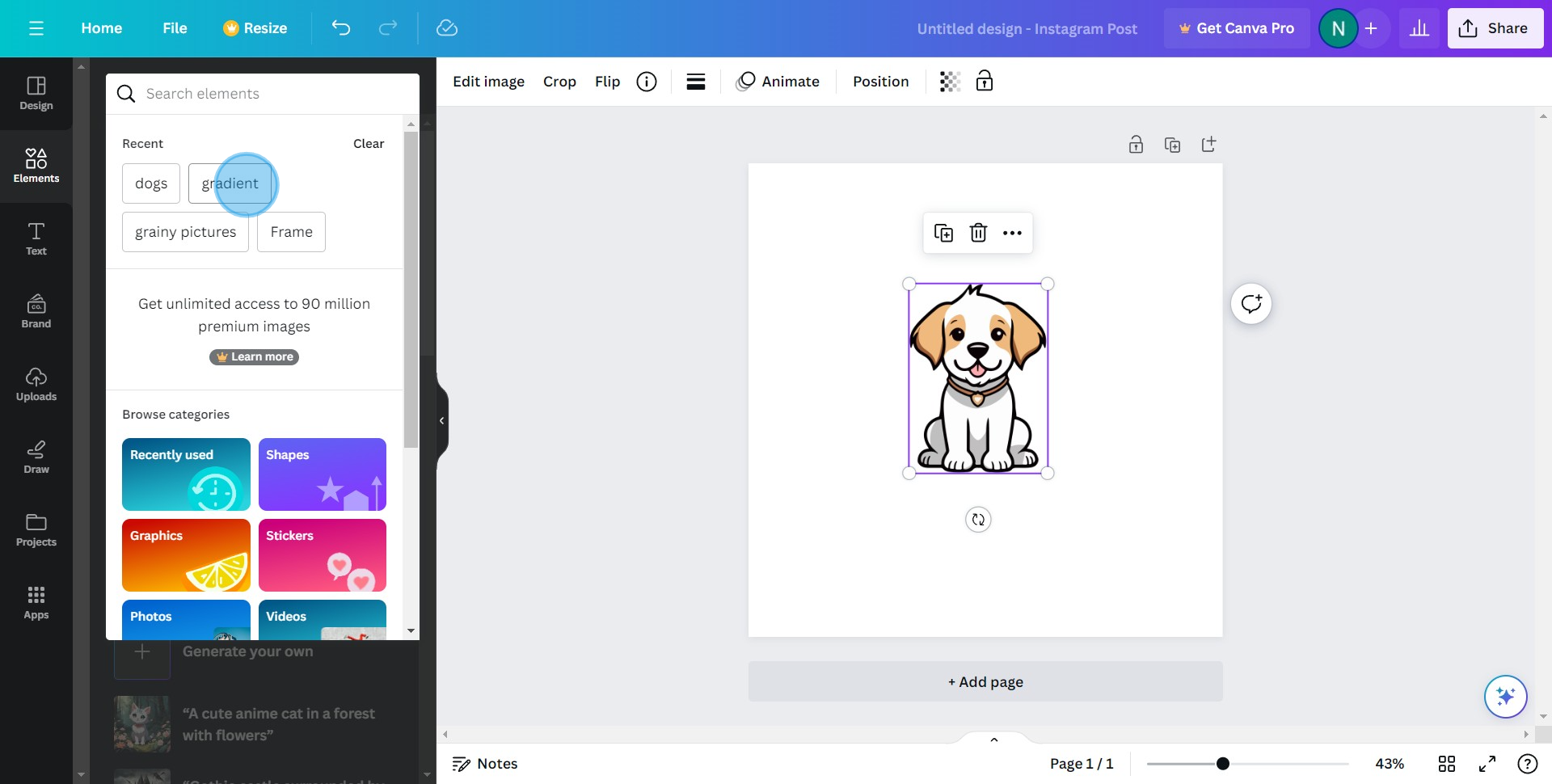
7. Drag and drop your choice of gradient to the workspace
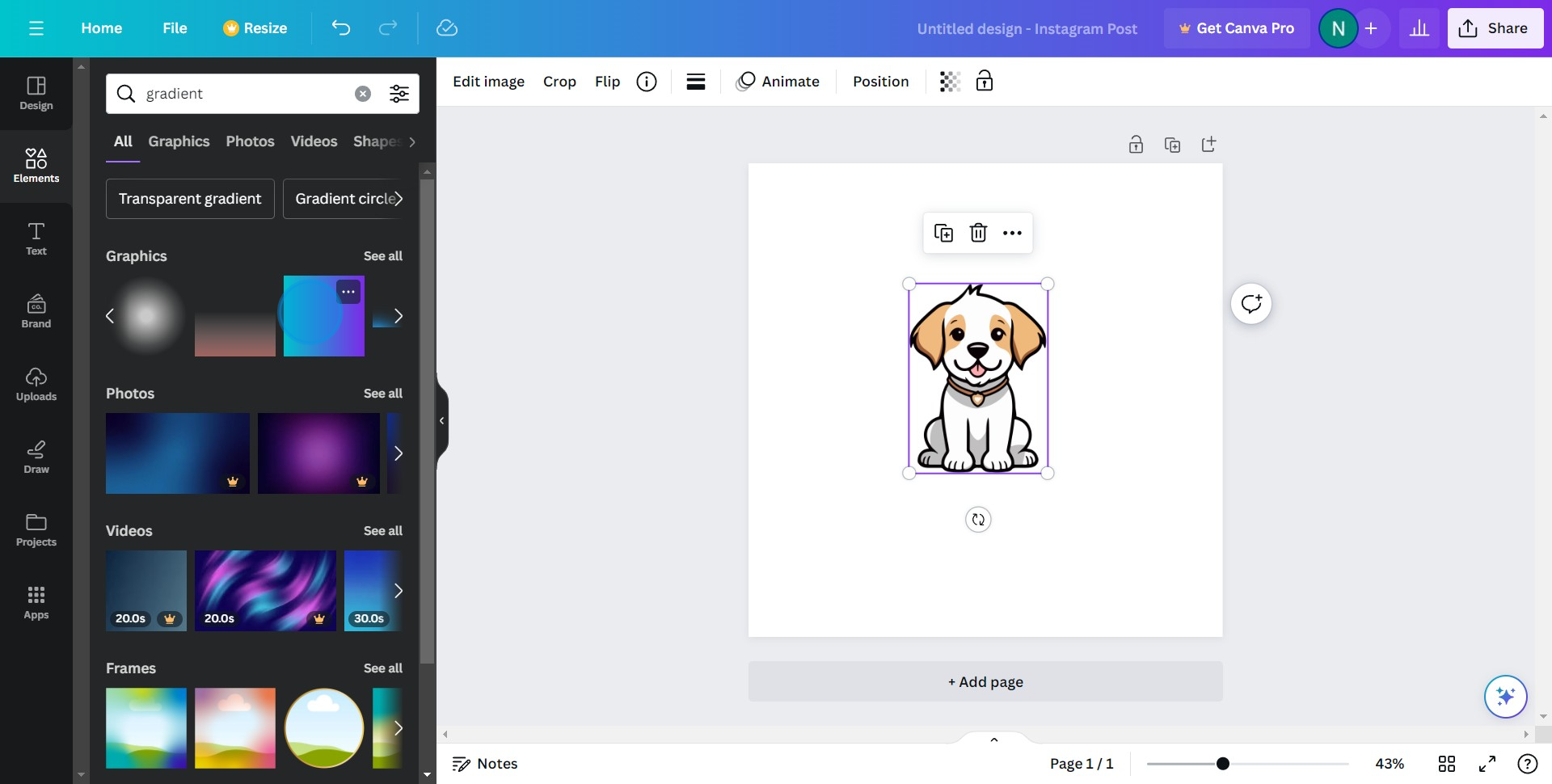
8. Once satisfied, click the share button
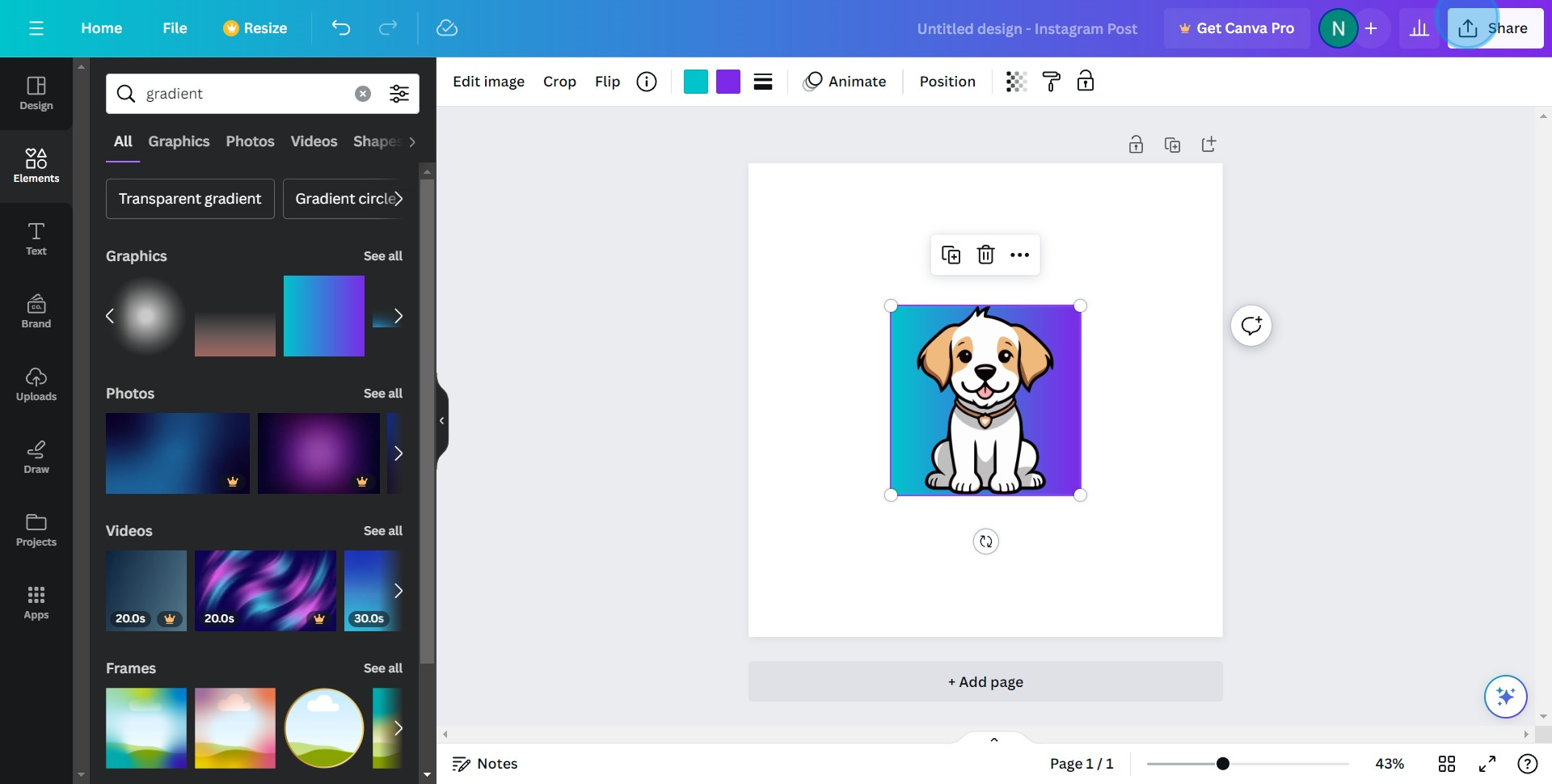
9. Navigate and click on the 'Download' button
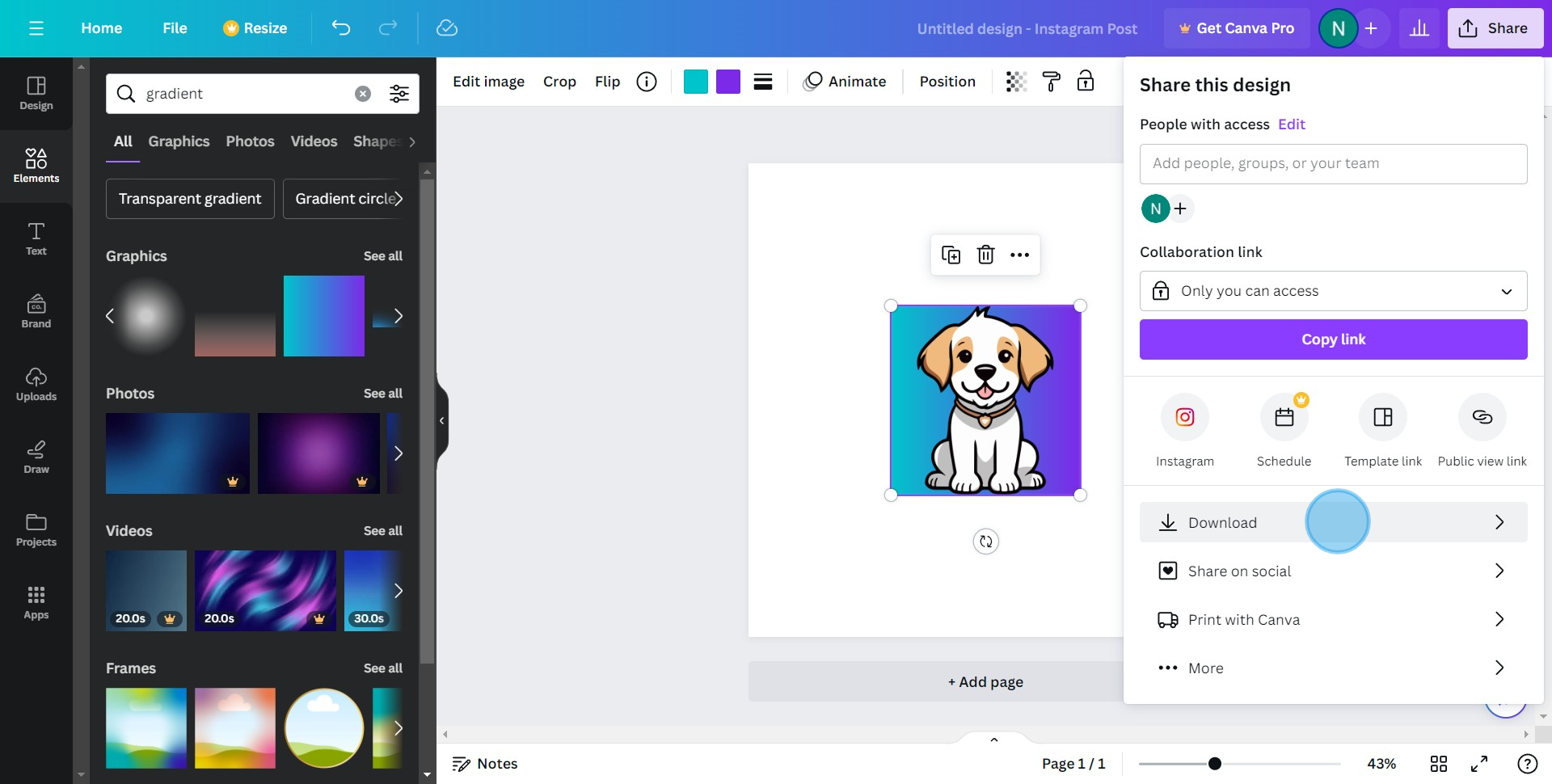
10. Last but not least, pick your desired file type and download your masterpiece.
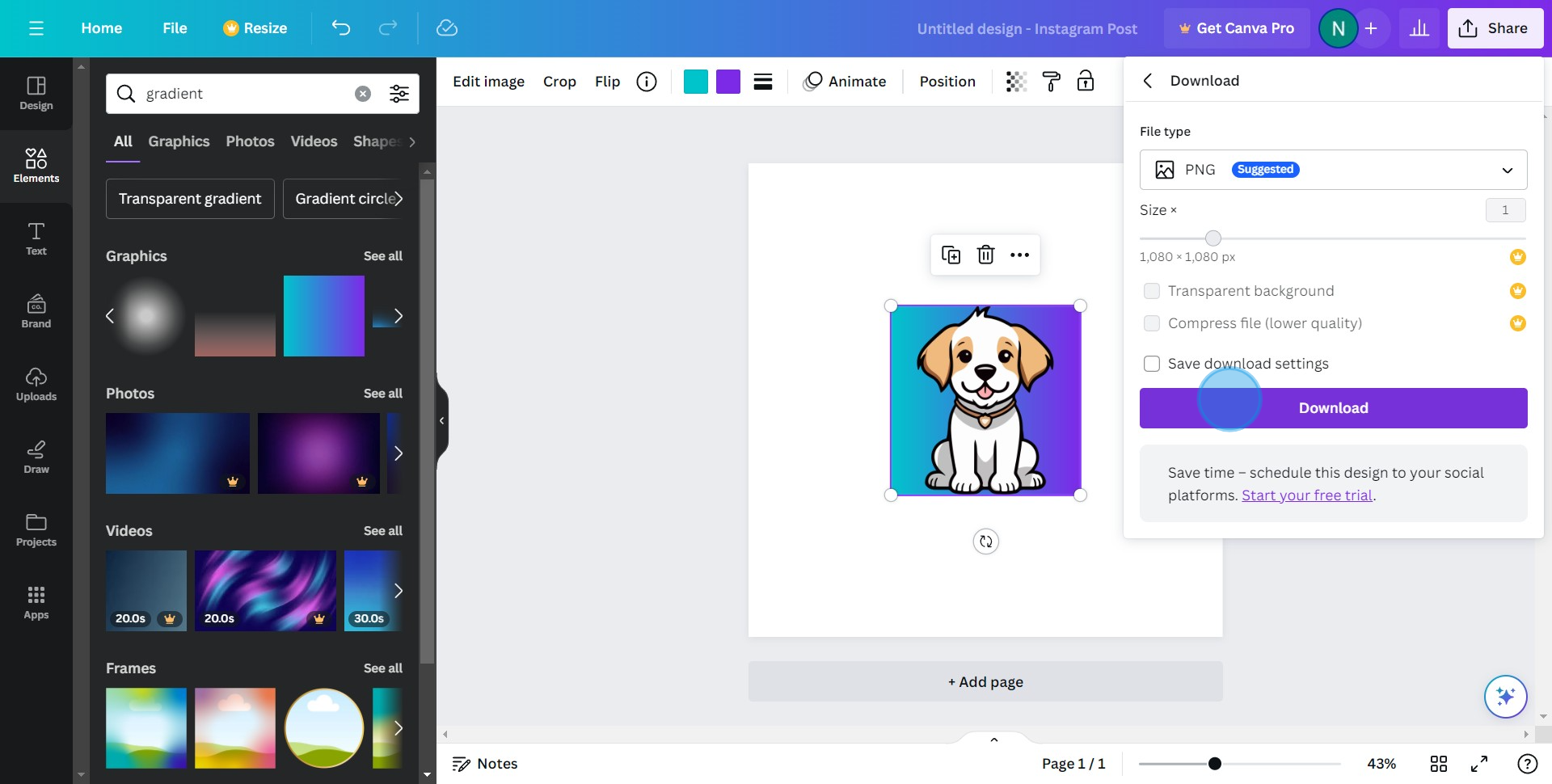
Create your own step-by-step demo
Scale up your training and product adoption with beautiful AI-powered interactive demos and guides. Create your first Supademo in seconds for free.



