Overview:
Enhance your design in Canva effortlessly by adding a polished touch with borders. Elevate visual appeal and structure by incorporating borders into your creations. This guide walks you through a seamless process, offering step-by-step instructions on how to add a border to your design in Canva. Elevate your design aesthetics and achieve a refined look with this user-friendly feature, ensuring clarity and visual impact in your creative projects.
1. Choose your desired Canva design.
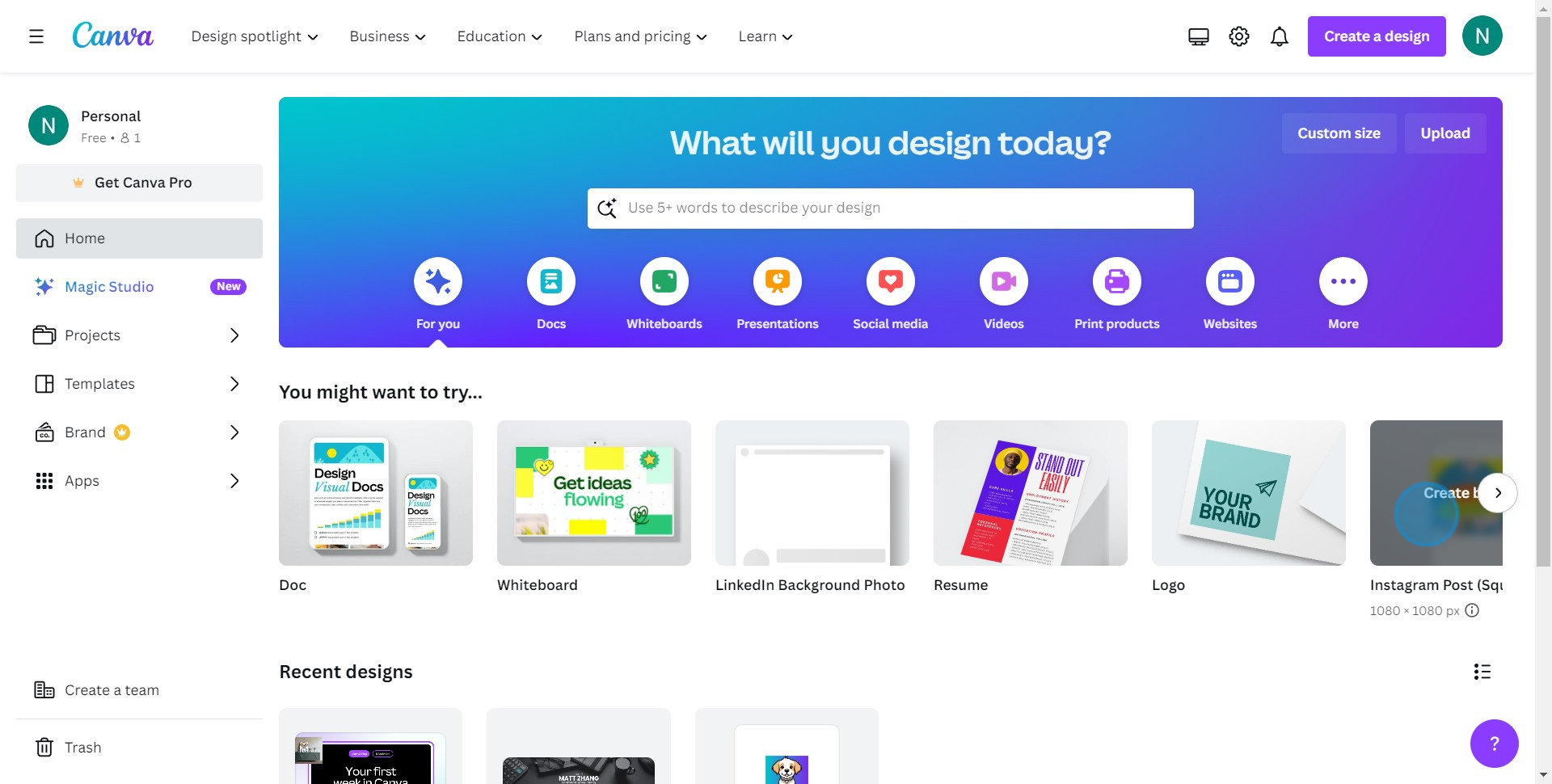
2. Now, tap on elements to add an image to your design.

3. Select the image you wish to include.
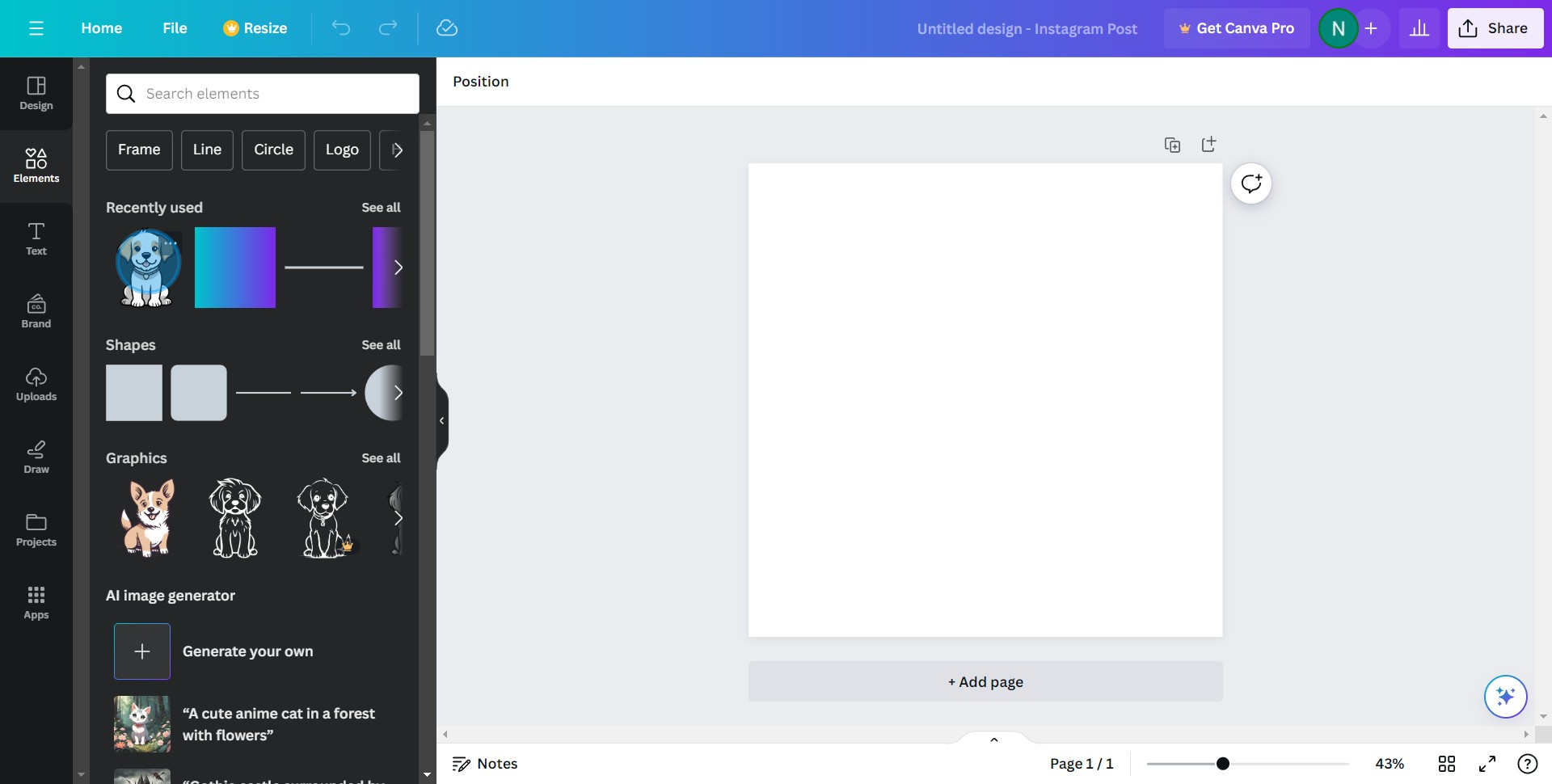
4. Hit the 'Edit Image' option to adjust the image attributes.
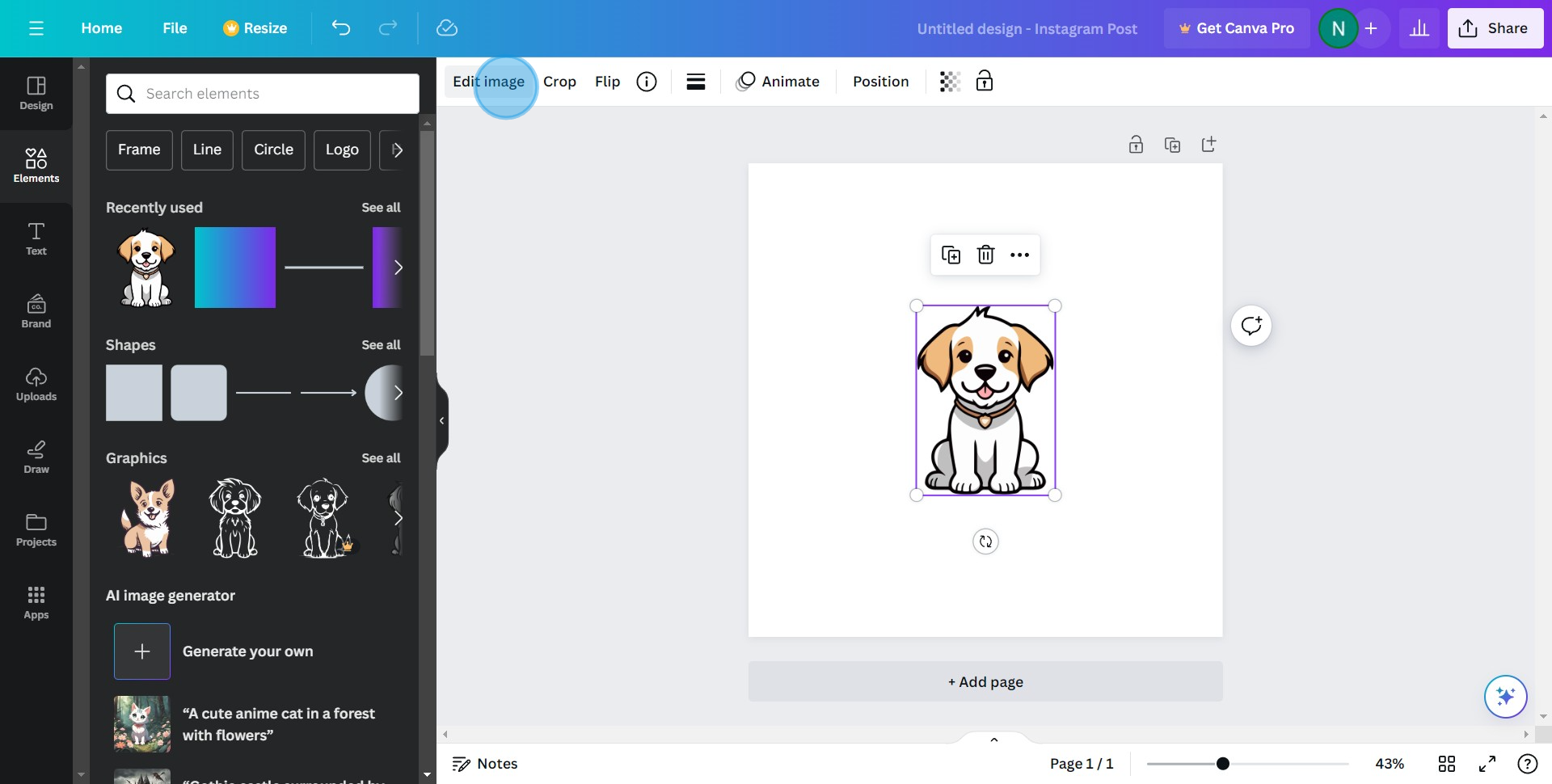
5. Click on 'See All' to explore more editing possibilities.

6. Select a frame of your choice to enhance your image.
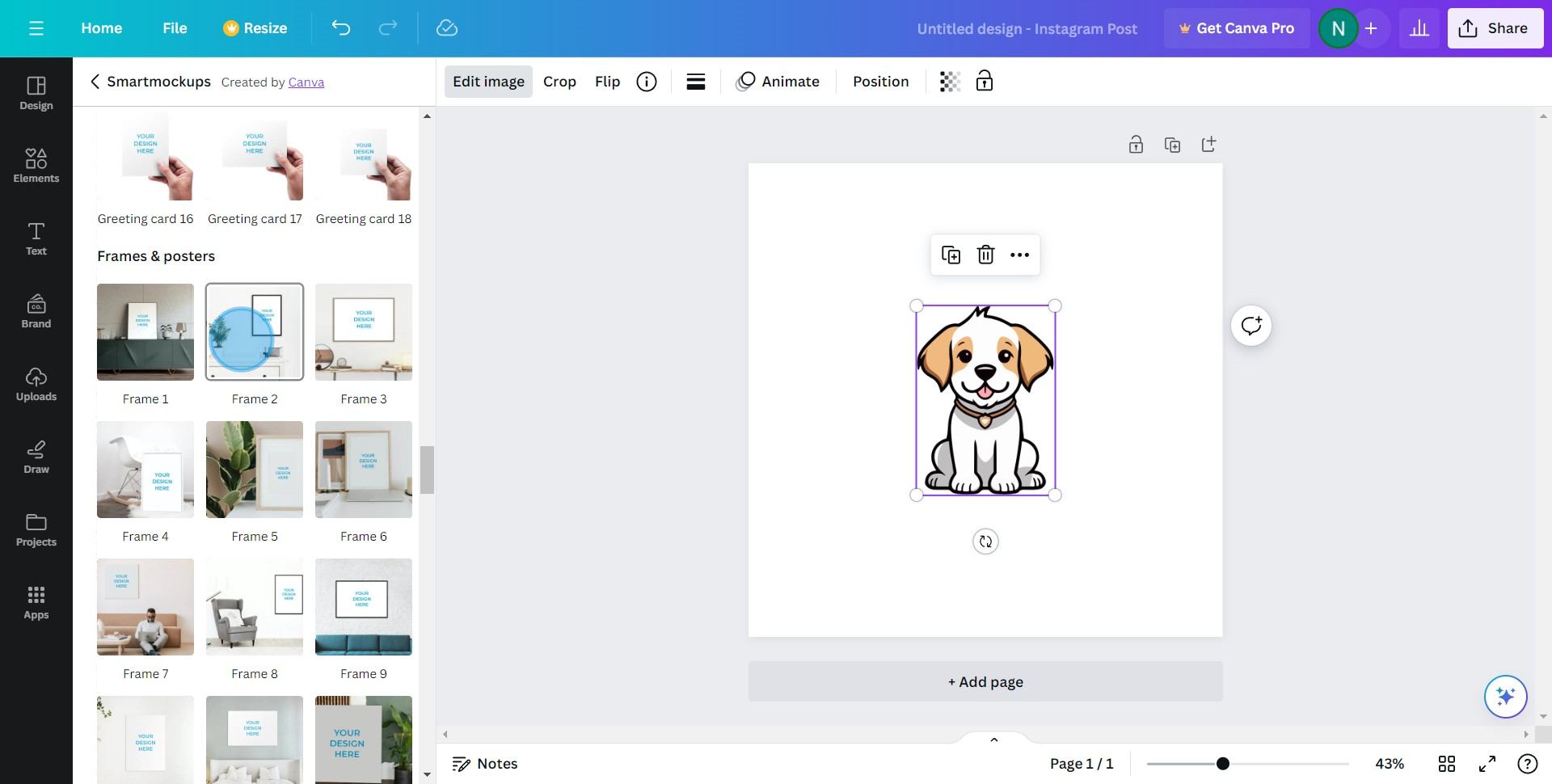
7. Done selecting? Click 'Apply' to add the frame.

8. Let's add some element
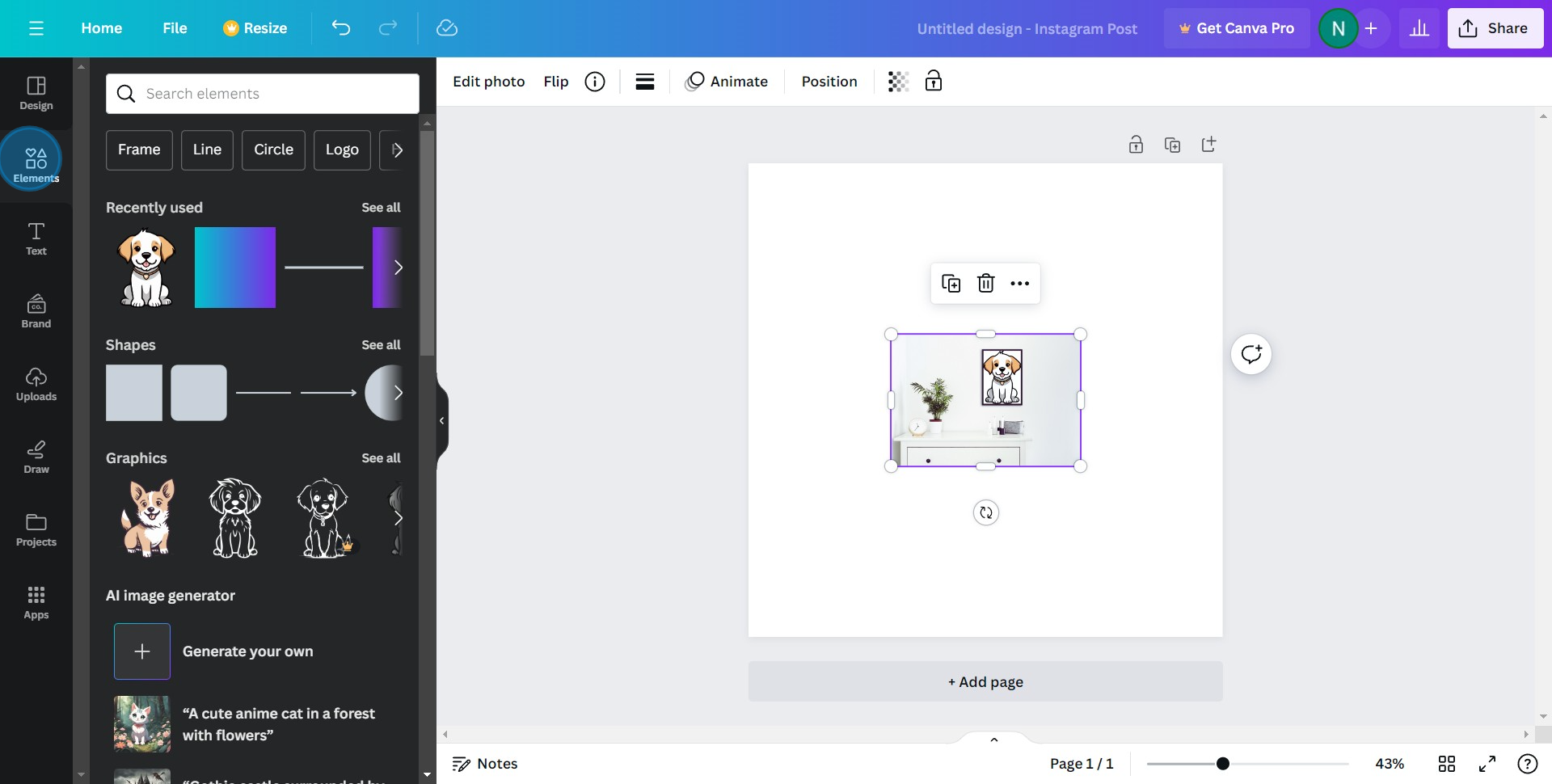
9. Type 'border' in the search bar to find a suitable border design.
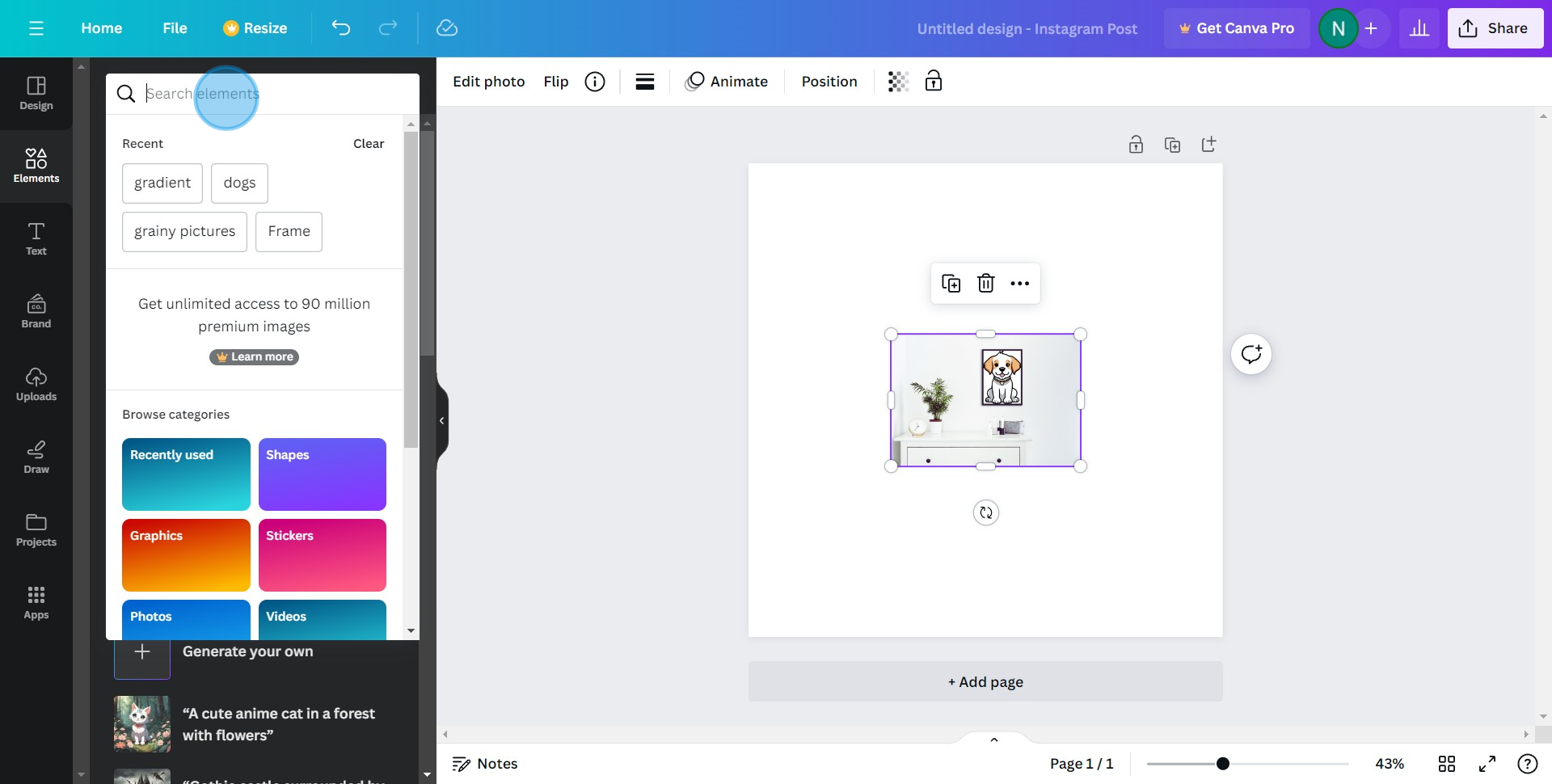
10. Pick a border design that complements your image.
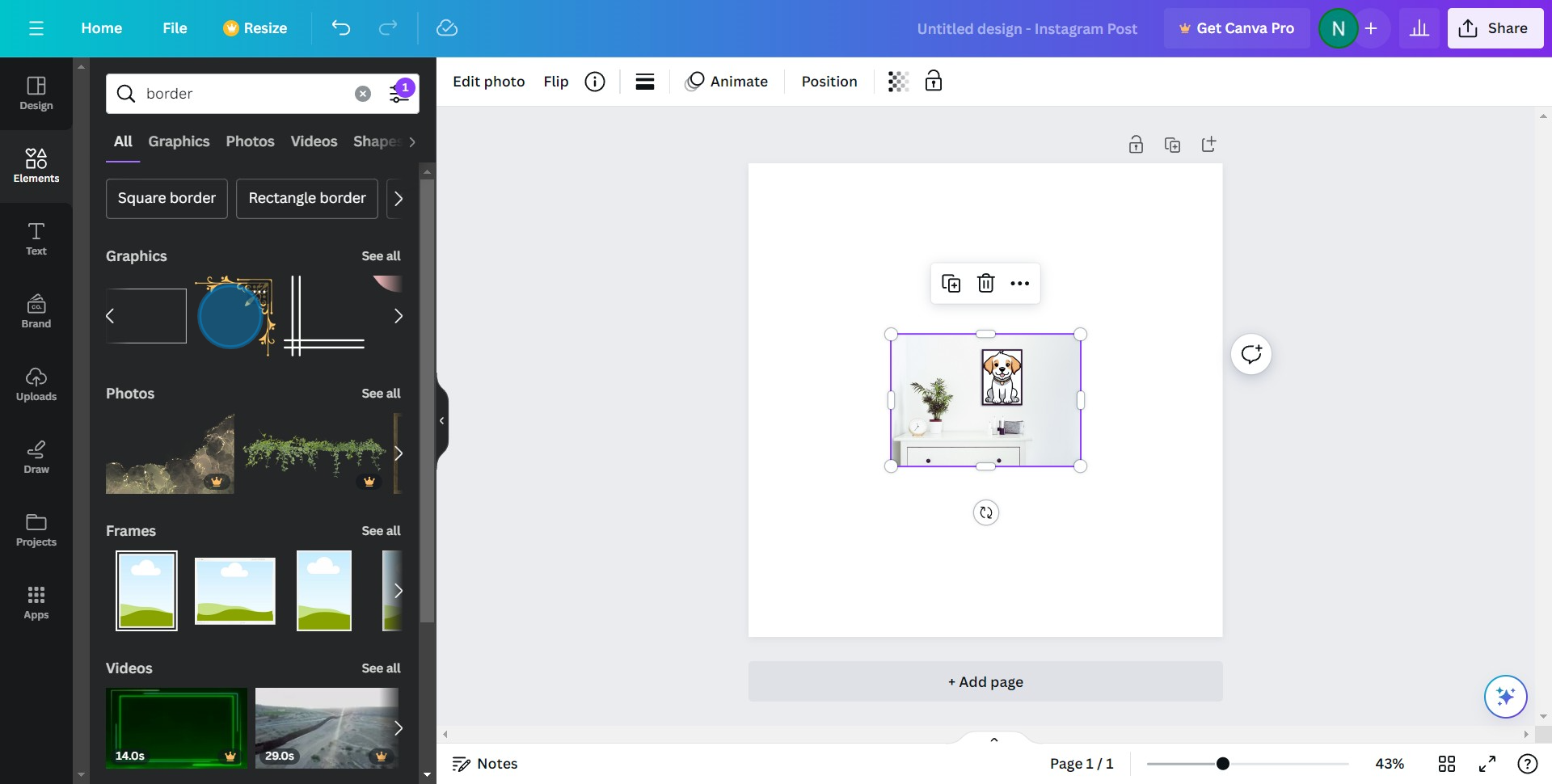
11. Well done! You've successfully added a border to your design.
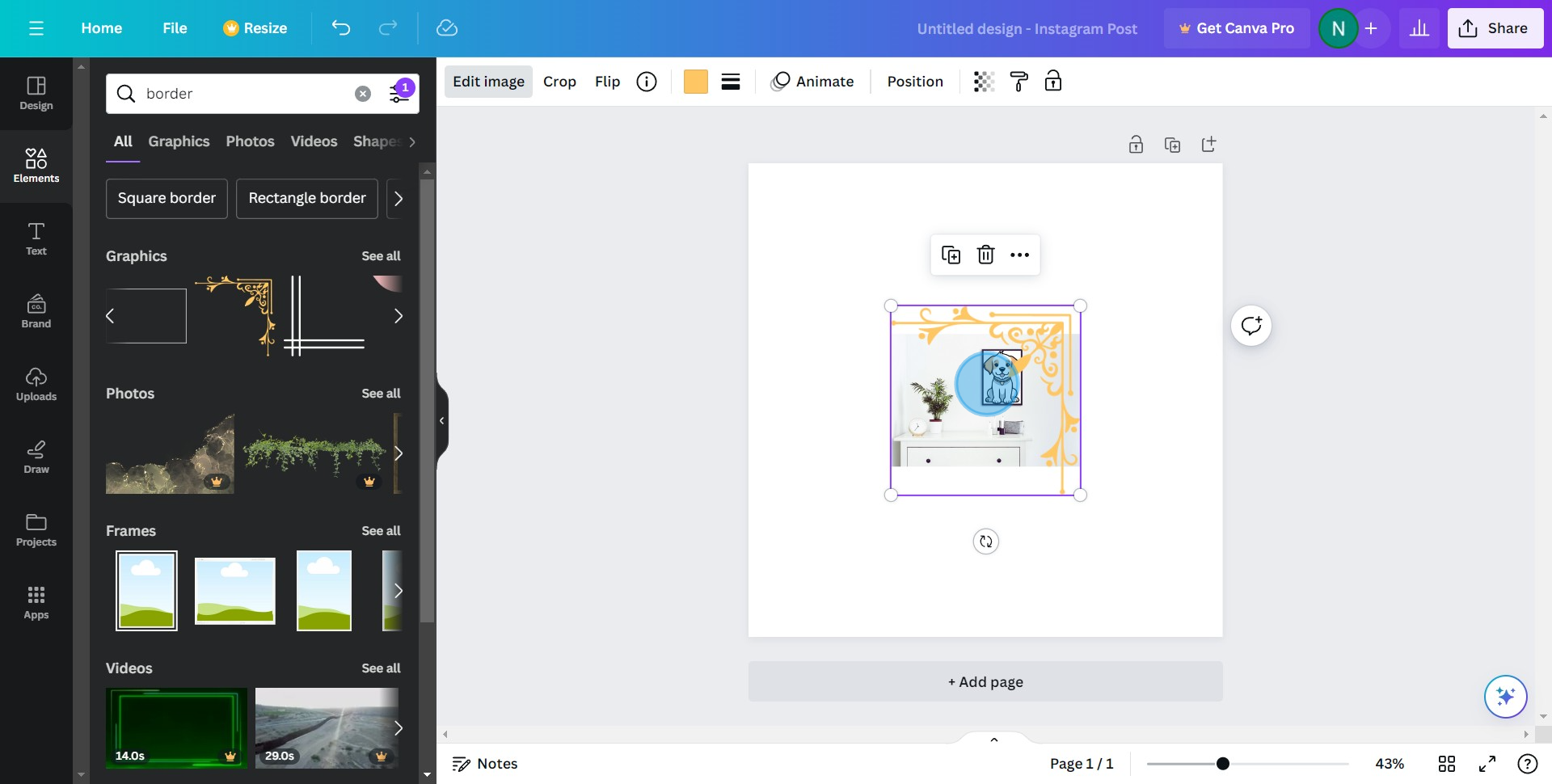
Create your own step-by-step demo
Scale up your training and product adoption with beautiful AI-powered interactive demos and guides. Create your first Supademo in seconds for free.



