
Overview:
Streamline your project collaboration in Asana by mastering the art of adding comments. Elevate user communication and task clarity by seamlessly incorporating comments into your workflow. This guide offers a straightforward process to effectively add comments in Asana, enhancing efficiency and fostering clear communication within the project management platform.
1. Navigate towards 'My Tasks' in the sidebar.
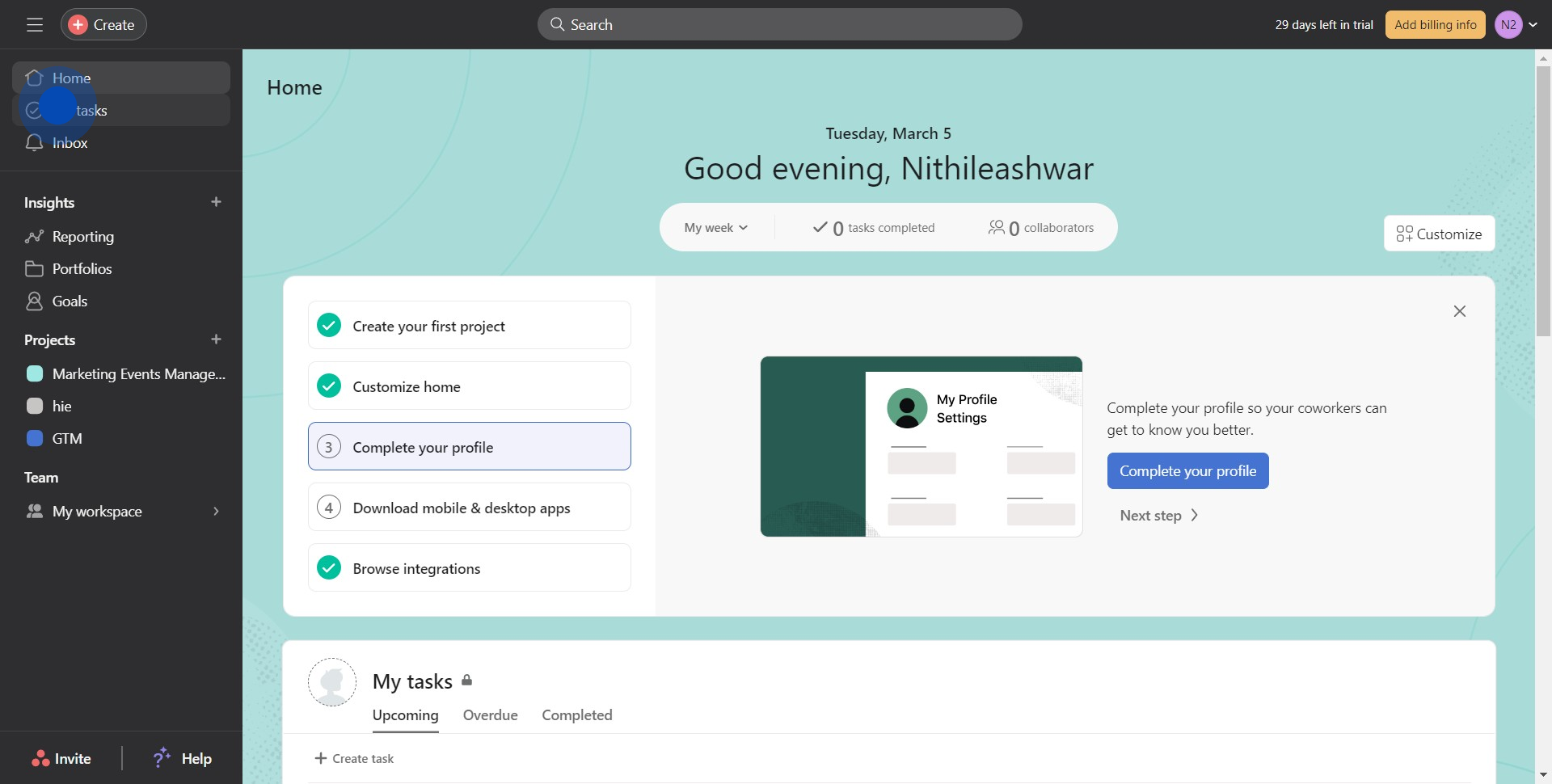
2. Select the task relevant to confirming the number of people.
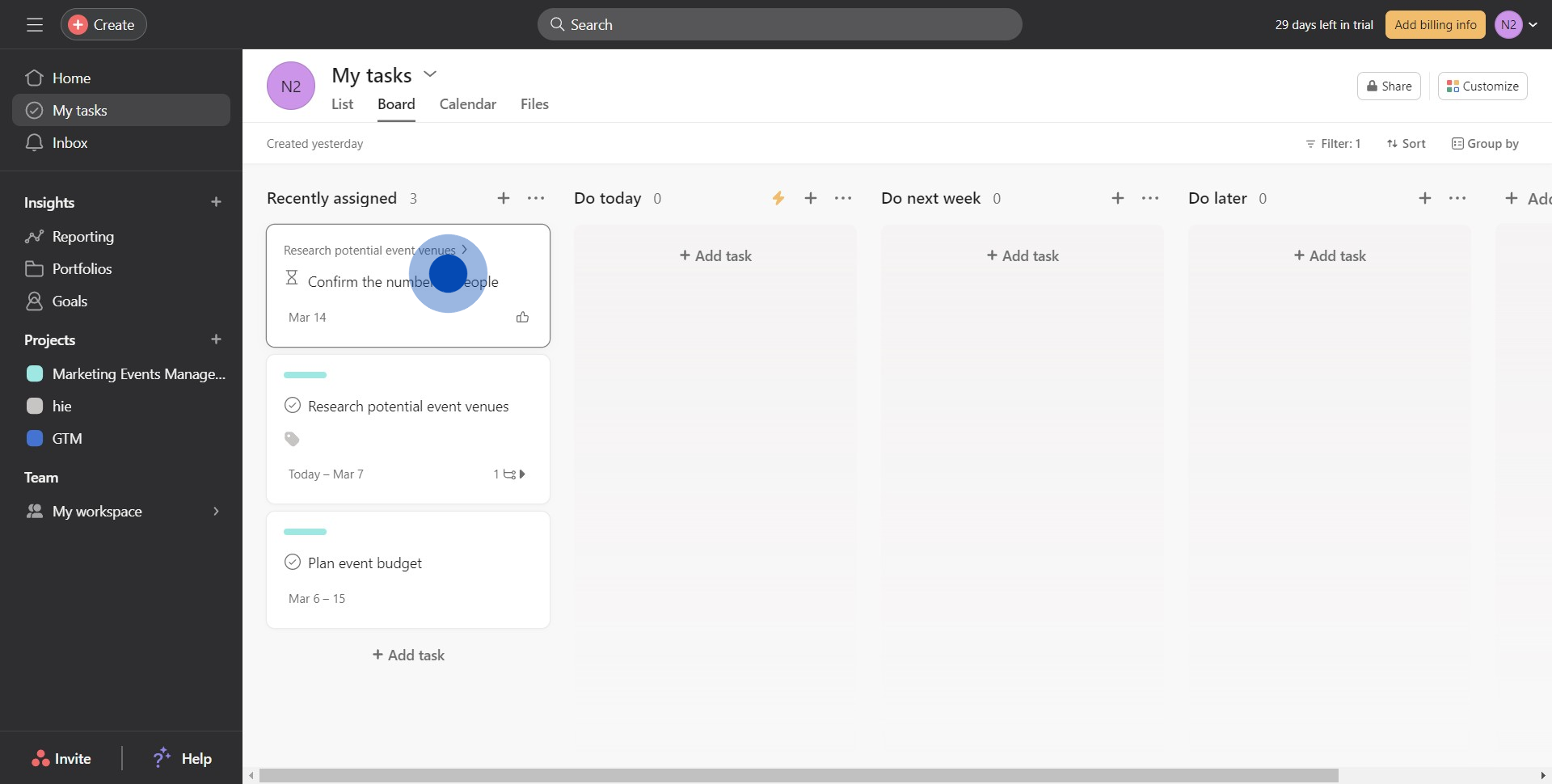
3. Find the place to submit your comment
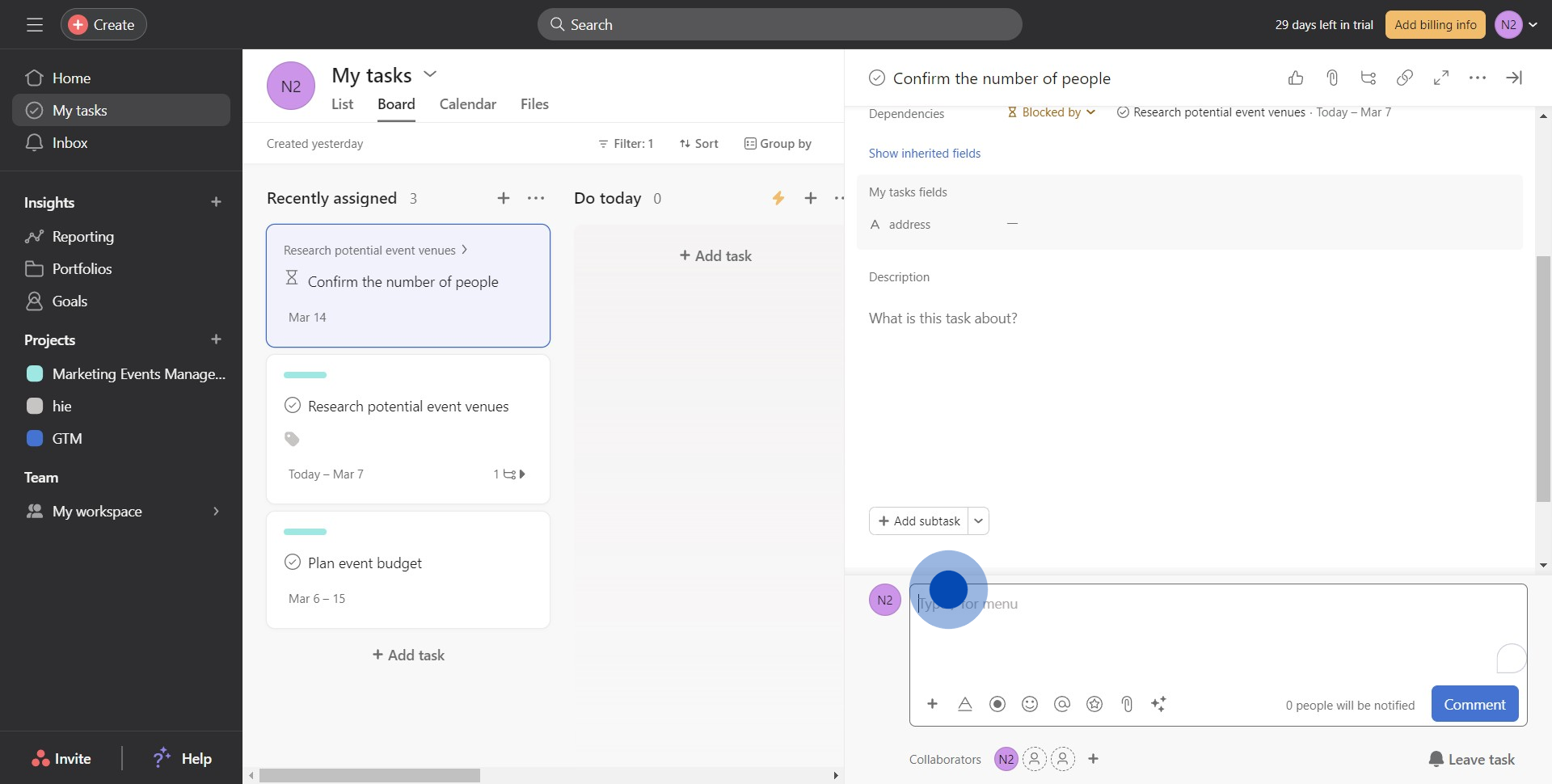
4. Press the 'Comment' button to add your response
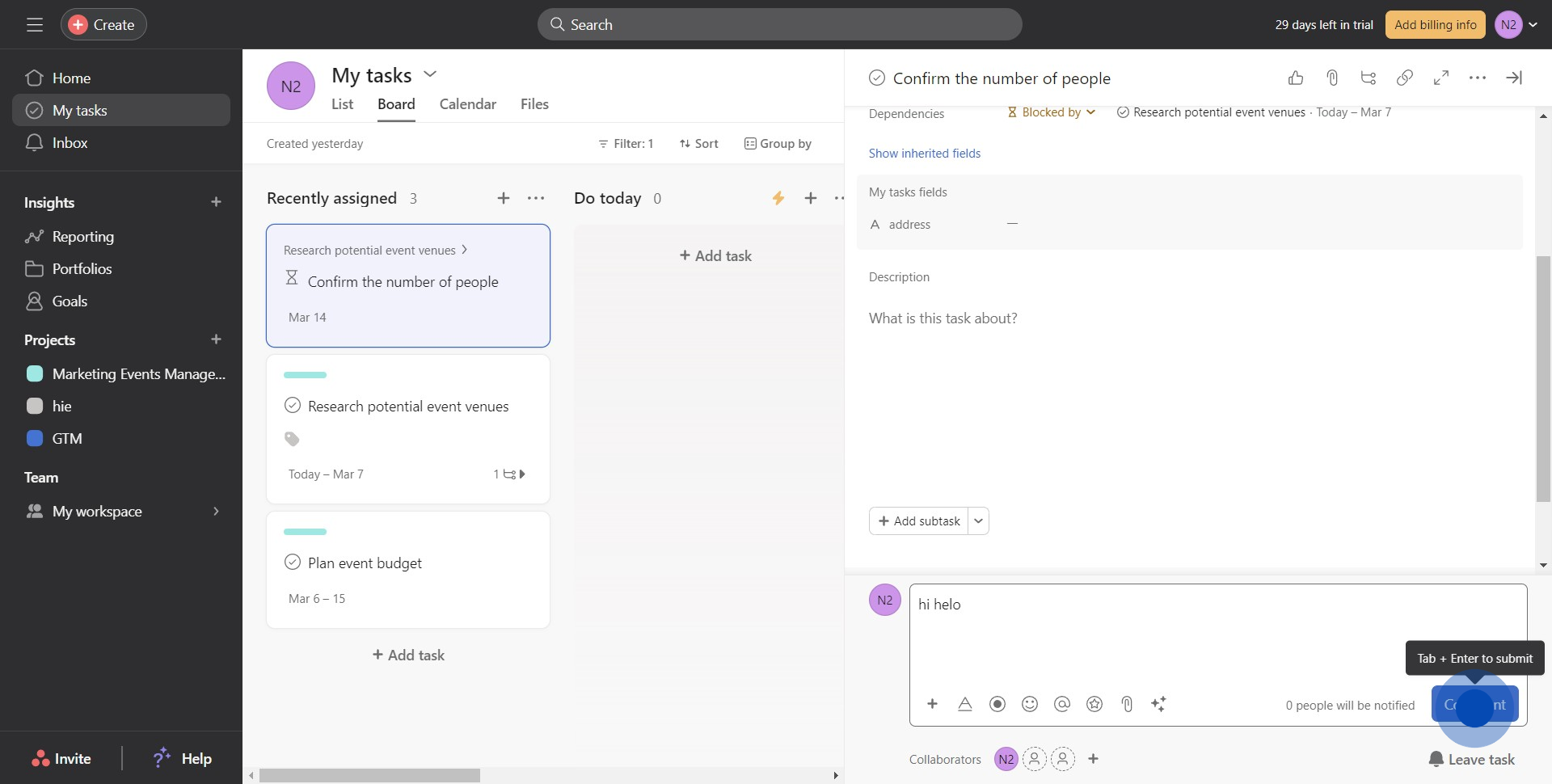
5. Congratulations, you've successfully added your comment.
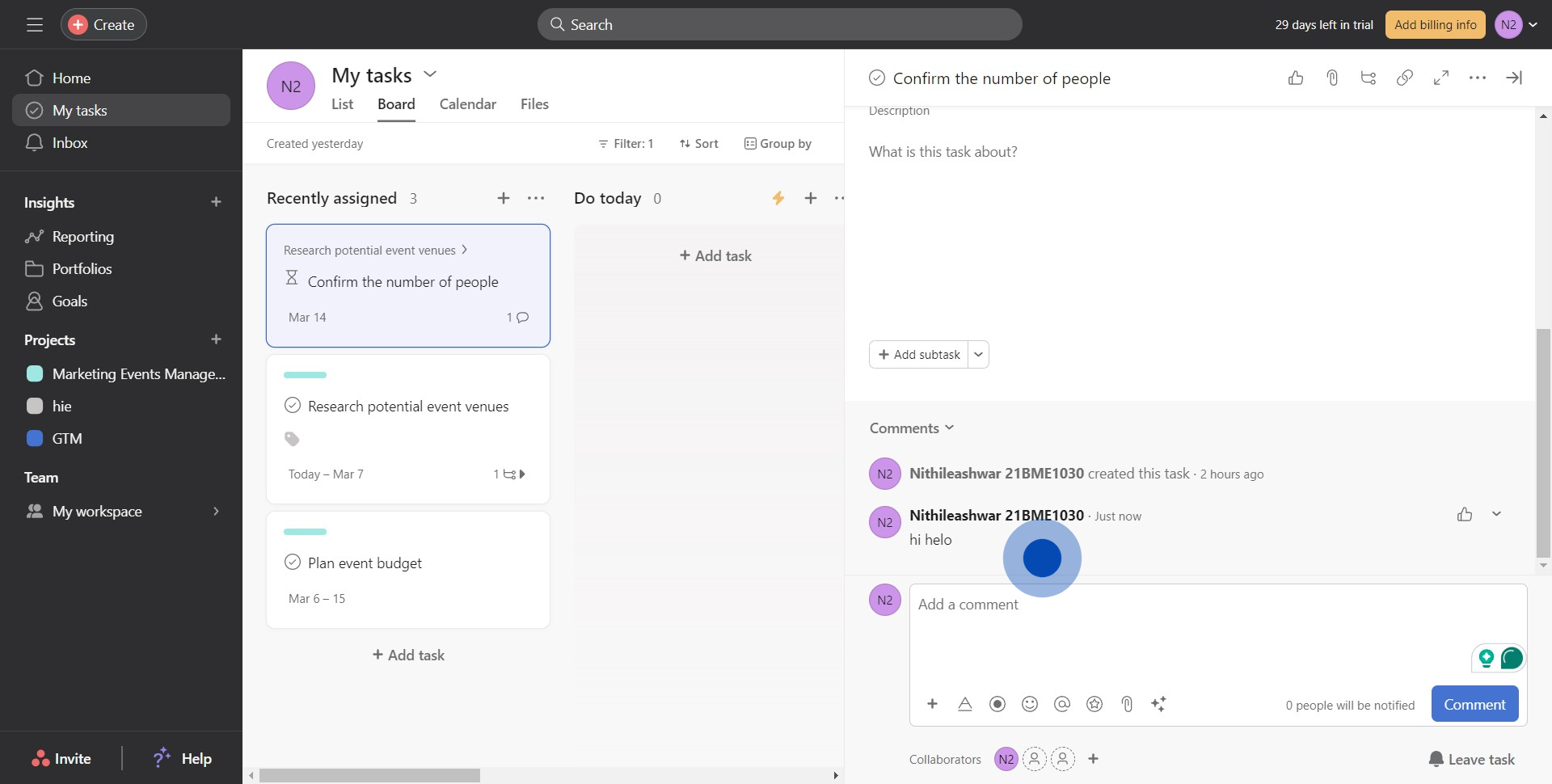
Create your own step-by-step demo
Scale up your training and product adoption with beautiful AI-powered interactive demos and guides. Create your first Supademo in seconds for free.
Nithil Shanmugam
Nithil is a startup-obsessed operator focused on growth, sales and marketing. He's passionate about wearing different hats across startups to deliver real value.






