
Overview:
Enhance your task management in Jira by incorporating comments effectively. Elevate collaboration and communication within your team by seamlessly adding comments to Jira tasks. This guide offers a straightforward process to include comments, fostering improved efficiency and clarity in project communication within the Jira platform.
1. Choose your desired ticket from the GTM experiments list.
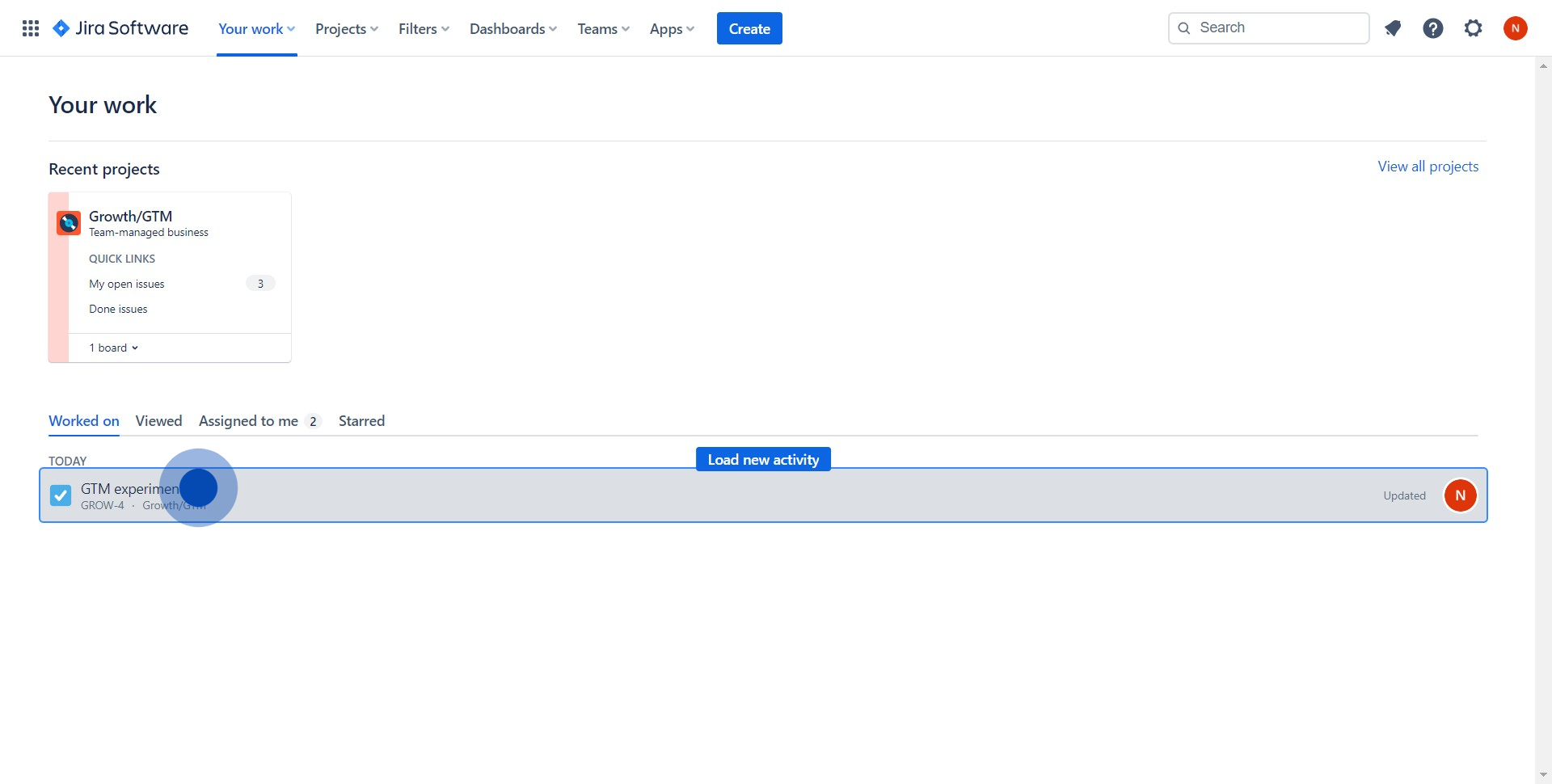
2. Proceed to interact with the 'Comments' section.
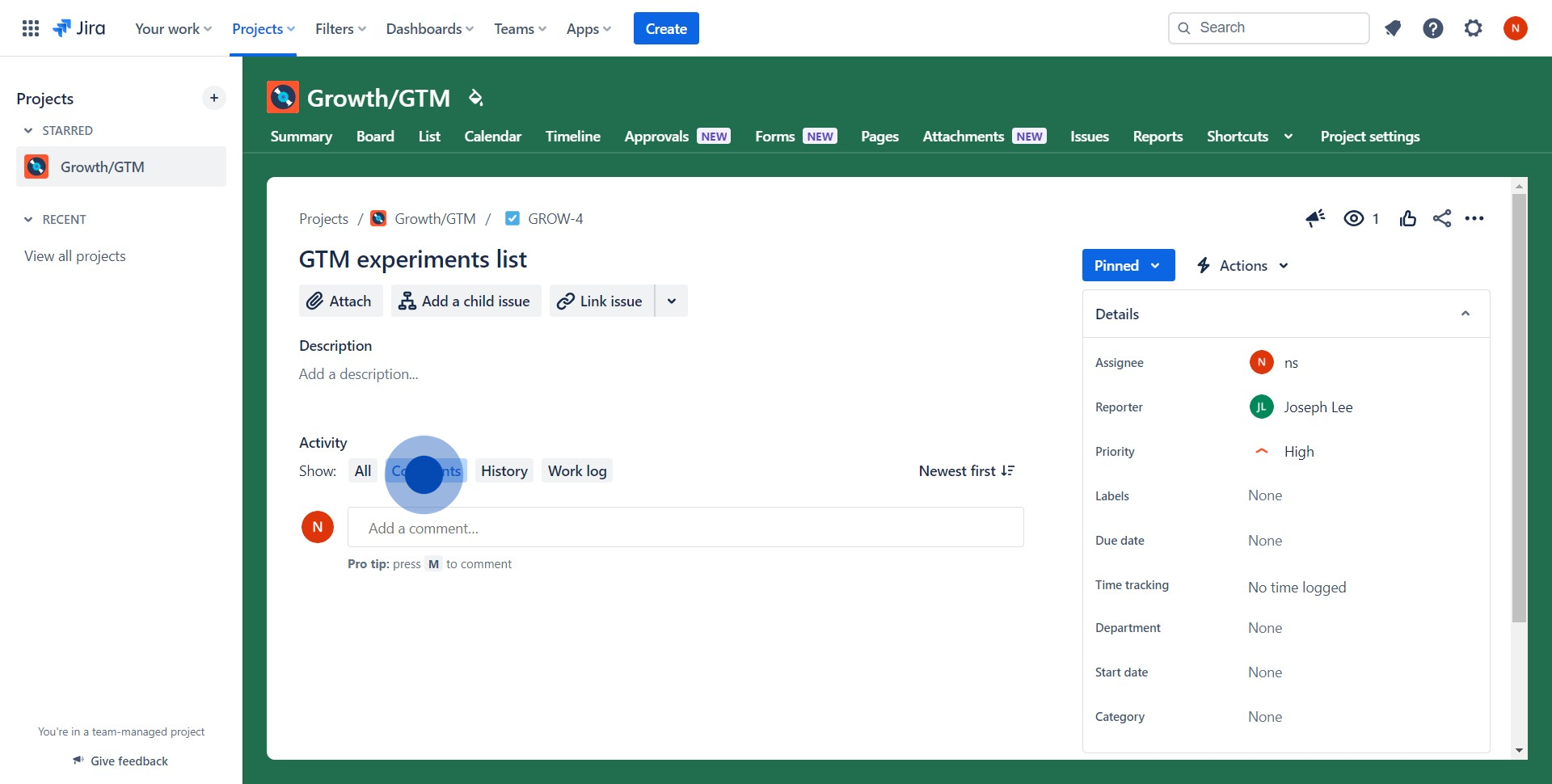
3. Compose your comment in the provided text box.
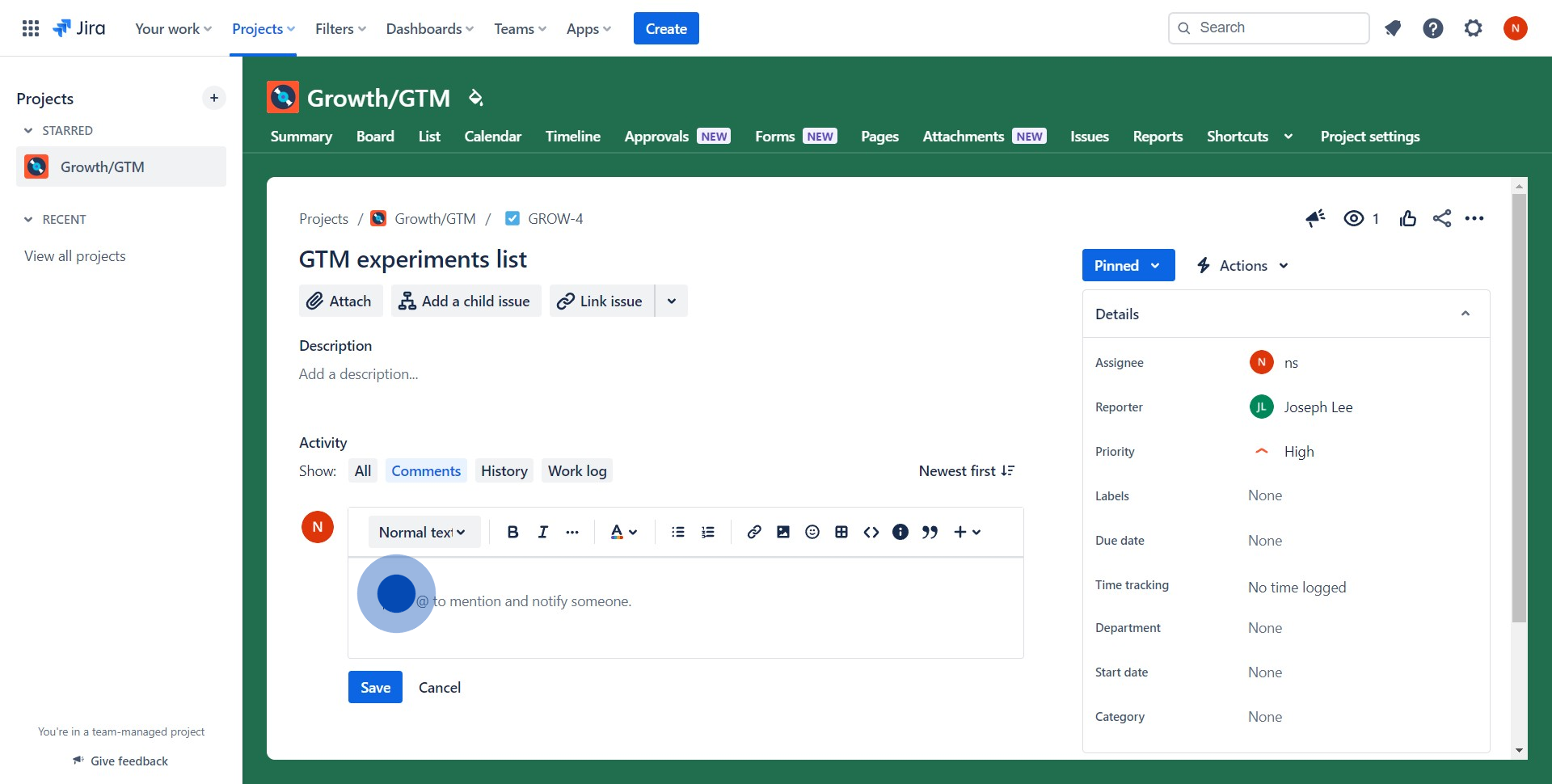
4. Conclude by saving your composed comment.
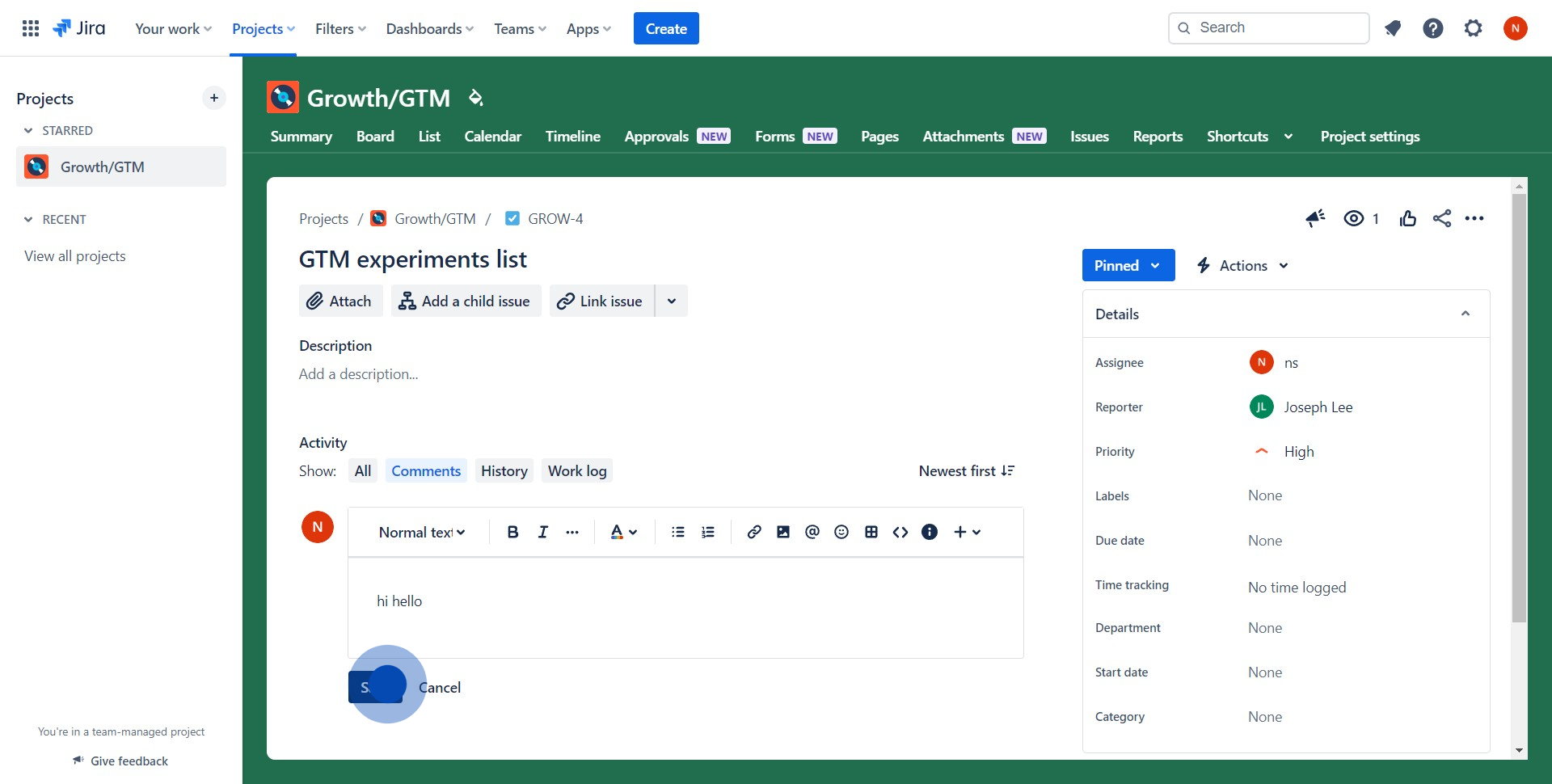
Create your own interactive demo
Scale up your training and product adoption with beautiful AI-powered interactive demos and guides. Create your first Supademo in seconds for free.
Nithil Shanmugam
Nithil is a startup-obsessed operator focused on growth, sales and marketing. He's passionate about wearing different hats across startups to deliver real value.






