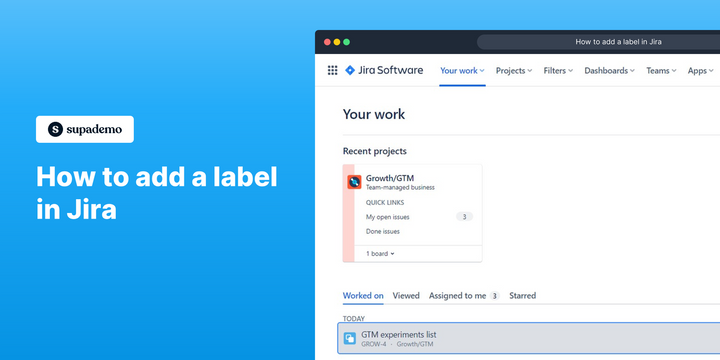Overview:
Streamline your Jira workflow with ease by learning how to add labels effectively. Enhance organization and simplify navigation as you label your tasks or issues for quick identification. This guide offers a straightforward process to create and apply labels in Jira, empowering you to boost efficiency and bring clarity to your project management within the Jira platform.
Who is Jira best suited for?
Jira is best suited for a wide range of professionals, including Software Developers, Agile Teams, and Project Managers. For example, Software Developers can use Jira for tracking bugs and managing development tasks, Agile Teams can leverage it for organizing sprints and managing backlogs, and Project Managers can use it for planning and monitoring project progress, all benefiting from Jira’s robust issue tracking and project management features.
How to add a label in Jira
1. Start by choosing your desired ticket.
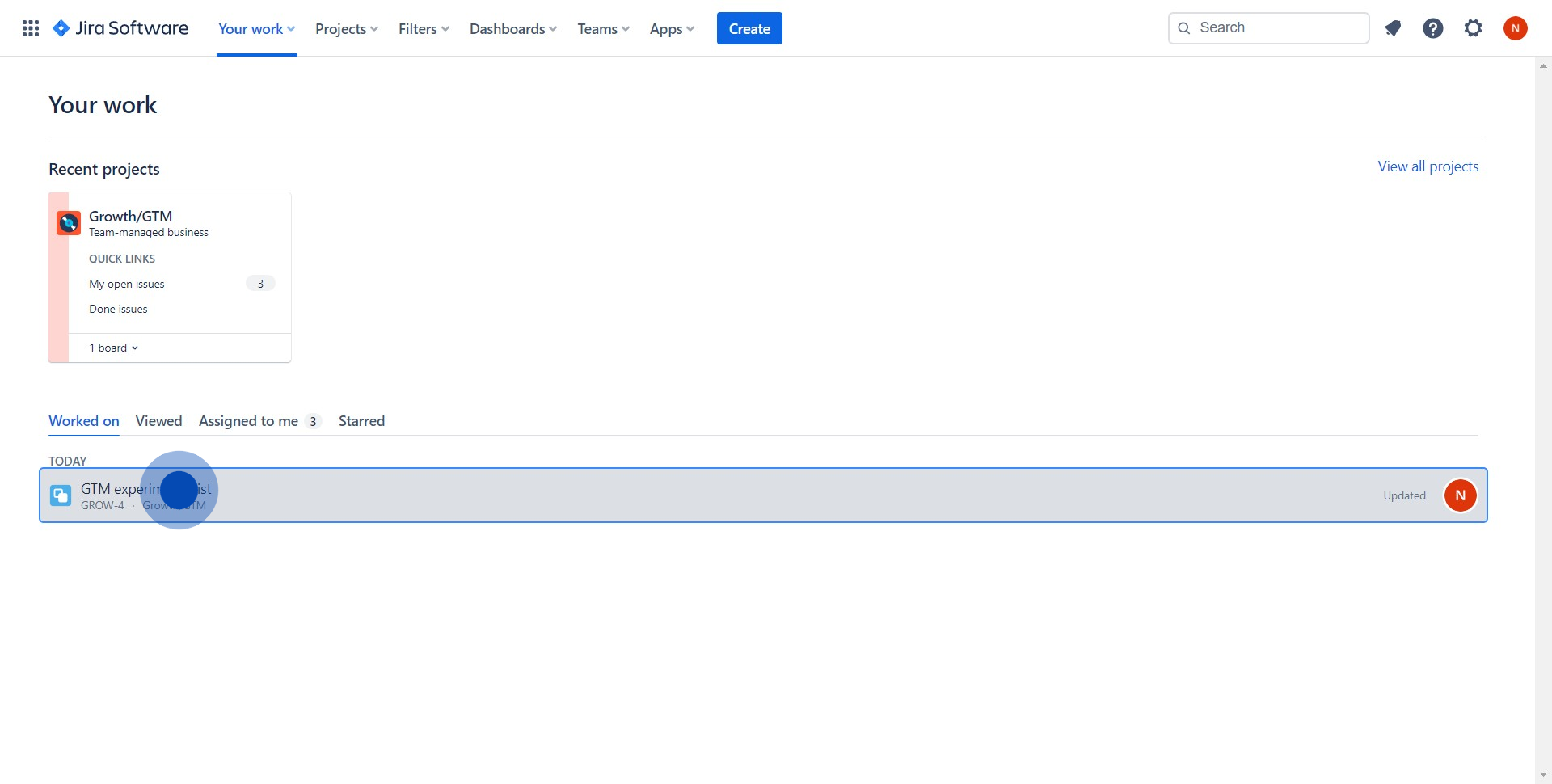
2. Next, look for and select the 'Label' option.
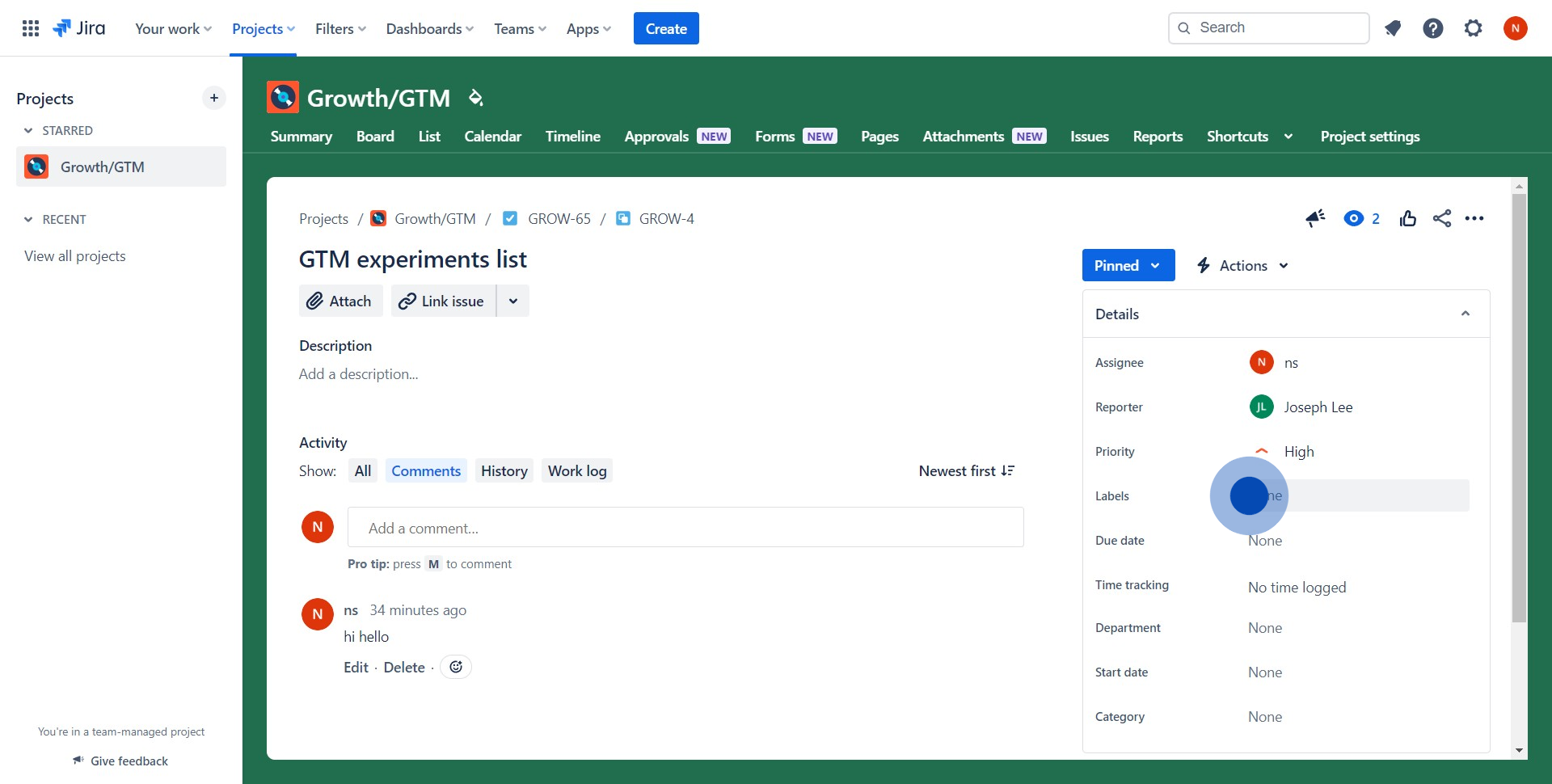
3. Proceed by attaching labels to your selected ticket.
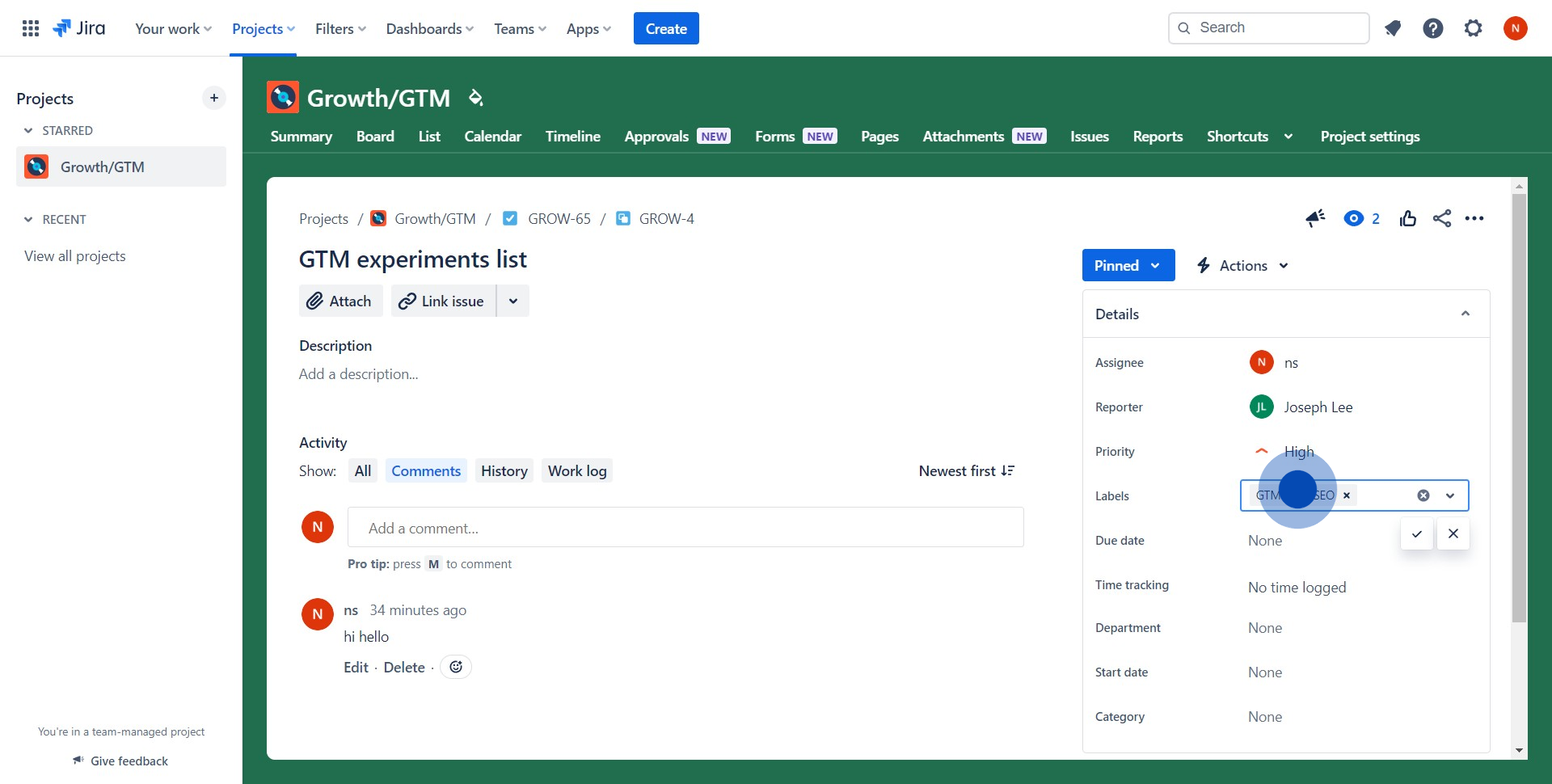
4. To finalize, verify the successful addition of your chosen labels.
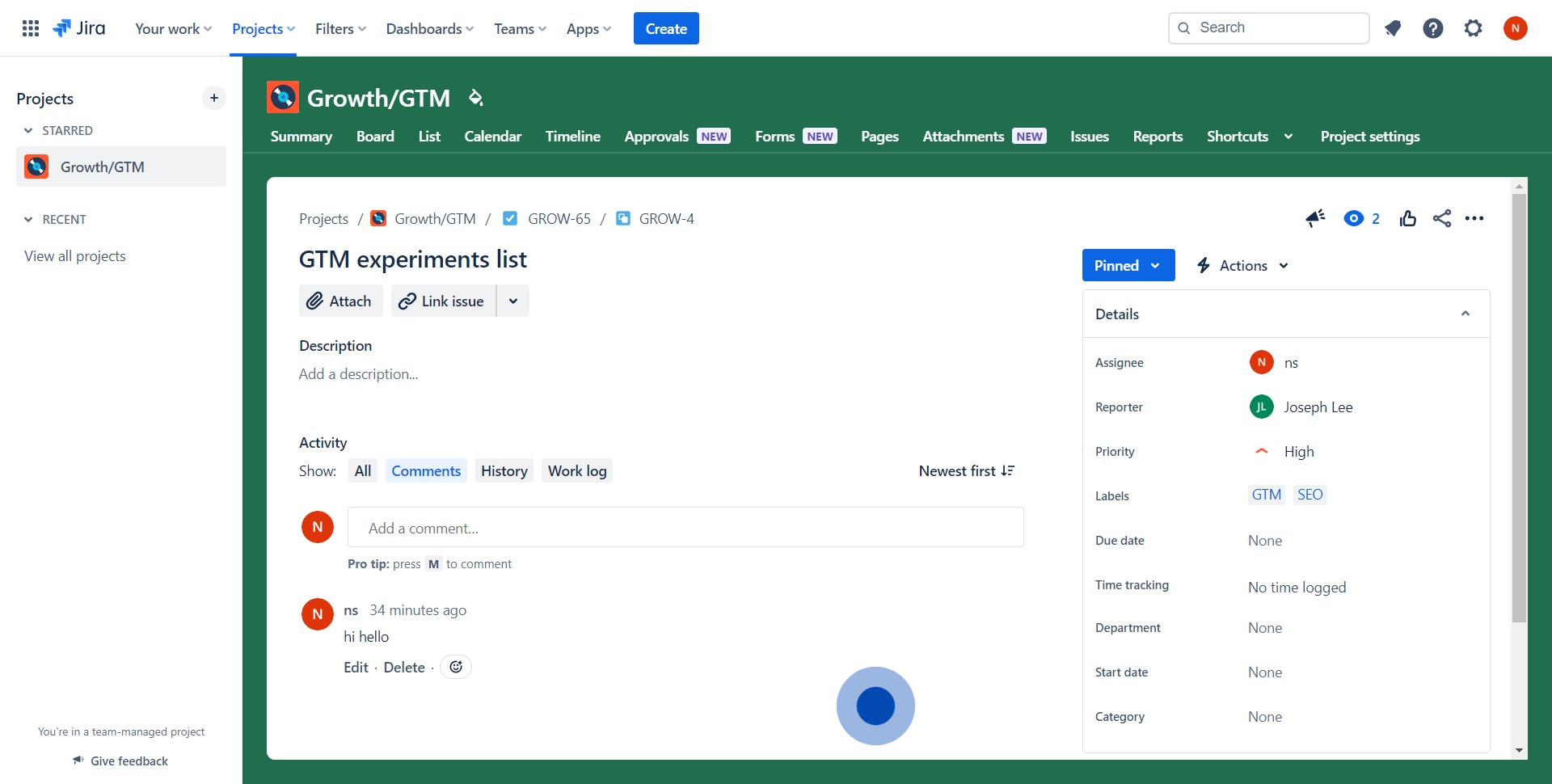
Common FAQs on Jira
How do I create and manage tasks or issues in Jira?
To create a task or issue in Jira, log in to your Jira project and click the “Create” button at the top of the screen. Select the issue type (e.g., Task, Bug, Story, Epic) and fill in the necessary details, such as summary, description, and assignee. You can also set priority, add labels, and attach files or links. Once created, tasks can be tracked through different stages using Jira’s workflow, which typically includes statuses like To Do, In Progress, and Done. You can customize workflows, add comments, and link related issues to manage tasks efficiently.
How can I use Jira for agile project management?
Jira is widely used for agile project management, particularly with Scrum and Kanban methodologies. To set up an agile project, create a new project in Jira and choose a Scrum or Kanban template. In a Scrum project, you can create sprints, add issues to the backlog, and plan sprint tasks. The Scrum board visualizes sprint progress with columns like Backlog, In Progress, and Done. In a Kanban project, tasks flow continuously through stages on a Kanban board. Jira allows you to customize boards, manage team workload, and track key metrics like velocity, burndown charts, and cycle time to optimize agile processes.
How do I generate reports and track project progress in Jira?
Jira provides a variety of built-in reports to help track project progress and team performance. To generate a report, navigate to the “Reports” section of your Jira project. You can choose from various report types, including burndown charts, sprint reports, velocity charts, and cumulative flow diagrams. Each report provides insights into different aspects of your project, such as how quickly your team is completing work, the status of tasks, and potential bottlenecks. You can customize reports to focus on specific time frames, issue types, or team members. Additionally, Jira dashboards allow you to create custom widgets that display real-time project data, giving you an at-a-glance overview of your project’s health and progress.
Create your own interactive demo
Scale up your training and product adoption with beautiful AI-powered interactive demos and guides. Create your first Supademo in seconds for free.