1. First, open the form where you wish to add a progress bar.
2. Next, click on Settings.
3. Next up, turn on the toggle for the Progress bar under General settings.
4. Finally, click on "Save".
5. Create a Supademo in seconds
This interactive demo/guided walkthrough on How to Add a Progress Bar in Typeform was created using Supademo.
How to Add a Progress Bar in Typeform : Step-by-Step Guide
Begin by navigating to the specific form you want to enhance with a progress bar. This will be the foundation for guiding users through multi-step submissions smoothly.
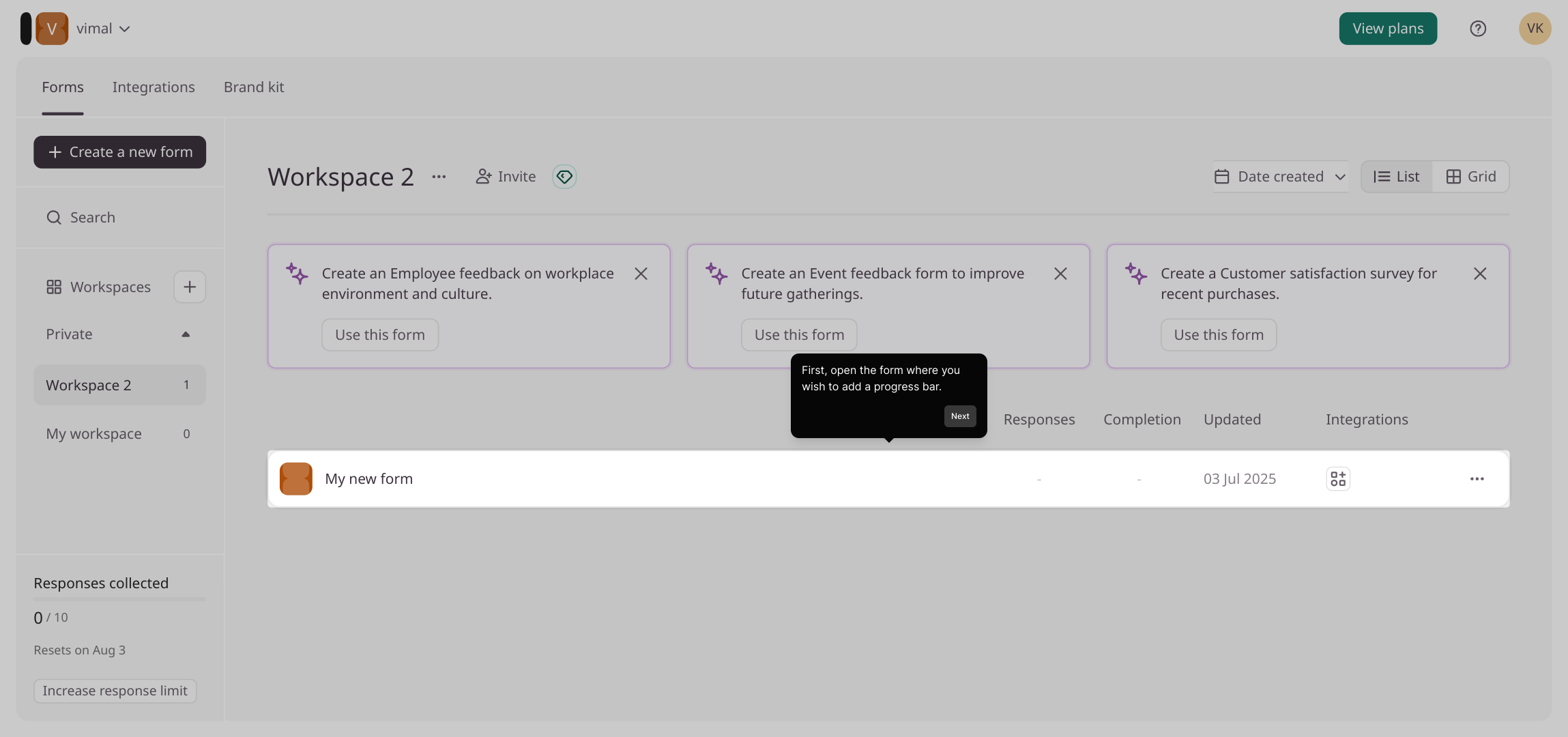
Once inside your form, locate and select the Settings option from the menu. This area contains all the customization options you'll need for your form’s features.
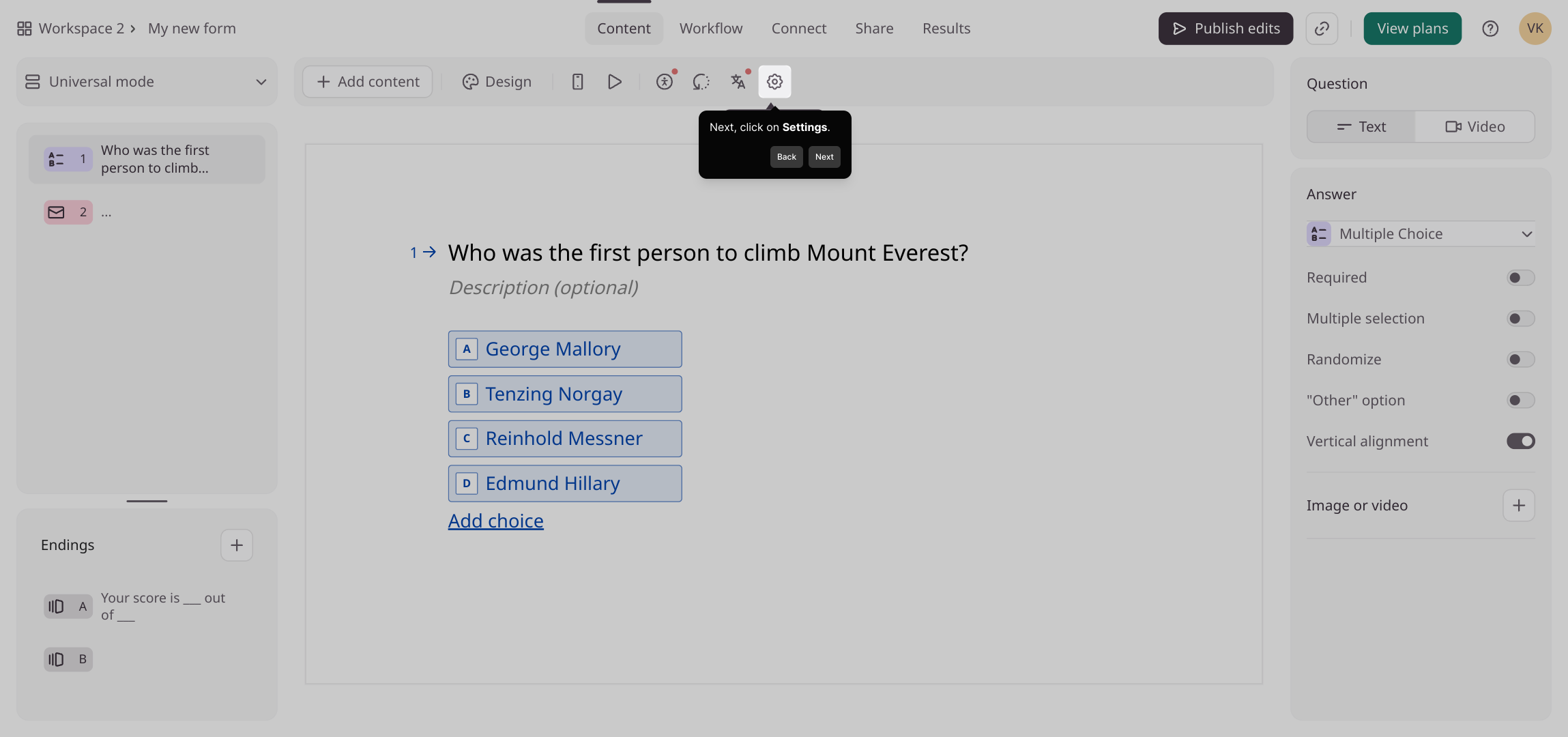
In the Settings panel, look for the toggle labeled “Progress bar” found under the General settings section. Activate this switch to enable the progress indicator, helping users see how far they’ve progressed through the form.
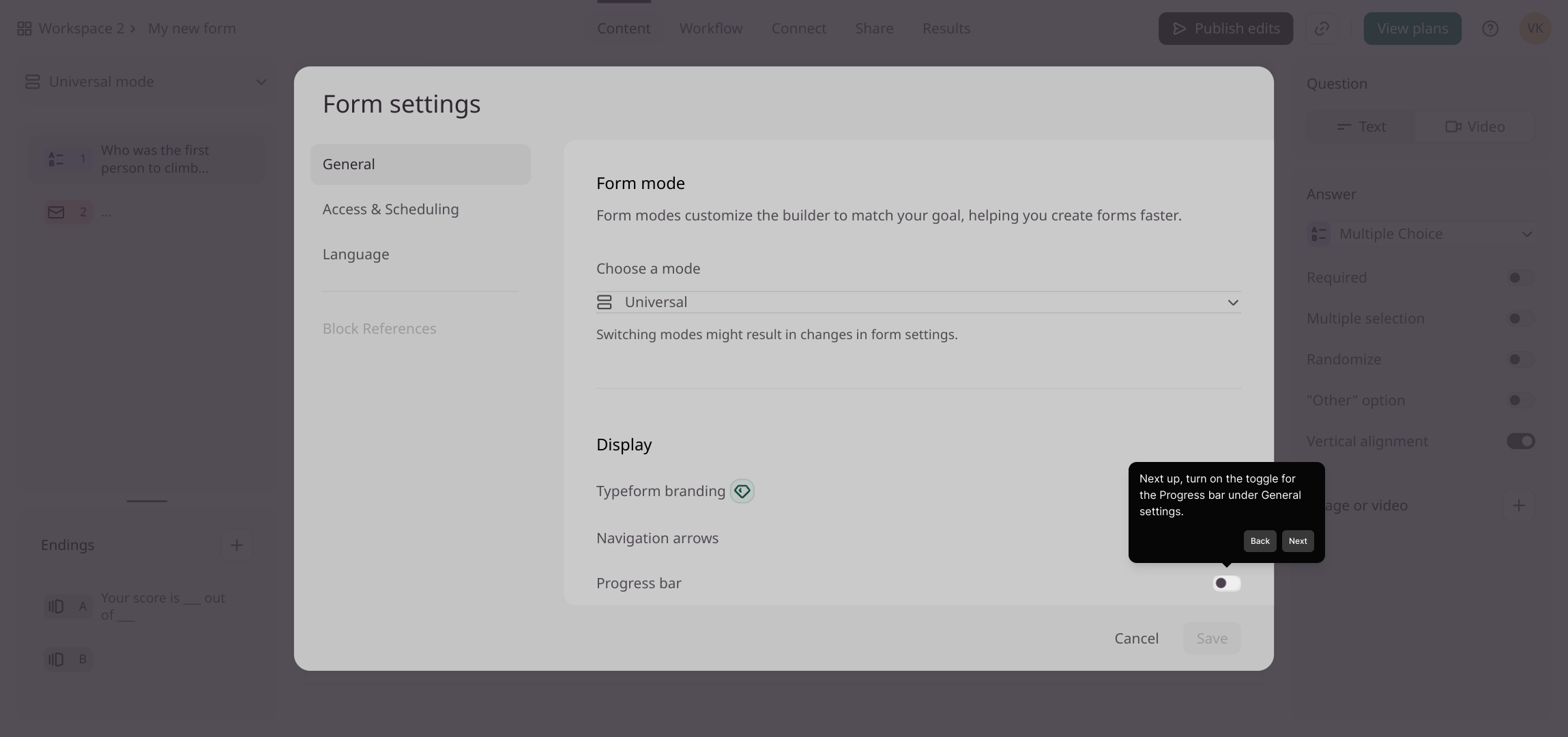
After turning on the progress bar, make sure to save your changes by clicking the "Save" button. This ensures your new settings take effect immediately.
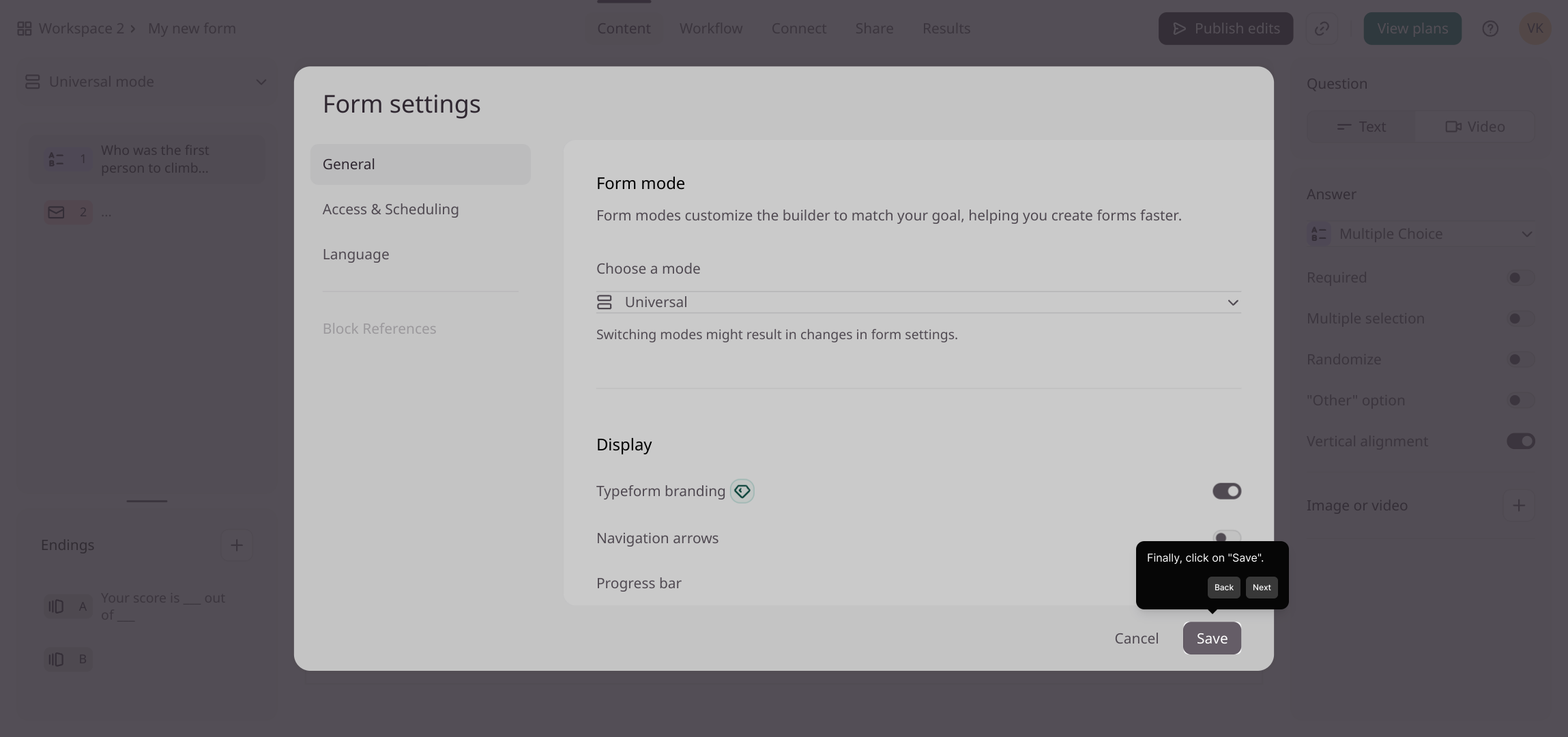
With everything set up, your form is now ready to provide a smoother, more interactive experience. Test it out and see how the progress bar guides users through each step effortlessly.
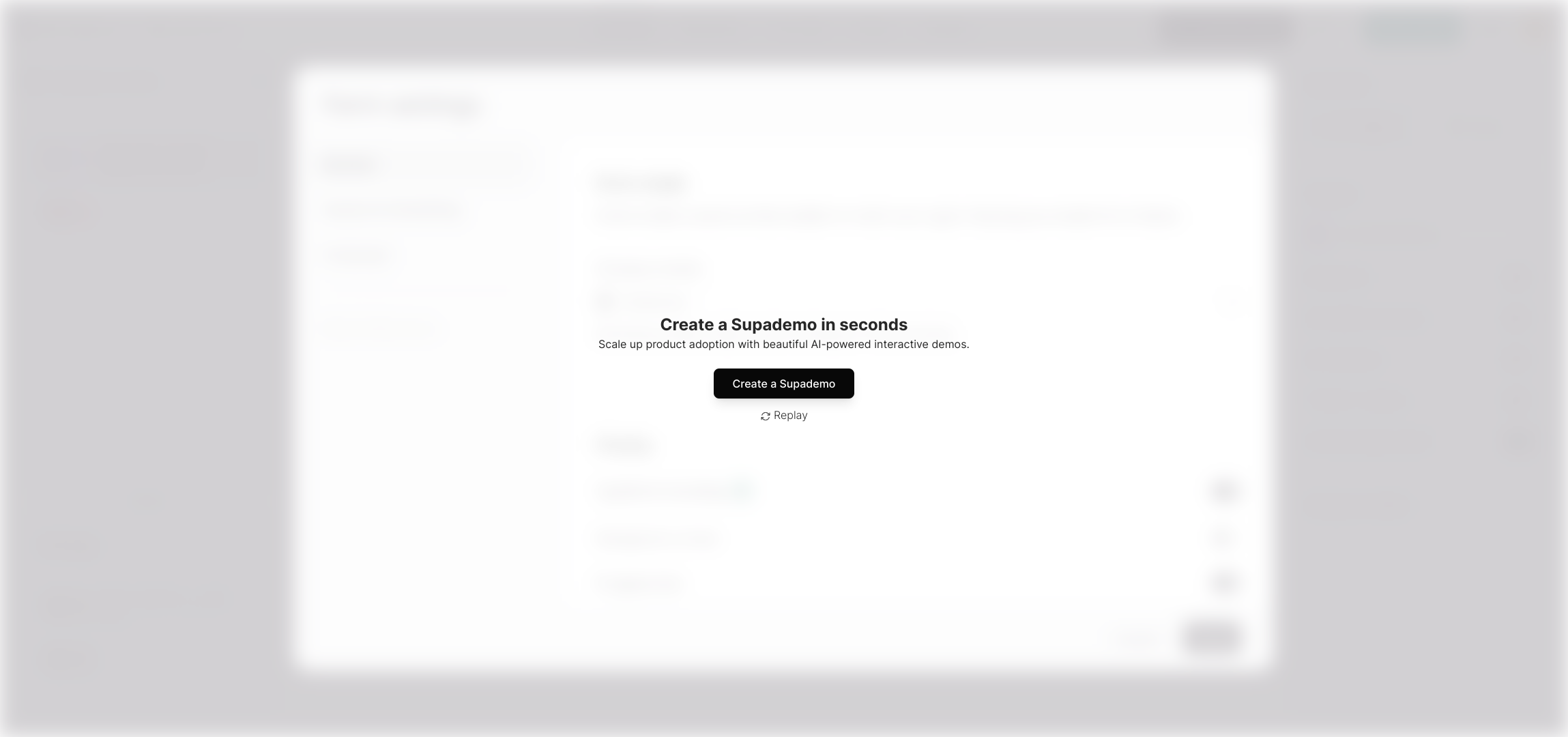
Create your own interactive demos in < 5 mins with Supademo
You can create your own interactive product demo in minutes using Supademo. Drive growth, scale enablement, and supercharge product-led onboarding with Supademo. Sign up for free here with no credit card required.
FAQs
What is a progress bar in Typeform?
A progress bar in Typeform visually indicates how far a respondent has progressed through a multi-step form. It enhances user experience by showing completion status, encouraging users to finish the form.
How do I enable the progress bar on my Typeform?
To enable the progress bar, open your form, go to Settings, find the Progress bar toggle in General settings, and switch it on. Don’t forget to save your changes.
Can I customize the appearance of the progress bar in Typeform?
Typeform provides a default progress bar style which cannot be customized extensively. For advanced customization, embedding or integrating with third-party tools may be necessary.
Is the progress bar visible on all device types?
Yes, Typeform’s progress bar is responsive and visible across desktop, tablet, and mobile devices, ensuring users have a clear indication of progress on any platform.
What happens if I disable the progress bar mid-form?
If the progress bar is disabled during use, users will no longer see the progress indicator, which might reduce clarity on how many steps remain. It’s best to keep it consistent throughout.
Does enabling the progress bar affect form loading time?
Enabling the progress bar has minimal impact on form loading speed. It is a lightweight feature designed to enhance UX without significant performance trade-offs.
Can I add a progress bar to any Typeform, including quizzes?
Yes, the progress bar can be enabled on all Typeform types, including quizzes, surveys, and feedback forms, to provide users with visual progress feedback.
Is there a way to track user progress data using the progress bar?
The progress bar itself does not track user progress data. However, Typeform analytics and response tracking can capture form completion data separately.
What if my form has only one question – will the progress bar display?
The progress bar appears on forms with multiple steps. With only one question, showing a progress bar is unnecessary and thus not displayed by Typeform.
How can I create an interactive demo of the progress bar setup?
You can use tools like Supademo to create interactive walkthroughs and demos quickly without coding, perfect for illustrating progress bar setups.

