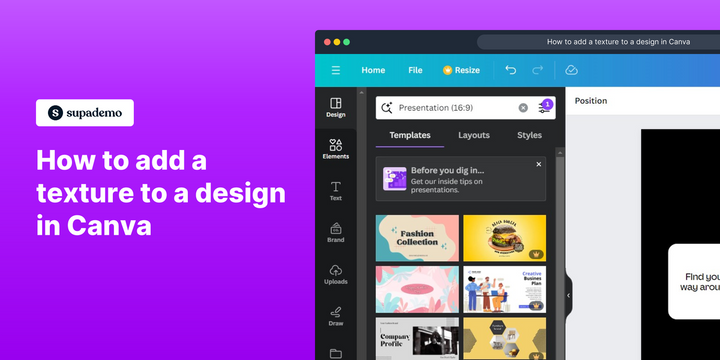Overview:
Enhance your design in Canva with our guide on seamlessly incorporating textures. Elevate visual appeal by adding depth and character to your creations. This step-by-step tutorial empowers you to efficiently integrate textures, ensuring your designs stand out with enhanced richness and visual interest. Streamline your creative process in Canva and achieve captivating results with this comprehensive guide on adding textures to your designs.
Who is Canva best suited for?
Canva is best suited for a wide range of professionals, including Marketers, Educators, and Entrepreneurs. For example, Marketers can use Canva for creating visually appealing social media posts and advertisements, Educators can leverage it for designing educational materials and presentations, and Entrepreneurs can use it for developing branding assets and promotional content, all benefiting from Canva’s intuitive design tools and diverse template options.
How to add a texture to a design in Canva
1. Tap on 'Elements' to find suitable images.
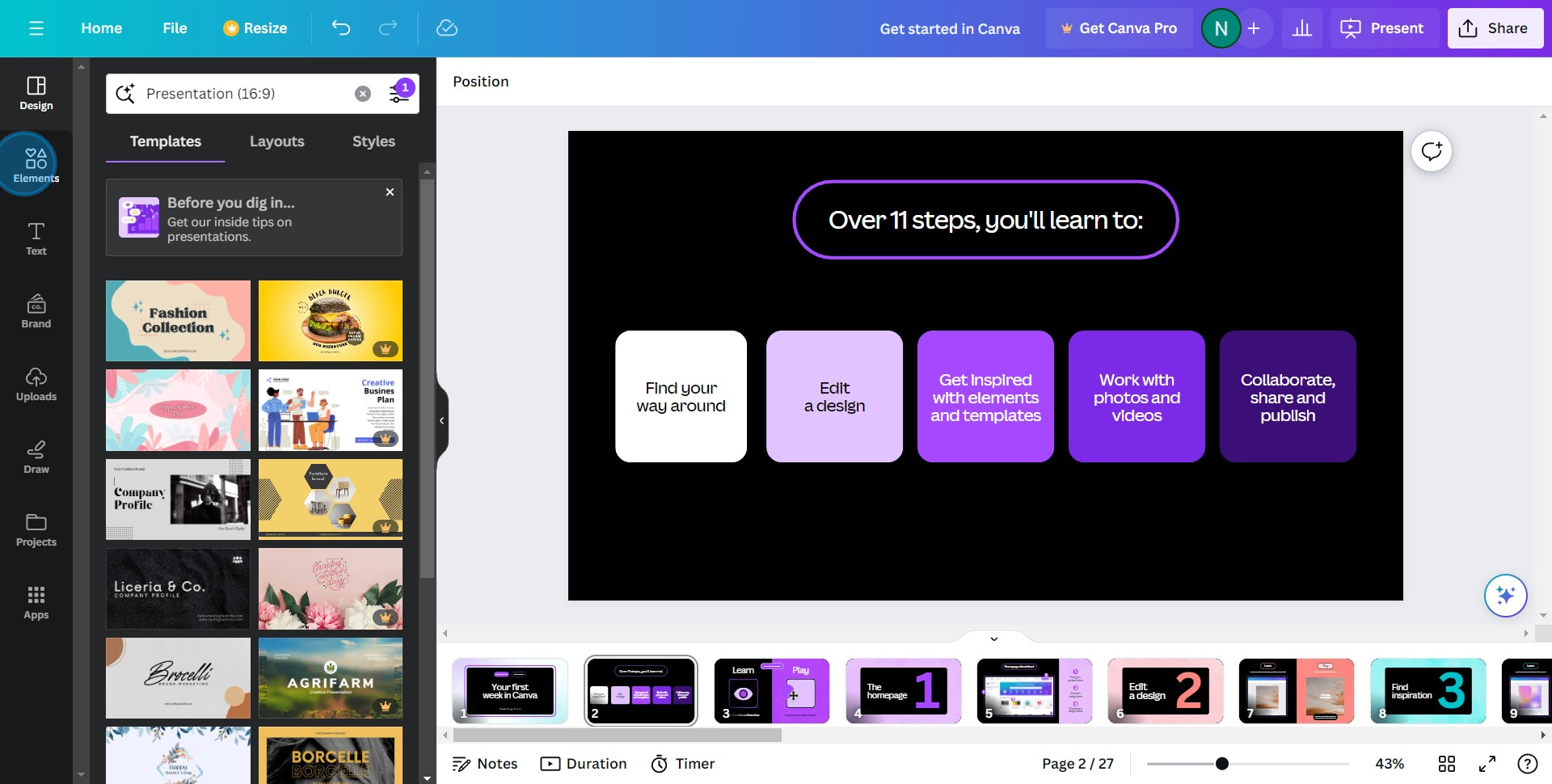
2. Enter your desired image in the search bar.
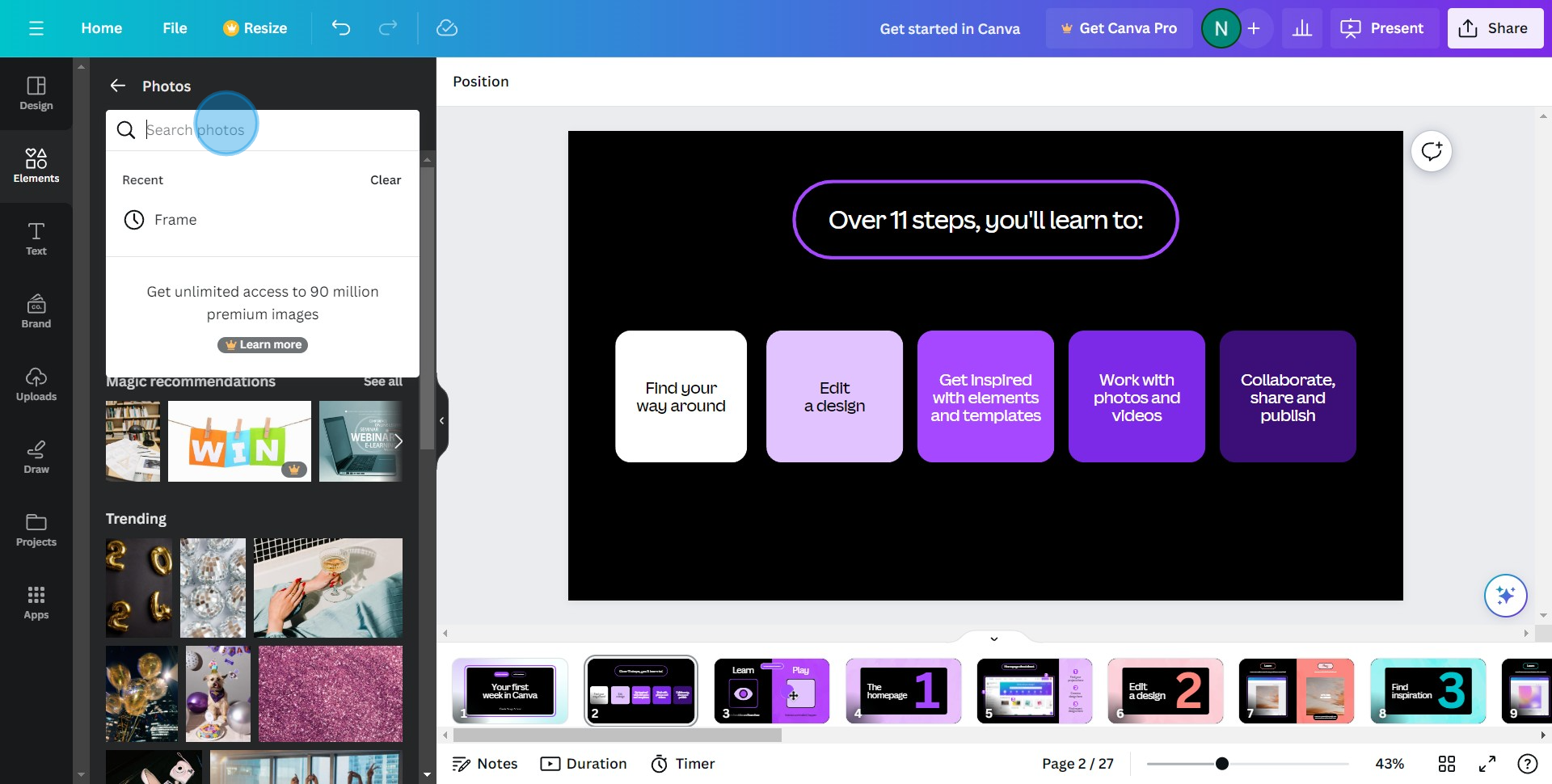
3. Choose an image by clicking the 'add to canvas' button.
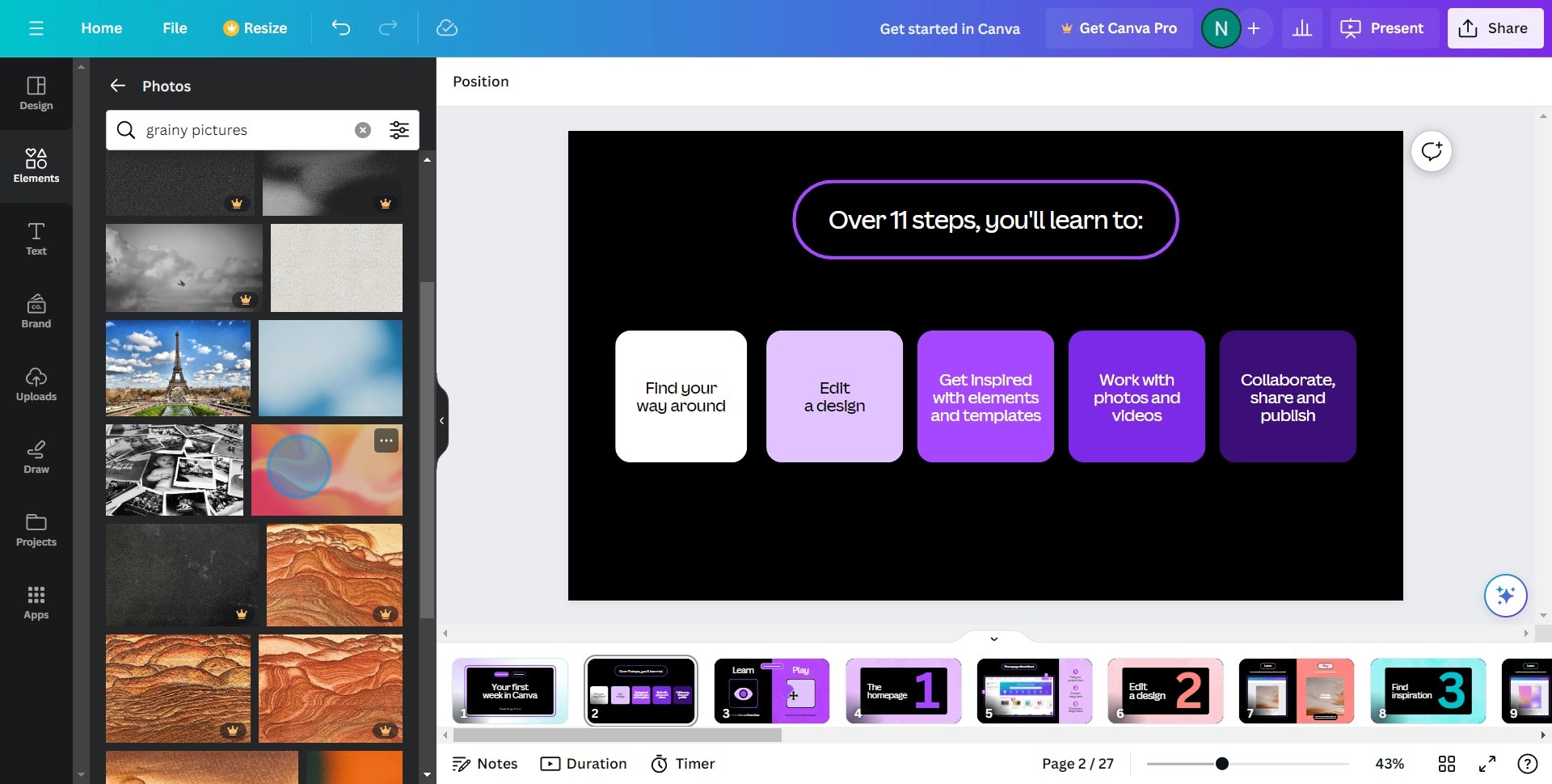
4. Adjust the size of your selected picture as needed.
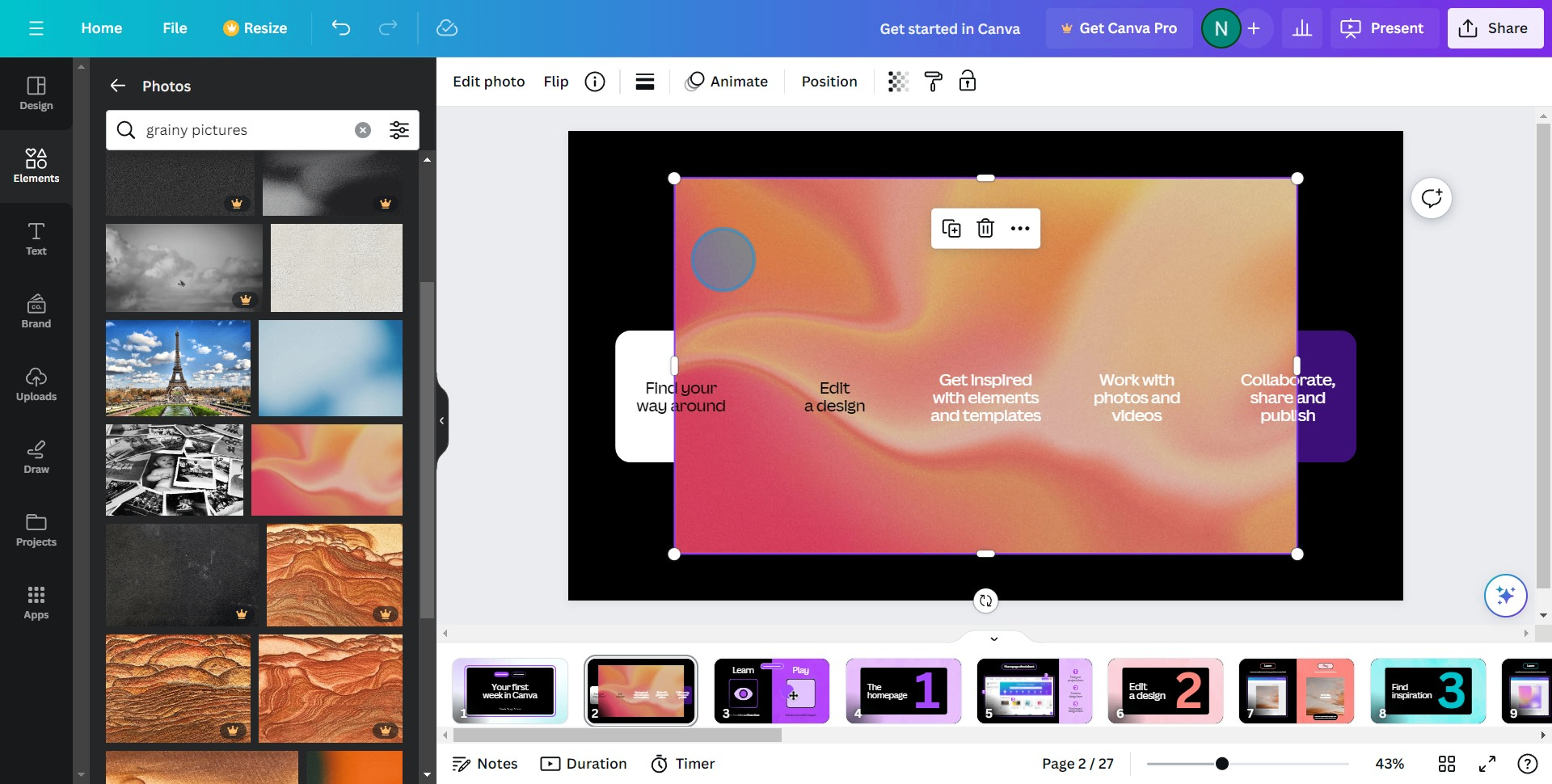
5. Click the 'Transparency' icon to alter image visibility.
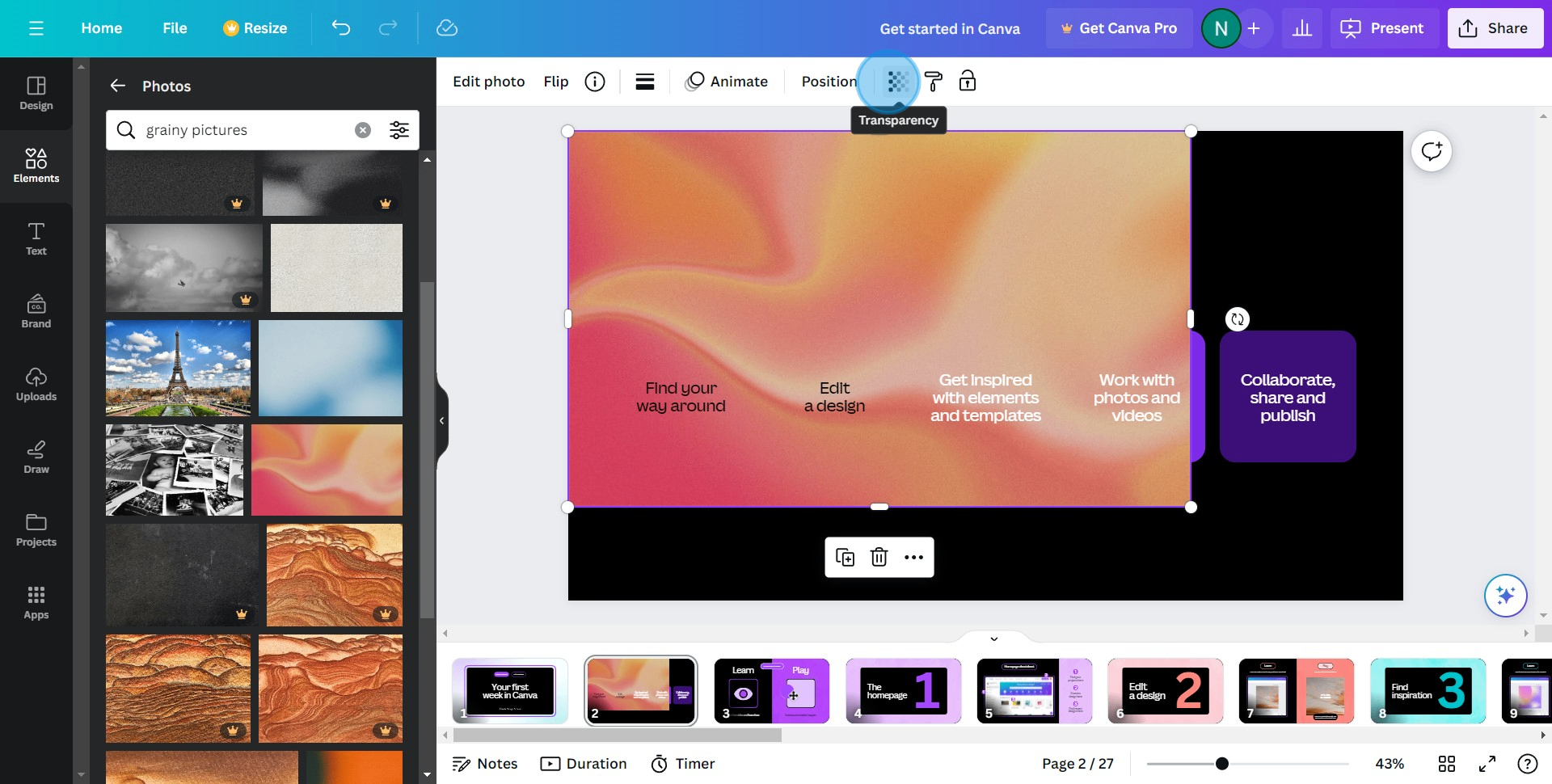
6. Move the slider until you reach your preferred level of transparency.
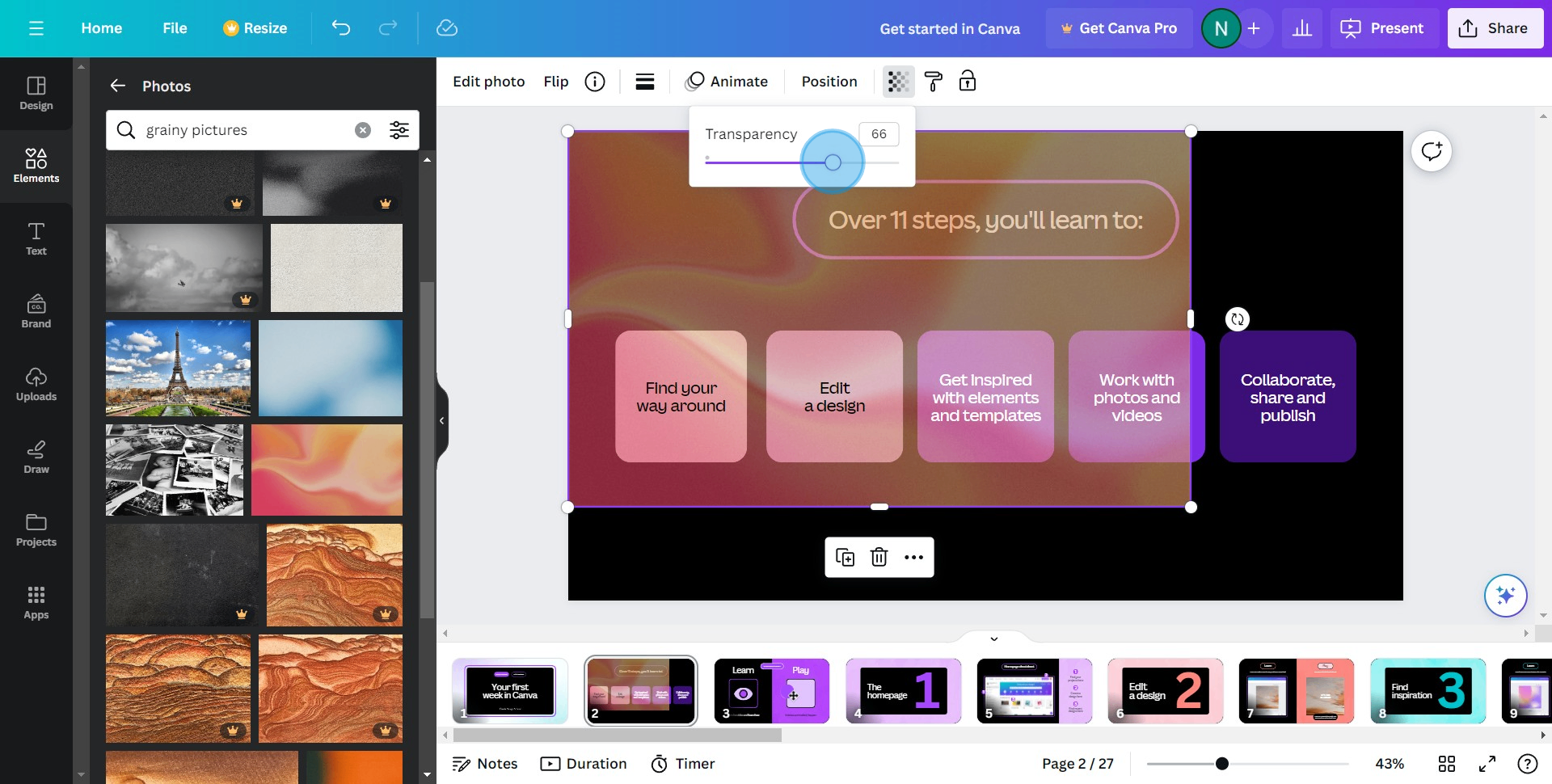
Common FAQs on Canva
How do I resize a design in Canva?
To resize a design, open the design you want to resize, and click on the “Resize” button in the top menu. From there, you can choose from preset dimensions or enter custom dimensions to fit your needs. Canva also allows you to select multiple sizes at once, automatically creating copies of your design in each selected size. After choosing your desired dimensions, click “Resize,” and Canva will adjust your design accordingly. You may need to manually adjust some elements to ensure the design looks just right in the new size.
Can I use Canva offline?
No, Canva is primarily an online tool, and you need an internet connection to access its features and save your work. However, Canva does offer a mobile app that allows you to work on designs while offline. Any changes made offline will sync with your account once you reconnect to the internet. To make the most of Canva's features, including accessing templates, stock images, and other design elements, an active internet connection is recommended.
How do I export my Canva designs with a transparent background?
To export a design with a transparent background, first, make sure your design has no background color or image. Then, click on the “Share” button in the top-right corner, and select “Download.” In the download options, choose the PNG file format and check the box that says “Transparent background.” After selecting the appropriate settings, click “Download” to save your design with a transparent background, which is ideal for logos, icons, or any design that needs to be layered over other images. Note that this feature is available with Canva Pro.
Create your own step-by-step demo
Scale up your training and product adoption with beautiful AI-powered interactive demos and guides. Create your first Supademo in seconds for free.