1. To commence, open the form where you want to add a thank you page.
2. After, click on the Add icon under the Ending section.
3. Once that's done, click on "End Screen".
4. After that, customise the page to set up a Thank You message as per your needs.
5. Finally, click on Publish edits.
6. Create a Supademo in seconds
This interactive demo/guided walkthrough on How to Add a Thank You Page in Typeform was created using Supademo.
How to Add a Thank You Page in Typeform : Step-by-Step Guide
Begin by navigating to the form where you would like to add a personalized thank you page. This is the first step towards enhancing the user experience once someone completes your form.
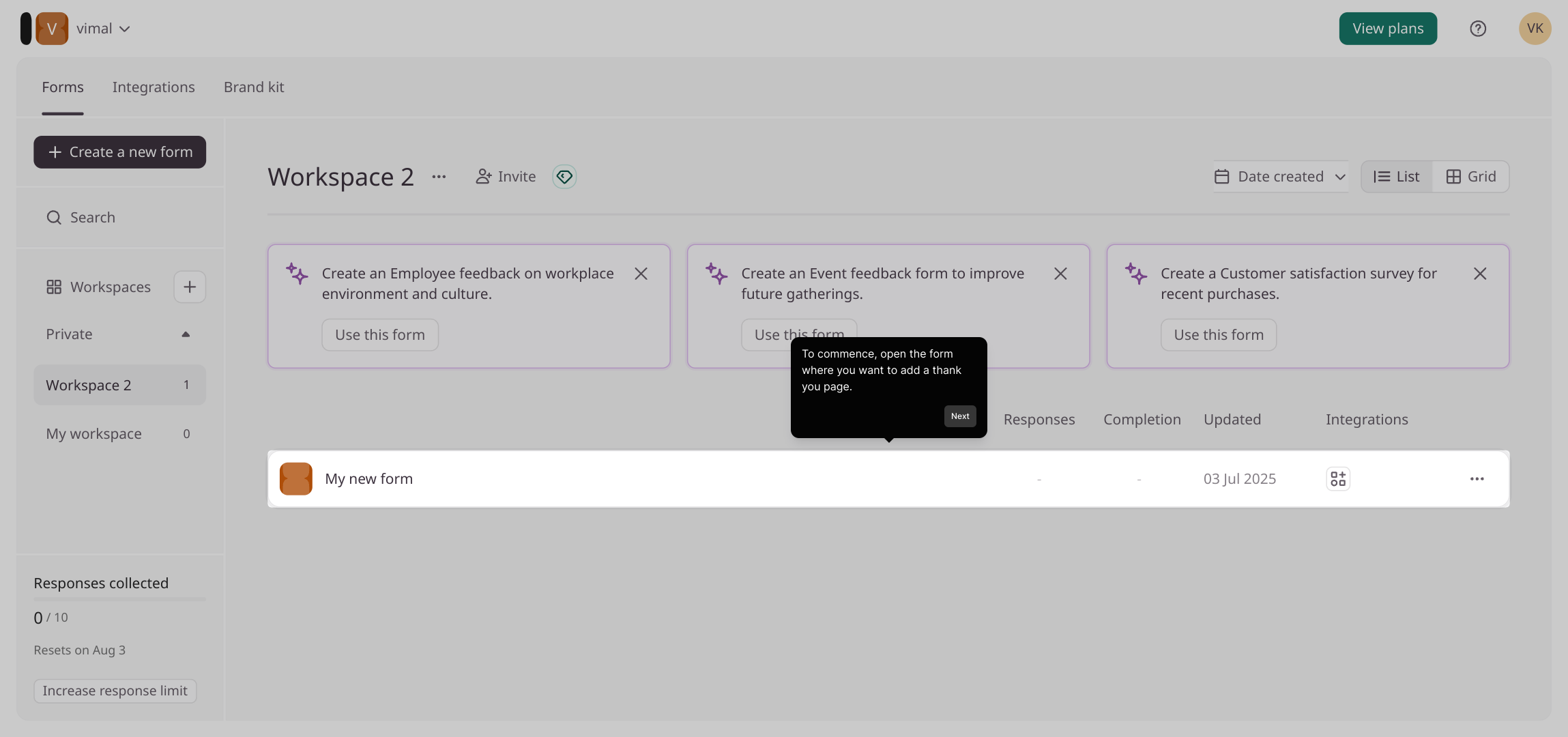
Next, look for the Ending section within the form editor. Here, you’ll find an Add icon—clicking this will allow you to insert additional elements that appear after the form is submitted.
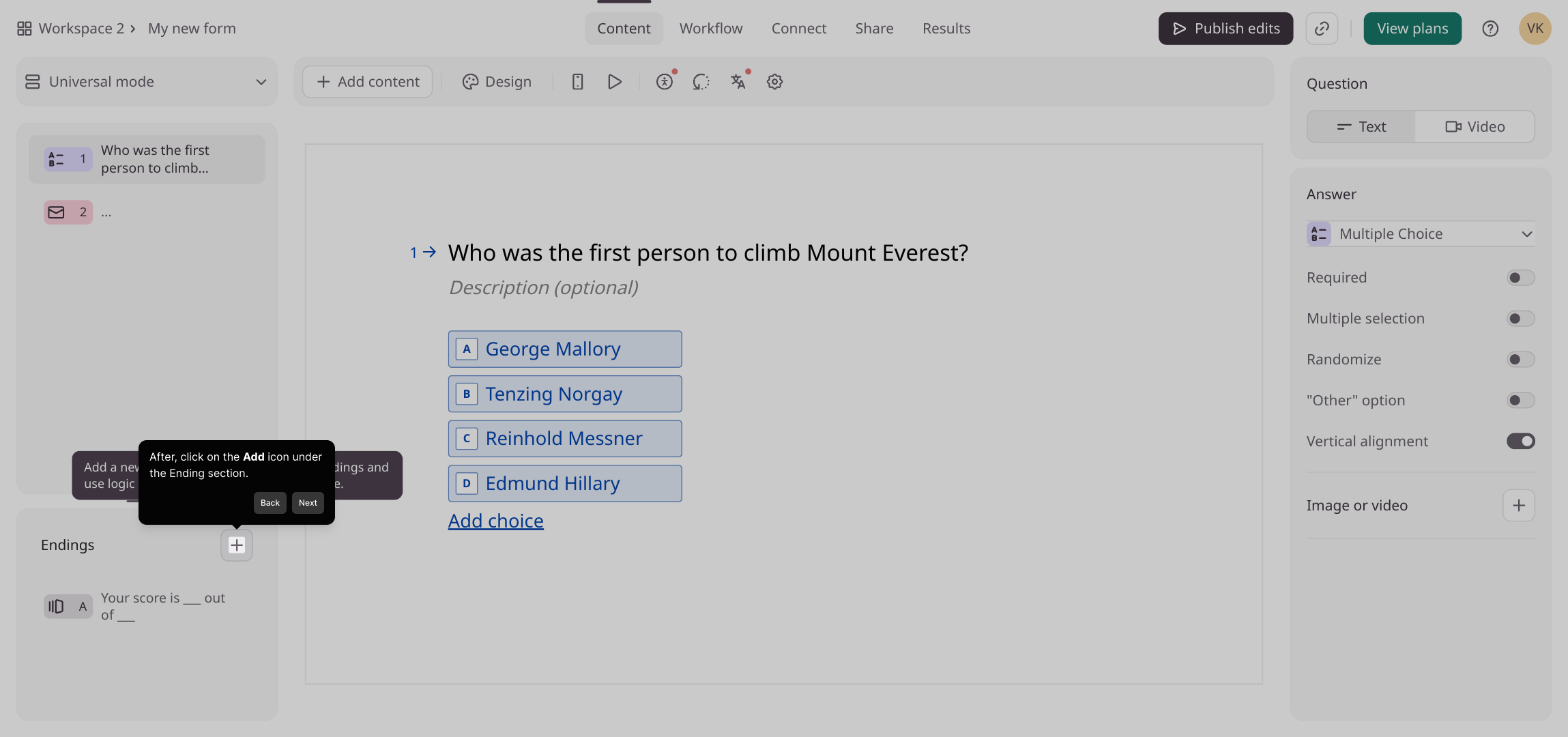
Once the options expand, select the "End Screen" option. Choosing this will open the interface where you can design the final screen your form visitors will see.
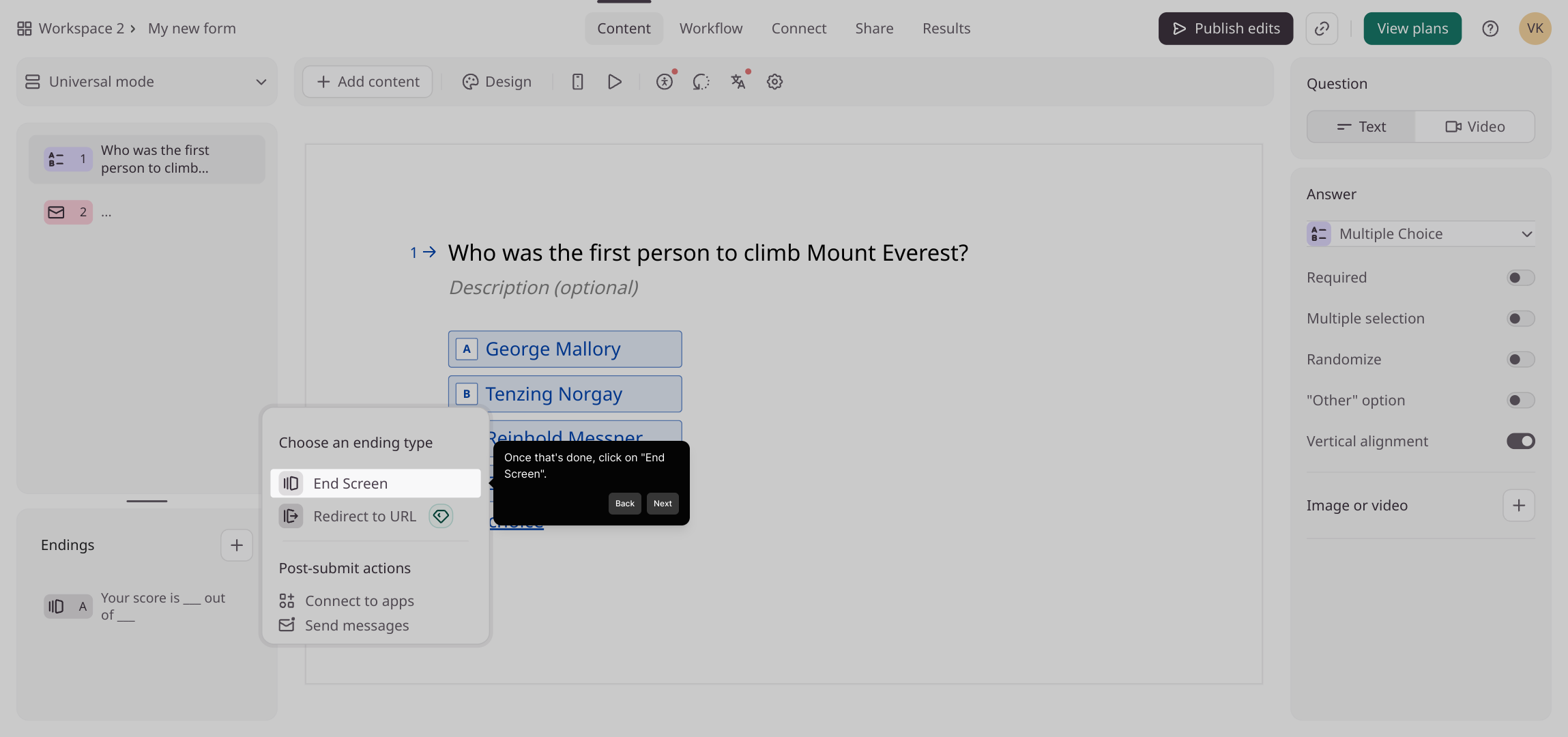
Now it’s time to customize your Thank You page. Modify the text and layout here to convey a message that feels warm, professional, and aligned with your brand’s voice.
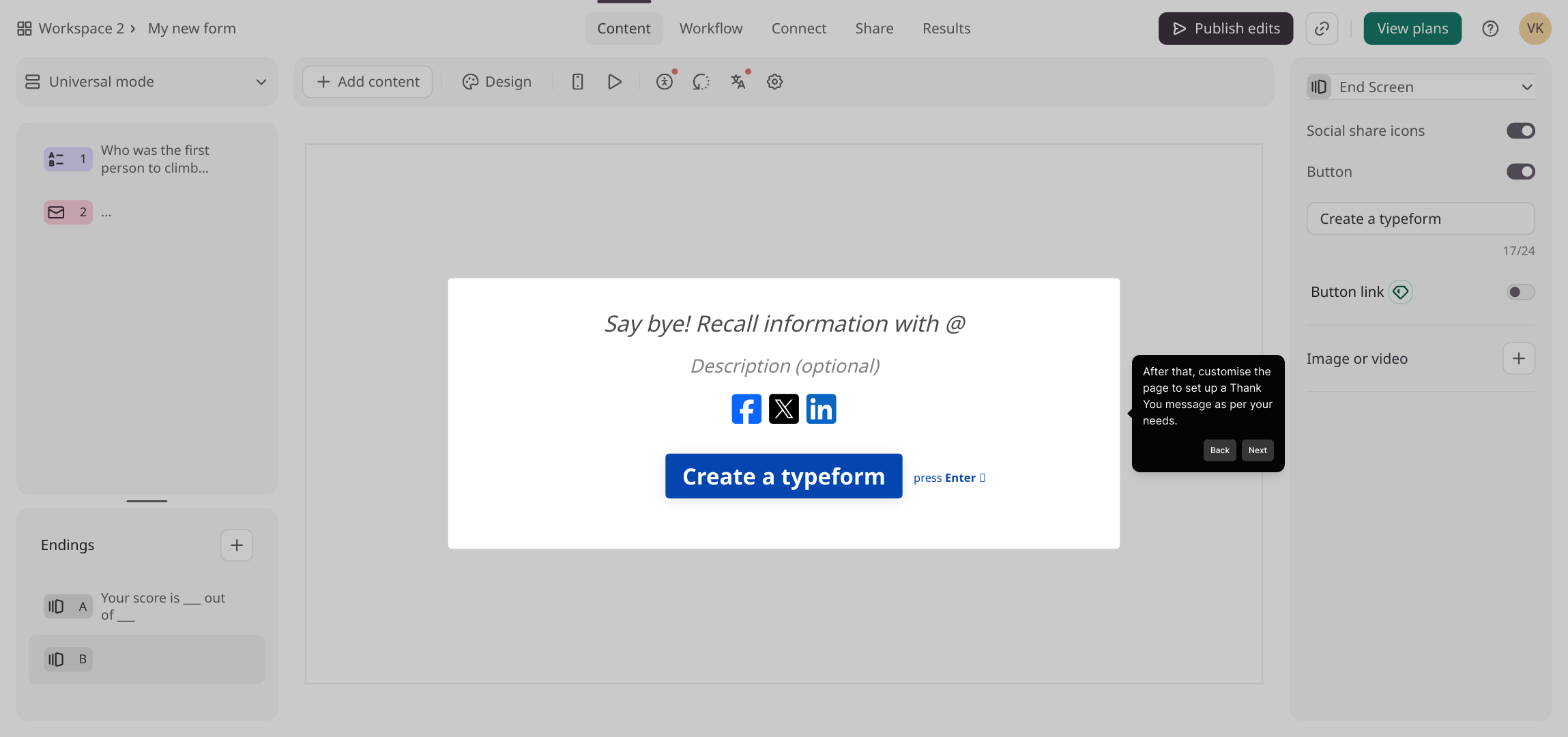
After reviewing your changes and making sure everything looks great, confirm your updates by clicking the Publish edits button. This will make the new thank you page live on your form.
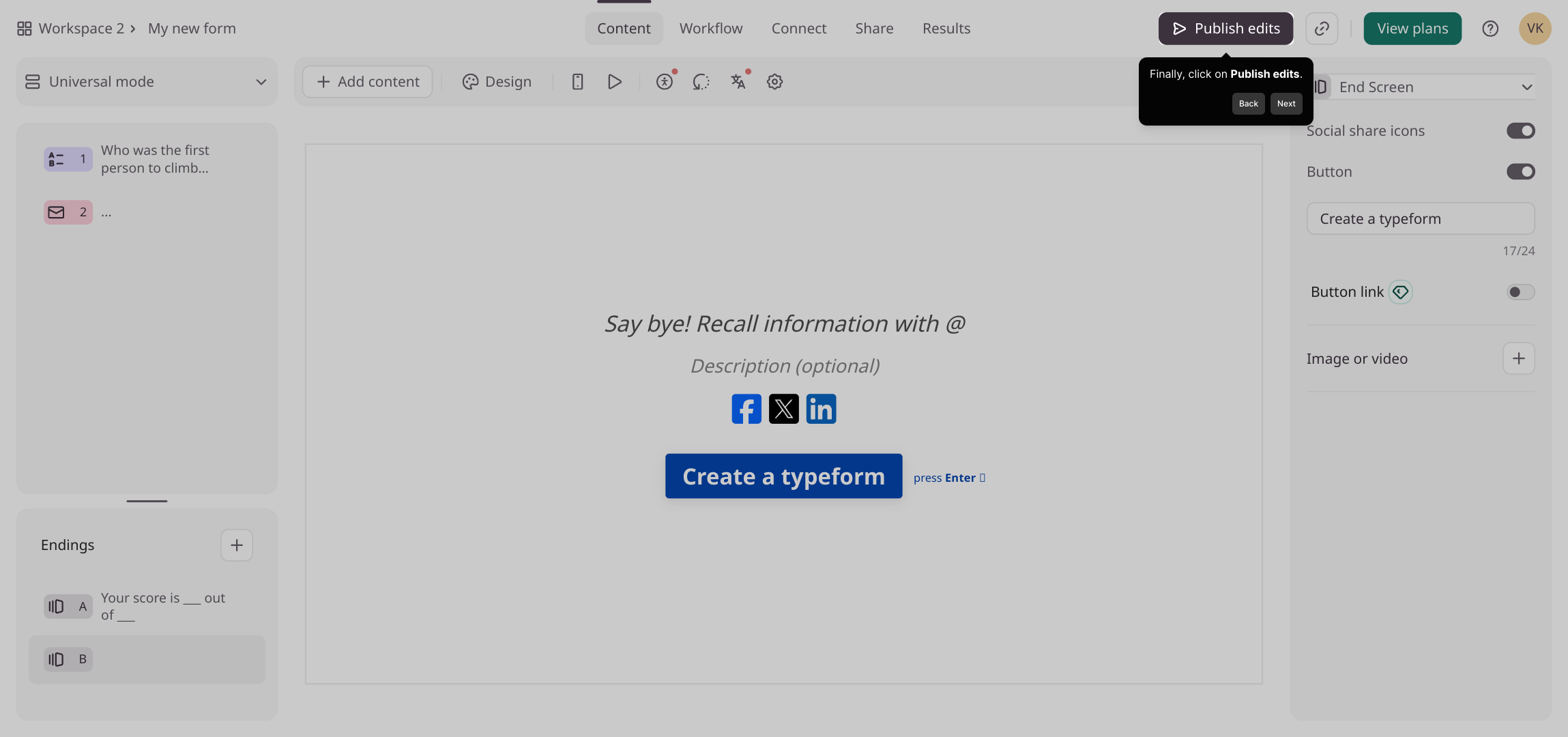
With your thank you page set up, you’re ready to create and share your Supademo quickly and effortlessly with your audience.
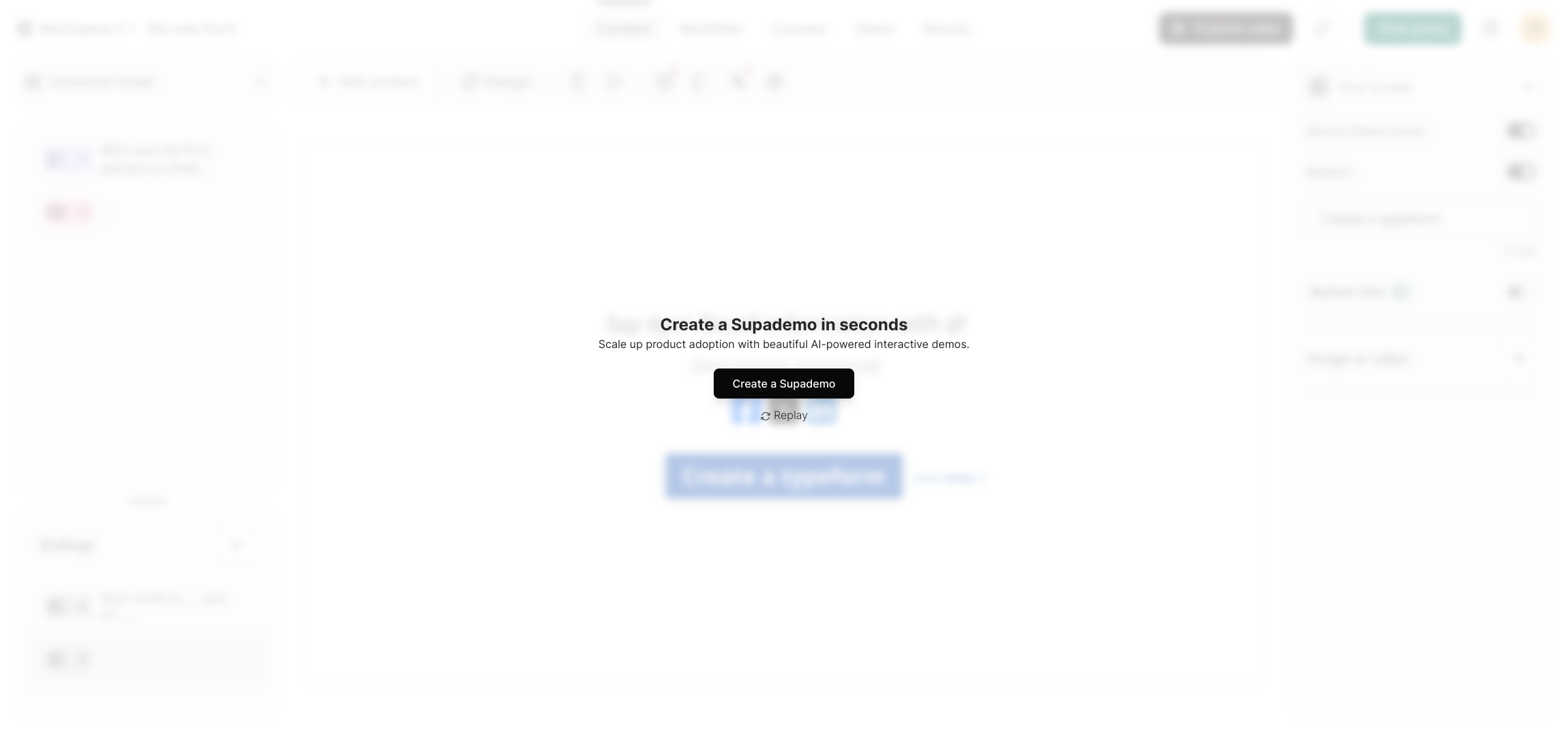
Create your own interactive demos in < 5 mins with Supademo
You can create your own interactive product demo in minutes using Supademo. Drive growth, scale enablement, and supercharge product-led onboarding with Supademo. Sign up for free here with no credit card required.
FAQs
What is a Thank You page in Typeform?
A Thank You page in Typeform is the final screen that users see after submitting a form. It serves as a confirmation and is a great place to express gratitude, provide next steps, or share additional information.
Can I fully customize the Thank You page content?
Yes, Typeform allows you to customize the Thank You page’s message, images, and layout to match your brand and user experience goals, ensuring a personalized and professional look.
Where do I find the option to add a Thank You page?
The option to add a Thank You page is located in the form editor under the Ending section. You need to click the Add icon, then select the "End Screen" to set up your message.
Is it possible to add multimedia on the Thank You page?
Yes, you can enhance your Thank You page by adding images or videos to make the final interaction more engaging and informative for your audience.
Do I need to publish the form after adding the Thank You page?
Yes, after customizing the Thank You page, you must click Publish edits to save and make your changes live for respondents to see upon submission.
Can I edit the Thank You page after publishing?
Absolutely. You can return to your form anytime to modify the Thank You page, update content, or improve its design. Just remember to publish your edits again.
What if I want to redirect users from the Thank You page?
Typeform allows you to set up redirects from the Thank You page to any URL, letting you guide users to another webpage like a survey follow-up, website, or promotional offer.
Does adding a Thank You page impact form performance?
No, adding a Thank You page does not negatively affect your form’s performance. Instead, it enhances user experience by providing closure and gratitude.
Can I use Supademo to create a demo for this setup?
Yes, Supademo helps you create interactive demos easily, including the process of adding a Thank You page in Typeform, providing a practical walkthrough experience for your team or users.
Is the Thank You page feature available on all Typeform plans?
The Thank You page is a standard feature available on most Typeform plans, but some advanced customization options might require a paid subscription. Check your plan details for specifics.

