Overview:
Elevate your productivity in Asana by mastering the process of adding apps to your workflow. Efficiently enhance task management by integrating relevant applications, improving user experience, and simplifying navigation. This comprehensive guide offers a seamless step-by-step walkthrough, empowering you to optimize your task management strategies within the Asana platform for increased efficiency and clarity.
1. Begin by selecting 'My Tasks'
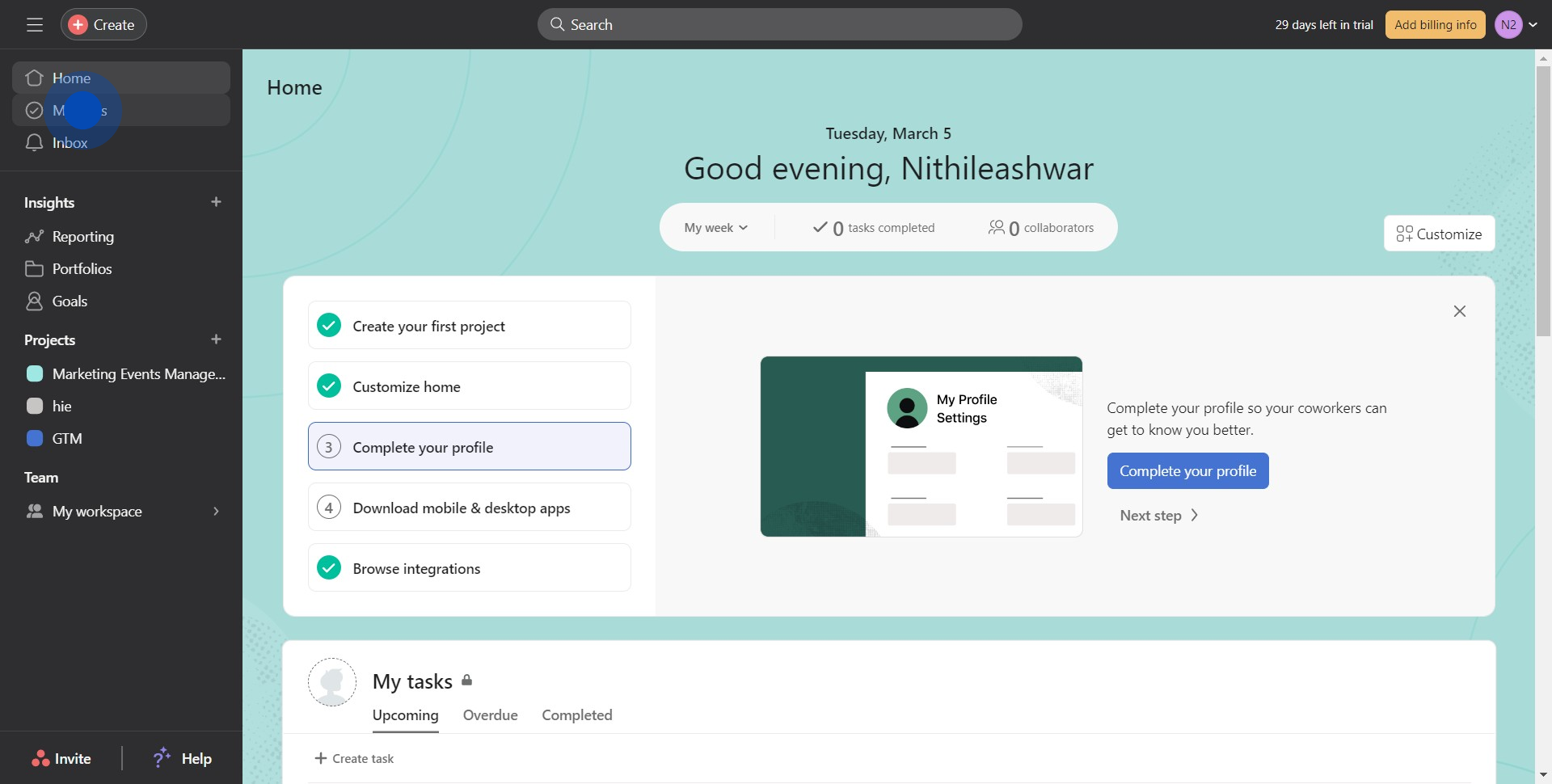
2. Next, look for and click the 'Customize' option
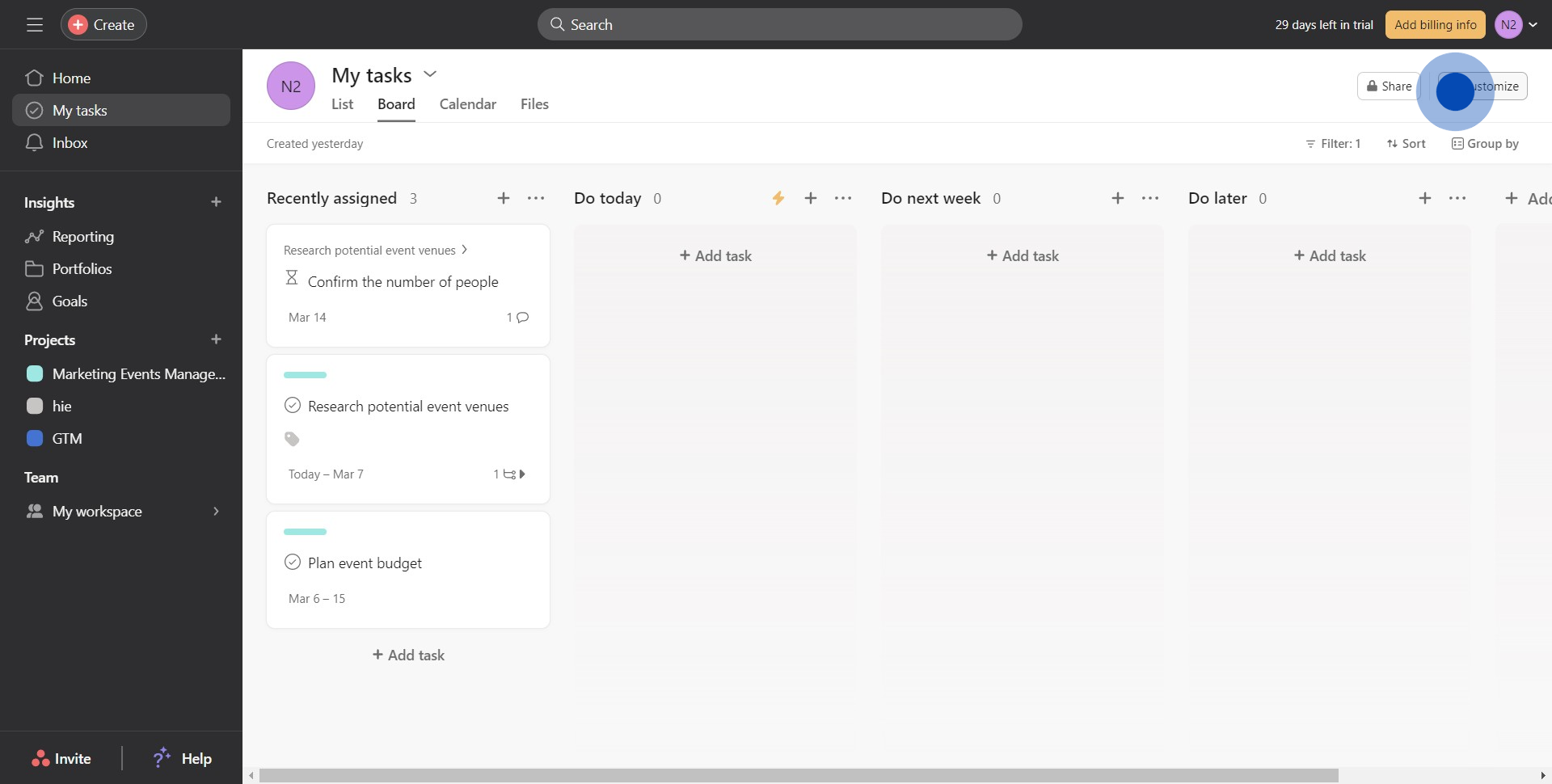
3. Search for and click the 'Apps' icon
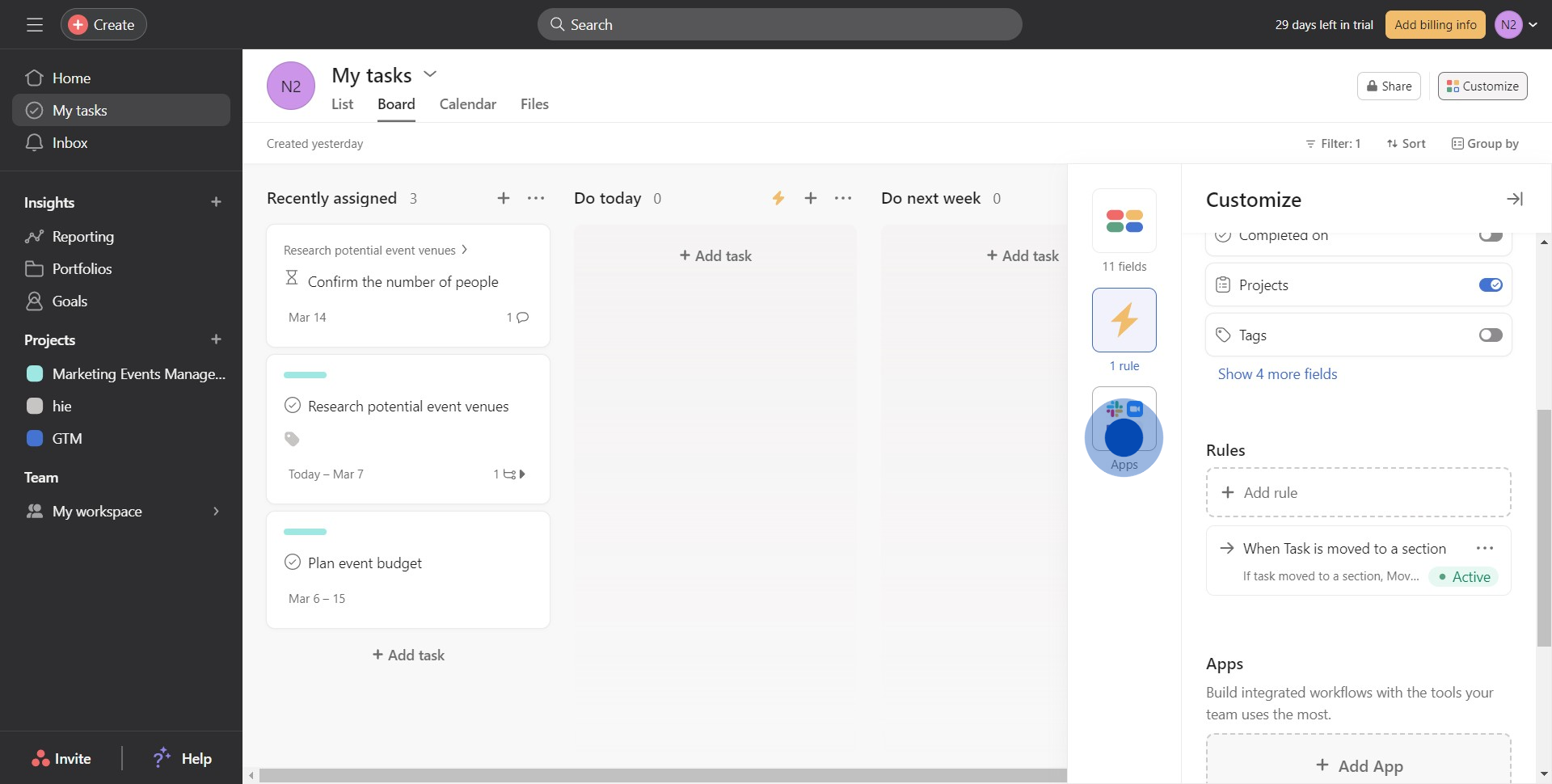
4. Move on to the 'Add App' option, click it
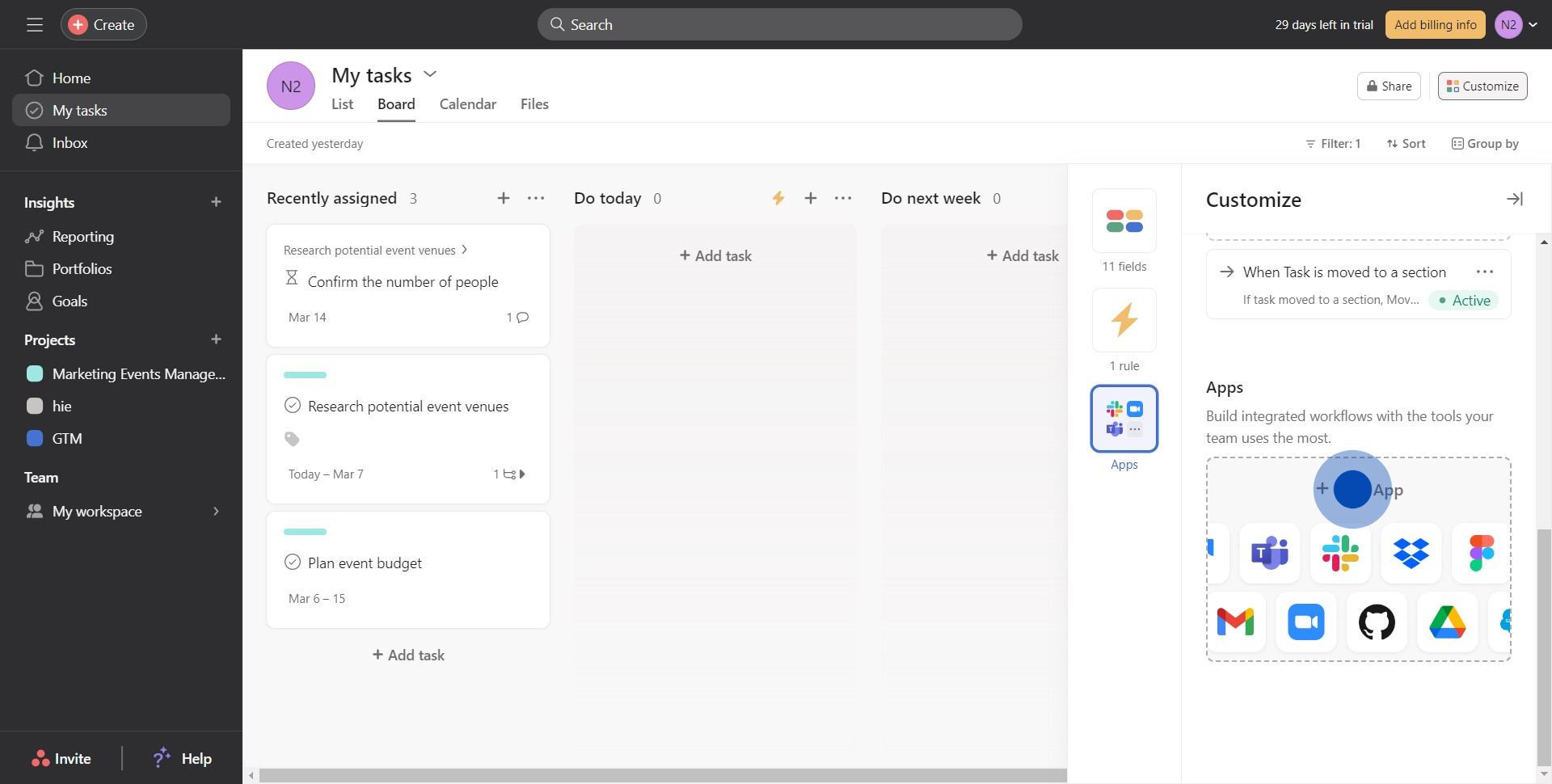
5. Pick the desired app, such as Google Calendar, by selecting it
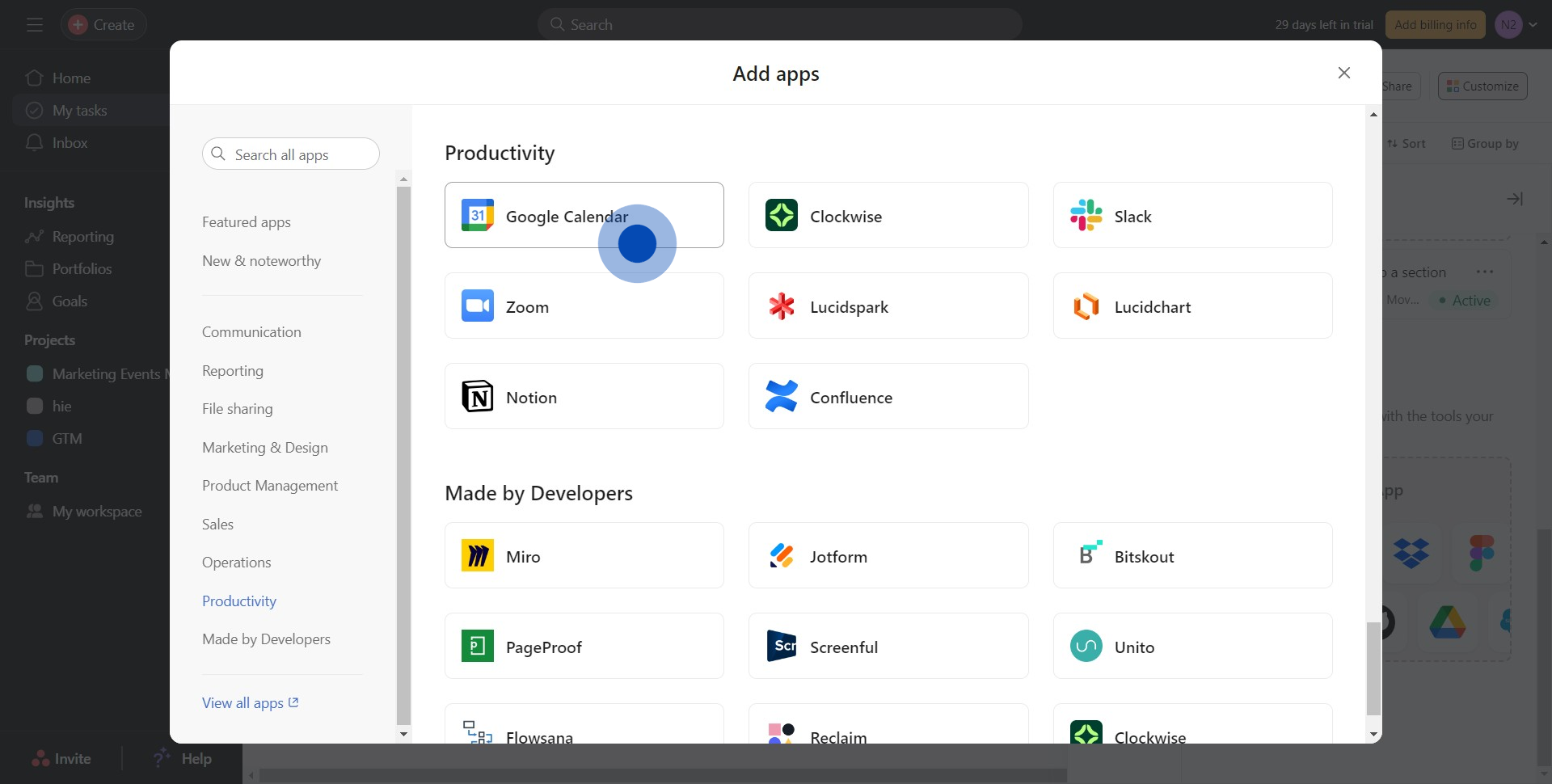
6. Adjust the selected app to your project by clicking 'Add to Project'
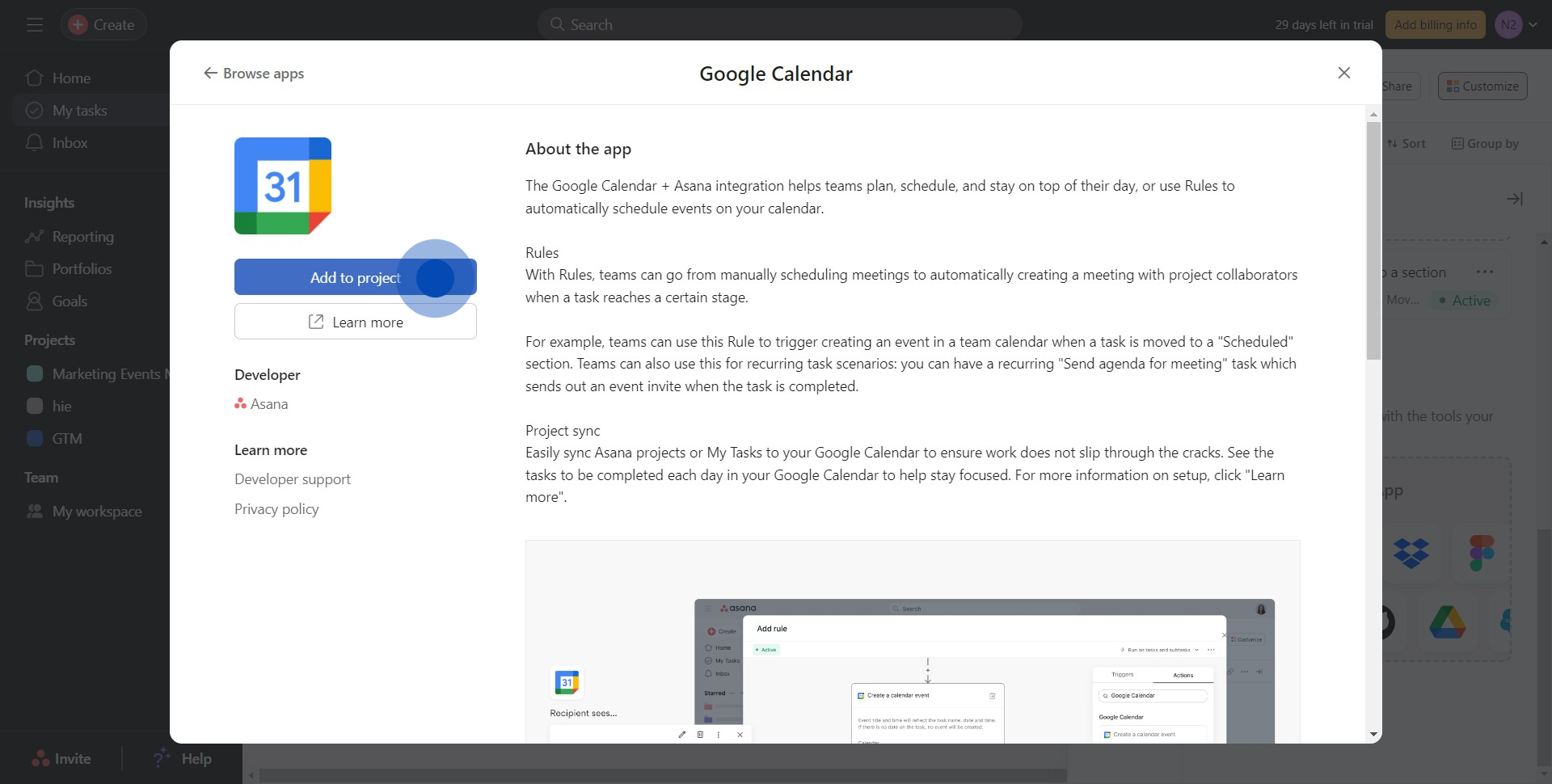
7. Establish a connection with Google Calendar by selecting 'Connect to Google Calendar'
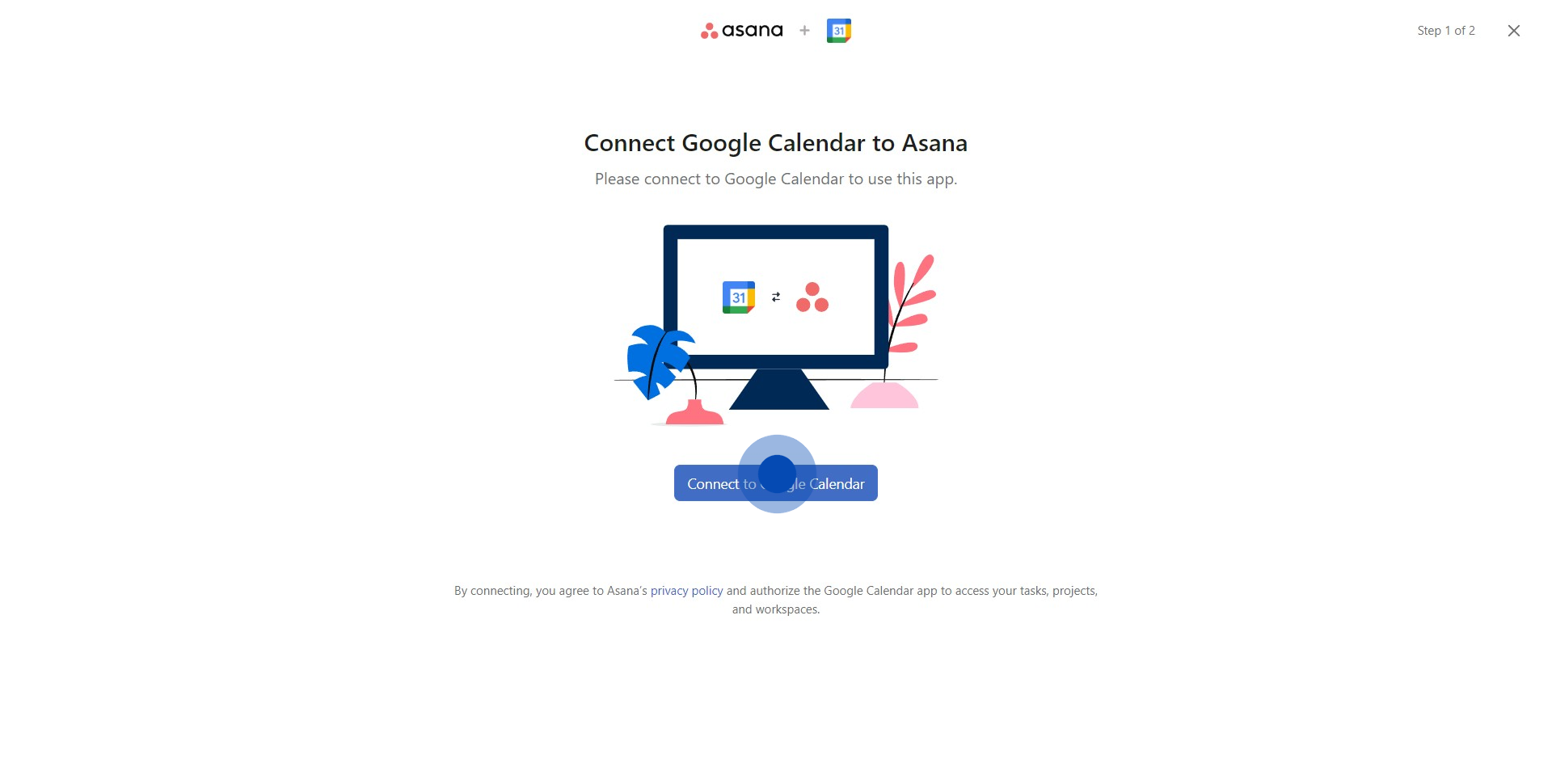
8. To finalize the process, click on 'Allow'
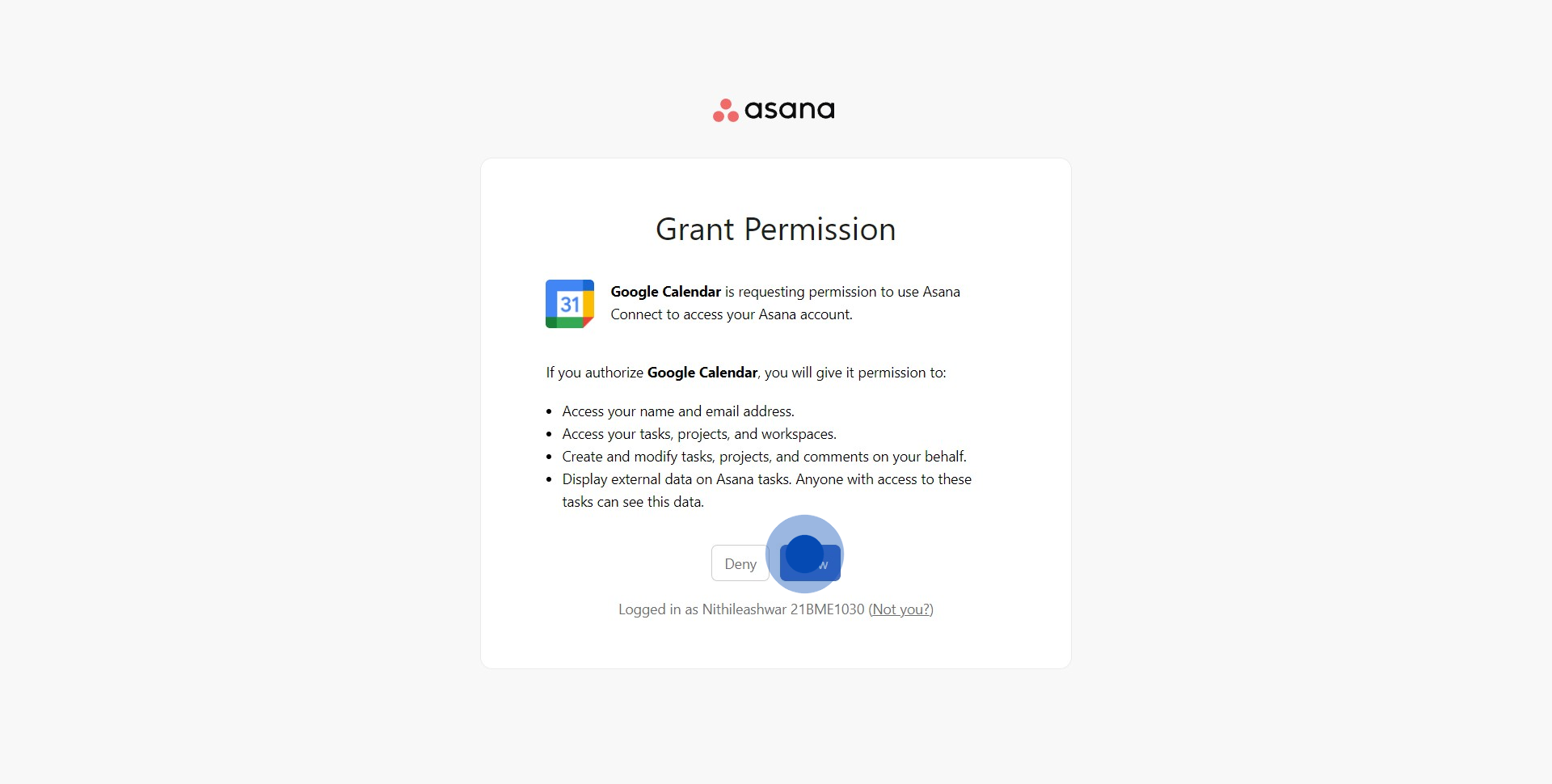
Create your own step-by-step demo
Scale up your training and product adoption with beautiful AI-powered interactive demos and guides. Create your first Supademo in seconds for free.



