Overview:
Efficiently enhance your project management in ClickUp by learning how to seamlessly add apps to your workspace. Elevate user experience and streamline task execution by incorporating relevant apps for easy access and improved functionality. This guide offers a straightforward process to help you integrate and utilize apps within ClickUp, empowering you to optimize your workflow, boost productivity, and gain clarity in managing tasks and projects within the platform.
1. Please click on your profile button labeled 'Supademo'
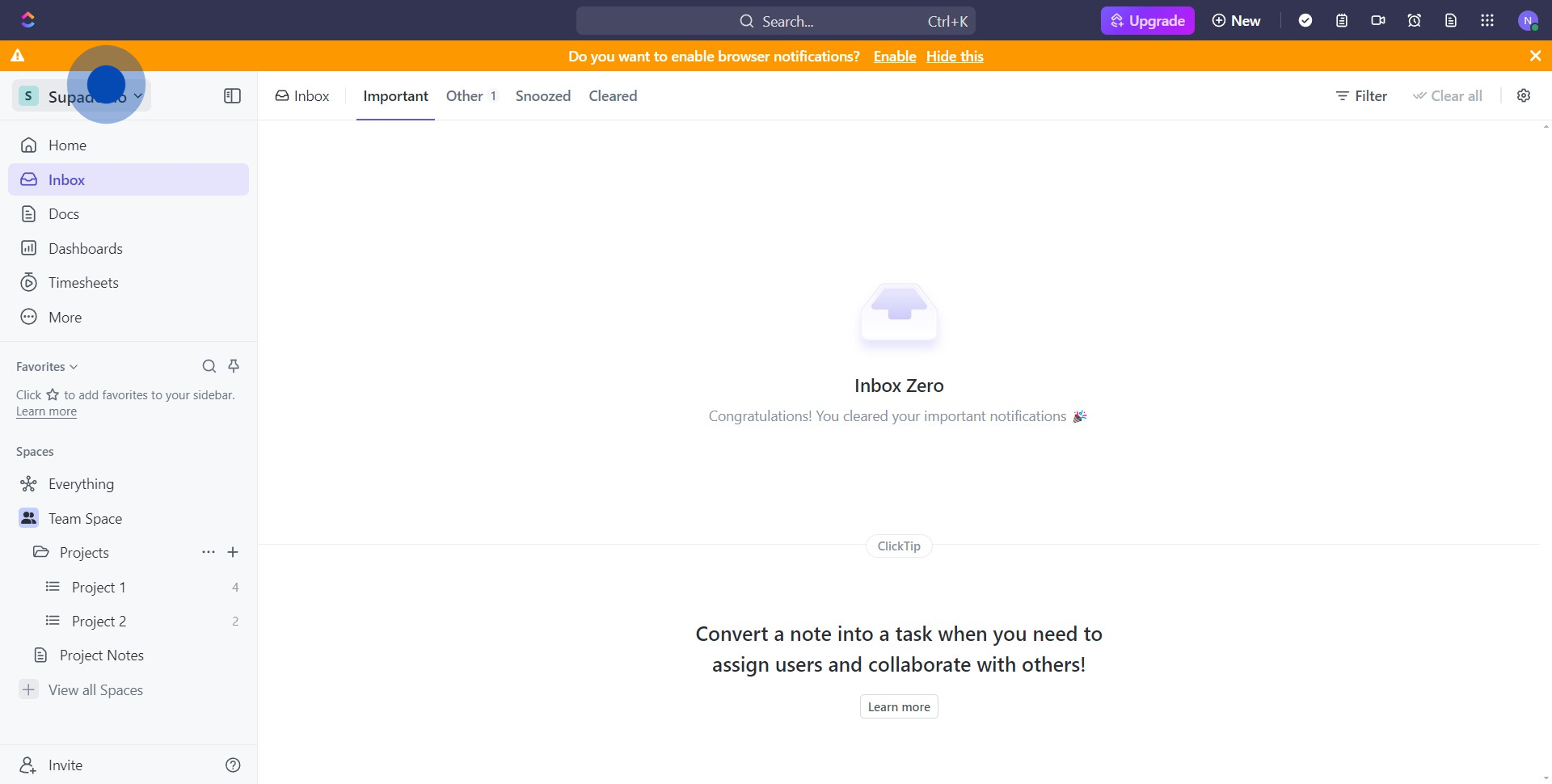
2. After that, select 'Apps' from the dropdown menu
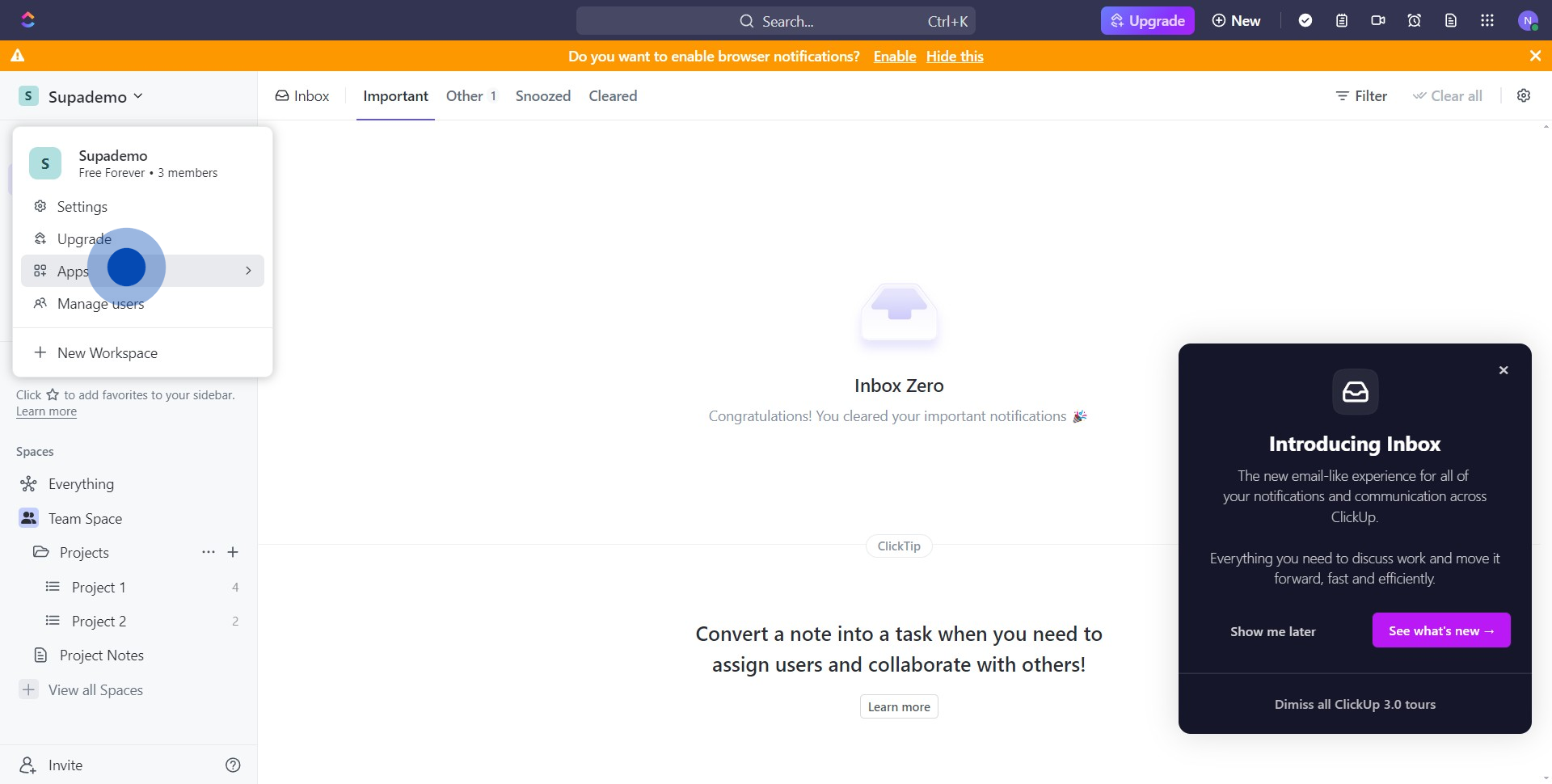
3. Now, find and select 'App Center' from the available options
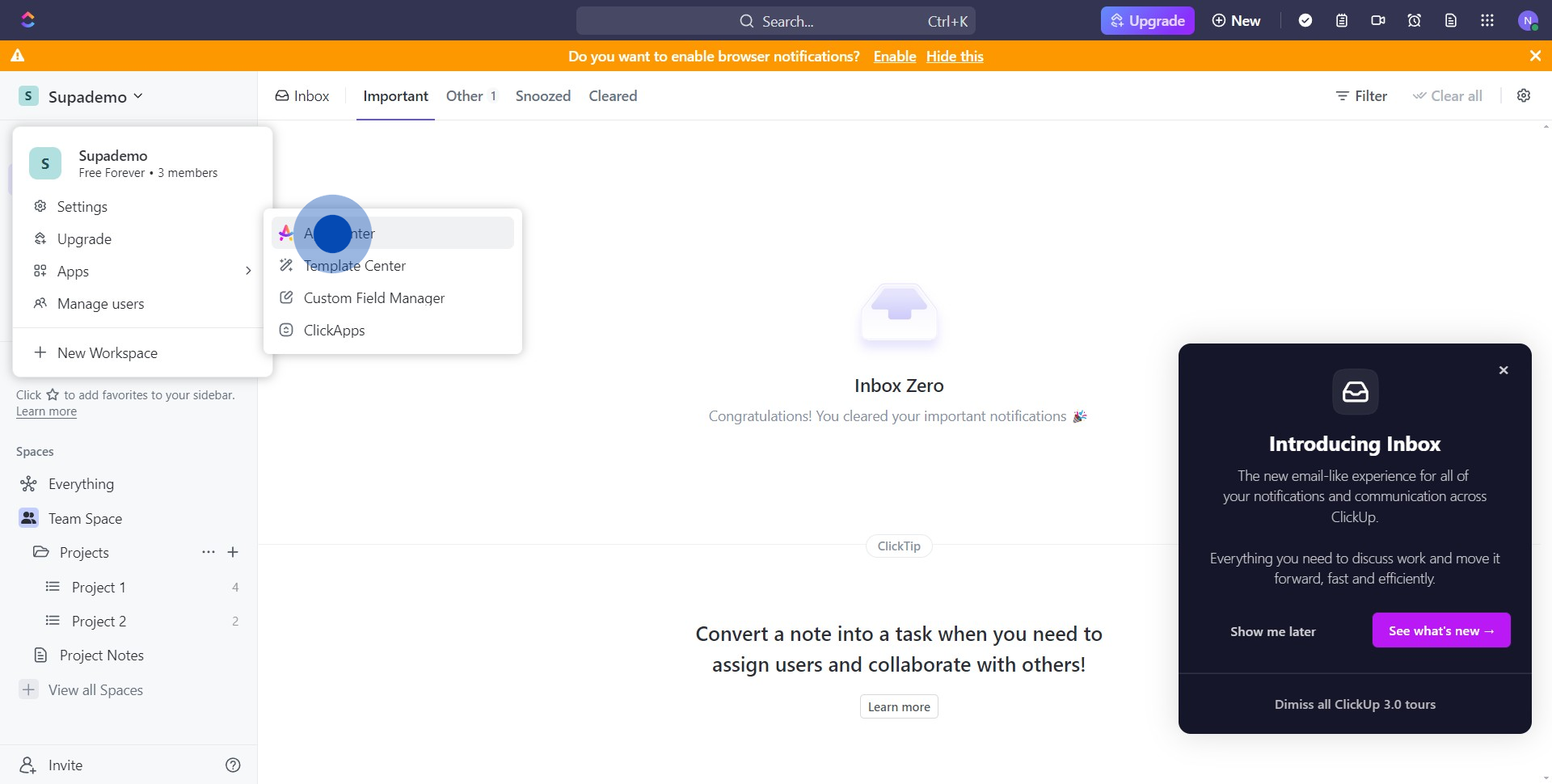
4. Next, opt for the 'Google Drive' App from the list
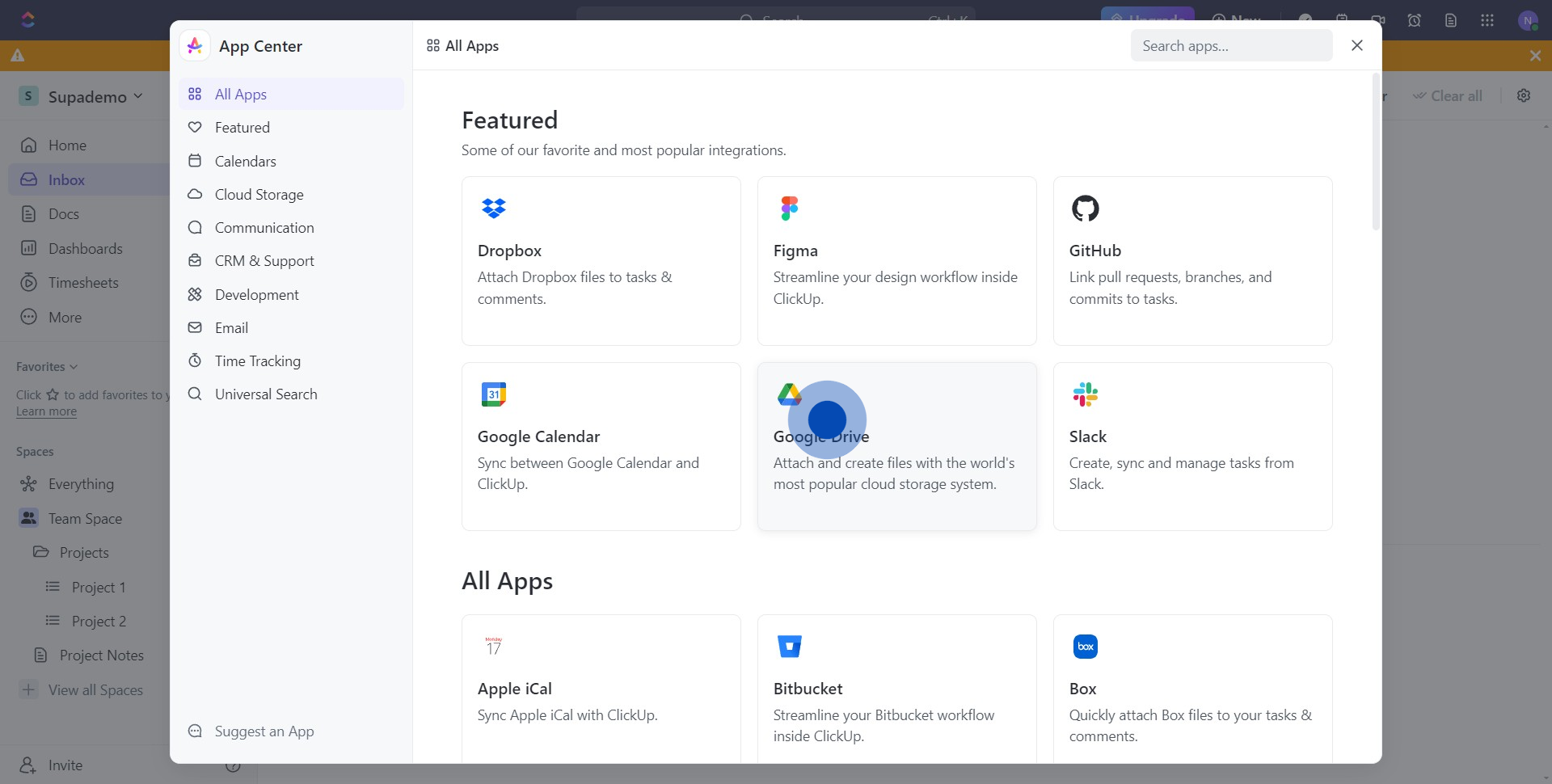
5. Click on the 'Connect' button to link the app
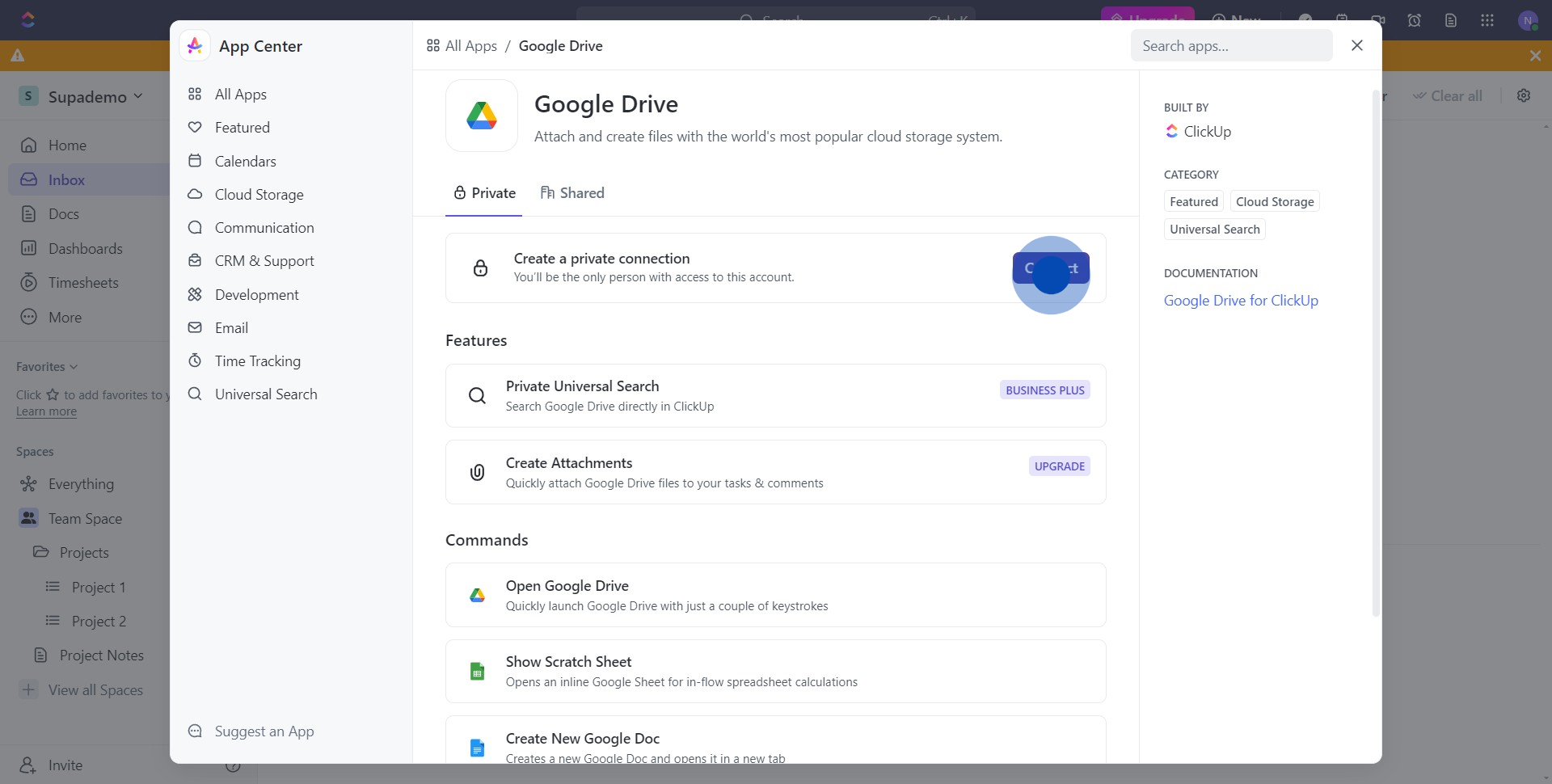
6. In this step, please choose your account for the connection

7. Finally, you've successfully set up Google Drive with ClickUp
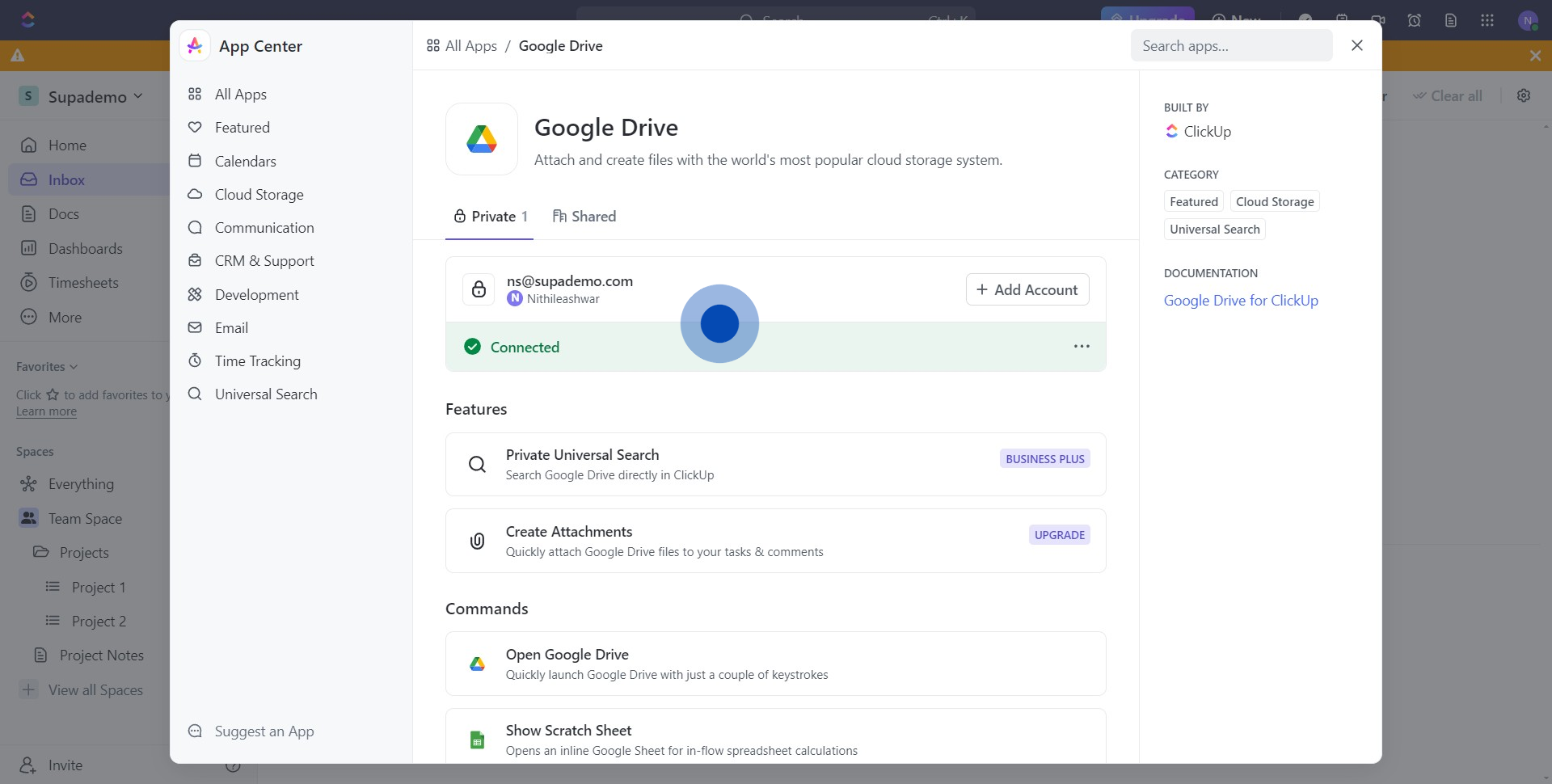
Create your own step-by-step demo
Scale up your training and product adoption with beautiful AI-powered interactive demos and guides. Create your first Supademo in seconds for free.



