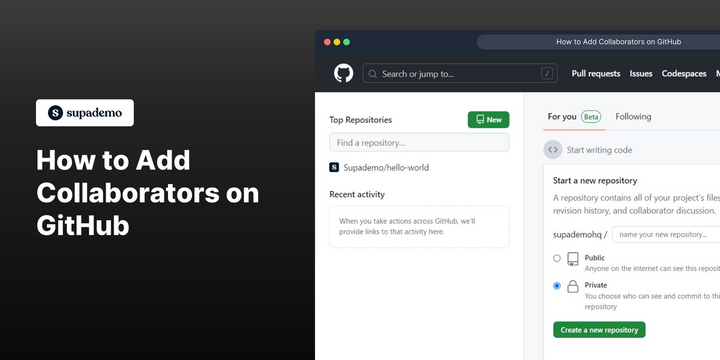Overview
Unlock the power of collaboration on GitHub as you effortlessly expand your team's capabilities by adding collaborators. Seamlessly share the workload, enhance productivity, and amplify your project's success with the world's leading platform for collaborative development. This comprehensive guide will provide step by step instructions on how to add Collaborators on GitHub.
Who is GitHub best suited for?
GitHub is best suited for a wide range of professionals, including Software Developers, DevOps Engineers, and Open Source Contributors. For example, Software Developers can use GitHub for version control and collaborative coding, DevOps Engineers can leverage it for automating deployment pipelines and managing infrastructure as code, and Open Source Contributors can use it for contributing to and managing open-source projects, all benefiting from GitHub’s robust repository management and collaborative features.
Step by step interactive walkthrough
Steps to How to Add Collaborators on GitHub
1) Navigate to GitHub.
2) Click on a repository.
3) Click on "Settings"
4) Click on "Collaborators and teams"
5) Click on "Add people"
6) Select whom you want to add.
7) Click on "Add to repository"
8) An invite has been sent to the person.
Common FAQs on GitHub
How do I create and manage a repository on GitHub?
To create a repository on GitHub, log in to your account and click on the “+” icon in the top-right corner, then select “New repository.” Enter a name for your repository, add a description (optional), and choose whether it should be public or private. You can initialize the repository with a README file, a .gitignore file, and a license if needed. Once created, you can manage the repository by uploading files, creating branches, and organizing code with folders. Use the repository’s settings to manage collaborators, set up webhooks, and configure other options.
How can I collaborate with others on a project in GitHub?
Collaboration on GitHub typically involves using branches, pull requests, and issues. Start by creating a branch for your work, which keeps your changes separate from the main codebase. Once you’ve made changes, you can open a pull request to propose merging your branch into the main branch. Team members can review the pull request, leave comments, and suggest changes. Once approved, the pull request can be merged into the main branch. Issues can be used to track bugs, enhancements, or tasks, and they can be assigned to team members to coordinate work. Collaborators can also use GitHub Actions for CI/CD, automate workflows, and track progress with project boards.
How do I use GitHub to version control my code?
GitHub uses Git for version control, allowing you to track changes to your codebase over time. When you make changes to your code, you can commit them with a message describing what was done. Each commit represents a snapshot of your code at a specific point in time. GitHub allows you to create branches, so you can work on new features or fixes without affecting the main codebase. Once your changes are ready, you can merge them back into the main branch. GitHub also keeps a history of all commits, so you can revert to previous versions if needed, compare changes, and see who made specific updates. Tags can be used to mark important versions, such as releases, for easy reference.
Create your own step-by-step demo
Scale up your training and product adoption with beautiful AI-powered interactive demos and guides. Create your first Supademo in seconds for free.