1. To kick off, open a meeting recording.
2. Next up, click on "Transcript".
3. Now, click on the Add icon.
4. Finally, click on the Comment option and start commenting. You can also mention your teammates using the @ symbol in the comments.
5. Create a Supademo in seconds
This interactive demo/guided walkthrough on How to Add Comments in Fathom was created using Supademo.
How to Add Comments in Fathom : Step-by-Step Guide
Begin by navigating to your dashboard and selecting the meeting recording you want to review. This is where you'll start exploring the details of your session.
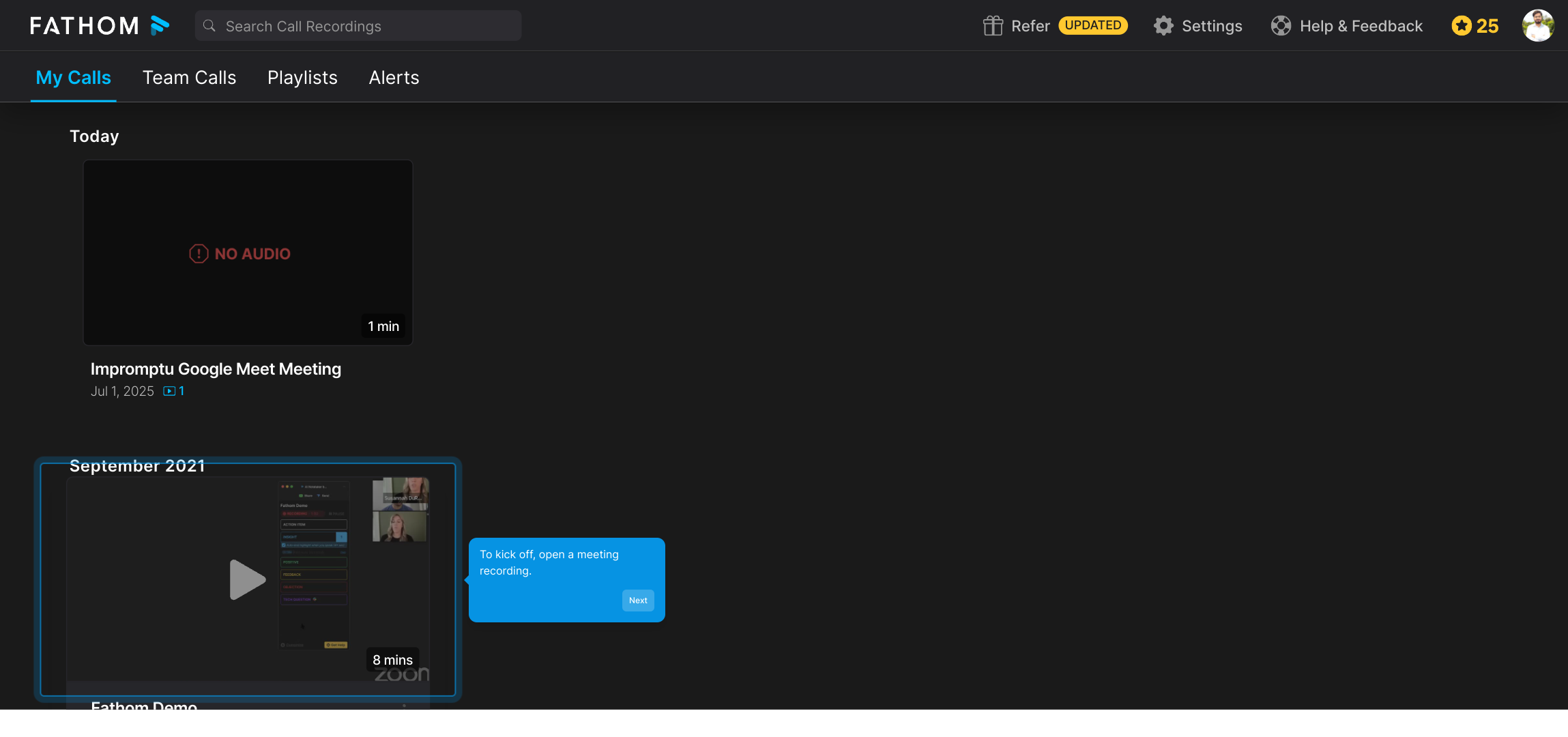
Once the recording is open, locate the "Transcript" tab to access a written version of the meeting’s conversation. This helps you follow the discussion more easily and find key points.
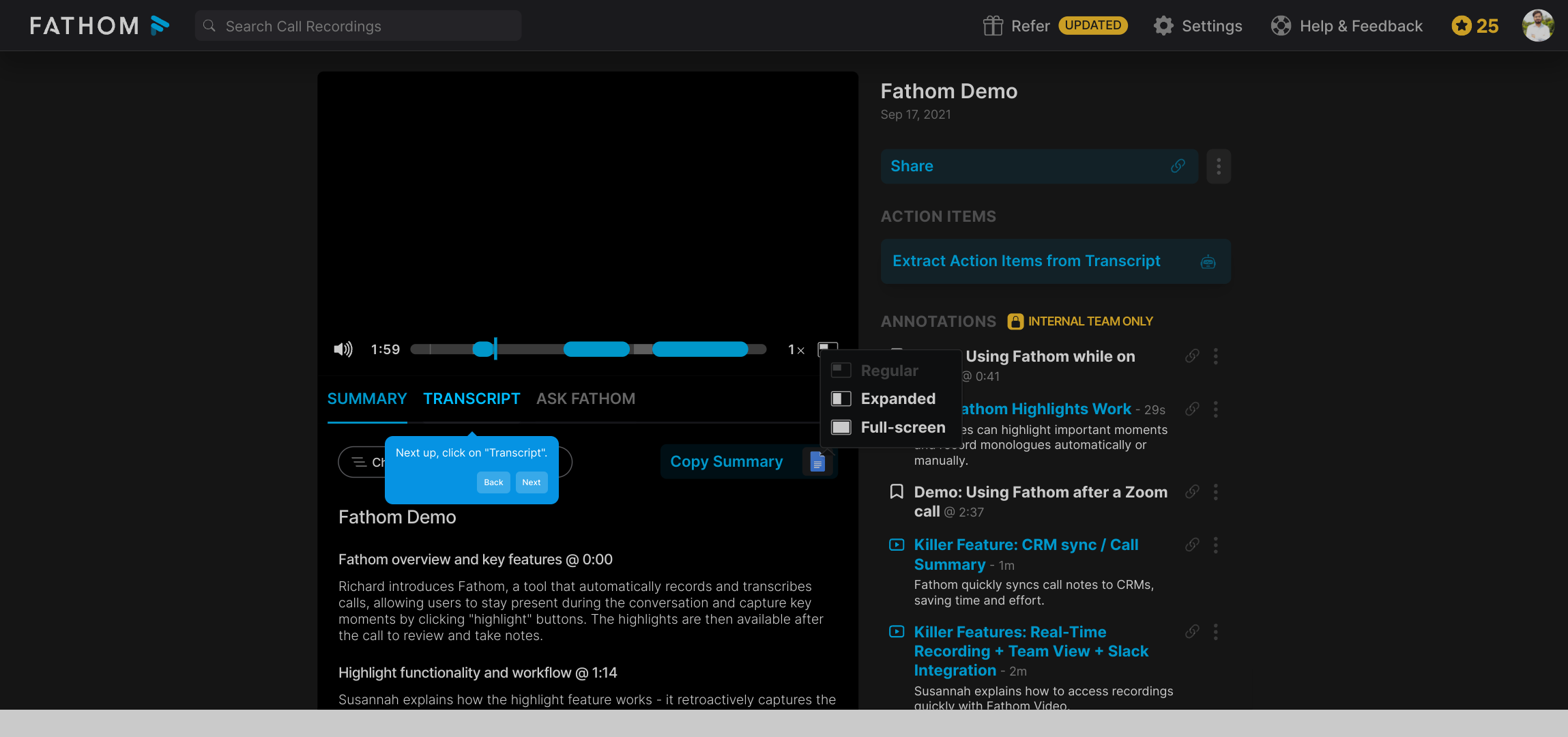
Look for the Add icon within the transcript interface. Clicking this will allow you to insert new elements or notes, making it simple to highlight important moments.
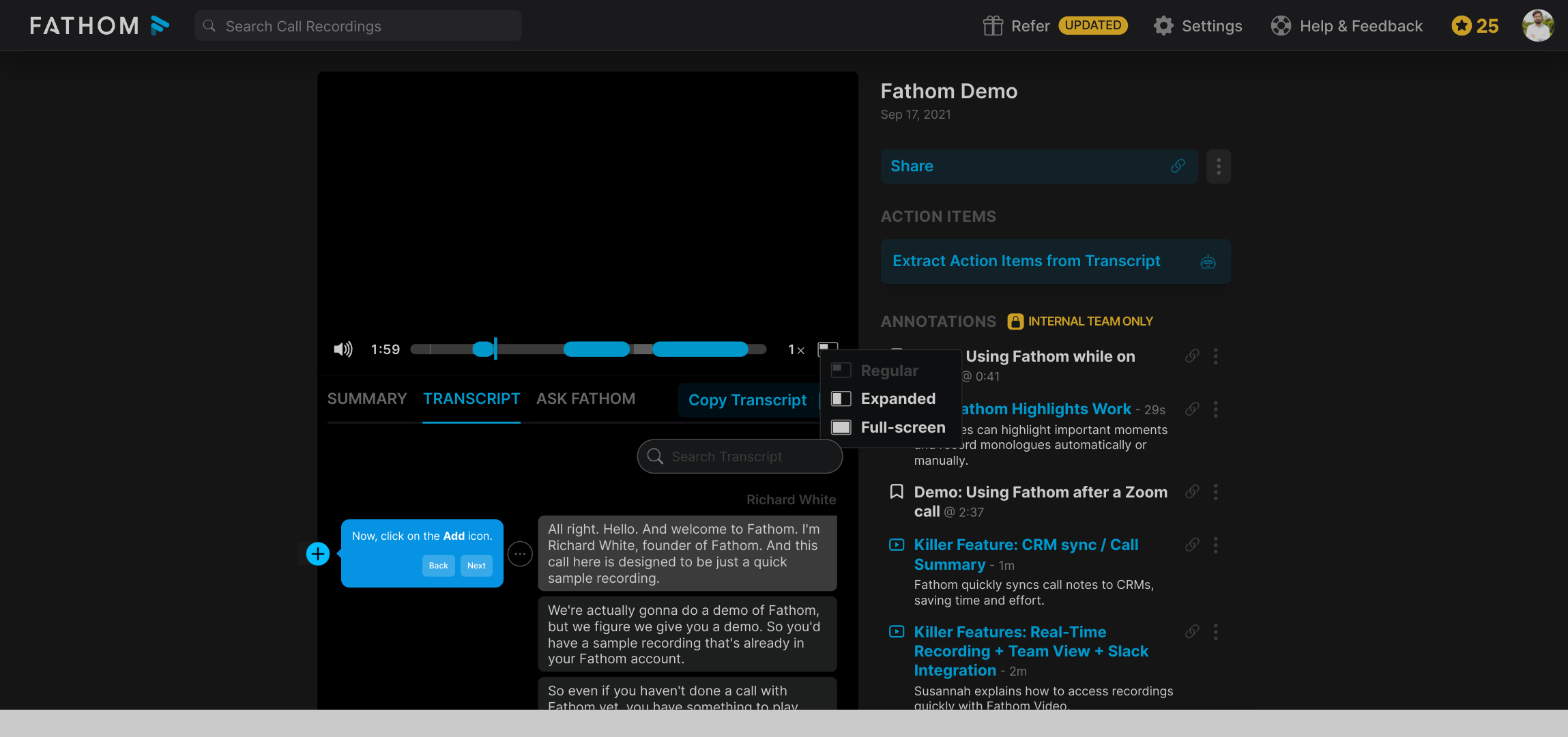
Choose the Comment option to start adding your thoughts or feedback directly on the transcript. You can also tag teammates using the @ symbol to involve them in the discussion instantly.
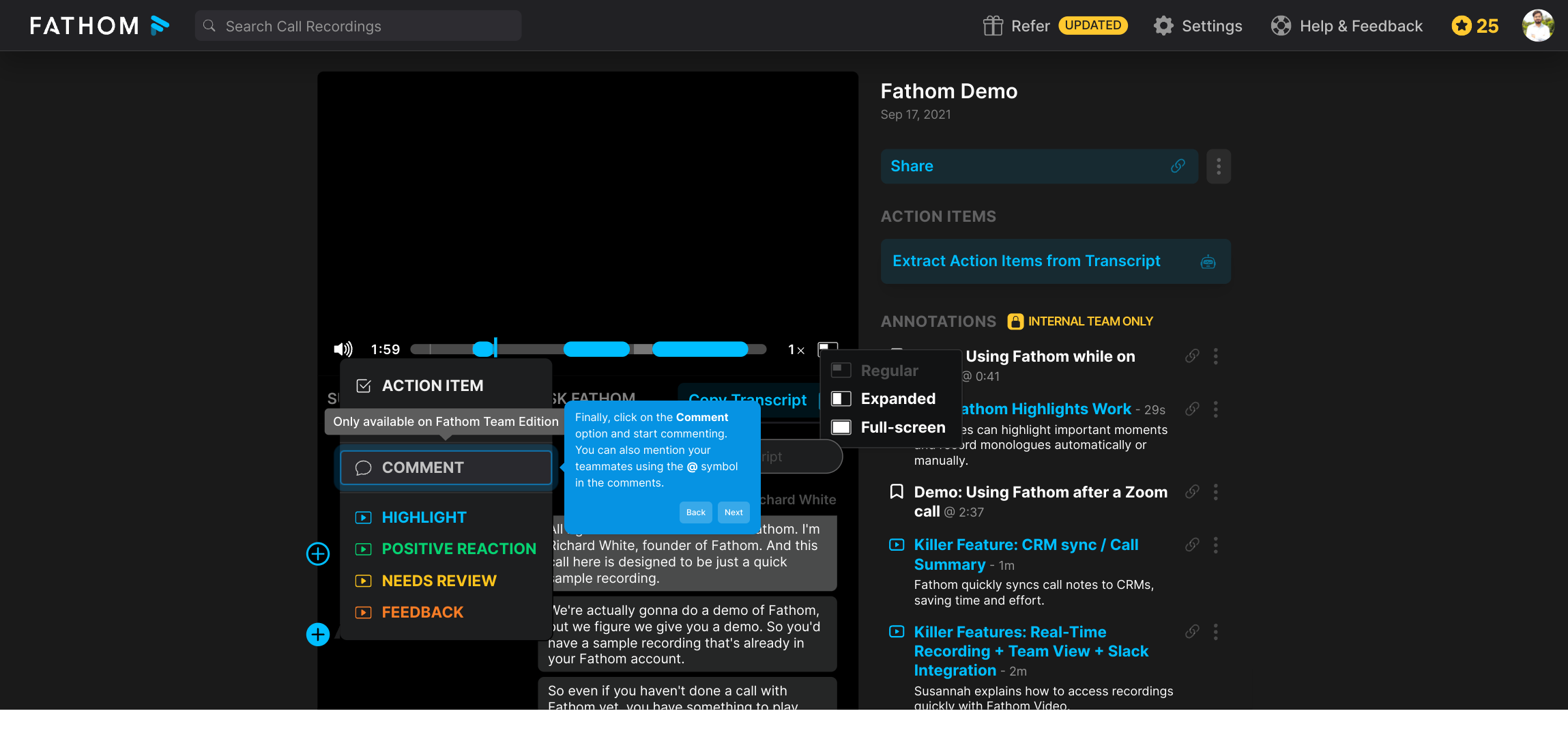
That’s it! You’re now ready to create your Supademo quickly and efficiently, capturing all your insights in one place to share with your team.
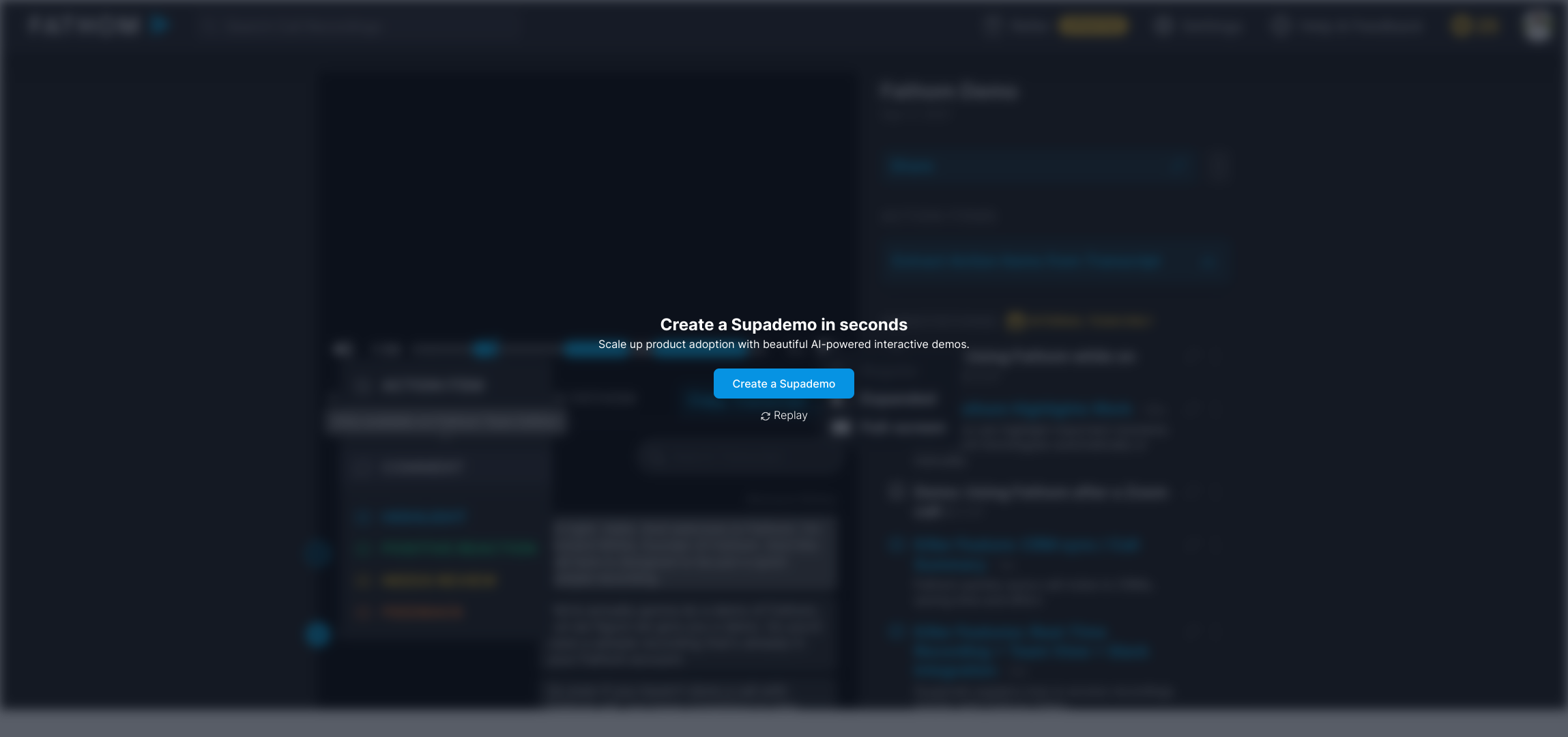
Create your own interactive demos in < 5 mins with Supademo
You can create your own interactive product demo in minutes using Supademo. Drive growth, scale enablement, and supercharge product-led onboarding with Supademo. Sign up for free here with no credit card required.
FAQs
What is the main purpose of adding comments in Fathom?
Adding comments in Fathom allows users to highlight specific parts of meeting transcripts, share insights, and collaborate with teammates by providing feedback or asking questions directly on the transcript.
Can I mention team members in comments?
Yes, you can mention your teammates by using the @ symbol in comments. This feature helps notify relevant team members and encourages collaborative discussion directly in the transcript.
Where do I find the comment feature in Fathom?
The comment feature is accessible from the meeting transcript by clicking the Add icon, then selecting the Comment option to start adding notes, feedback, or tags.
Is it possible to add comments to recorded meetings only?
Yes, comments can only be added to meeting recordings that have been processed and have an available transcript in Fathom. This ensures you comment on specific, searchable content.
How do comments improve team collaboration in Fathom?
Comments enable clear communication around specific moments in the transcript, allowing team members to provide feedback, ask questions, or highlight important sections, fostering better collaboration and shared understanding.
Can comments be edited or deleted after posting in Fathom?
Yes, users can edit or delete their comments anytime, ensuring that feedback remains accurate and relevant as discussions evolve.
Are comments visible to all team members?
Comments are typically visible to all members who have access to the meeting recording and transcript, promoting transparency and team-wide engagement.
Do comments sync across devices in Fathom?
Yes, comments sync in real-time across all devices where you access Fathom, allowing seamless collaboration whether on desktop or mobile.
Is there any way to search through comments?
Fathom’s transcript interface allows users to search through the entire transcript, including comments, enabling quick retrieval of important discussions or feedback.
Can I create interactive demos like this on my own?
Absolutely! Using Supademo, you can create interactive demos and guided walkthroughs of Fathom or any other product quickly and easily, with no coding required.

