1. First, open the form where you want the conditional logic.
2. Next, click on "Workflow".
3. Following that, click on "Branching".
4. Next, navigate to the question where you want to add a logic and click on "Add rule".
5. After that, set up the If rule.
6. Following that, set up the Then rule.
7. To conclude, click on "Save".
8. Create a Supademo in seconds
This interactive demo/guided walkthrough on How to Add Conditional Logic to Typeform was created using Supademo.
How to Add Conditional Logic to Typeform : Step-by-Step Guide
Start by accessing the specific form where you'd like to apply conditional logic. This is the foundation where you will build smart, responsive interactions based on user input.
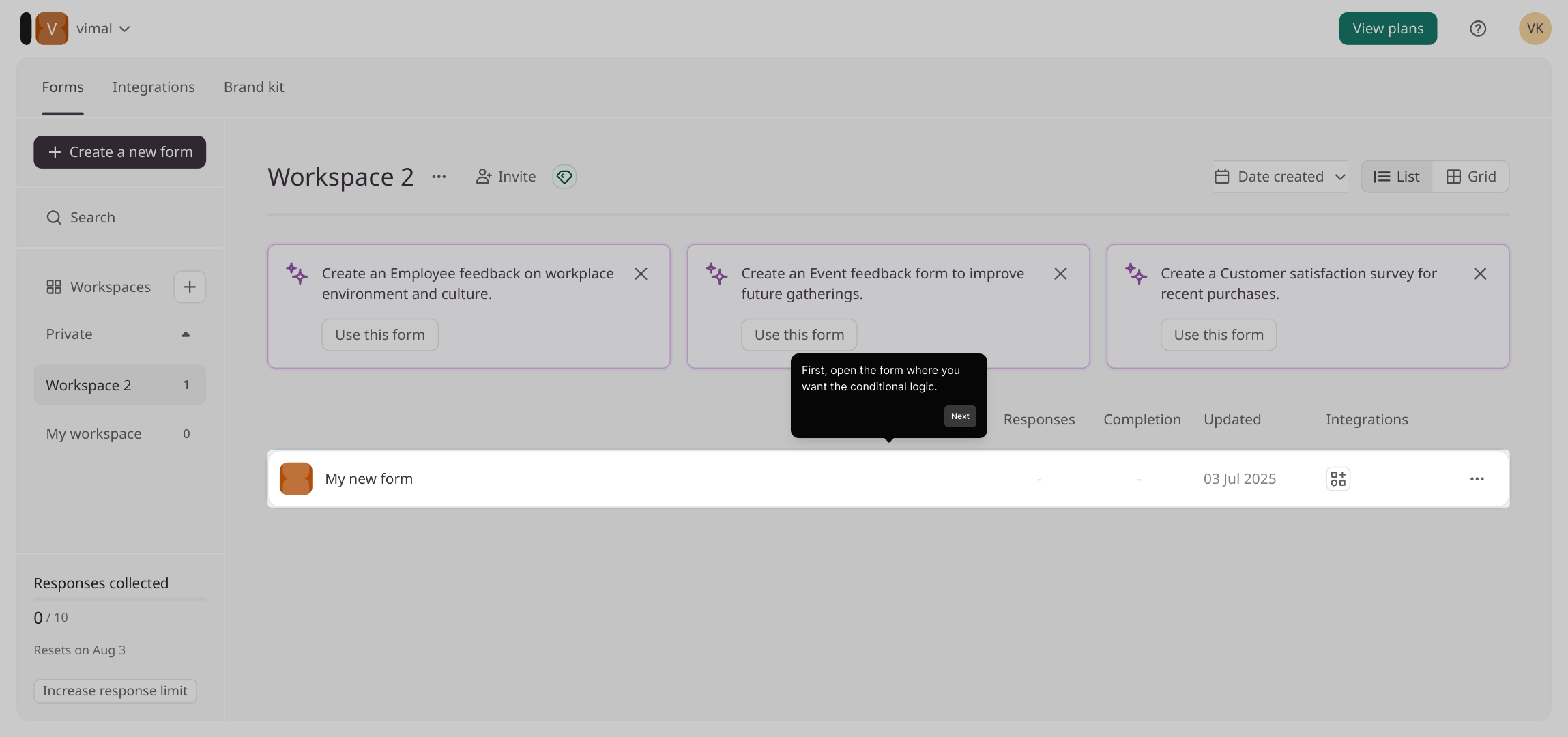
Once inside the form editor, locate and select the Workflow section. This area allows you to manage how the form behaves behind the scenes.
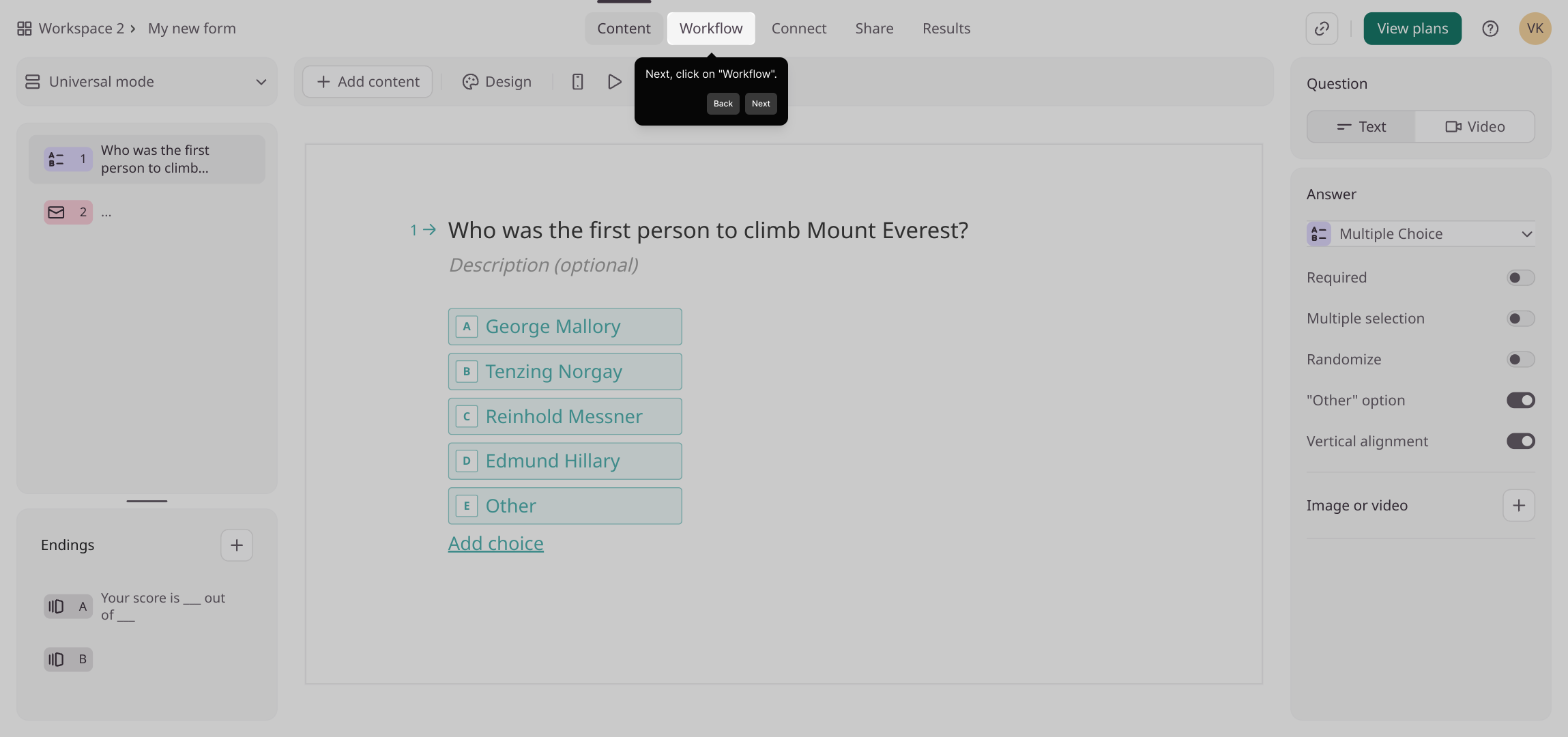
Within the Workflow menu, find and click on Branching to access the settings for directing form flow based on user responses.
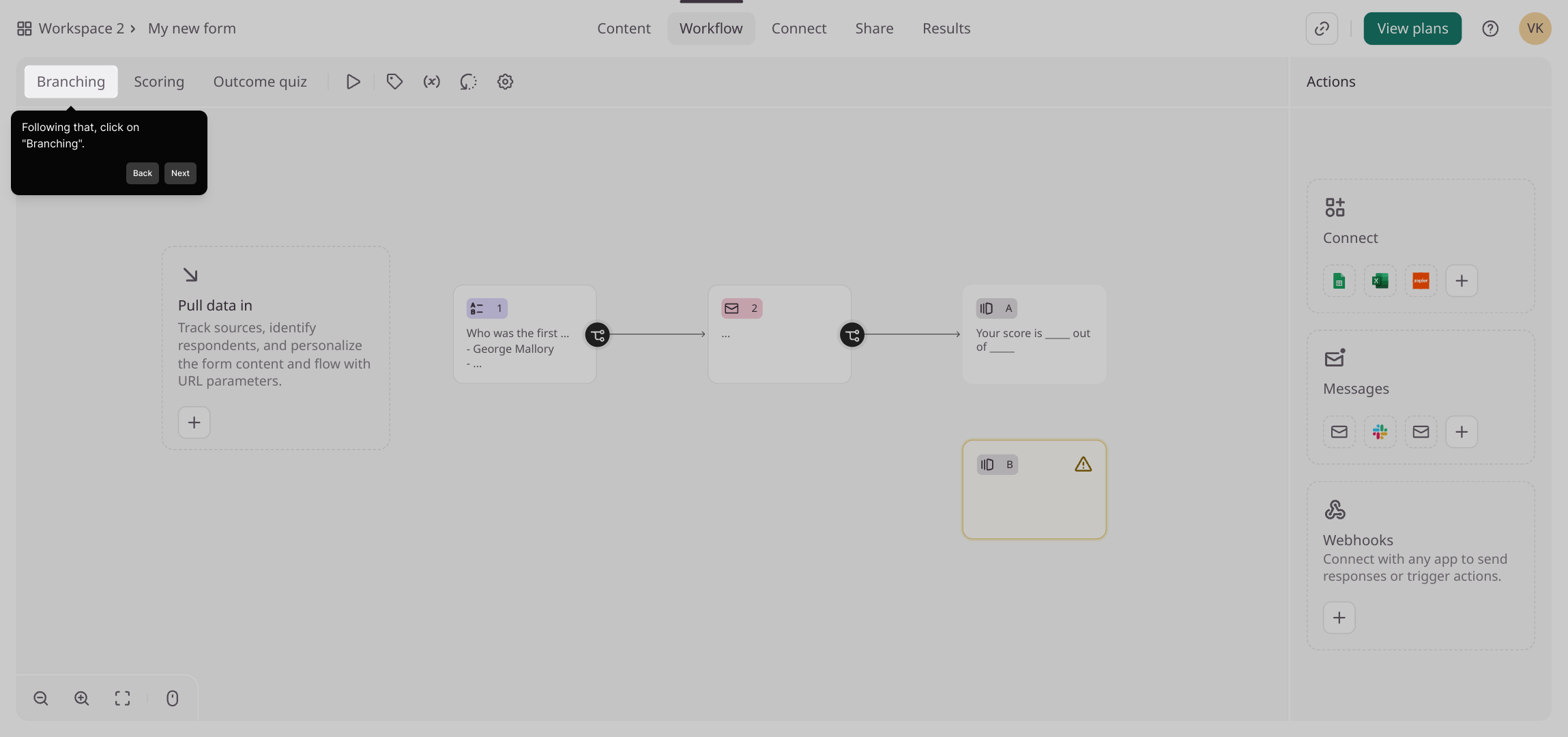
Navigate to the particular question where you want to introduce conditional behavior. Click on Add rule to start defining the logic that controls what happens next.
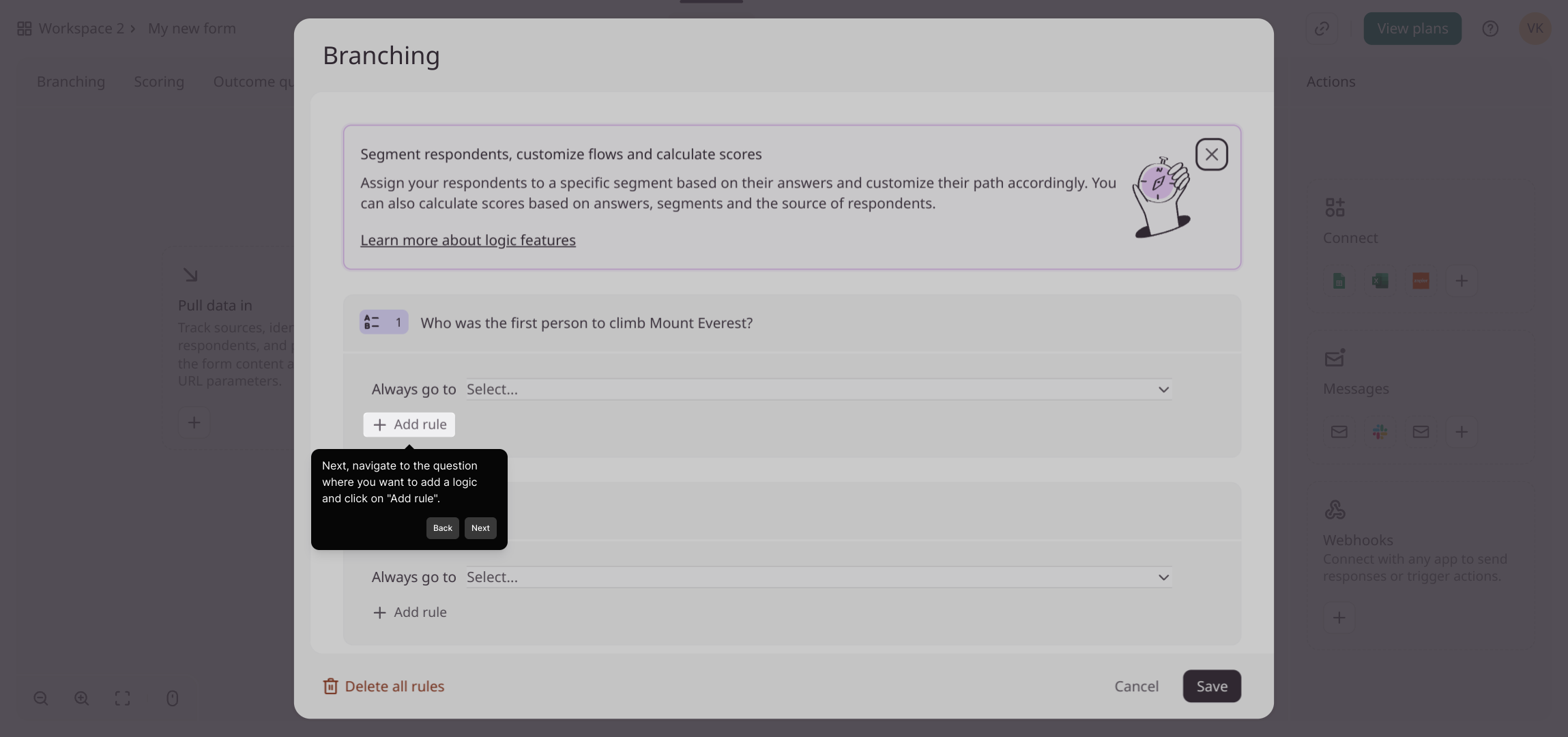
Set up the If part of the rule by specifying the condition based on users’ answers or actions. This defines when the logic will be triggered.
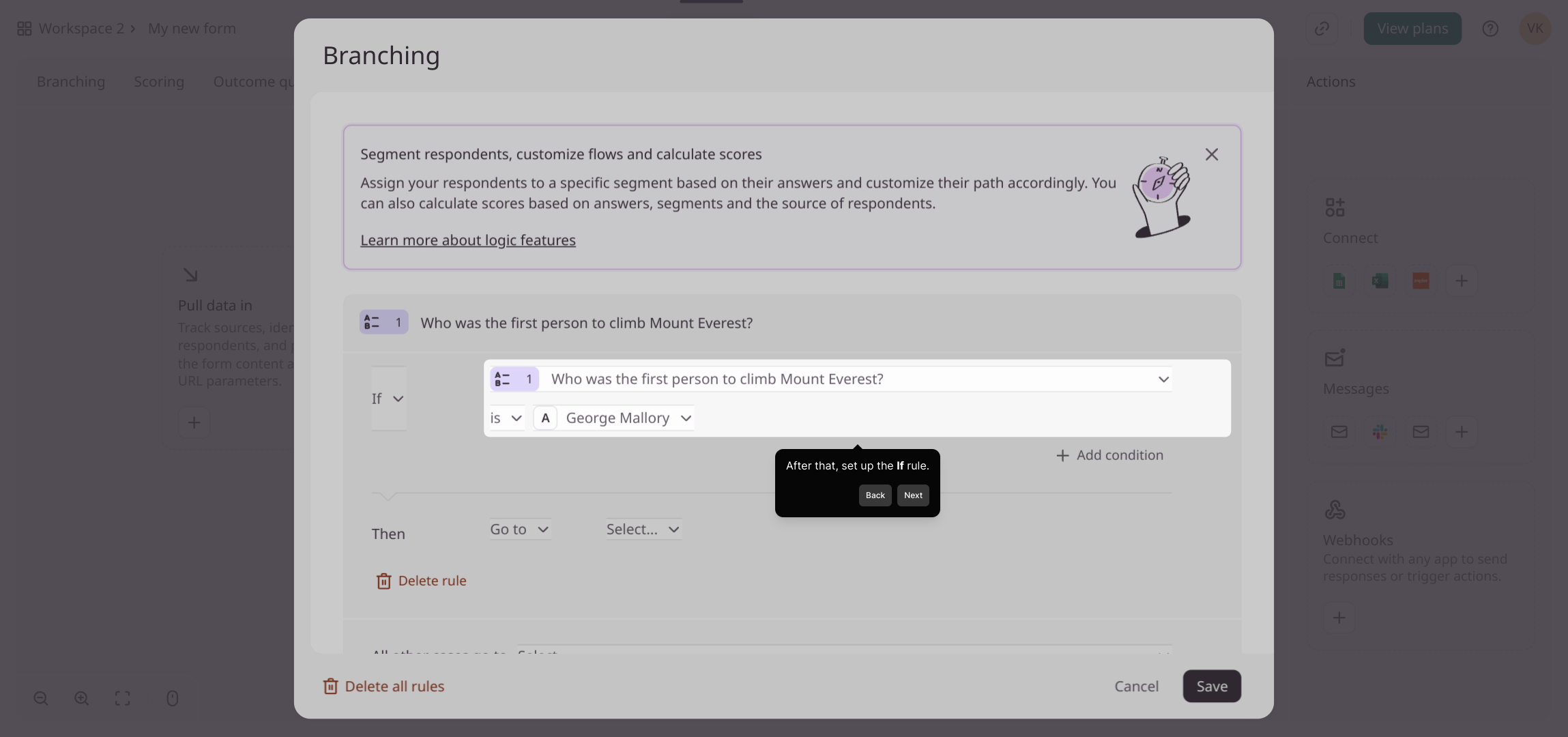
Next, configure the Then portion to determine what happens if the specified condition is met, such as showing another question or skipping sections.
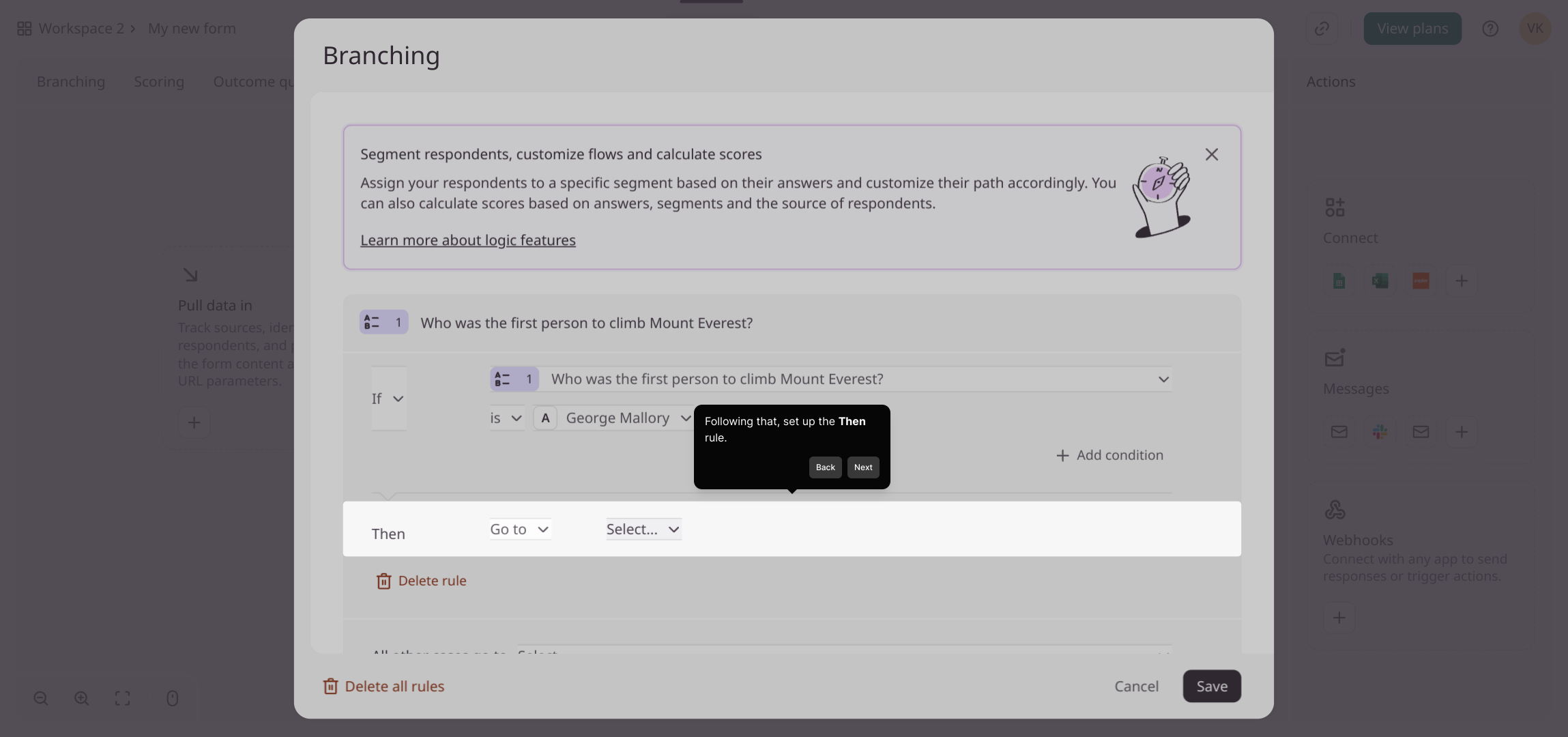
After completing your rule setup, make sure to save your changes by clicking the Save button. This ensures your conditional logic is applied to the form.
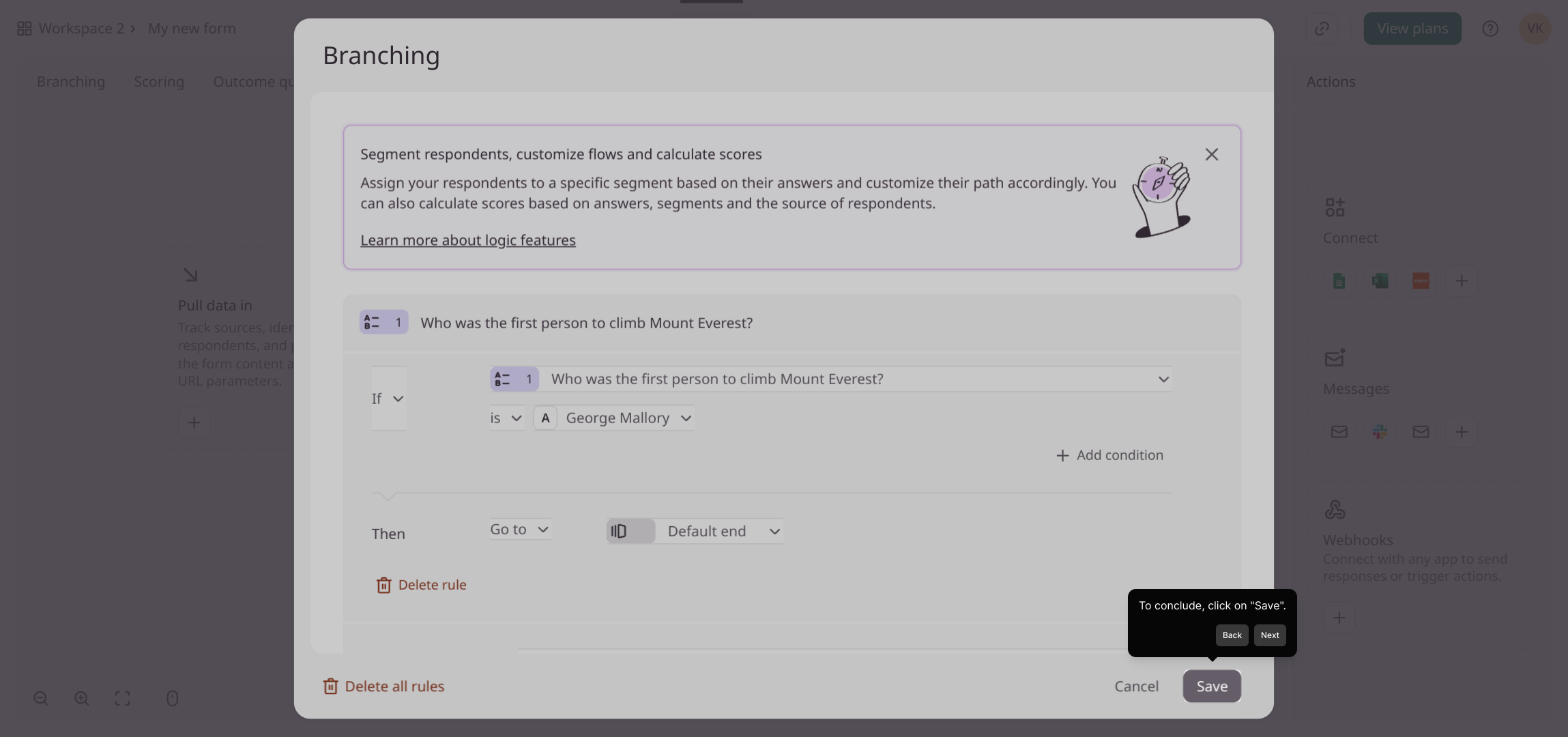
With your branching logic saved, your form is now ready to dynamically respond to users. You’ve just created a smarter, more personalized experience in Supademo.
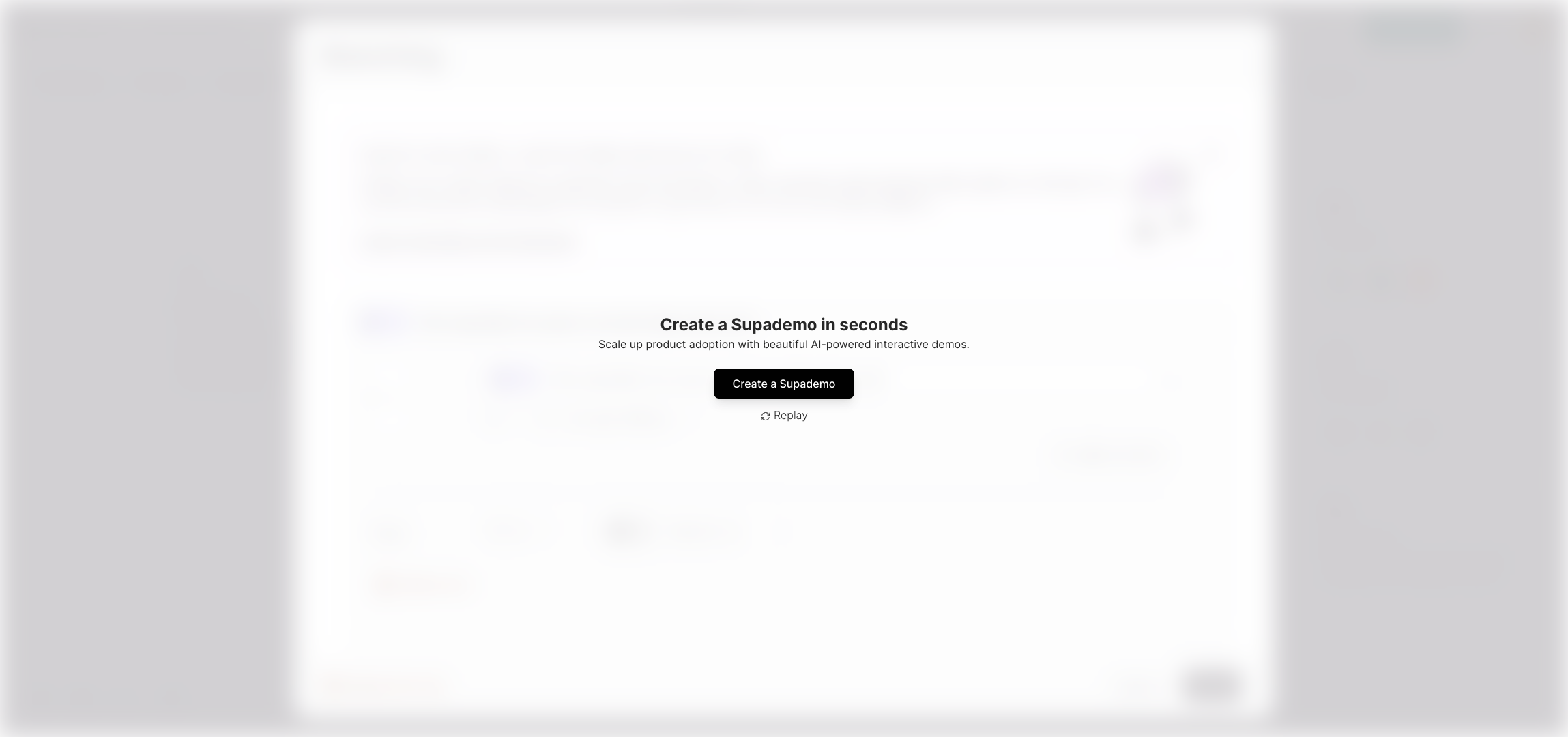
Create your own interactive demos in < 5 mins with Supademo
You can create your own interactive product demo in minutes using Supademo. Drive growth, scale enablement, and supercharge product-led onboarding with Supademo. Sign up for free here with no credit card required.
FAQs
What is conditional logic in Typeform?
Conditional logic in Typeform allows you to create dynamic forms that change the flow based on user responses. It helps customize the user experience by showing or hiding questions, skipping sections, or redirecting users depending on their inputs.
How do I access the branching feature in Typeform?
To access branching, open your form, then click on "Workflow" in the top menu. From there, select "Branching" to start creating rules that control the flow and logic of your form based on user answers.
Can I use conditional logic on multiple questions?
Yes, you can add conditional rules to multiple questions within the same form. Each question can have its own set of rules that determine what happens next, allowing you to build complex workflows tailored to your users.
Is conditional logic available in the free plan of Typeform?
Typeform’s free plan has limited features, and conditional logic (branching) is typically available on paid plans. Check the current pricing and features on Typeform’s website to confirm availability.
What does the "If" rule mean in Typeform branching?
The "If" rule sets the condition that triggers the logic. For example, "If the user selects 'Yes' to question 1" determines when a specific branch of the form will be activated based on the user’s response.
What can I do with the "Then" rule in Typeform?
The "Then" rule defines what happens when the "If" condition is met. You can show or hide questions, skip to another section, or end the form early, creating a tailored user experience based on specific answers.
How do I save conditional logic settings in Typeform?
After setting up your conditional rules under "Branching," click the "Save" button to ensure all your logic is applied to the form. Without saving, changes won’t take effect.
Can I edit or delete existing conditional rules?
Yes, you can edit or delete any conditional logic rules from the "Branching" section in the Workflow tab. Simply select the existing rule and choose to modify or remove it as needed.
Will conditional logic affect my form analytics?
Conditional logic can influence form analytics by changing which questions users answer. Keep this in mind when reviewing results, as some questions may be skipped based on your logic rules.
Are there any best practices for creating conditional logic in Typeform?
Best practices include keeping rules simple and clear, testing your logic thoroughly, and documenting your branching paths. This ensures a smooth user experience and easier maintenance of your forms.

