Overview:
Efficiently enhance your task management in ClickUp by incorporating documents into the sidebar. Elevate user experience and streamline access to crucial information by seamlessly adding and organizing documents. This guide offers a user-friendly process to integrate and utilize documents in the sidebar, optimizing your workflow and fostering clarity within the ClickUp platform.
1. First, select the Docs option on the menu.
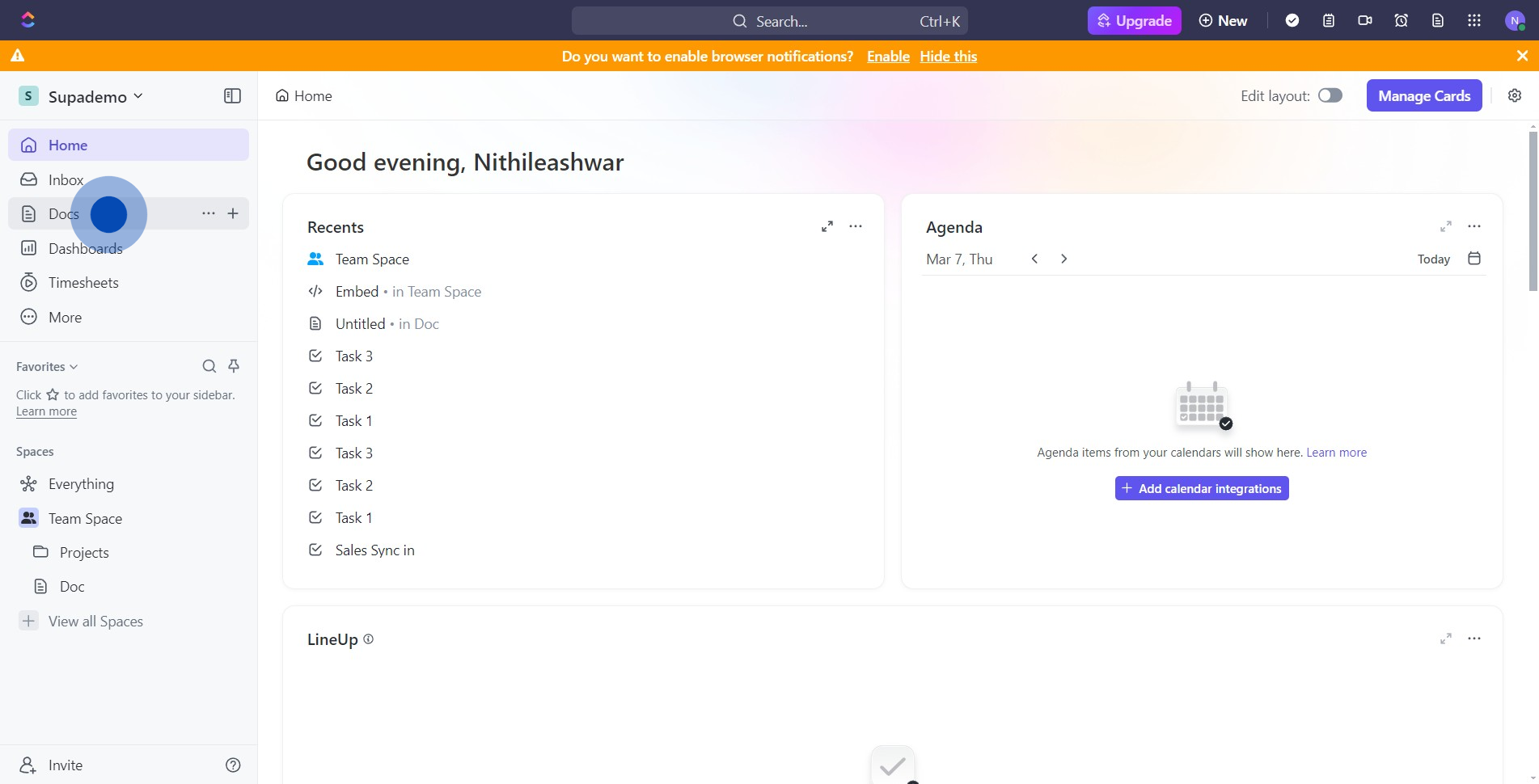
2. Next, choose the document you wish to move.
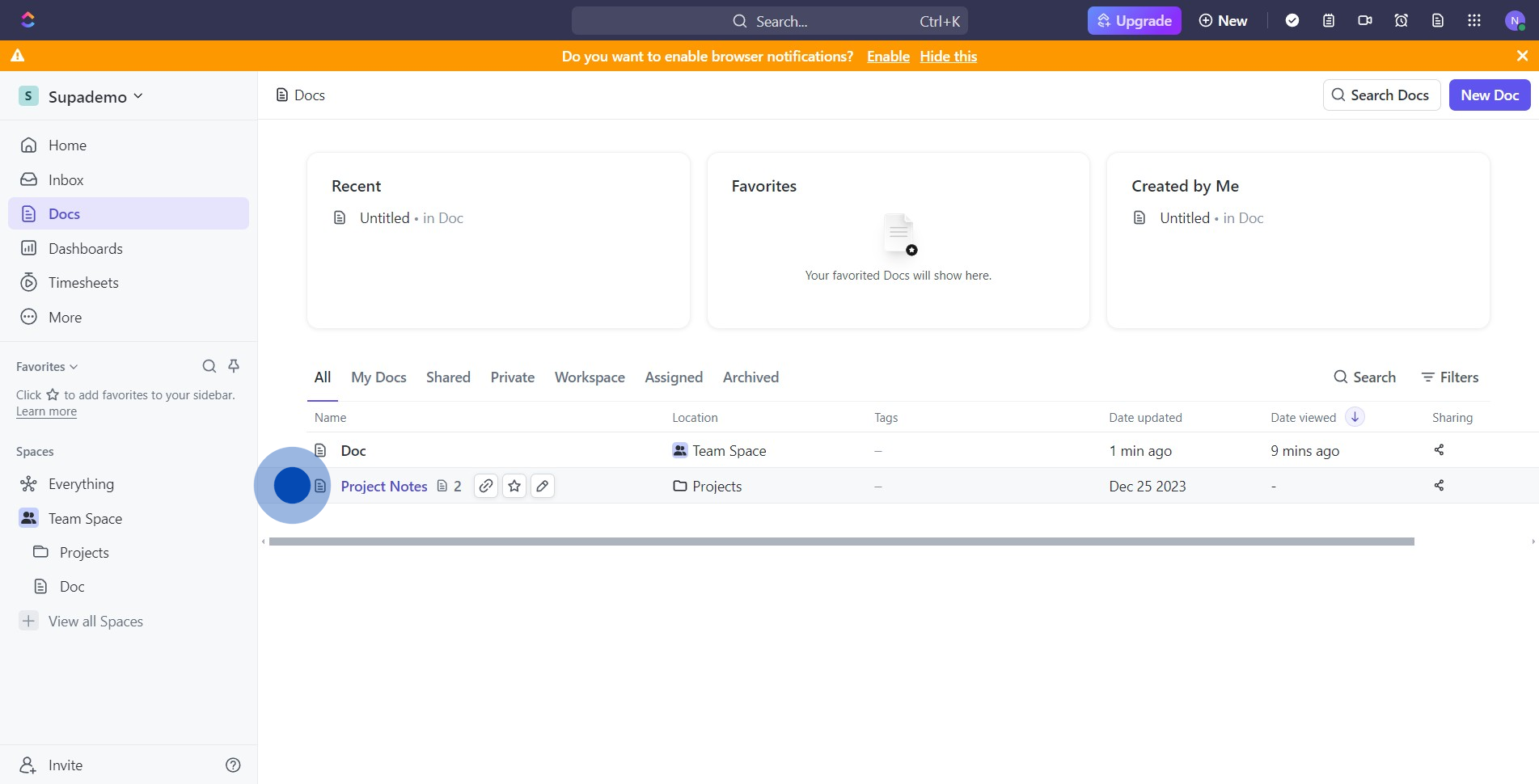
3. After, click on the Move button.
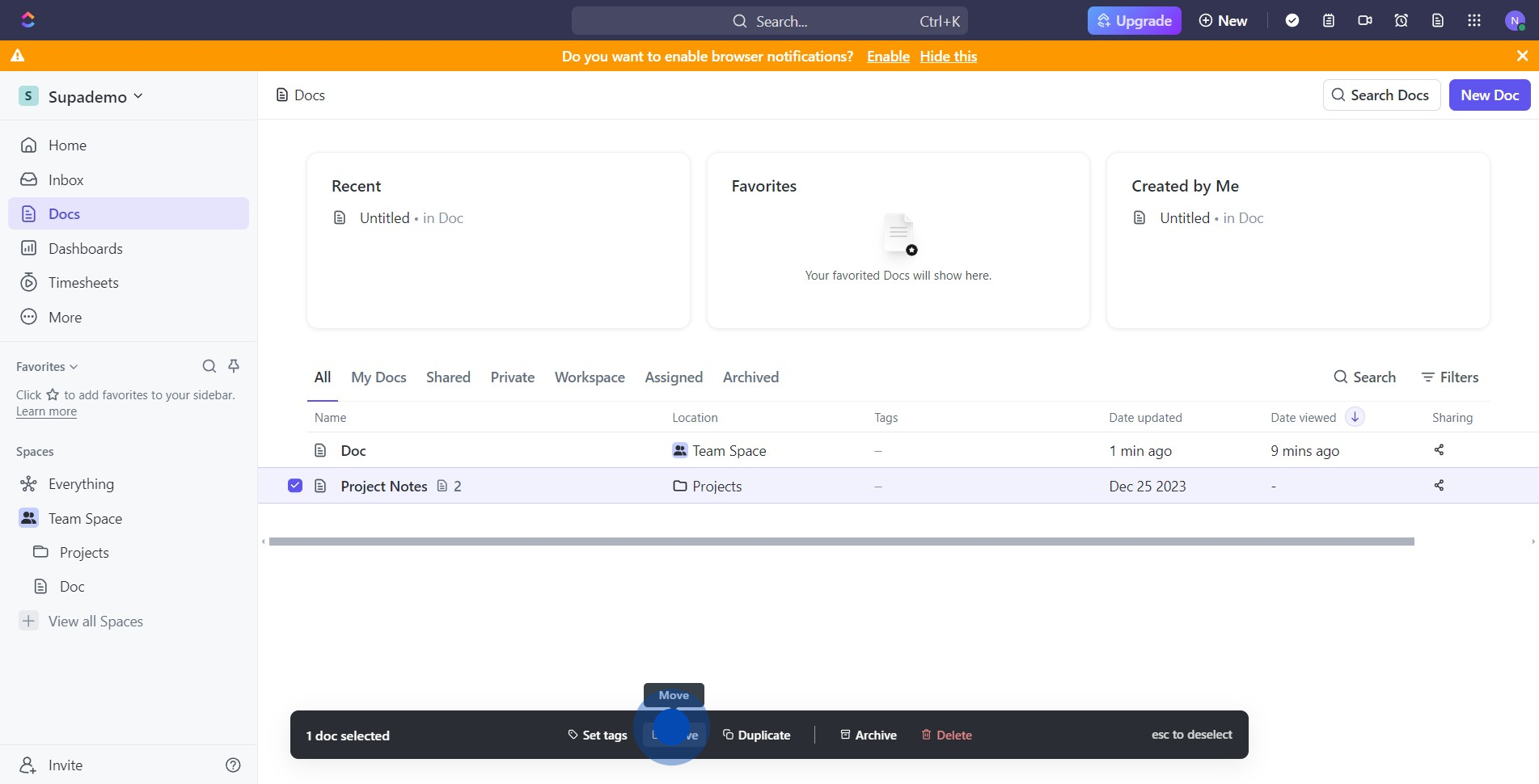
4. Then, find and select the Sidebar option in the dropdown.
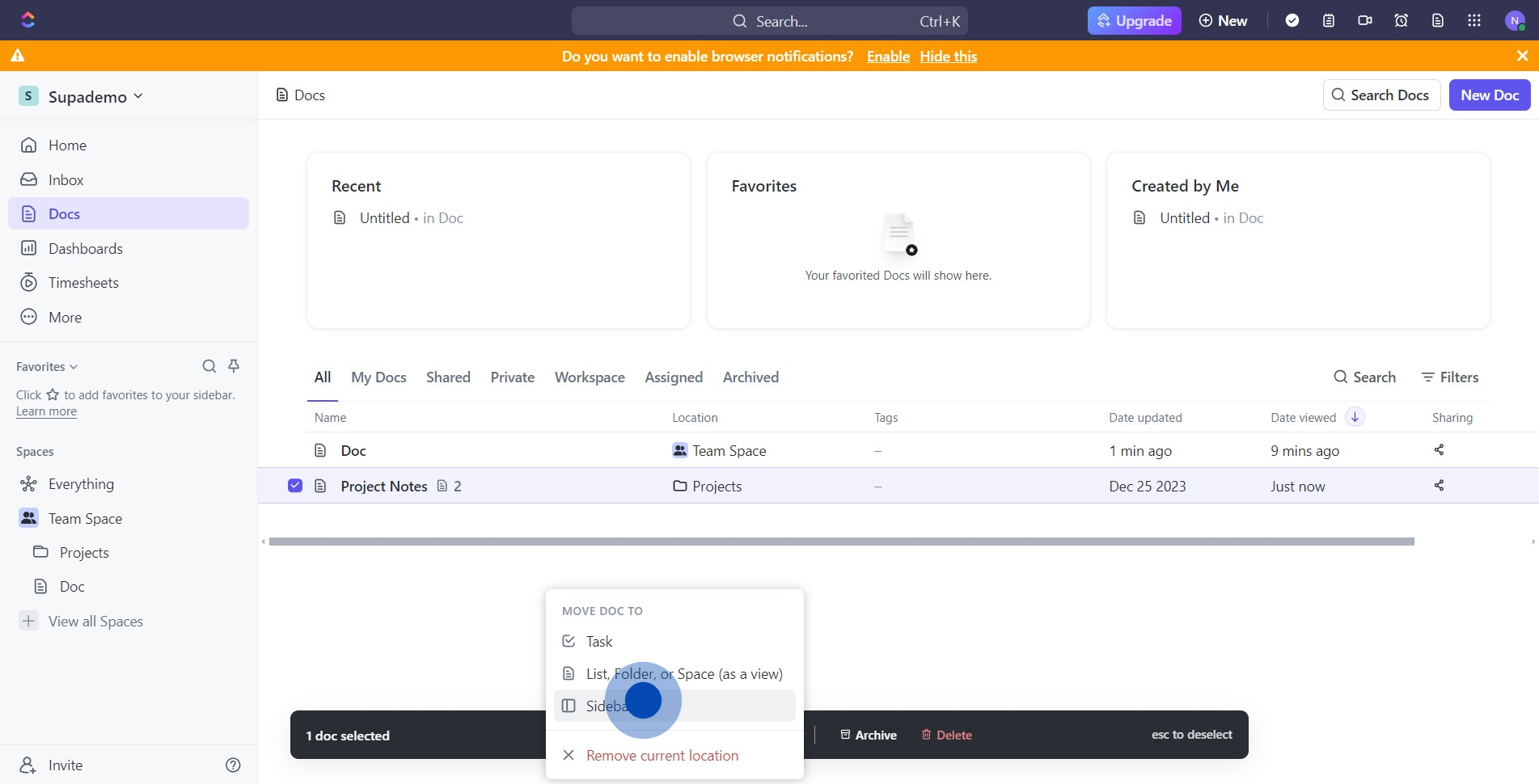
5. Proceed to tick the checkbox that appears.
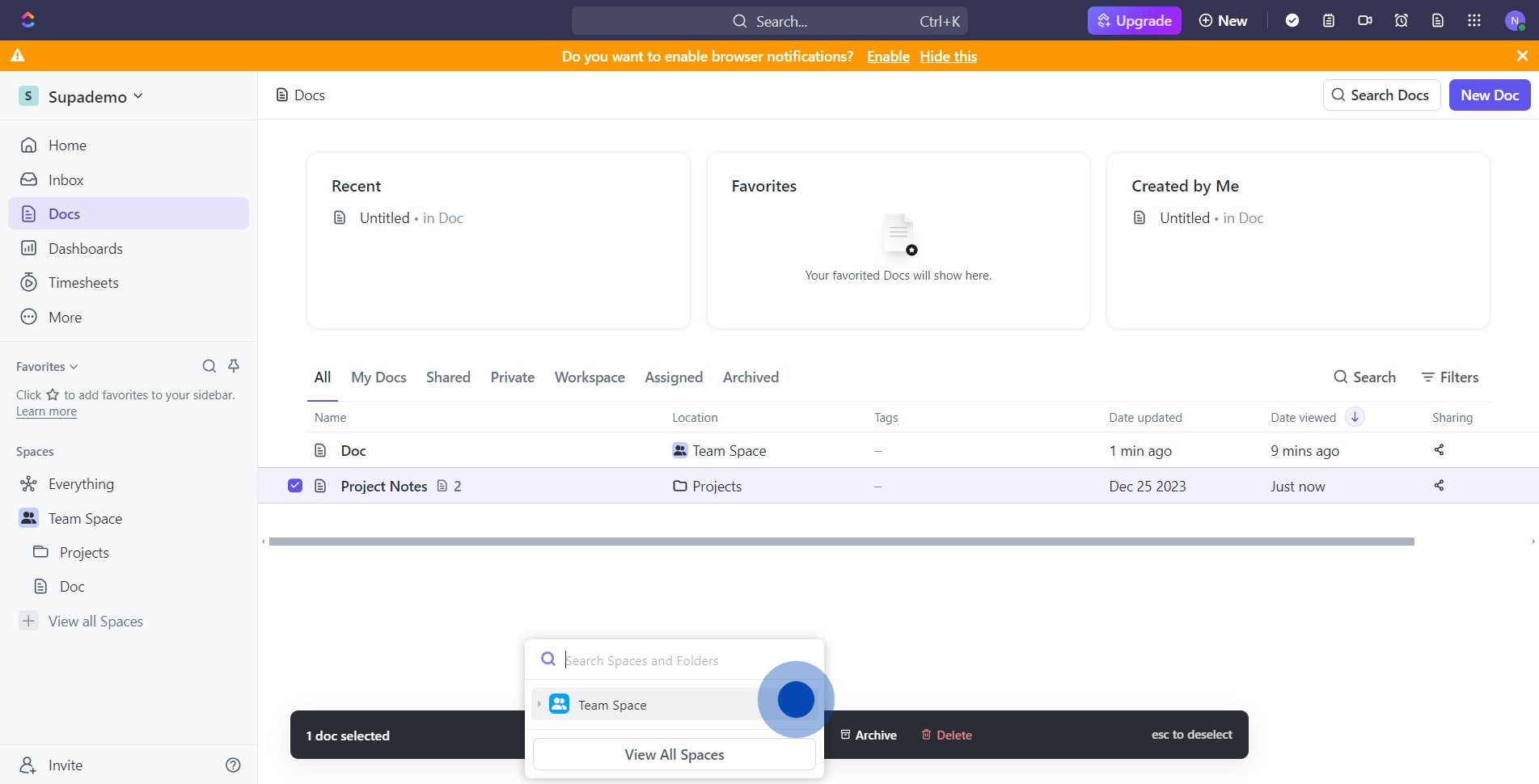
6. Subsequently, open and verify whether the document is added correctly.

7. Confirm the document appears under Project Notes in the sidebar.
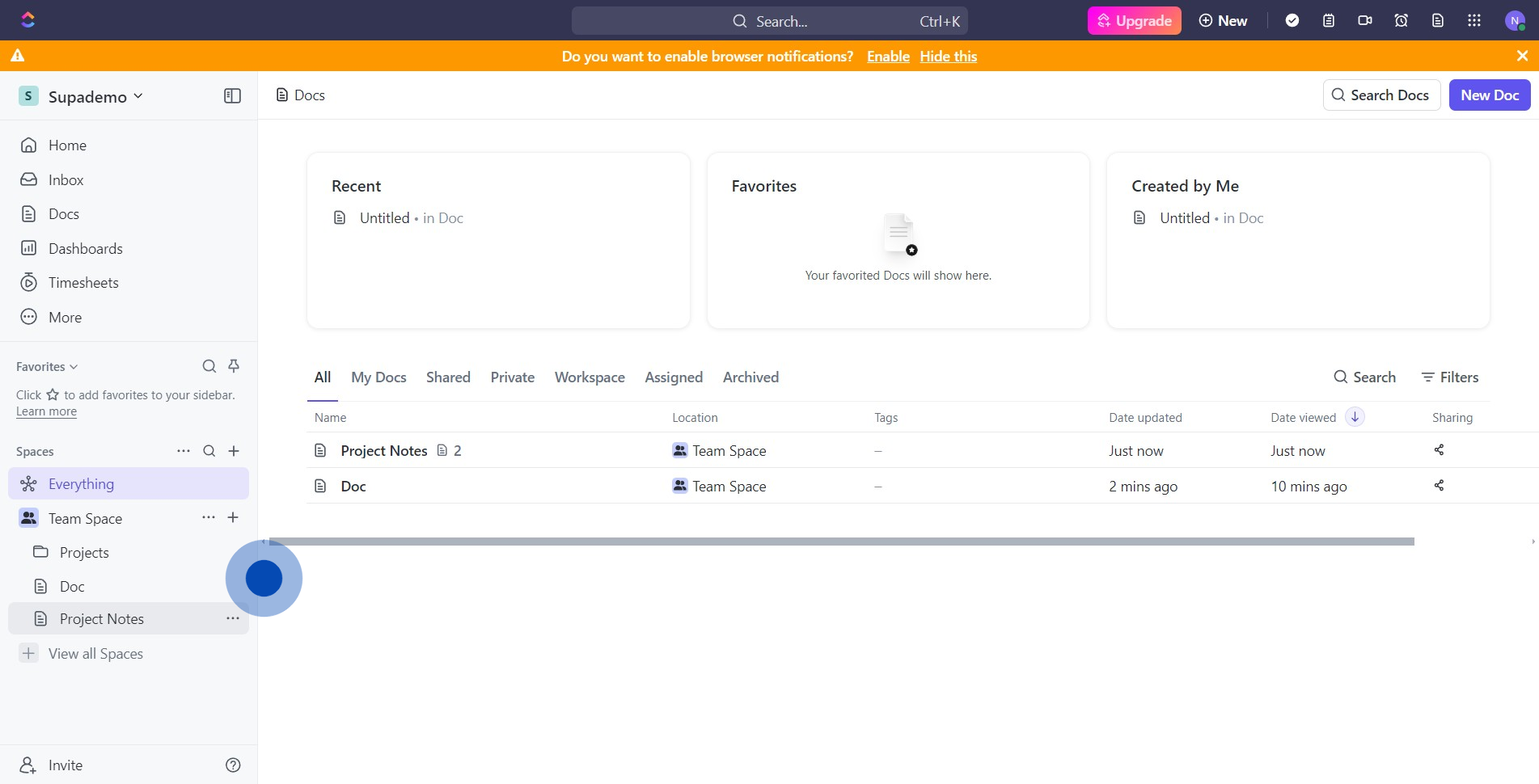
Create your own step-by-step demo
Scale up your training and product adoption with beautiful AI-powered interactive demos and guides. Create your first Supademo in seconds for free.


