Overview:
Enhance your Miro experience by seamlessly integrating flows into your sticky notes. Elevate collaboration and streamline visual communication by adding dynamic processes to your notes, fostering clarity and efficiency. This guide offers a straightforward process to incorporate flows, empowering you to optimize your workflow within the Miro platform for enhanced productivity and enhanced visual representation.
1. Let's start by clicking on the board.
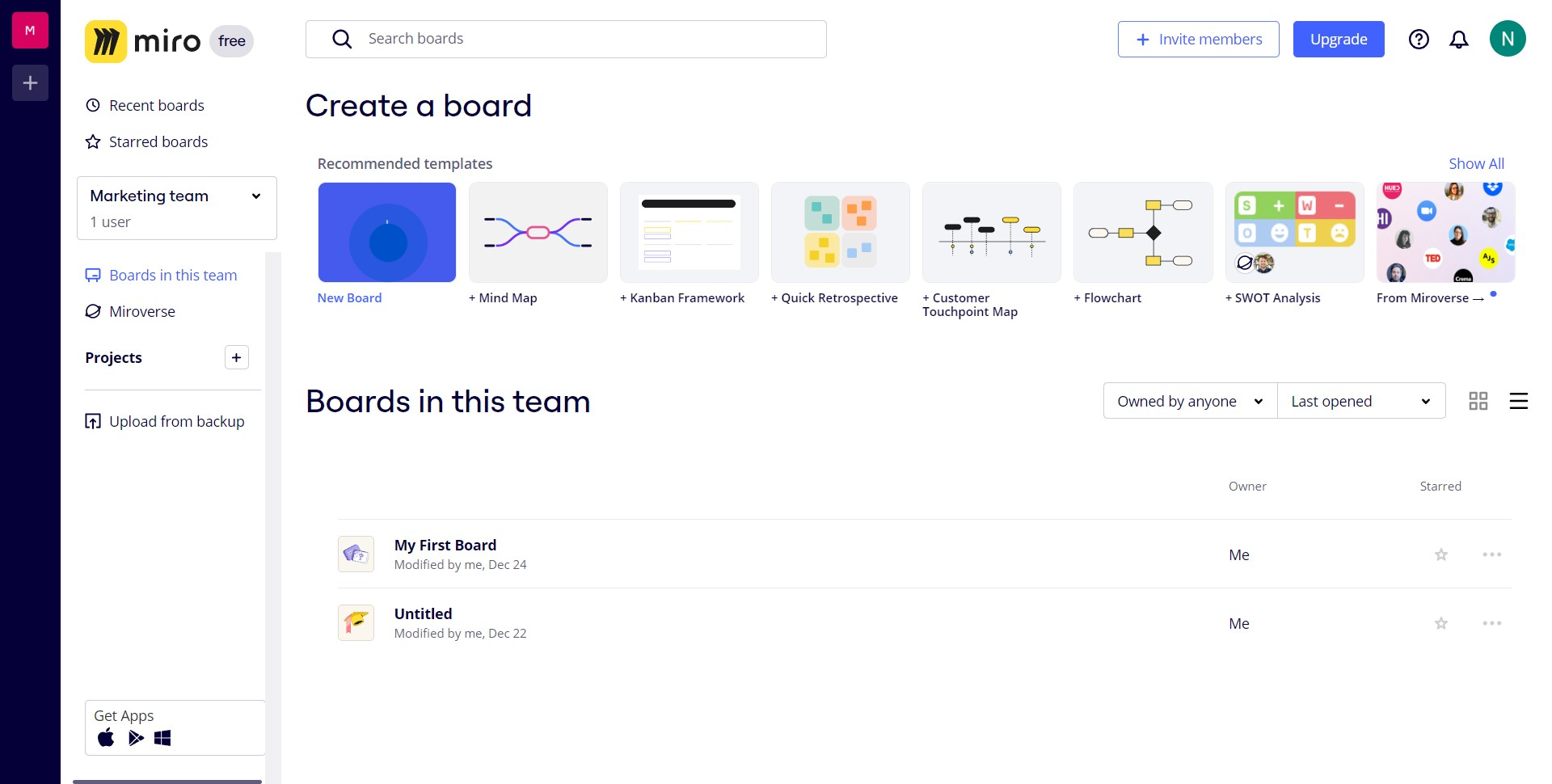
2. Next, select a template and click on the use button.
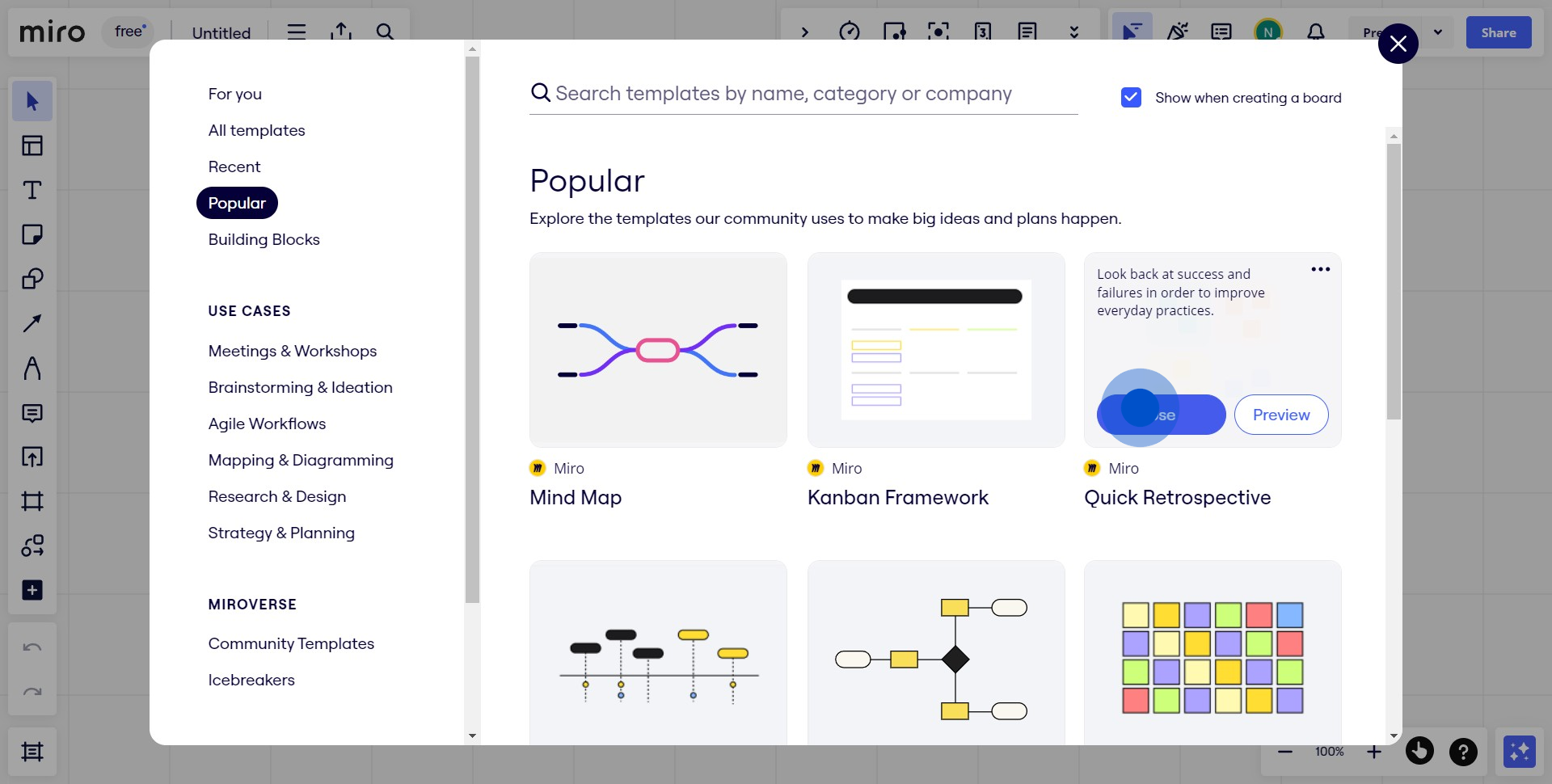
3. Now, click on the Sticky Notes button.
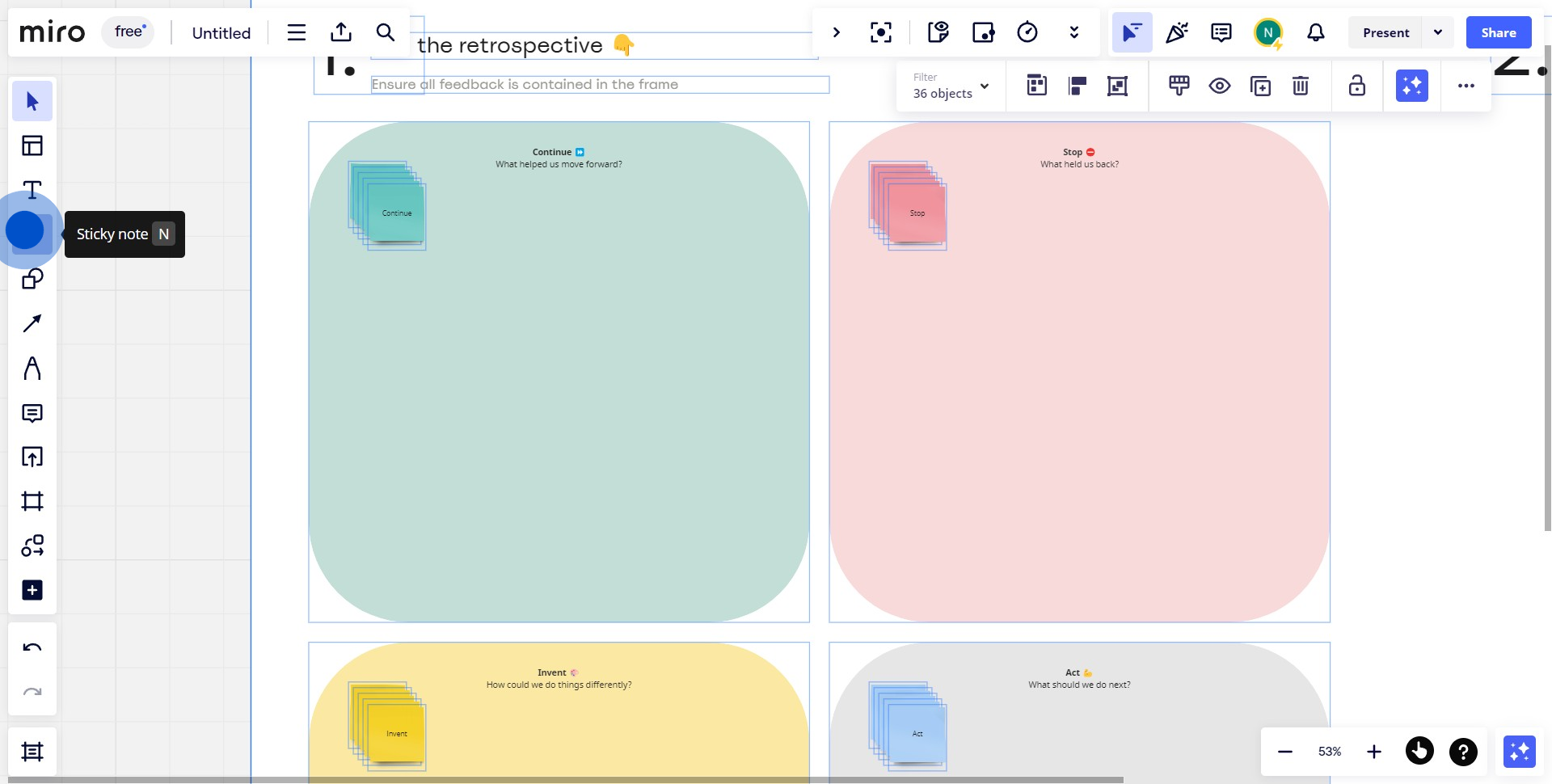
4. Once done, select the notes you want to use.
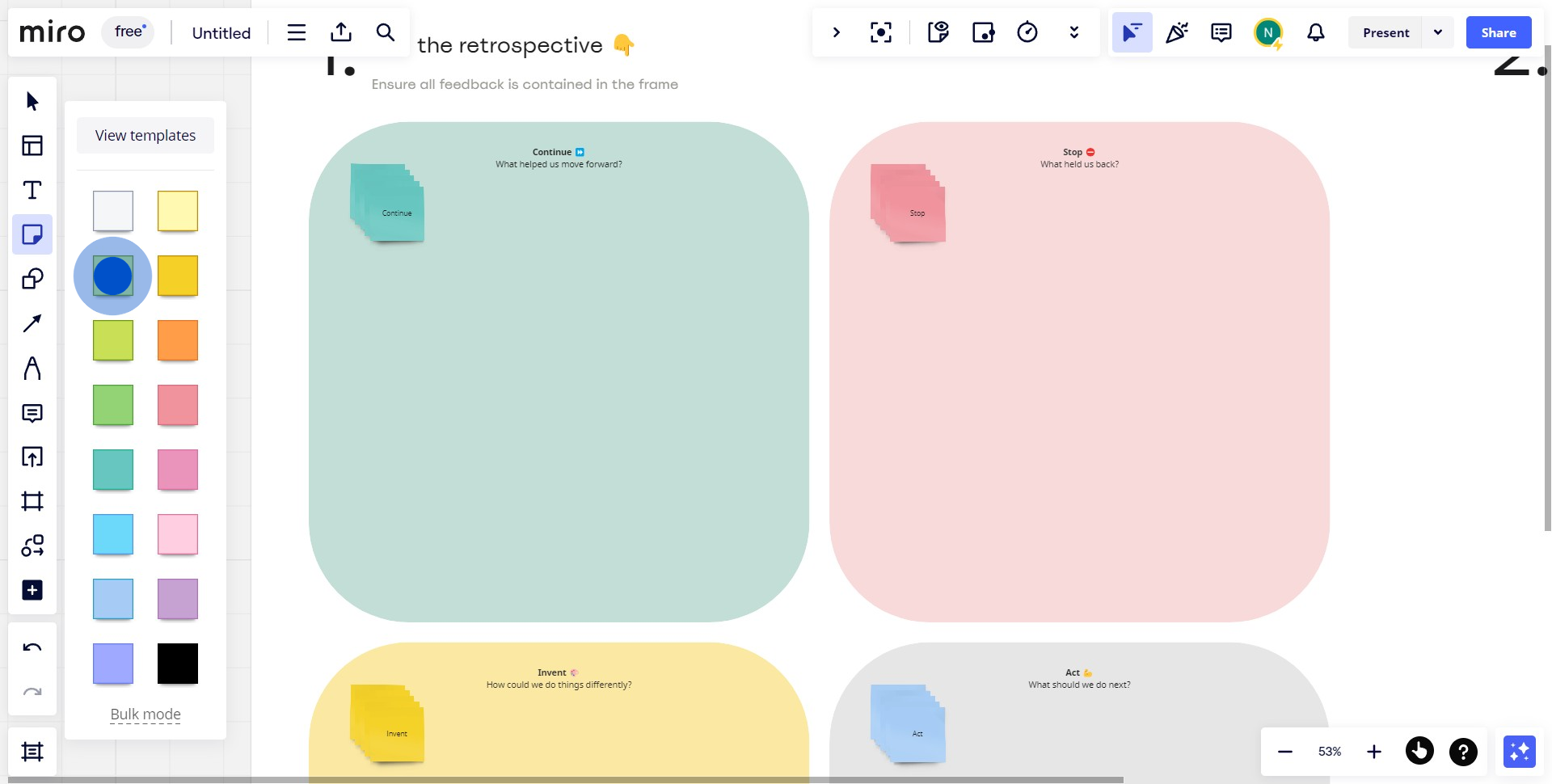
5. Want to add more? Simply add multiple sticky notes.
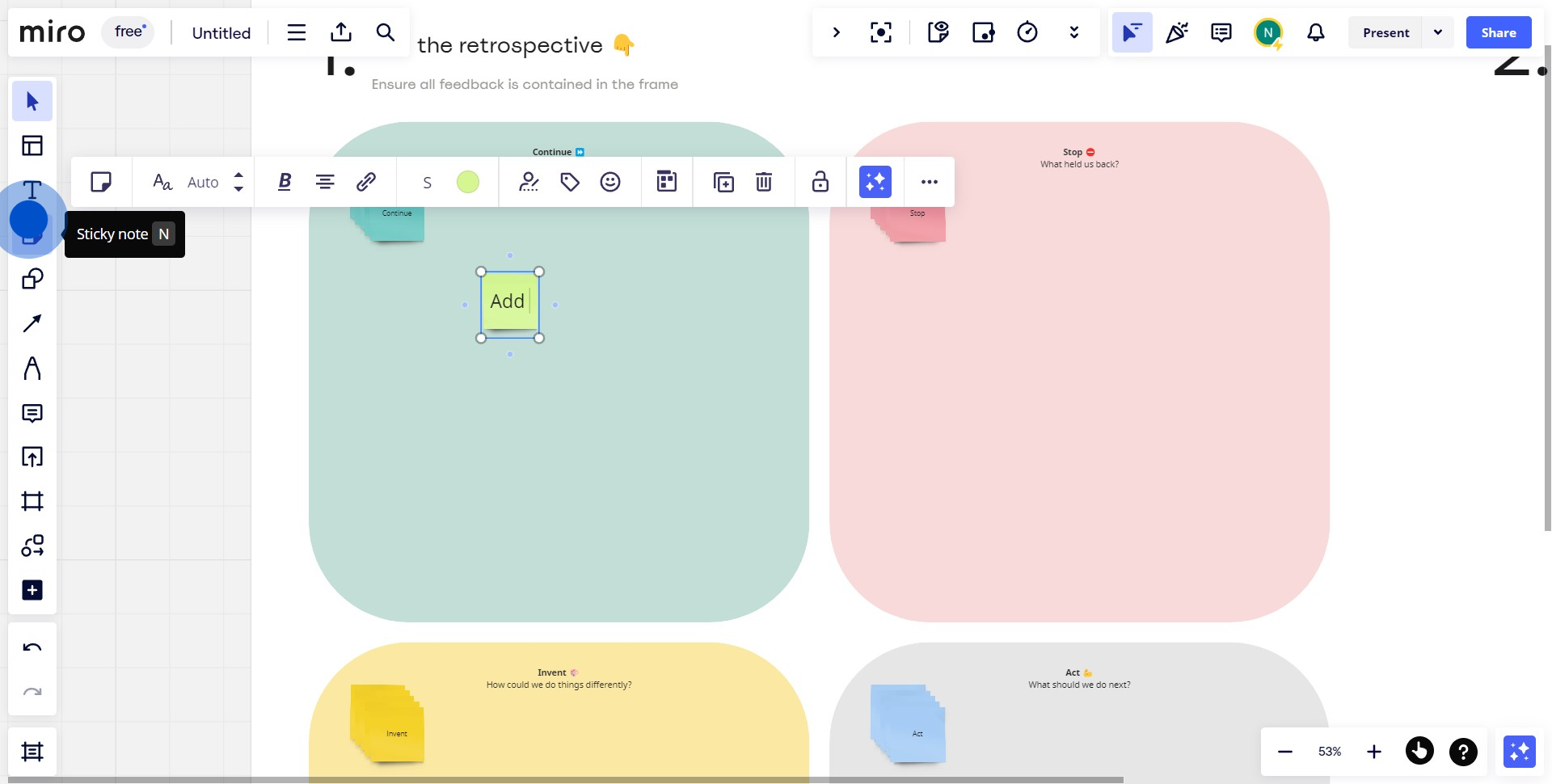
6. Finish by dragging the blue stick to connect your notes to the image.
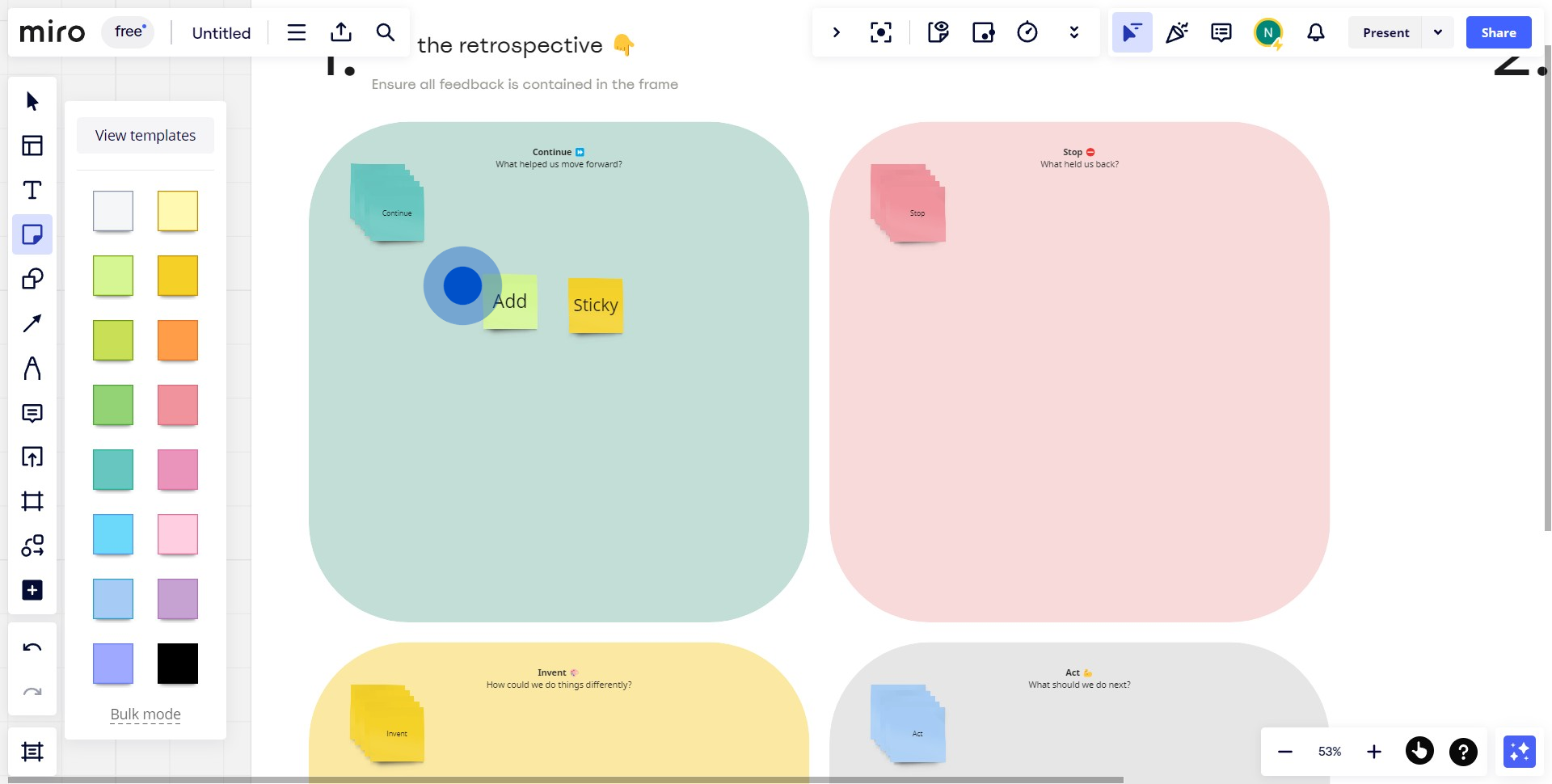
Create your own step-by-step demo
Scale up your training and product adoption with beautiful AI-powered interactive demos and guides. Create your first Supademo in seconds for free.



