1. First, open the Canva project where you want to add new fonts.
2. Create a Supademo in seconds
3. Click on "Brand".
4. Now, click on the Brand Kit.
5. In the Brand Kit, scroll down to the 'Fonts' section.
6. After that, click on "Add new".
7. Then, click on "Upload a font".
8. Following that, click on "Choose files" and select the font file from your device.
9. After selecting the font, click "Yes, upload away!" to proceed.
10. Congratulations! You have successfully added a font to Canva.
11. Enjoyed the guided demo?
12. Video Step
(Play Now)This interactive demo/guided walkthrough on How to Add Fonts to Canva was created using Supademo.
How to Add Fonts to Canva : Step-by-Step Guide
Start by opening the Canva project where you'd like to introduce new fonts. This is your workspace, so make sure it’s the correct design before moving forward.
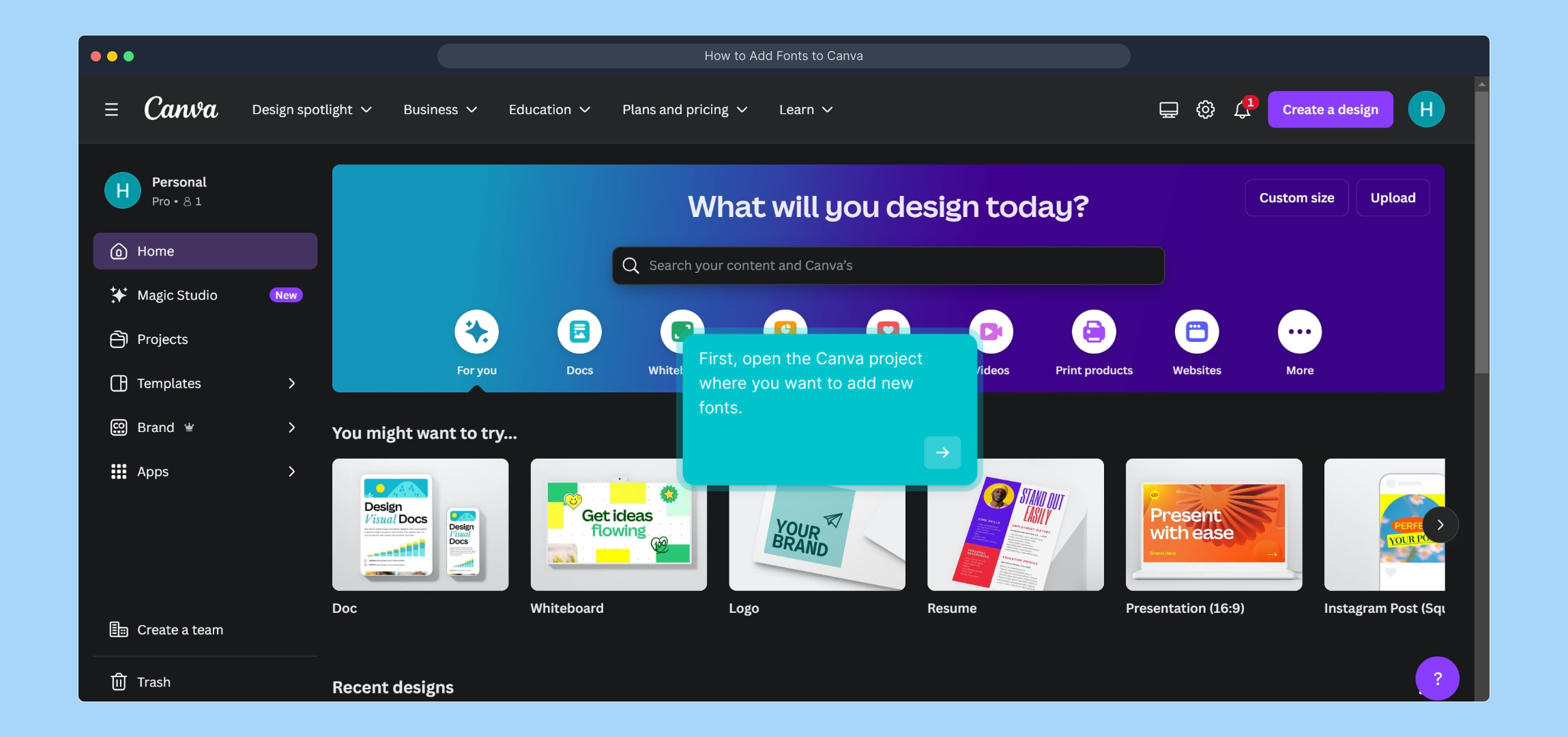
Next, quickly generate a Supademo to streamline your process. This tool helps create demos effortlessly and saves you time upfront.
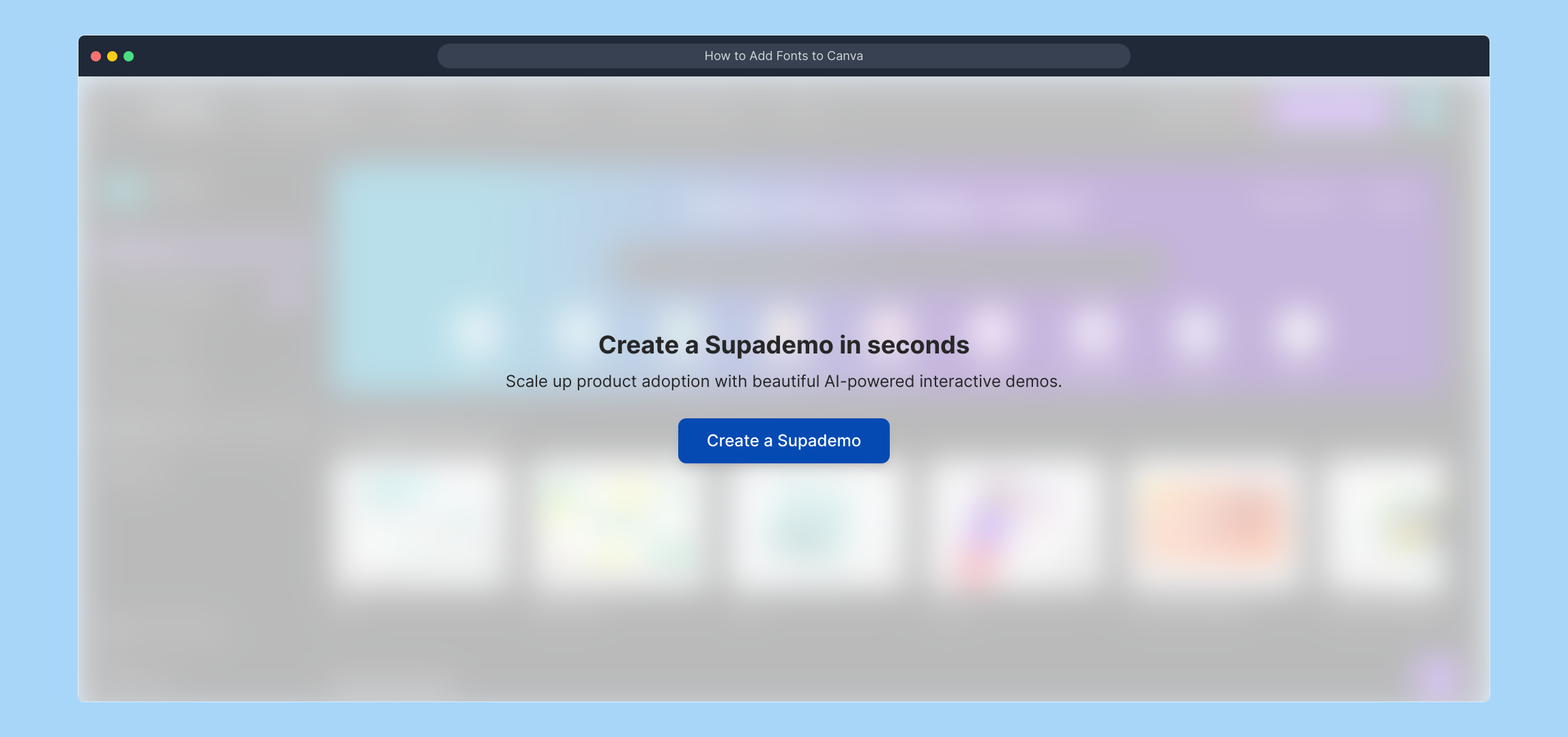
Look for the "Brand" option in the menu. This section holds all your brand-related resources and settings, including fonts and color palettes.
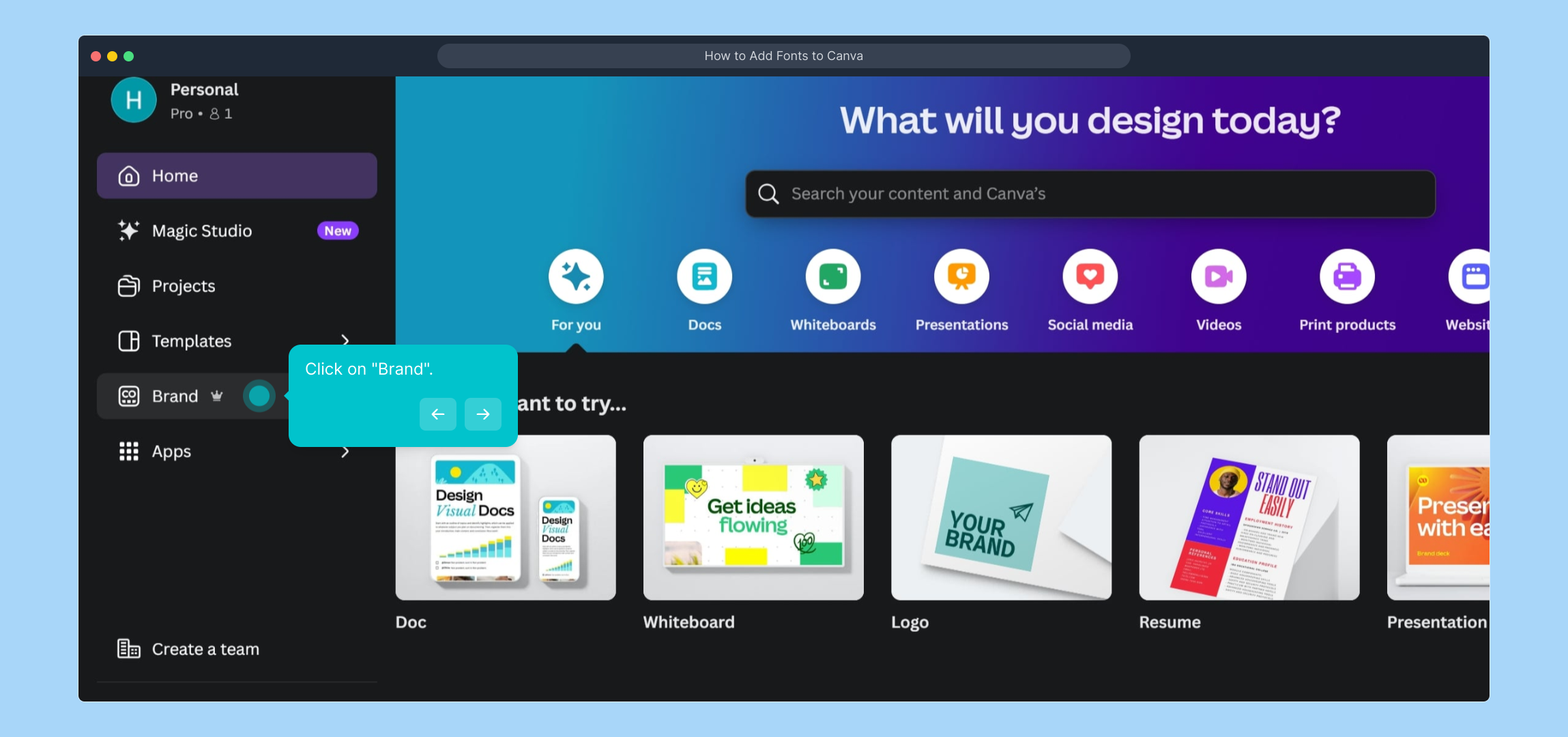
Within the Brand area, find and select the Brand Kit. This is where you can manage all brand assets to ensure consistent styling throughout your projects.
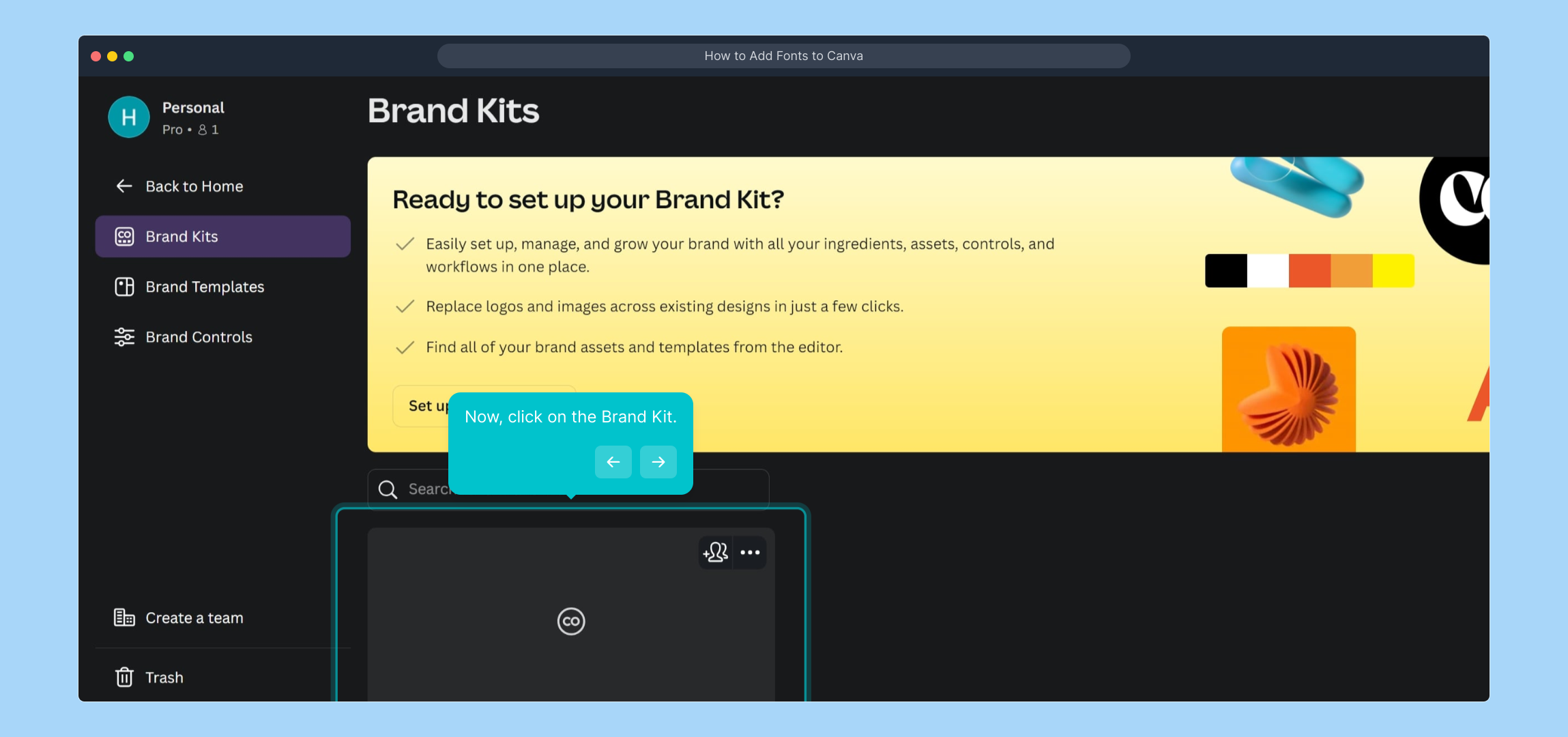
Scroll down in the Brand Kit until you reach the 'Fonts' section. This is the dedicated space for adding and organizing your custom typefaces.
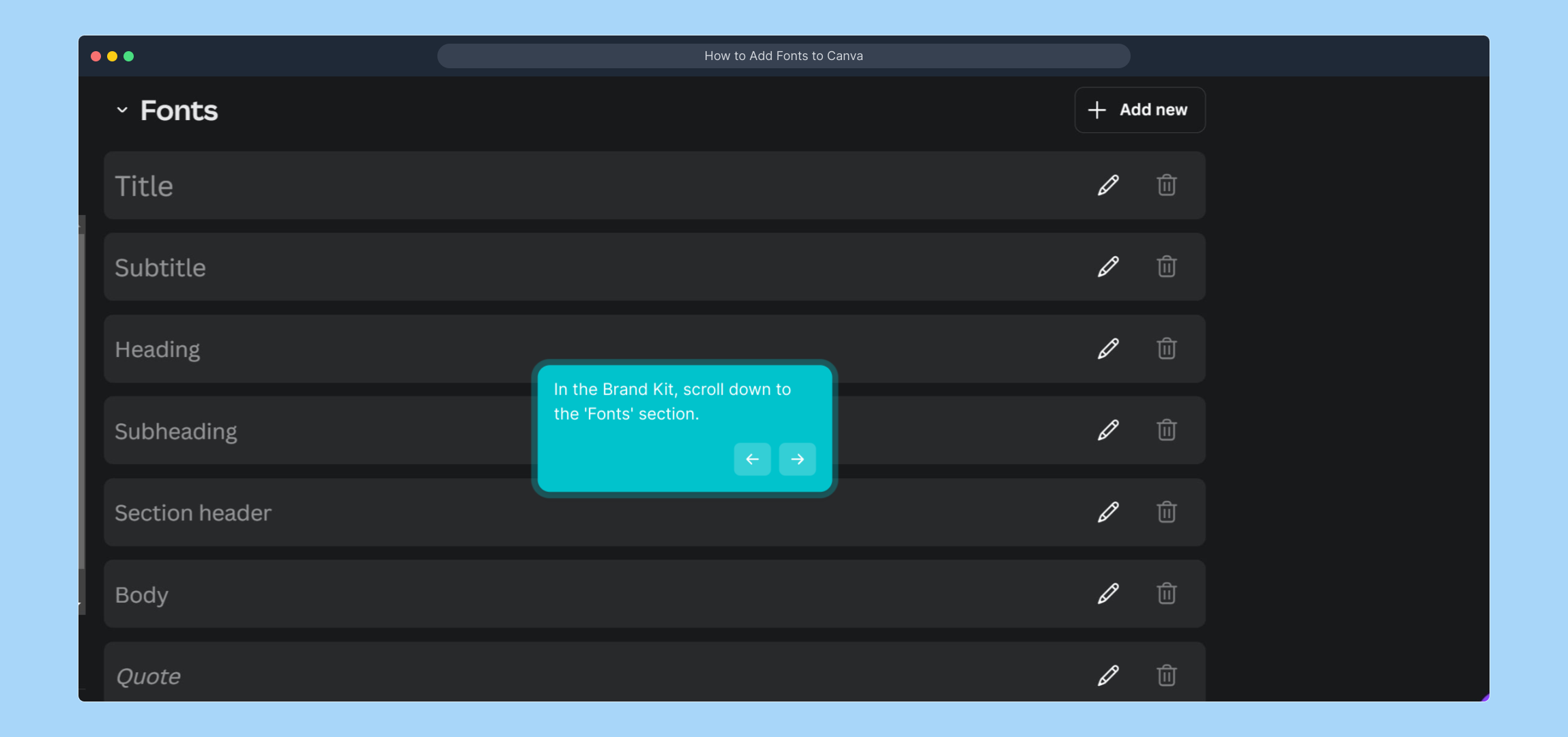
Click on the "Add new" button to begin including a new font. This step opens up options to bring in fonts not previously available in your kit.
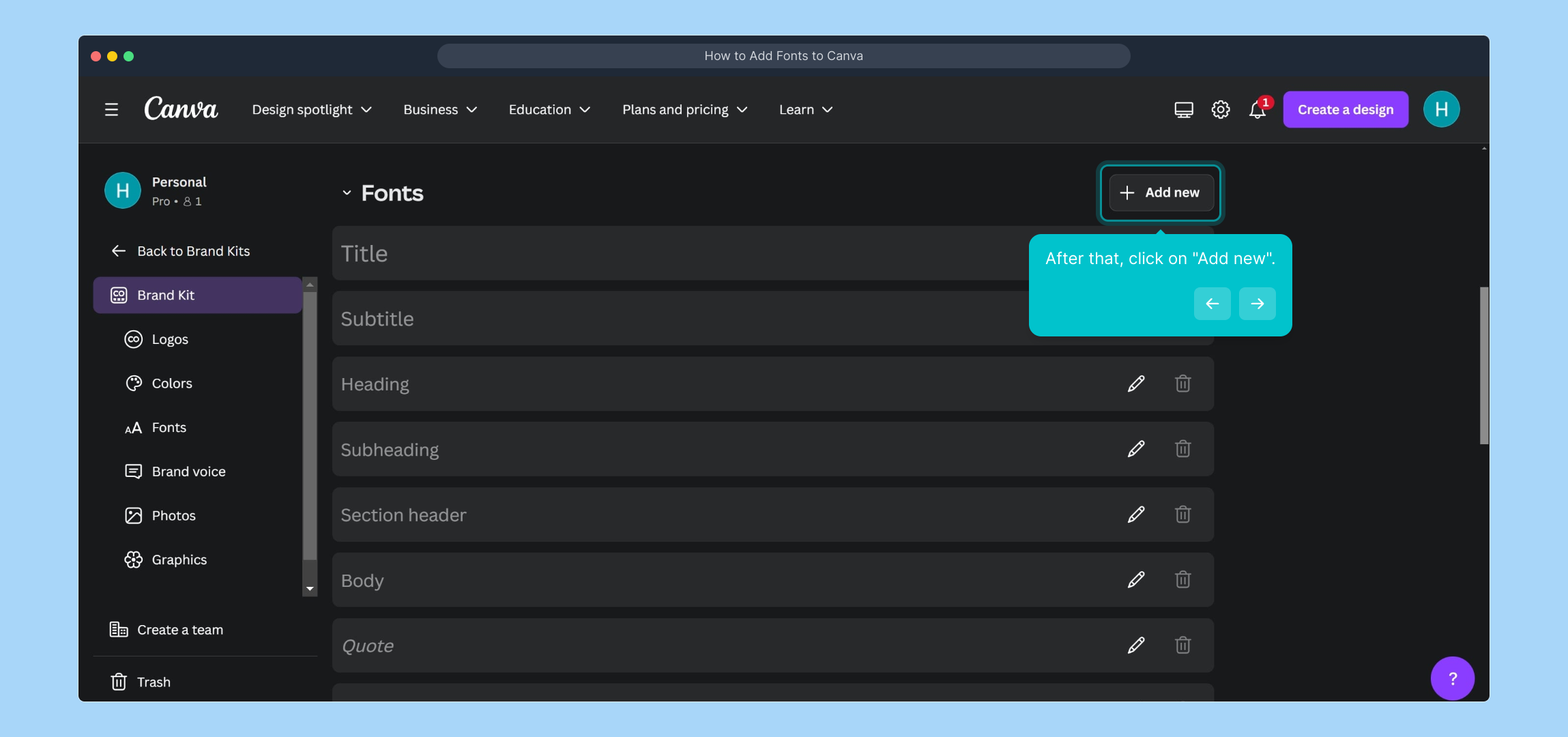
Choose the "Upload a font" option so you can bring in a font file from your computer. This feature allows full customization by using your own font styles.
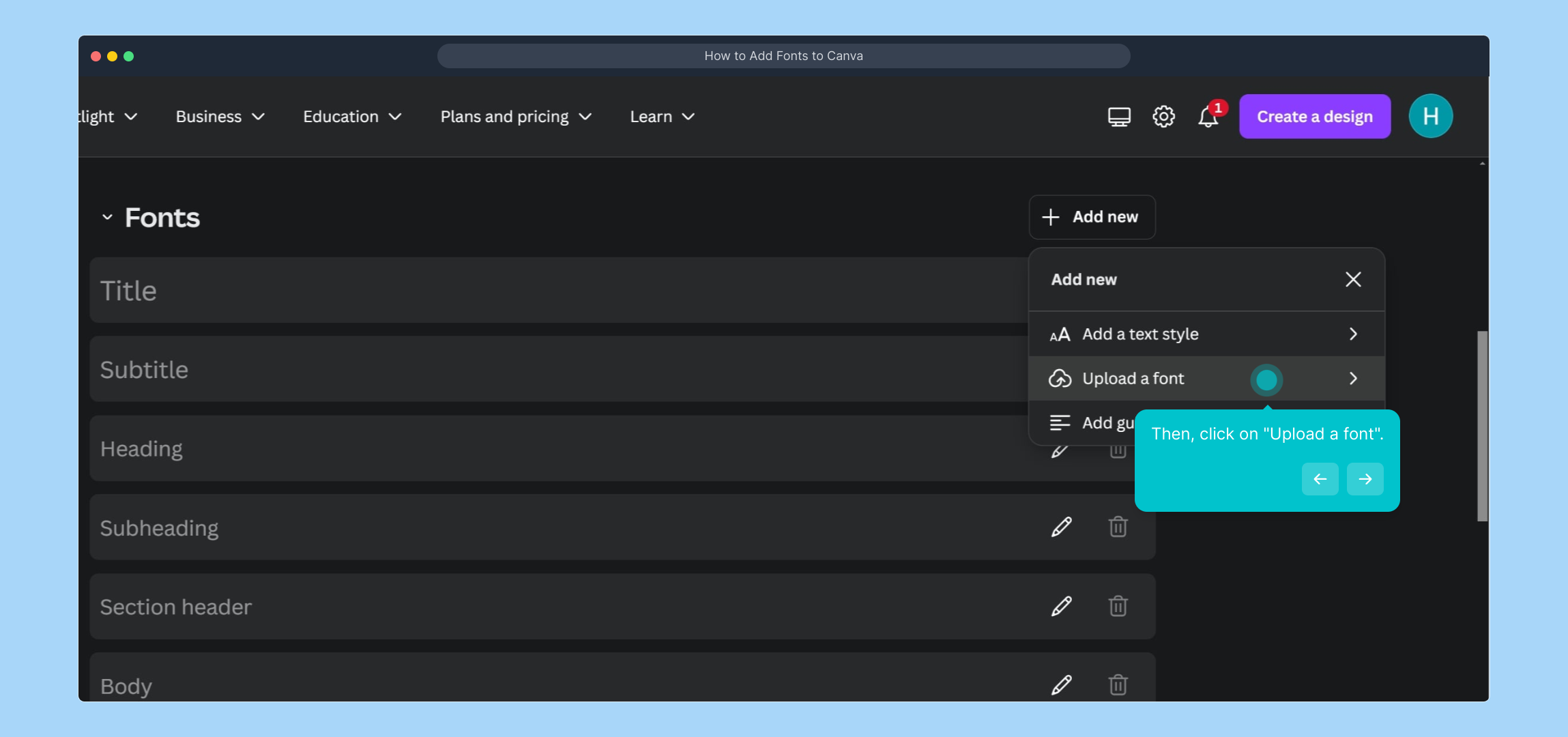
Select "Choose files" to browse your device and locate the font file you want to add. Make sure to pick the correct file format supported by Canva.
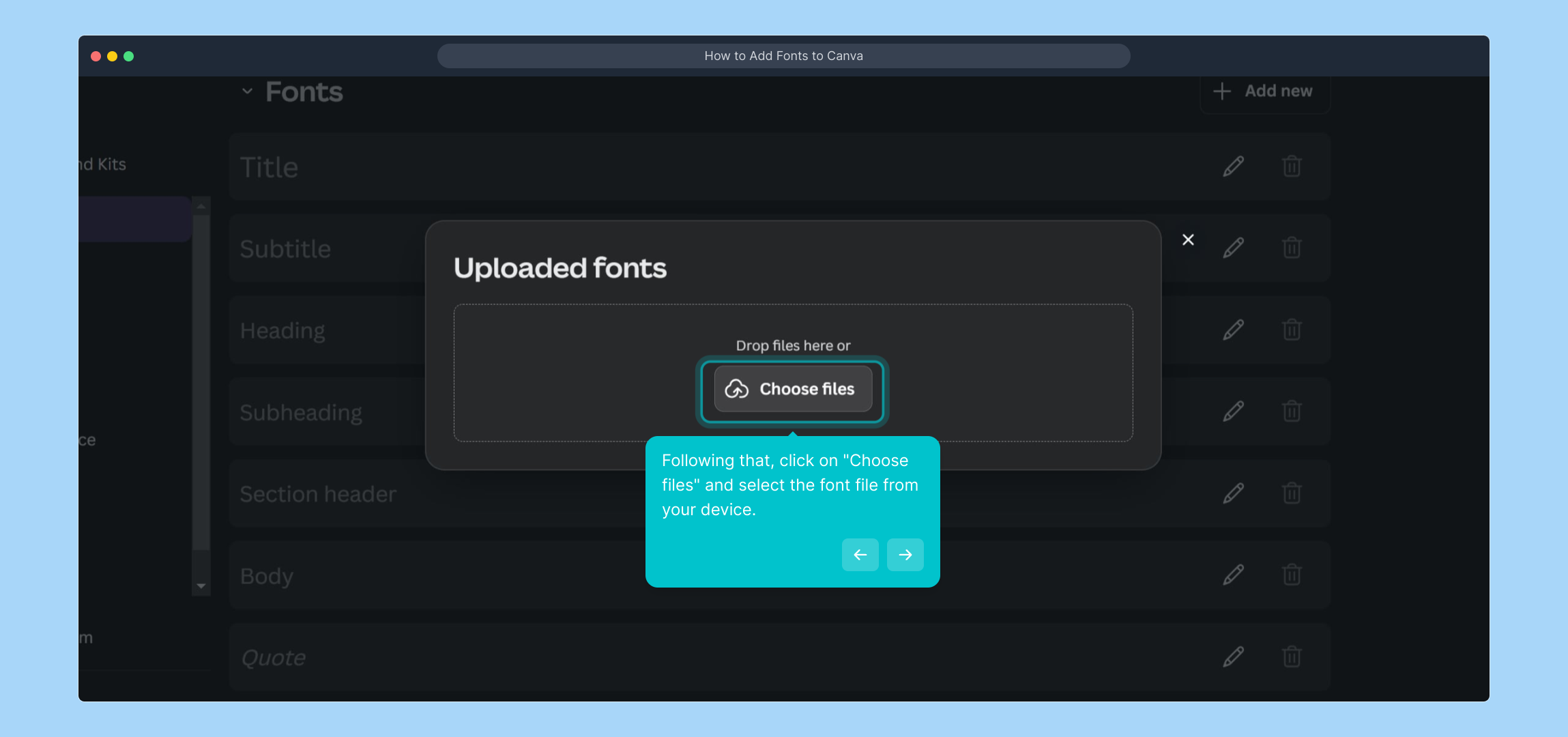
Once your font is selected, confirm the upload by clicking "Yes, upload away!". This action adds the new font to your Brand Kit for immediate use.
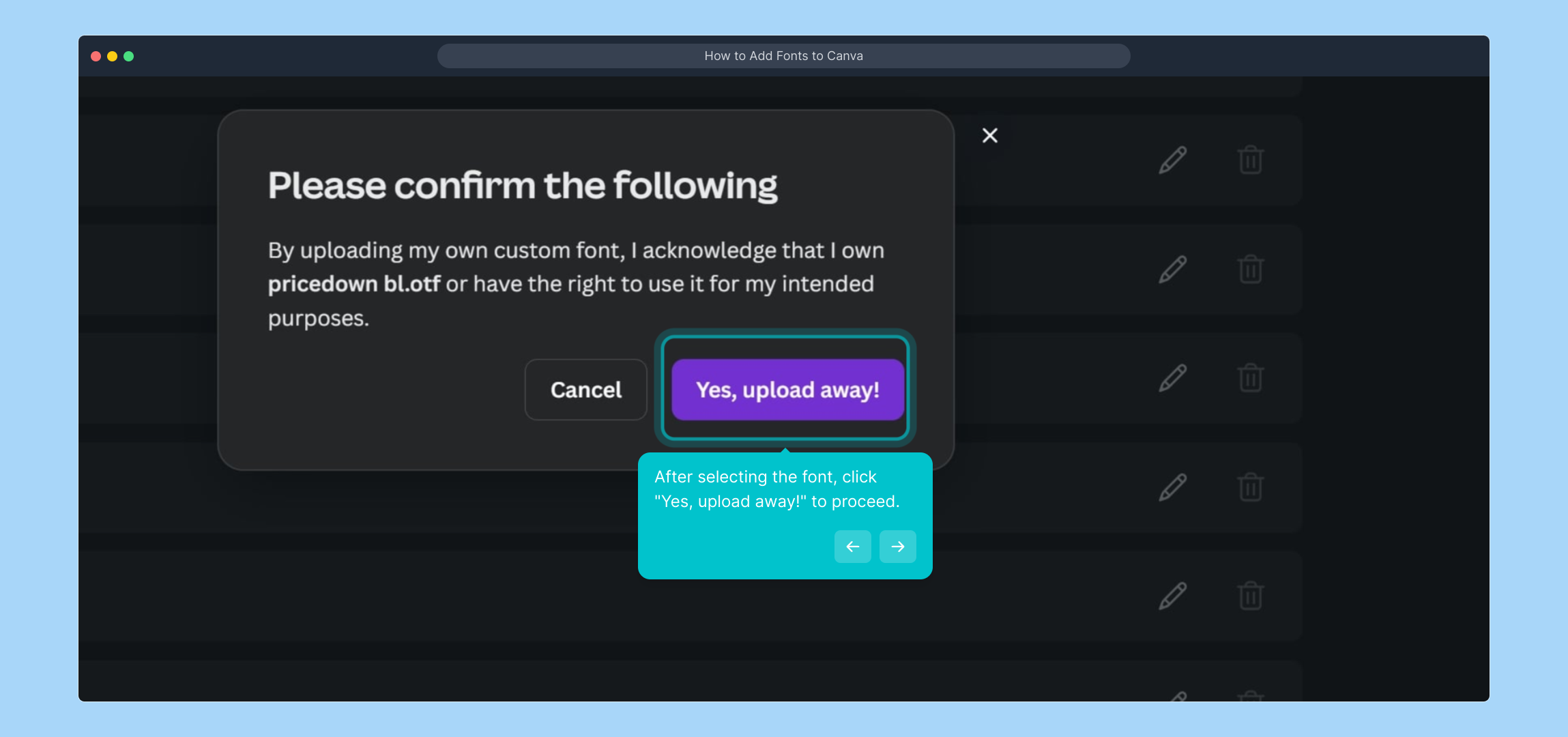
Well done! You’ve now added a custom font to your Canva project. This expands your design possibilities and keeps your branding consistent.
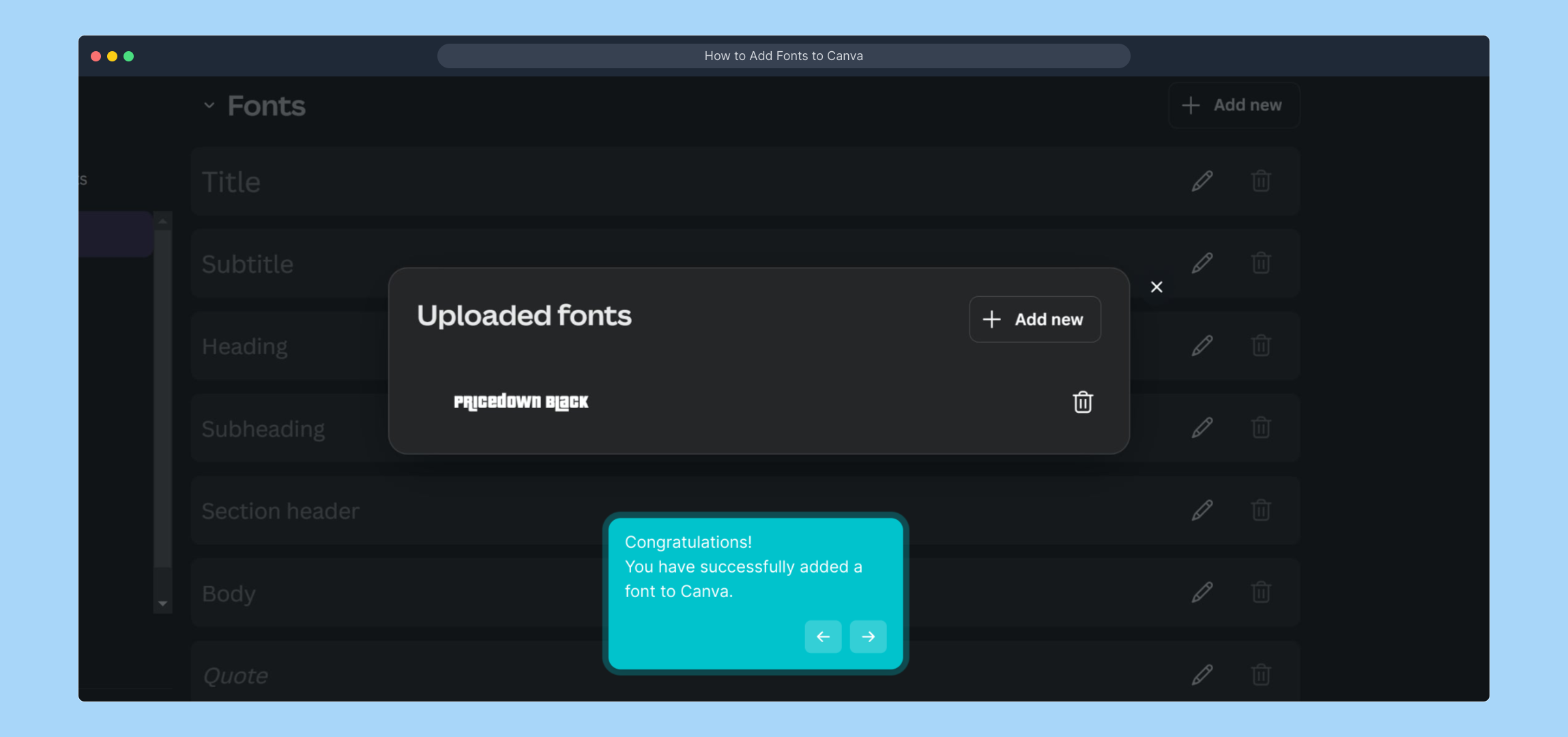
Did this guided demo help you get comfortable with adding fonts? Your feedback helps us improve and continue offering helpful walkthroughs.
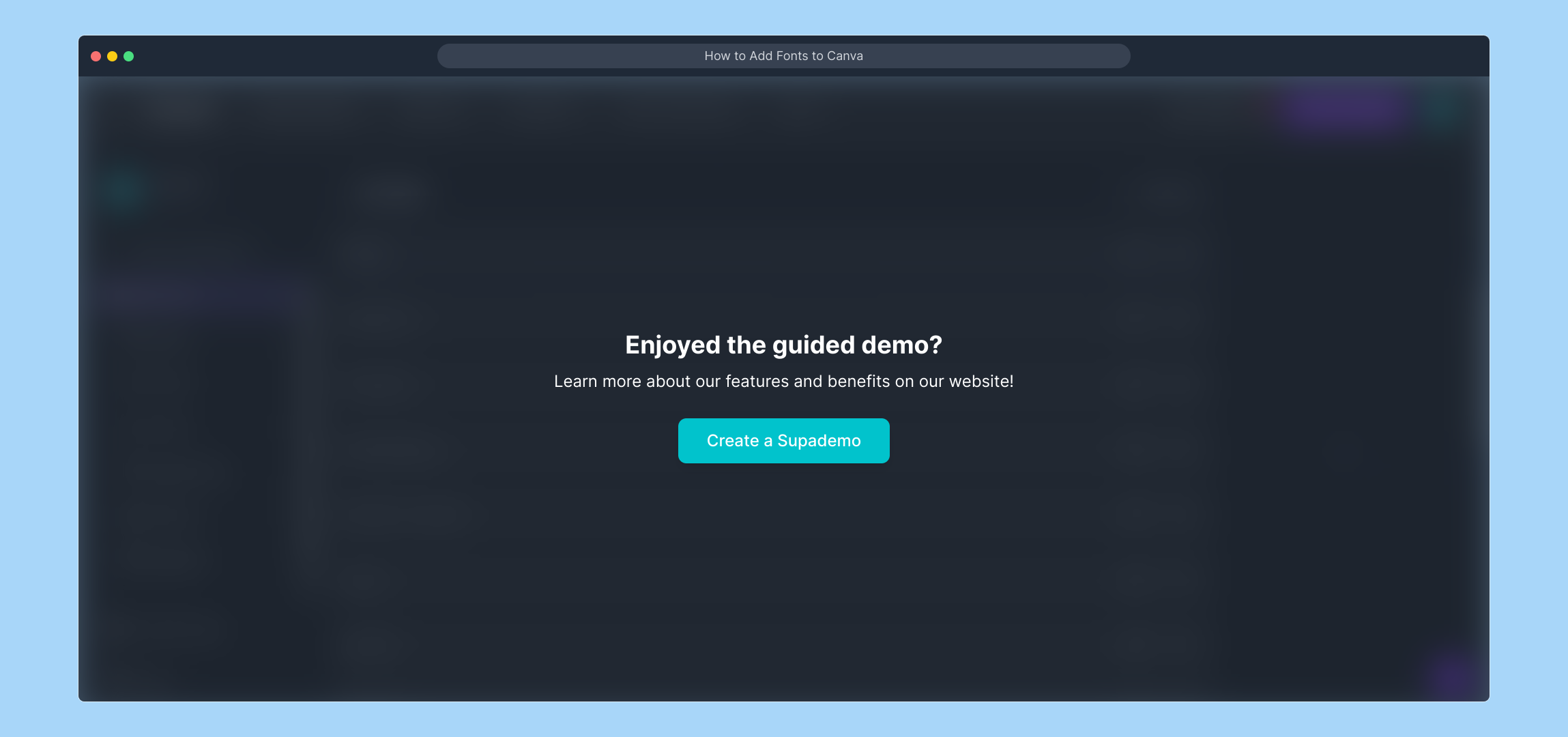
If you prefer a video walkthrough, click the link below to watch the full process step-by-step.
(Play Now)
Create your own interactive demos in < 5 mins with Supademo
You can create your own interactive product demo in minutes using Supademo. Drive growth, scale enablement, and supercharge product-led onboarding with Supademo. Sign up for free here with no credit card required.
FAQs
Can I upload any font to Canva?
You can upload most common font files like .ttf or .otf to Canva’s Brand Kit, but ensure you have the proper license to use the font. Some fonts may have restrictions preventing uploads or require commercial licenses.
Do I need a Canva Pro account to upload fonts?
Yes, uploading custom fonts is a feature available to Canva Pro, Enterprise, Education, and Nonprofit users. Free account holders cannot upload their own fonts but can use Canva’s library.
How do I add a font after uploading it?
After uploading a font in the Brand Kit, it automatically becomes available in your fonts dropdown while editing your designs in the associated Canva account.
What font file types does Canva support?
Canva supports TrueType Fonts (.ttf) and OpenType Fonts (.otf) for uploads. Avoid using unsupported file types for a smooth upload experience.
Can uploaded fonts be shared with team members?
Yes, fonts uploaded to the Brand Kit in team or organization accounts are accessible to all members assigned to that Brand Kit, ensuring consistent brand use.
Is there a limit to how many fonts I can upload?
Canva does not specify a strict limit on font uploads per Brand Kit, but adding too many fonts may slow down the font menu. It’s best to include only necessary brand fonts.
Why won’t my font upload work in Canva?
Font upload failures can occur due to unsupported file formats, copyright restrictions, or corrupted files. Ensure your font file is valid and licensed, then try uploading again.
Can I use uploaded fonts in all my Canva designs?
Uploaded fonts are linked to your Brand Kit and available across all designs within that brand. For separate brands or accounts, font uploads must be repeated accordingly.
How do I remove or replace an uploaded font?
To remove or replace a font, go to your Brand Kit, locate the font, and use the delete or replace option. Be sure to update existing designs if the font is removed.
Is uploading fonts secure on Canva?
Yes, Canva ensures font files uploaded to Brand Kits are private and only accessible within your account or team. Uploaded fonts remain confidential and used only for design purposes.

