Overview
Simplify your scheduling with Calendly by adding your holidays effortlessly. Enhance user experience and streamline appointment management by incorporating relevant holidays, ensuring accurate availability. This guide offers a seamless process to easily add and customize your holidays within Calendly, optimizing efficiency and clarity in your scheduling on the platform.
1. Navigate to the 'Availability' section.
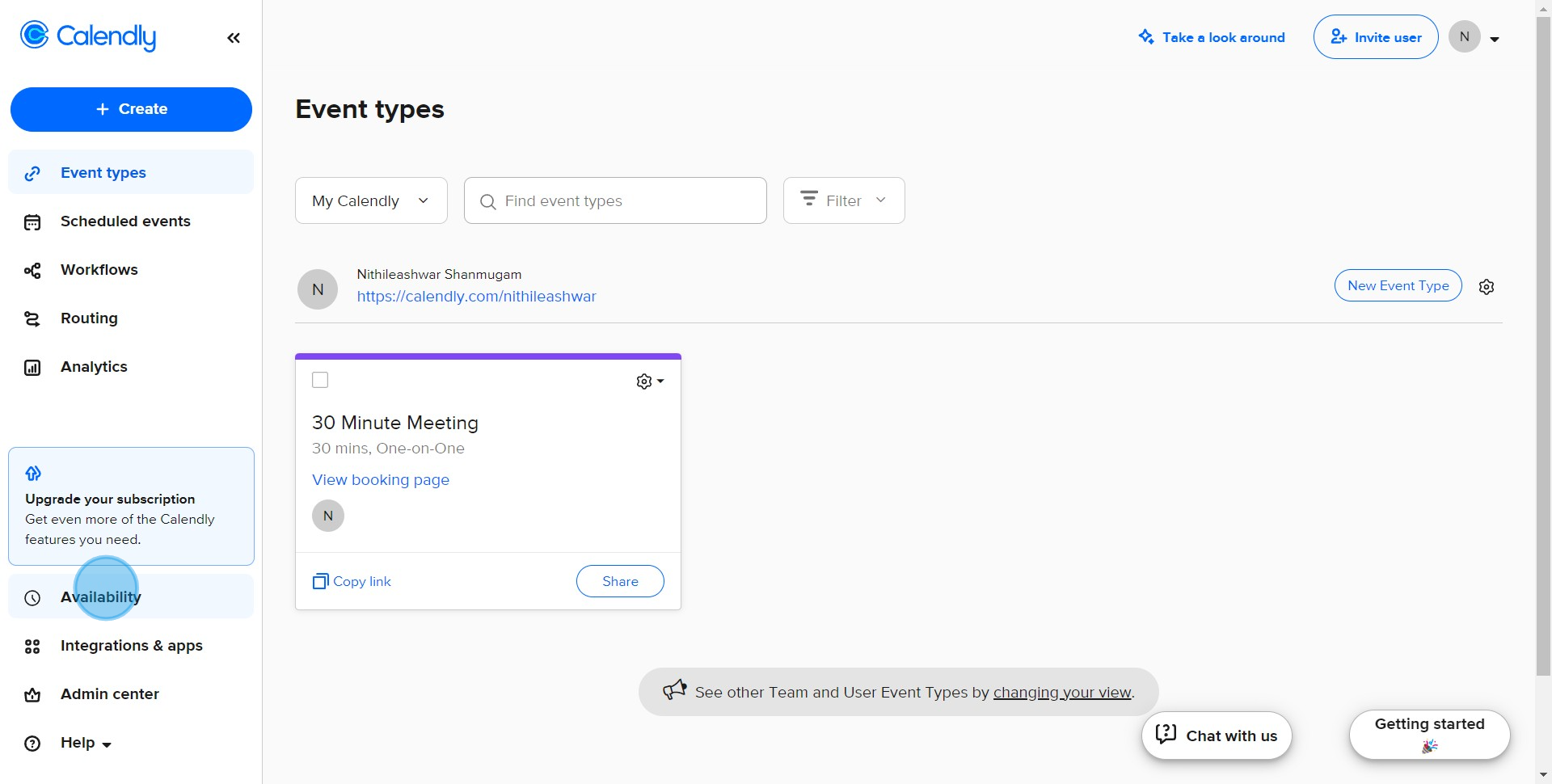
2. Open 'Holidays' to enter your holiday details.
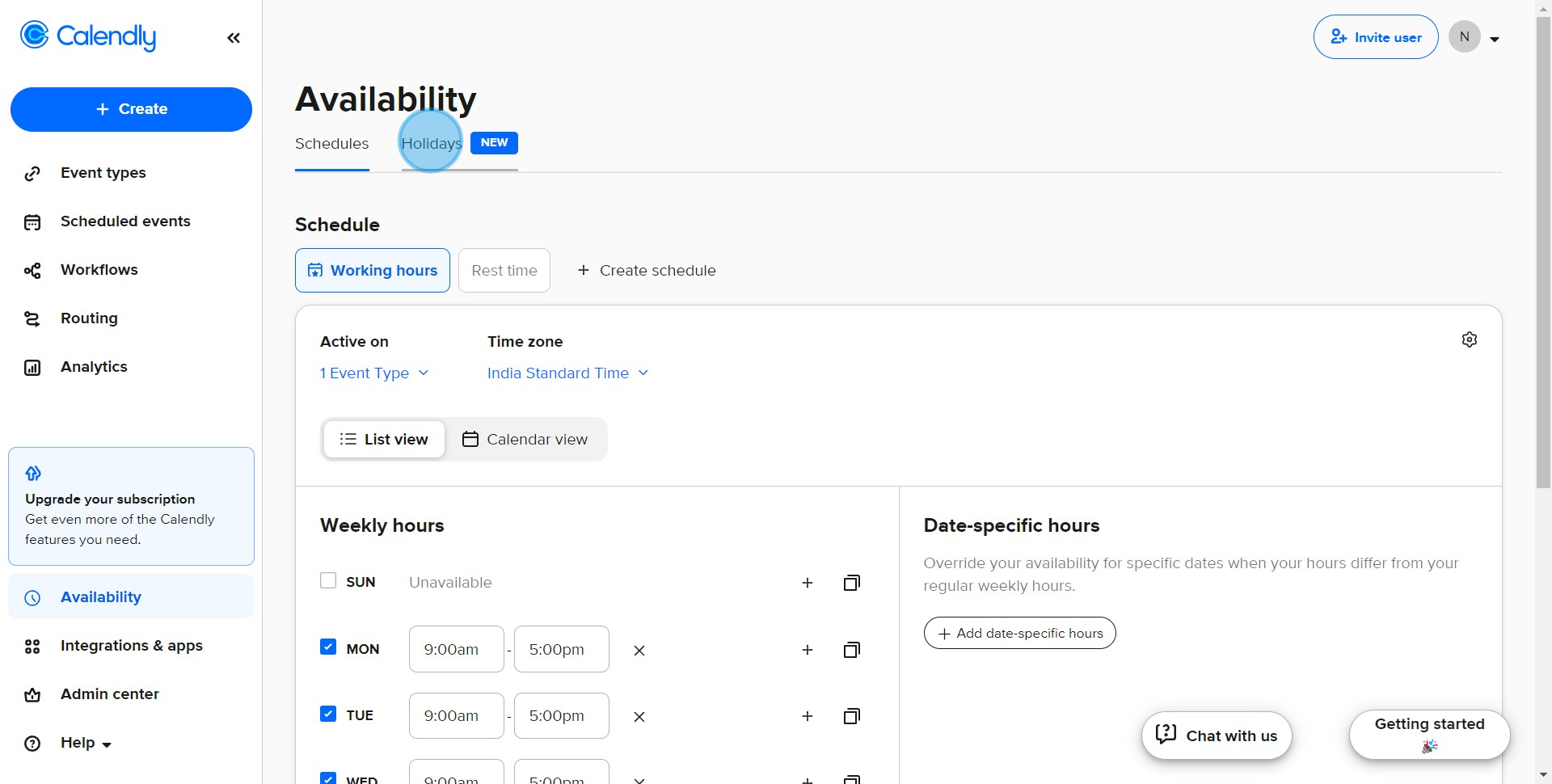
3. Select 'Change' to update your country details.
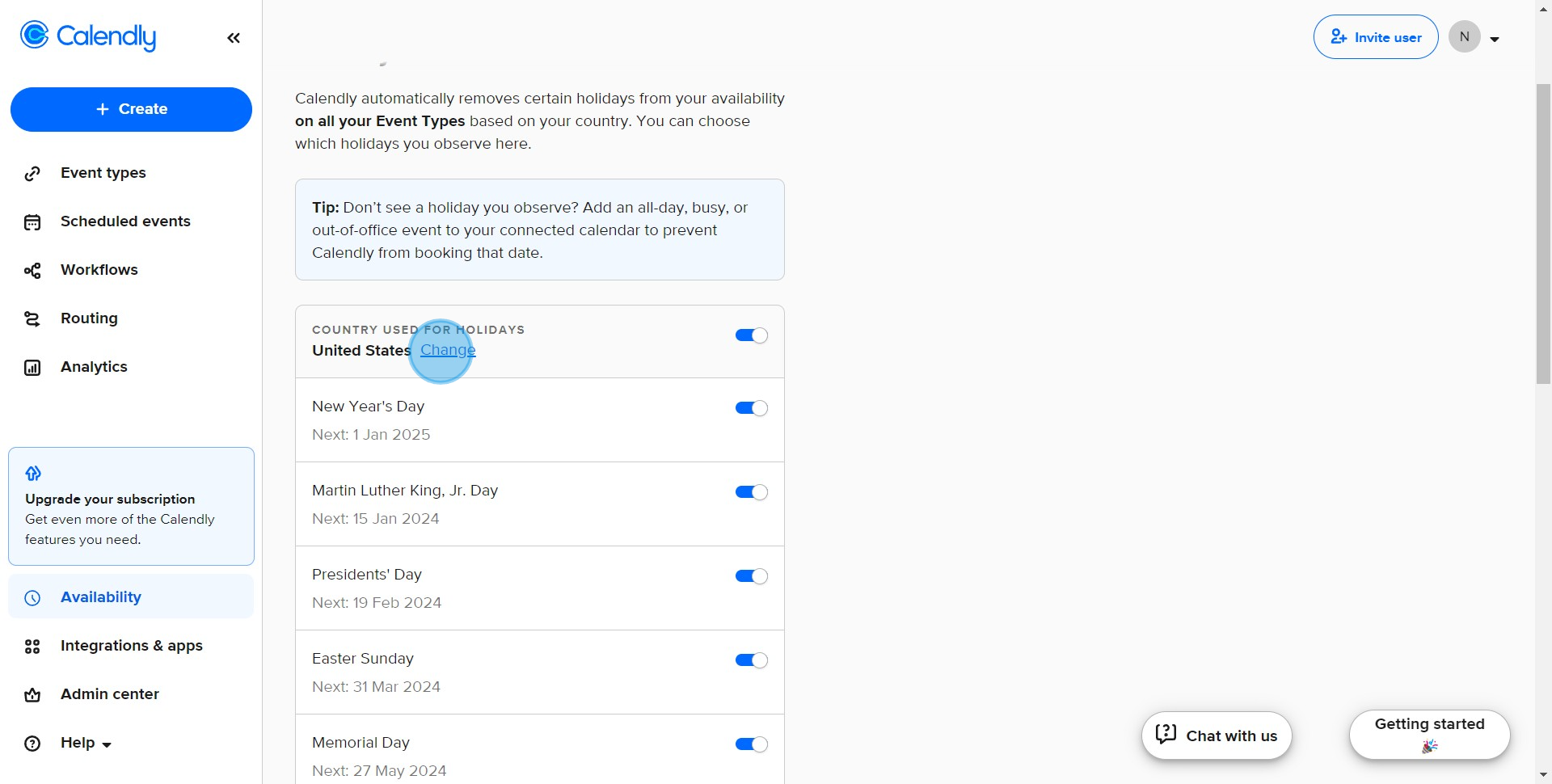
4. Access the dropdown menu to choose your country.
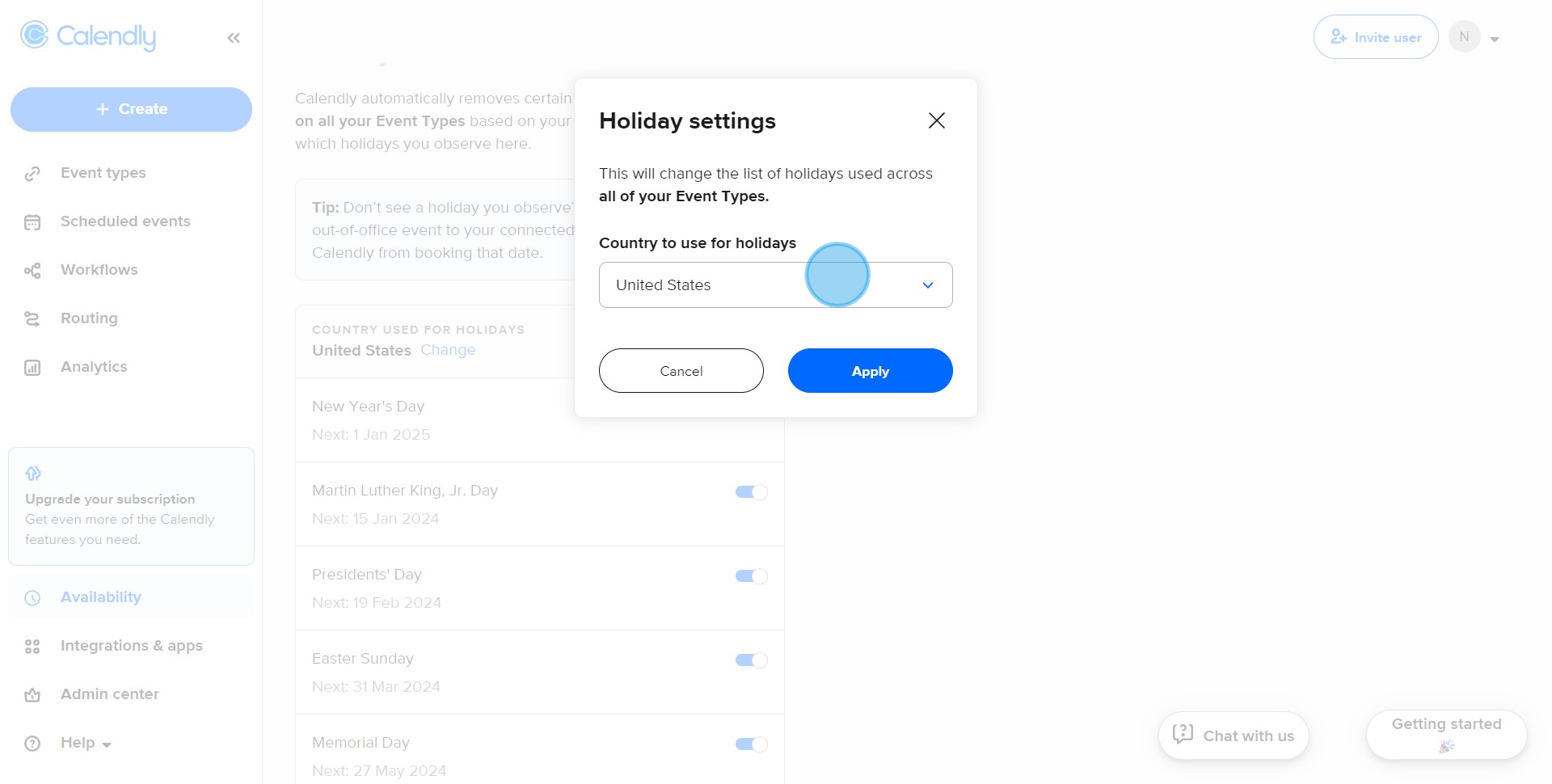
5. For example, select 'United Kingdom' as your country.
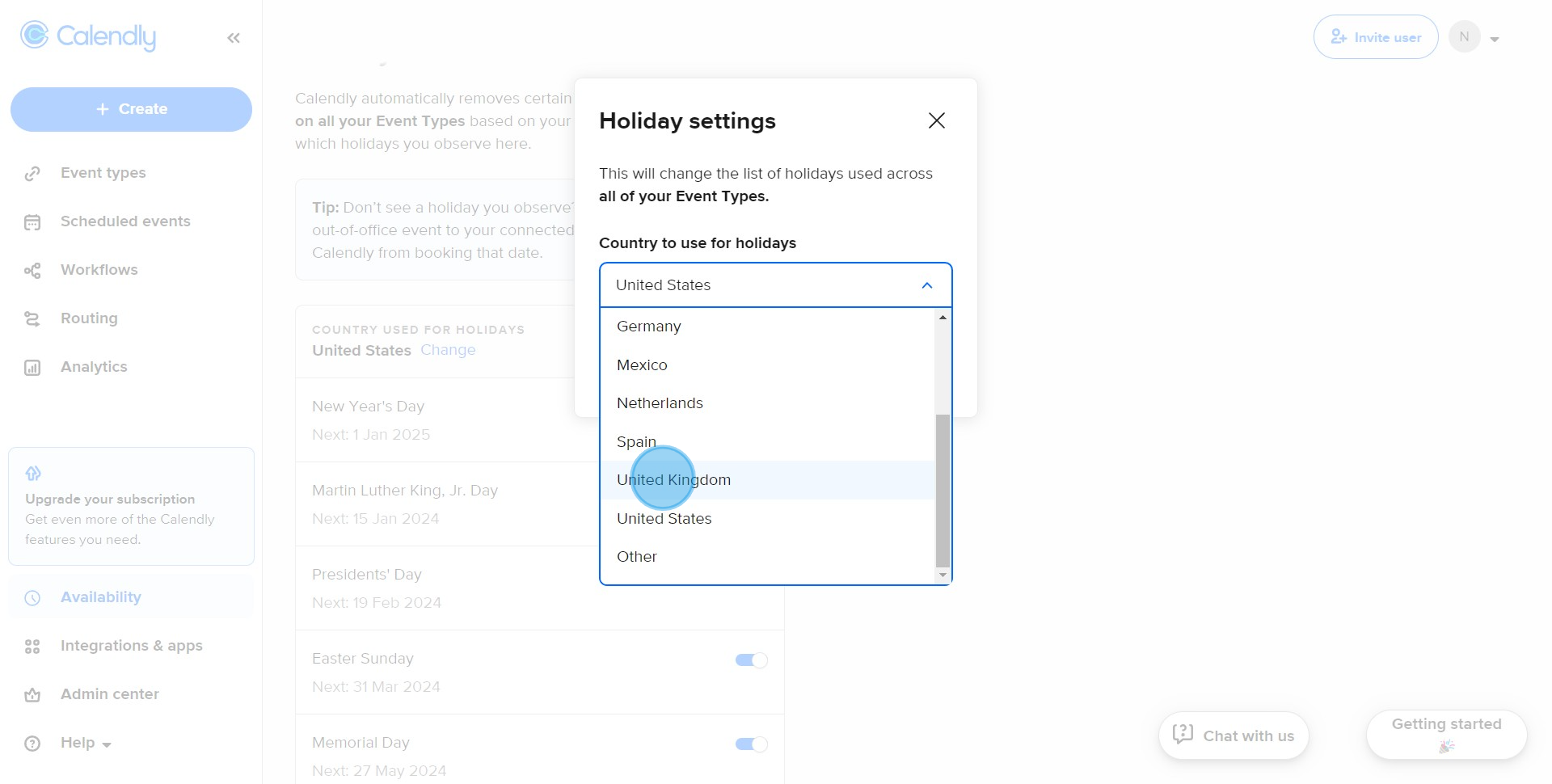
6. Finalize your selection by clicking on 'Apply'.
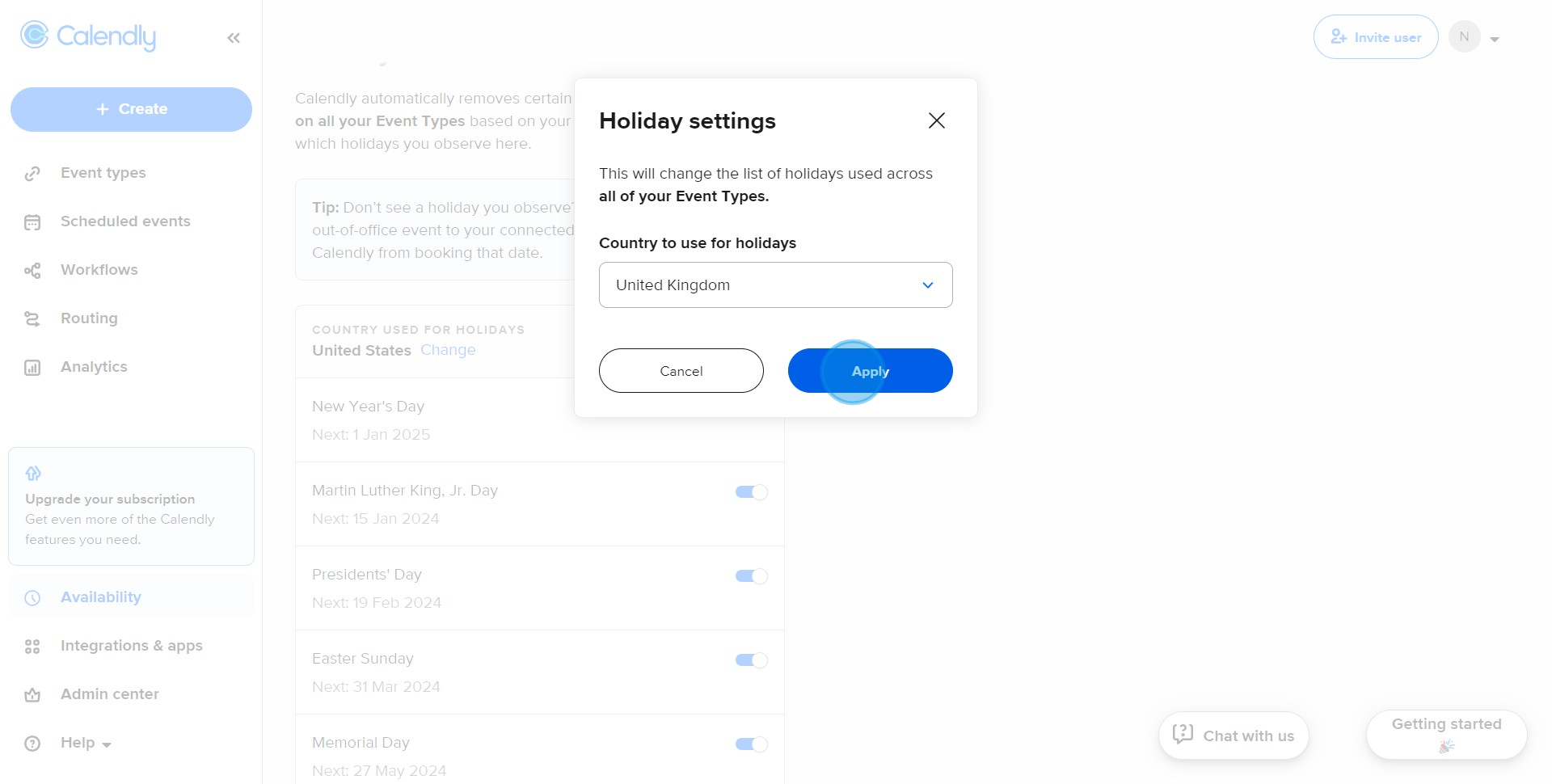
7. Adjust your holiday list and availability as needed.
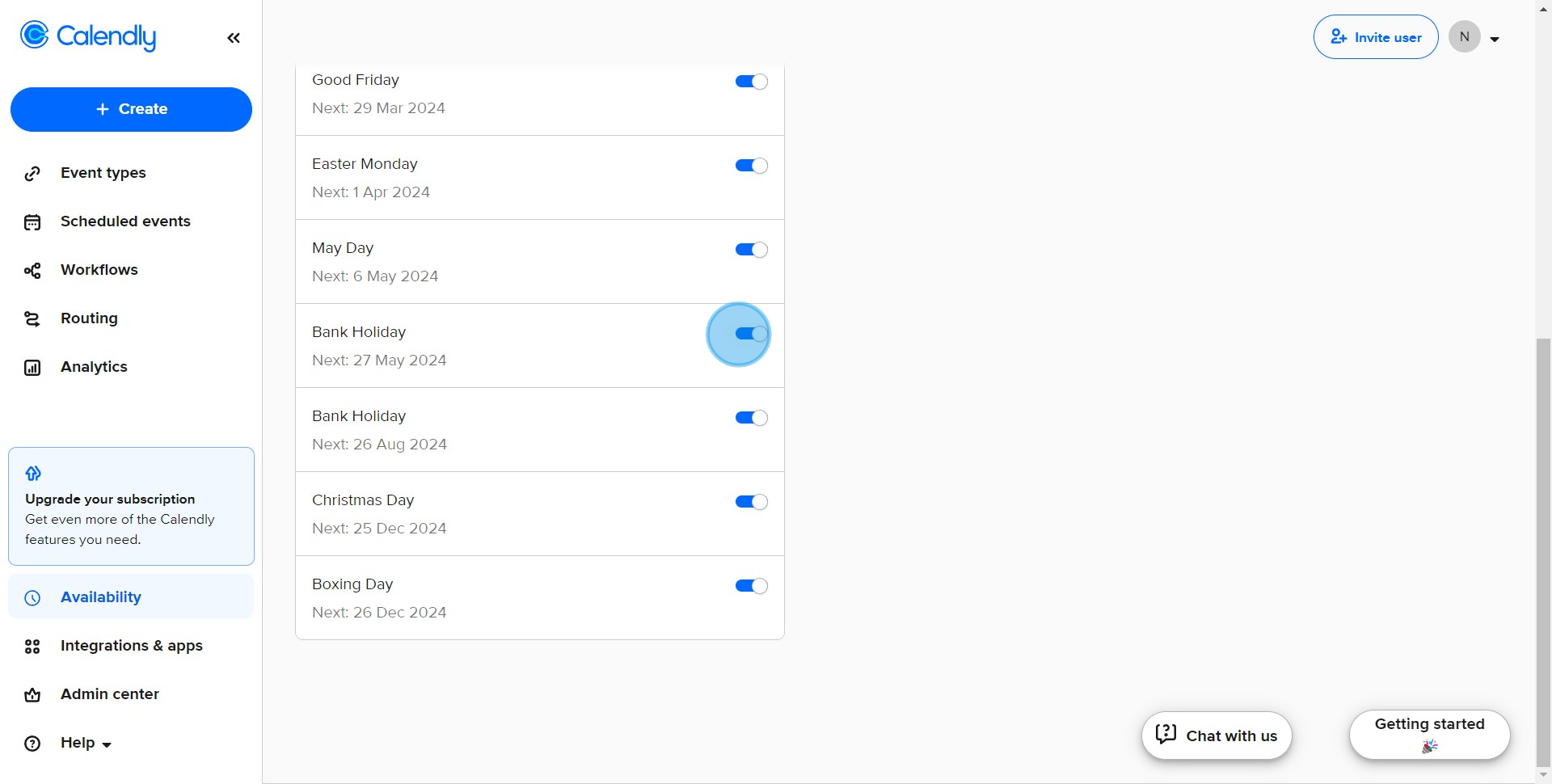
Create your own step-by-step demo
Scale up your training and product adoption with beautiful AI-powered interactive demos and guides. Create your first Supademo in seconds for free.



