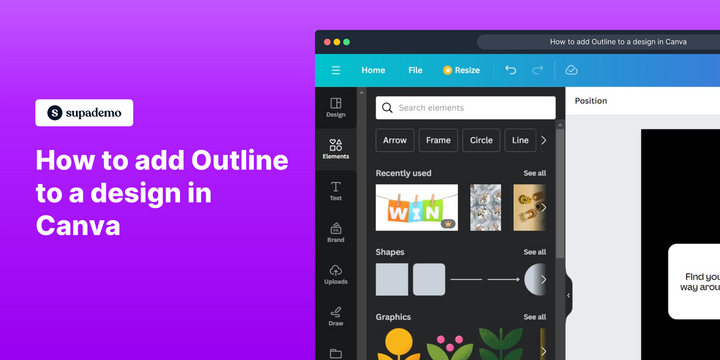How to add outline to a design in Canva
1. Begin by clicking on 'Elements.'
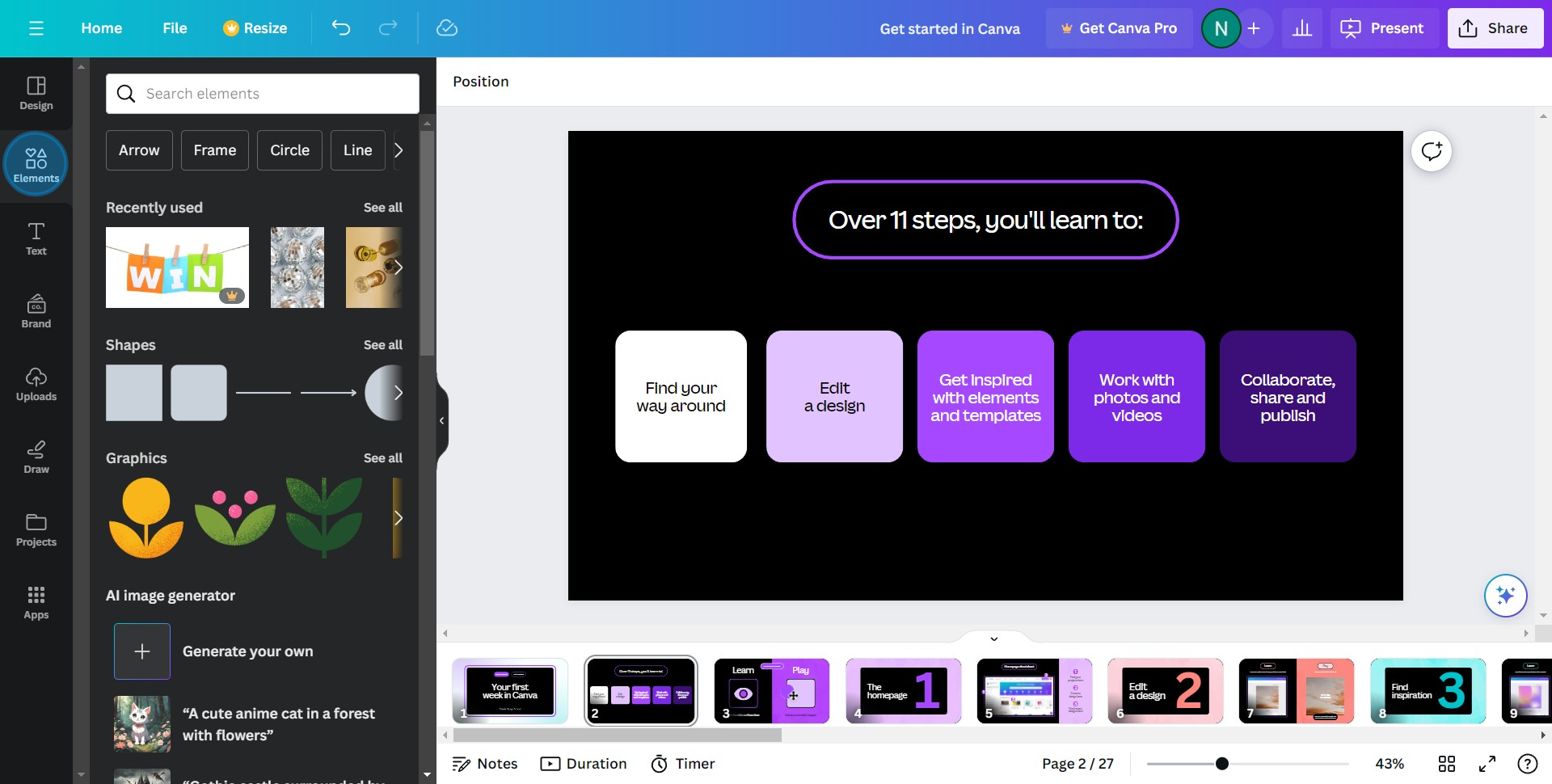
2. Then move ahead to 'Photos' and select 'See All.'
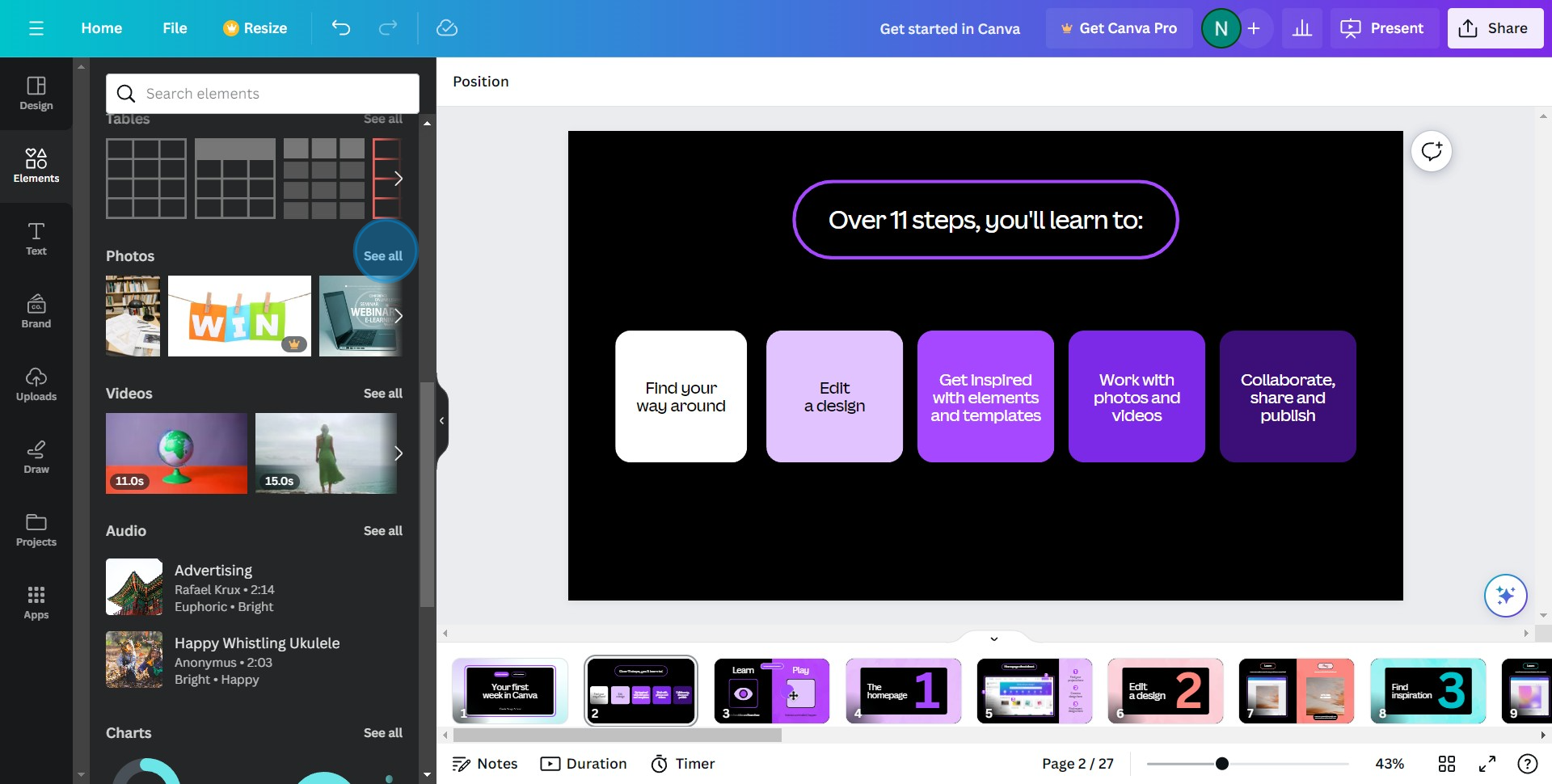
3. Choose your desired picture.
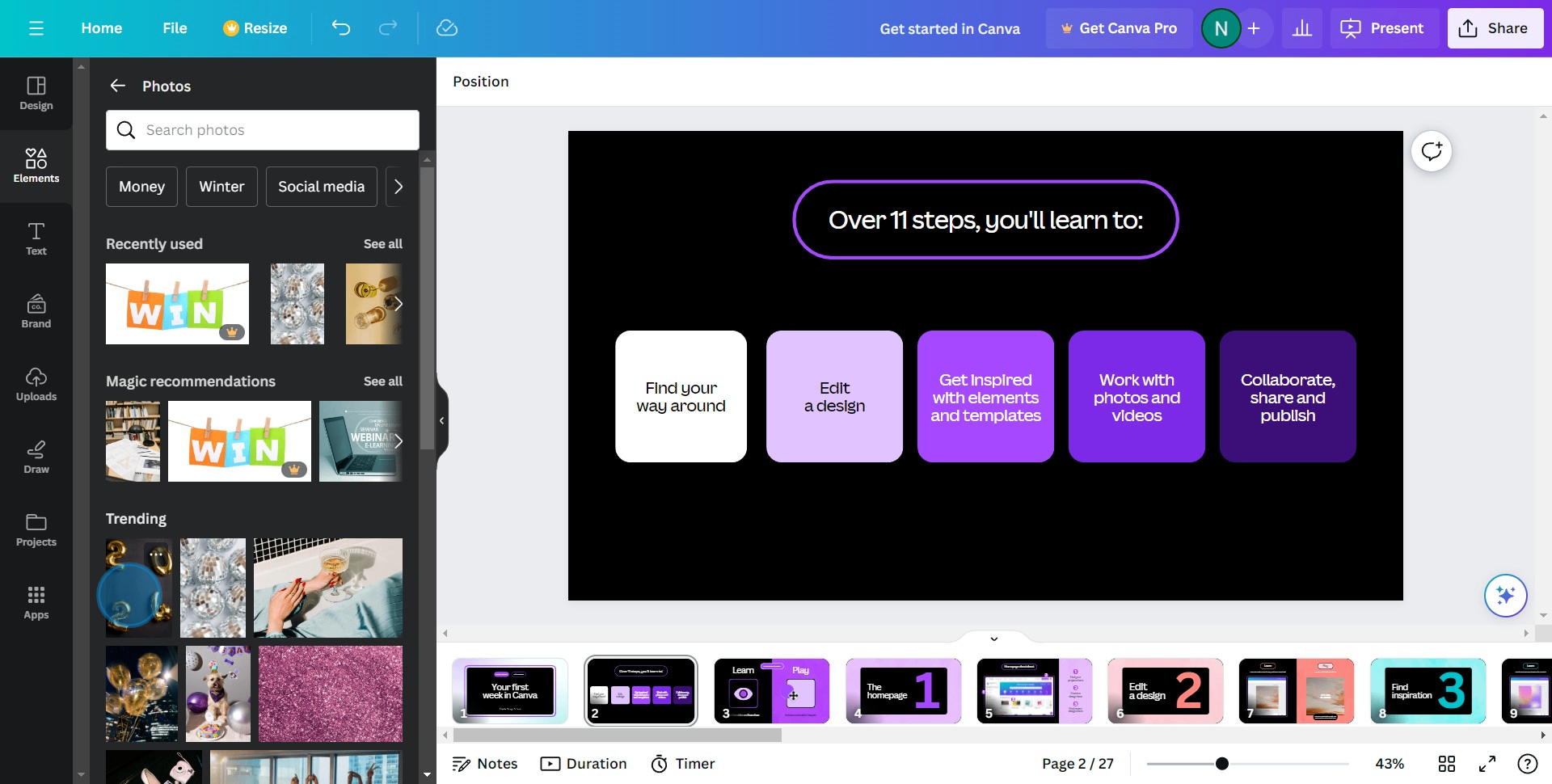
4. Next, opt to 'Edit Image.'
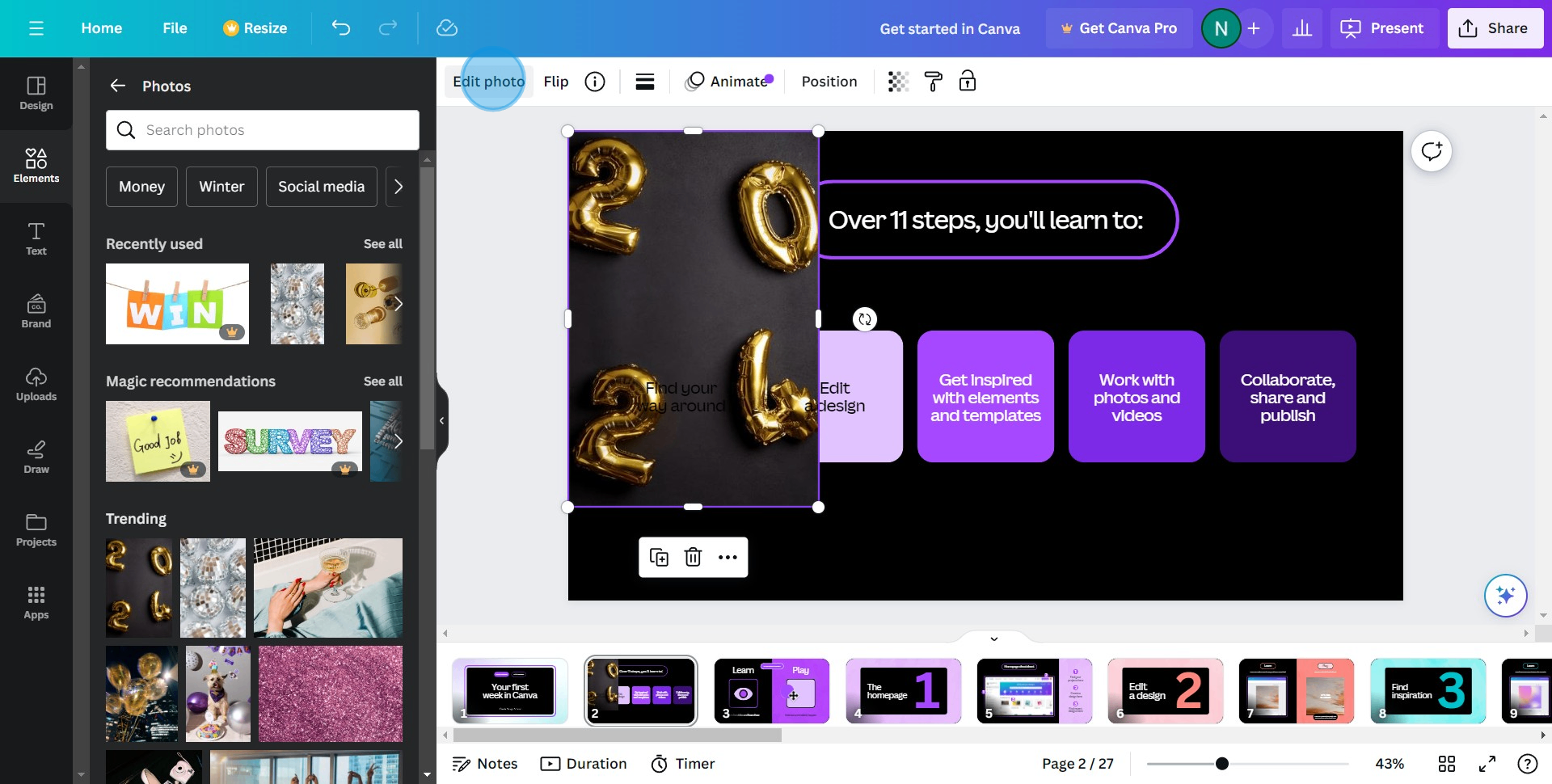
PS - To add outlines to your images, you can use Canva to edit image elements. It's important to distinguish between 'edit image' and 'edit photo'—make sure to export images with transparency before applying further modifications.
5. Select 'Shadows' in the options.
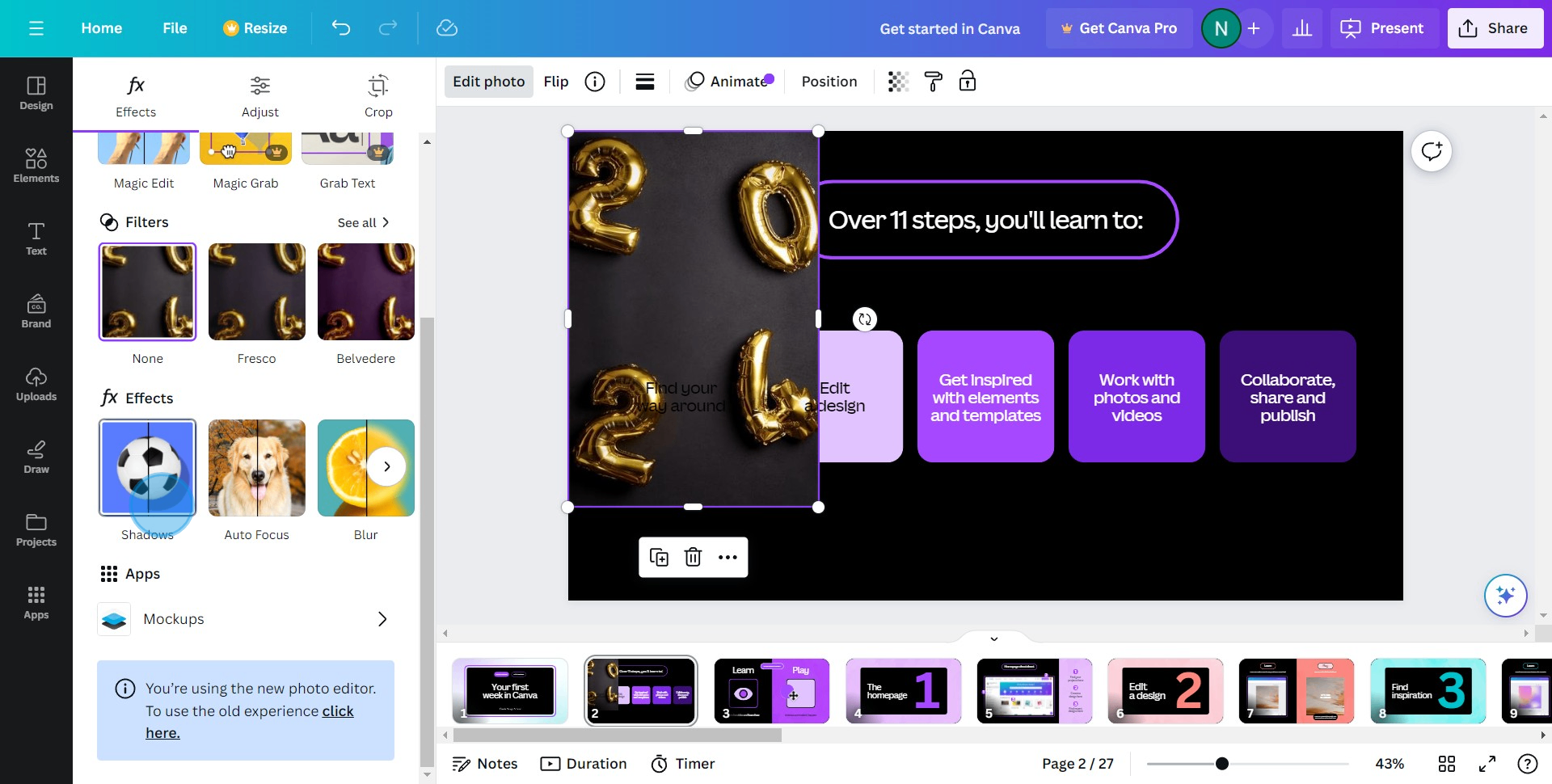
PS - To apply a shadow effect to your image, select 'Shadows' from the menu. This allows users to apply various shadow effects, such as drop shadows and glow shadows, to enhance their images and add visual flair to their designs.
6. Proceed to click on 'Outline.'
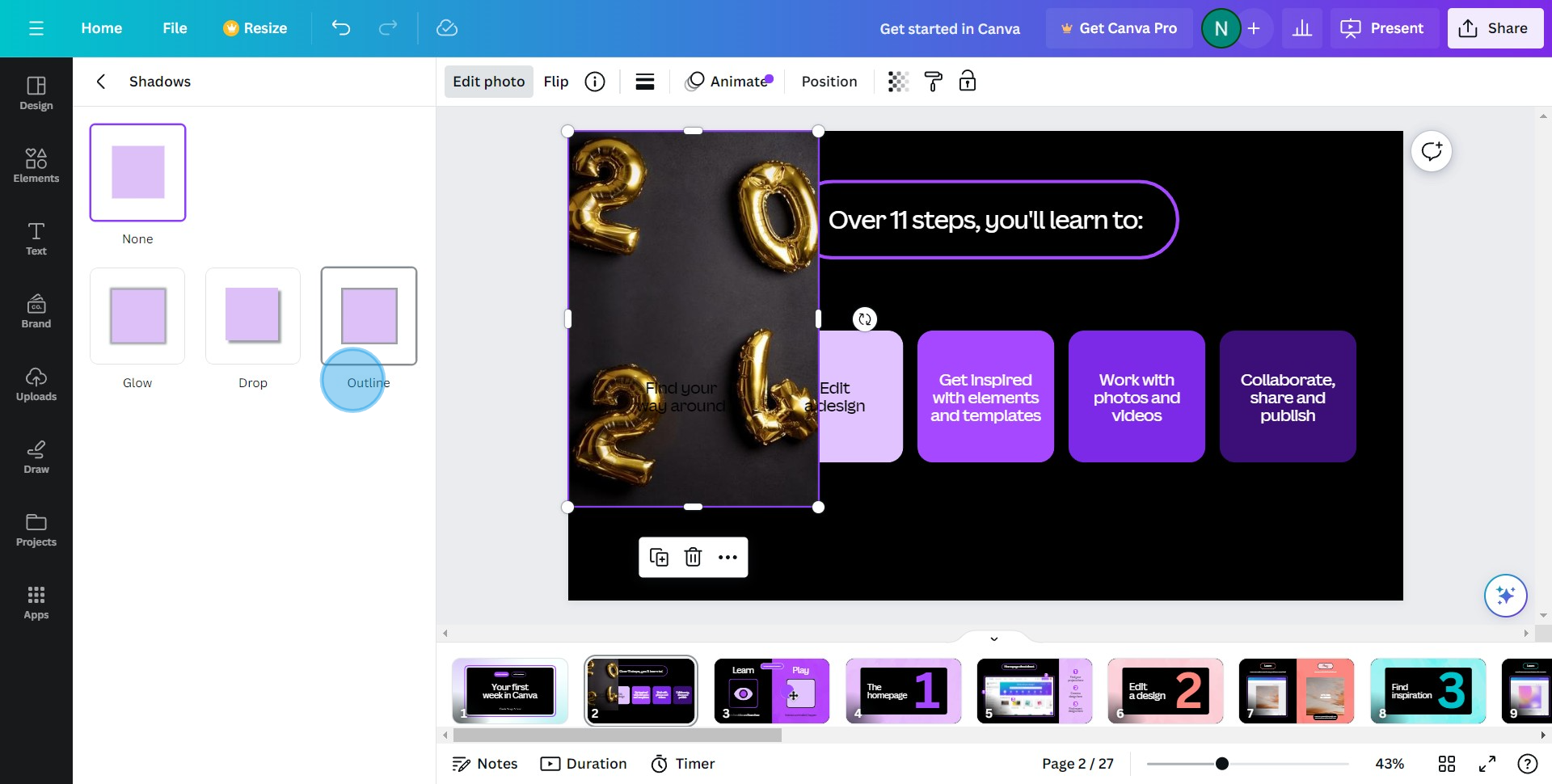
PS - To customize your designs, you can select the 'outline option' which allows you to make various adjustments such as size, blur, angle, distance, color, and intensity.
7. Feel free to adjust the filters to your liking.
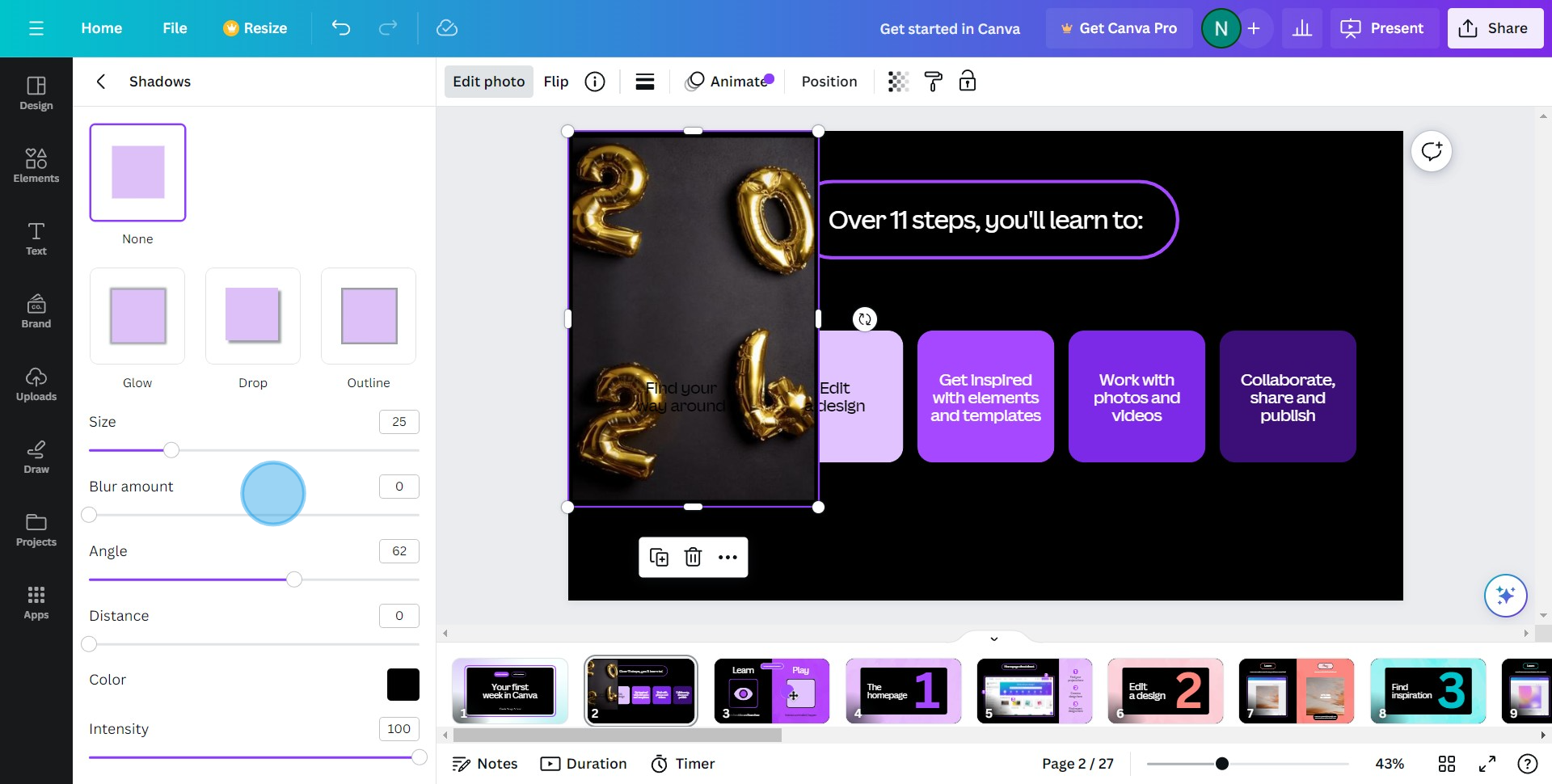
PS - To achieve the best results with the Glow Shadow Effect, you need to adjust specific parameters. Use the following settings for size, transparency, blur, and color to customize the effect based on your preferences. Start by selecting the image you want to edit and then navigate to the filter options. Adjust the size to control the overall spread of the glow, tweak the transparency to set the visibility, modify the blur to soften the edges, and choose a color that complements your image.
8. Finally, enjoy your design with its added Outline in Canva, you can animate it if needed.
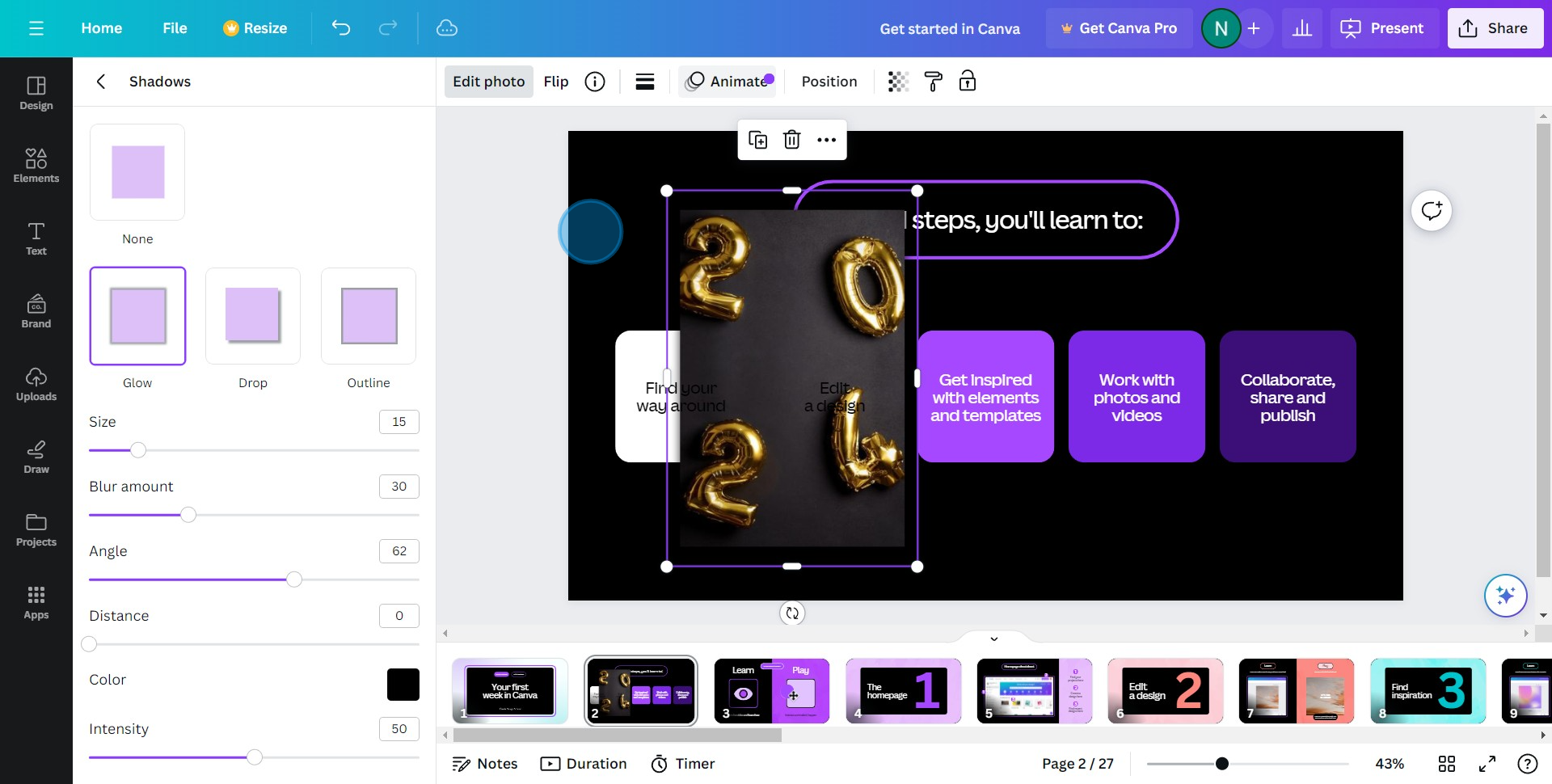
Enjoy the final design with the outline effect, which can be achieved in just a few clicks, making the process quick and simple.
Overview:
Elevate your design in Canva with the addition of outlines using this step-by-step guide. Having a Canva account is essential to access the features needed for adding outlines, such as the background remover and trendy design tools. Enhance visual appeal and structure by incorporating outlines around elements, providing clarity and a polished look to your creations.
Improve your design skills effortlessly with this comprehensive tutorial, ensuring a seamless process for adding outlines and refining the overall aesthetic within the Canva platform.
Who is Canva best suited for?
Canva is best suited for a wide range of professionals, including Marketing Teams, Event Planners, and Bloggers. For example, Marketing Teams can use Canva for crafting compelling visuals and promotional materials, Event Planners can leverage it for designing invitations and event programs, and Bloggers can use it for creating engaging graphics and featured images, all benefiting from Canva’s user-friendly interface and extensive library of templates and design elements.
Even the free version of Canva offers extensive design capabilities, making it accessible for a wide range of professionals.
Common FAQs on Canva
How do I animate elements in Canva?
To animate elements in Canva, select the element you want to animate in your design. Click on the “Animate” button in the top toolbar. You’ll see a variety of animation options, such as “Fade,” “Breathe,” and “Pan.” Choose the animation style that fits your design and adjust the animation settings as needed. Preview the animation by clicking the “Play” button.
Additionally, you can use the 'glow option' as a specific text effect feature to create a neon glow effect that enhances the visibility and appeal of text against various backgrounds.
Can I create a branded template in Canva?
Yes, you can create a branded template in Canva, especially with Canva Pro. Start by designing a template that aligns with your brand’s colors, fonts, and style. Save it as a template by clicking on “File” and then “Save as Template.” You can also create brand kits in Canva Pro to store your brand’s colors, logos, and fonts, and apply these elements consistently across all your designs. Additionally, exporting images with a transparent background is crucial for enhancing design elements, such as adding outlines or borders, and this feature is available to Canva Pro users.
How can I use Canva’s color palette generator?
To use Canva’s color palette generator, go to the “Colors” tab on the Canva homepage and select “Color Palette Generator.” Upload an image or enter a color code to generate a palette based on the image’s colors or your chosen color. Canva will provide a range of complementary colors that you can use in your designs to create cohesive and visually appealing color schemes.
Create your own step-by-step demo, like this Canva tutorial
Scale up your training and product adoption with beautiful AI-powered interactive demos and guides. Create your first Supademo in seconds for free.