1. Firstly, log in to the HelpScout dashboard.
2. Next, click on "Inbox".
3. Now, click on the conversation where you want to add a tag.
4. Then, click on the Tag icon.
5. Finally, choose the tag you want to add and click on it.
6. Create a Supademo in seconds
This interactive demo/guided walkthrough on How to Add Tags to Tickets in HelpScout was created using Supademo.
How to Add Tags to Tickets in HelpScout : Step-by-Step Guide
To get started, sign in to your HelpScout account to access the main dashboard where all your support tools are organized.
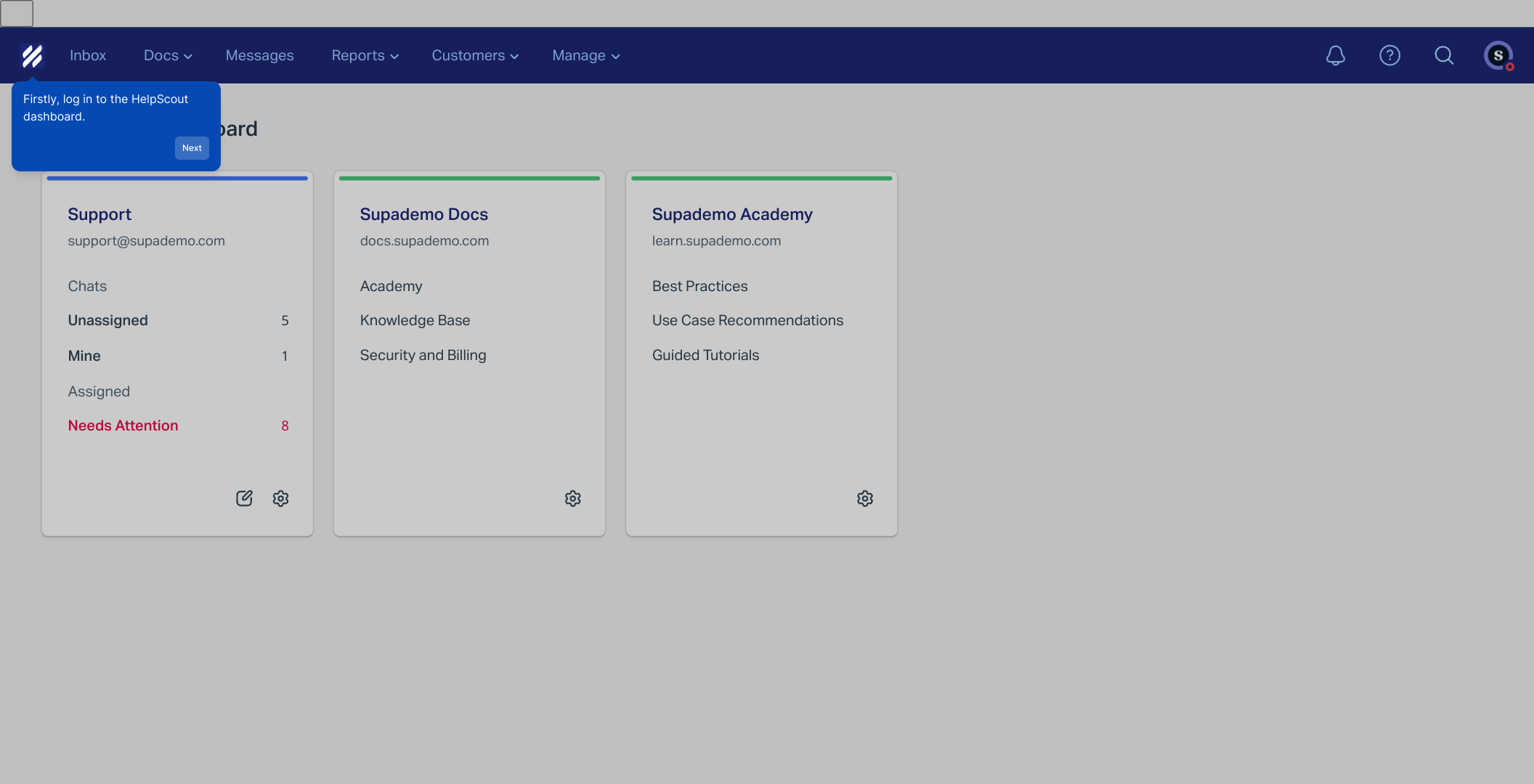
Once you’re logged in, look for the "Inbox" section in the sidebar—this is where all your customer conversations are collected for easy management.
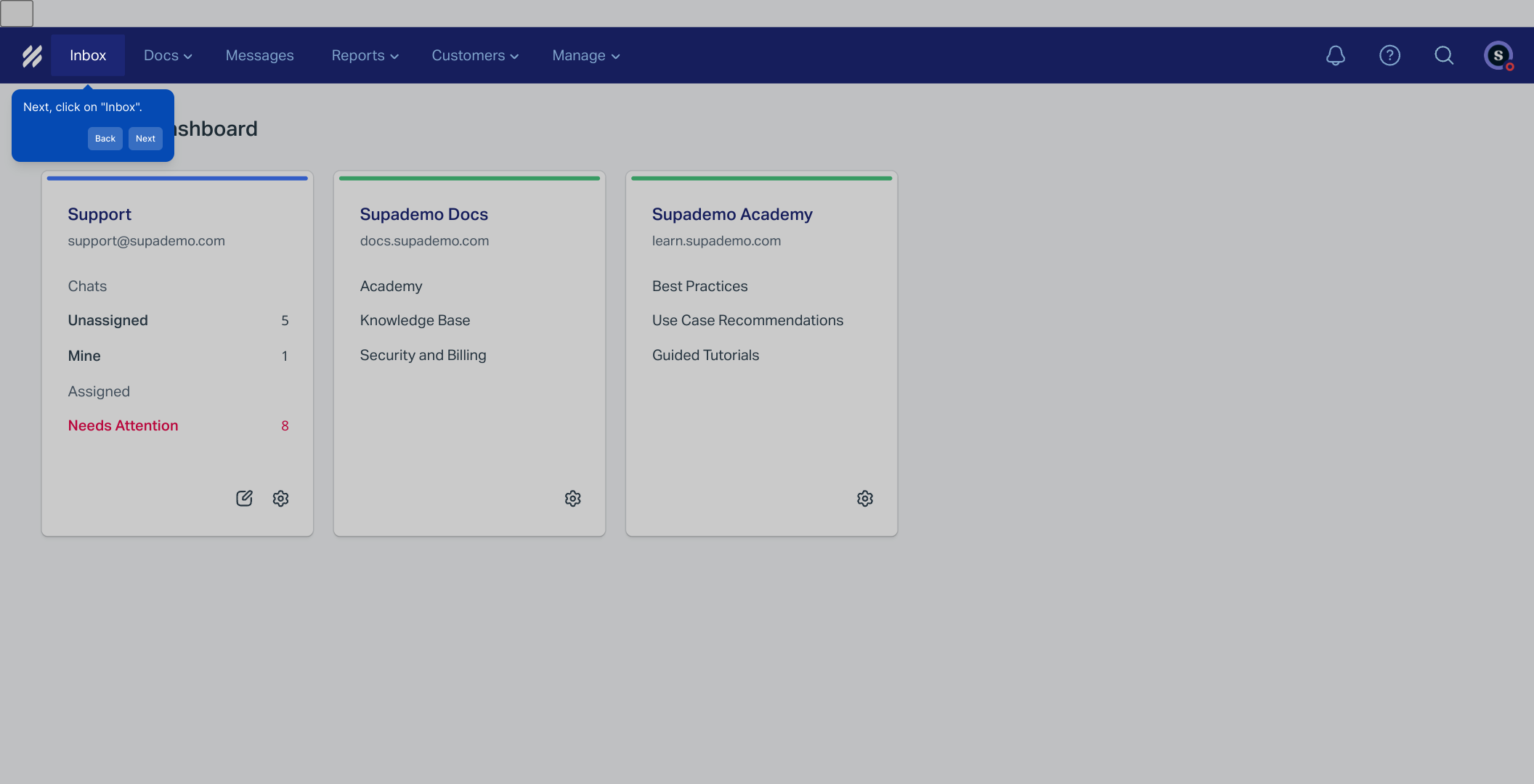
Browse through your list of conversations and select the specific thread where you want to organize or highlight information by adding a tag.
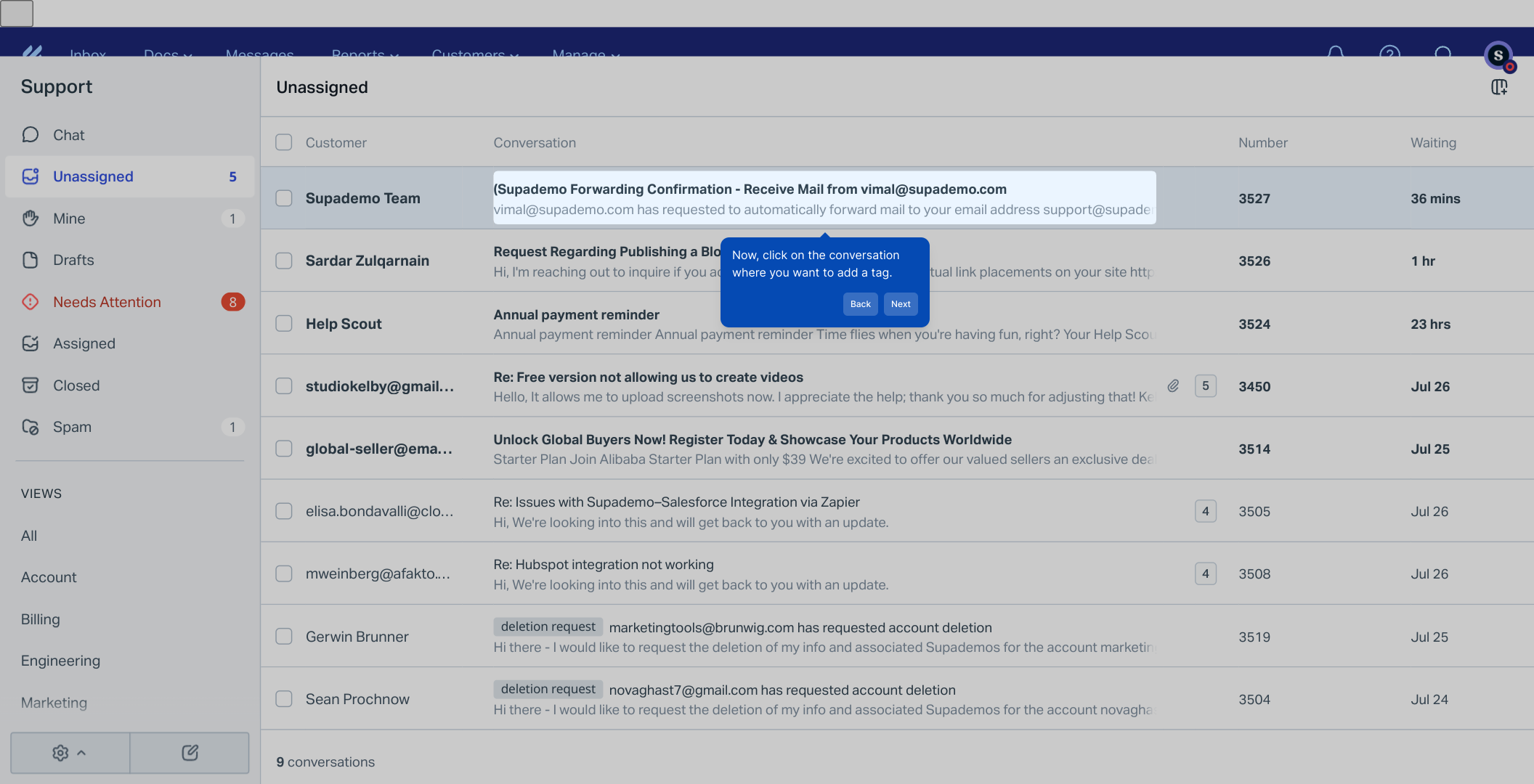
Within the conversation view, find and click the Tag icon—this tool allows you to classify and manage your interactions efficiently.
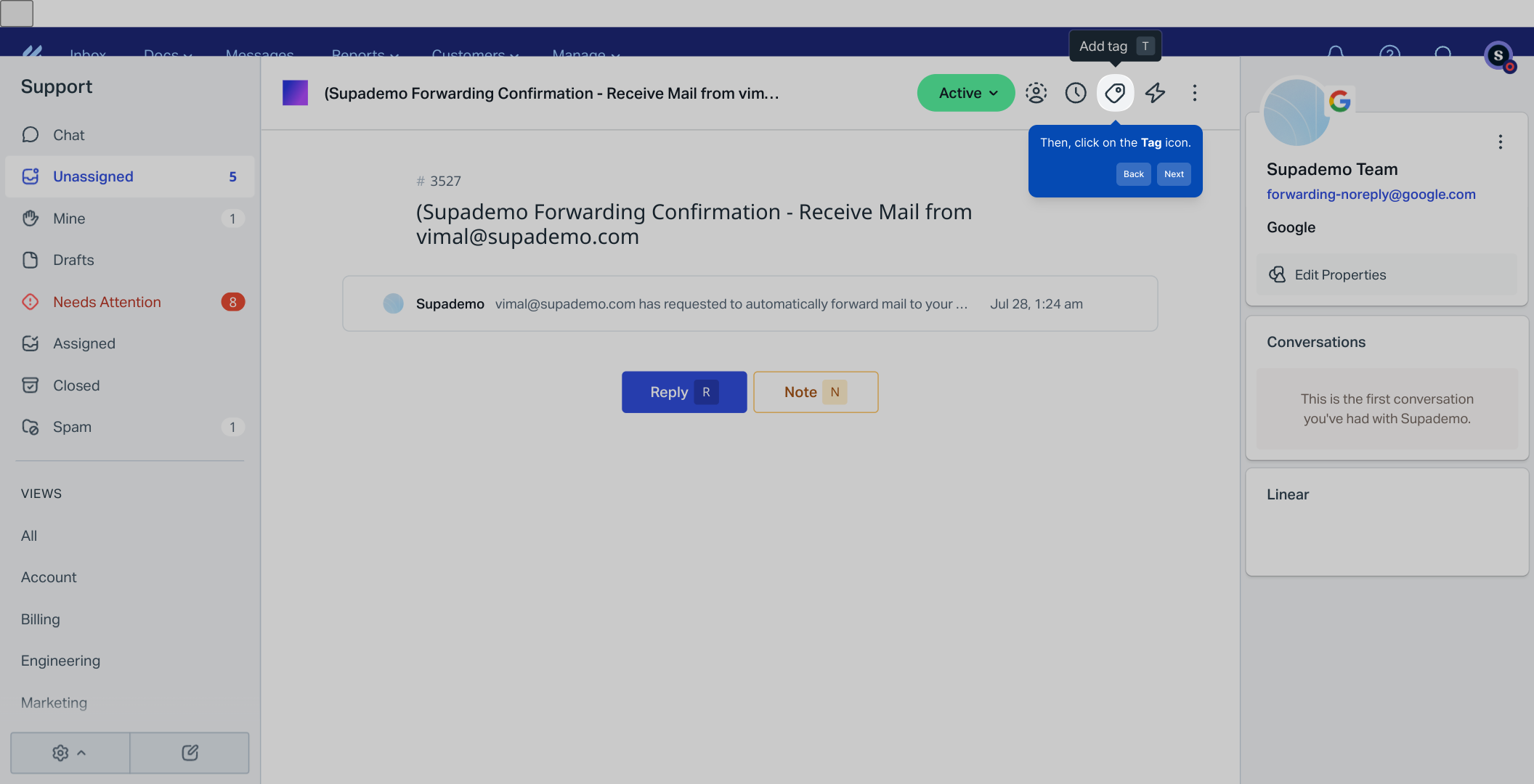
After opening the tag menu, browse through the available options and select the tag that best fits the conversation’s context to keep your inbox neat and searchable.
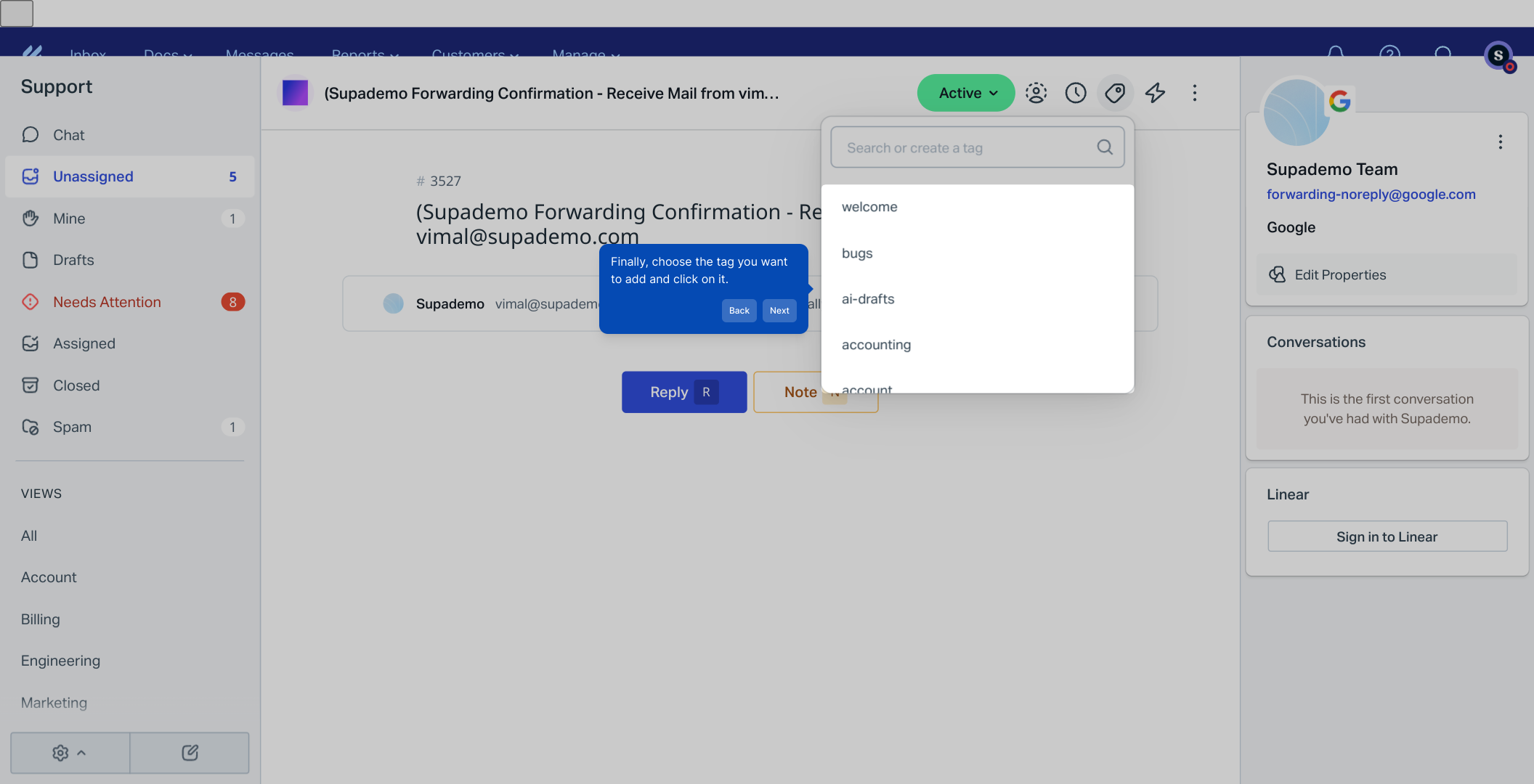
With your tags in place, you’re all set to streamline your workflow—take a moment to explore how Supademo can help you create detailed guides like this one in no time.
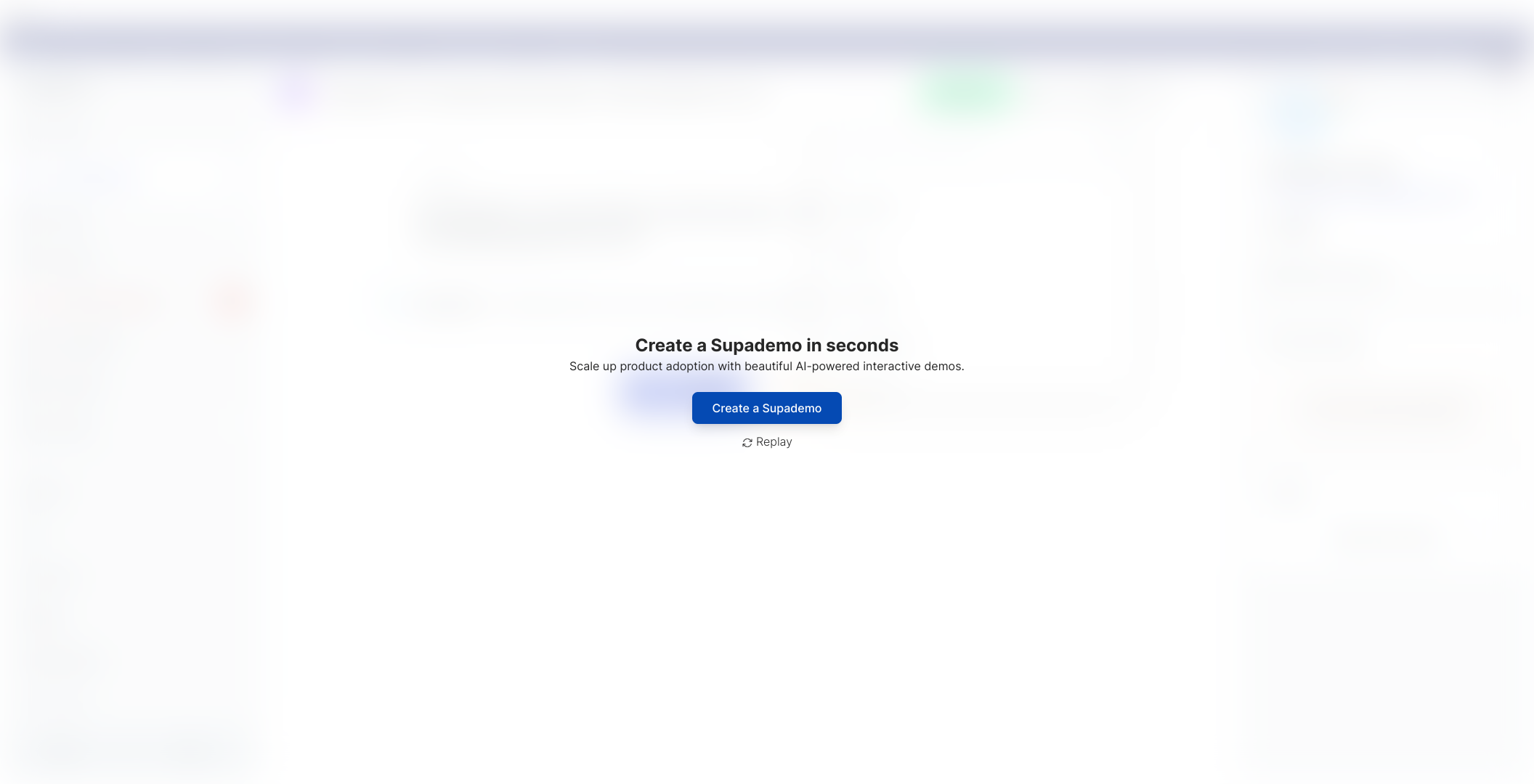
Create your own interactive demos in < 5 mins with Supademo
You can create your own interactive product demo in minutes using Supademo. Drive growth, scale enablement, and supercharge product-led onboarding with Supademo. Sign up for free here with no credit card required.
FAQs
What are tags in HelpScout tickets?
Tags in HelpScout are labels you can add to conversations or tickets to categorize and organize them for easier search and management. They help identify ticket status, priority, or topic.
How do I add a tag to a HelpScout ticket?
To add a tag, open the conversation, click the Tag icon, then select the tag you want from the list. This will associate the tag with the ticket for better sorting.
Can I create custom tags in HelpScout?
Yes, HelpScout allows users to create custom tags to match their team's workflow and organization needs, enabling more tailored ticket categorization.
Are tags visible to customers in HelpScout?
No, tags are internal tools used by support teams and are not visible to customers to keep ticket organization internal and discreet.
Can multiple tags be added to a single ticket?
Yes, HelpScout allows adding multiple tags to one ticket, helping agents organize conversations with multiple relevant labels for better categorization.
How do tags help improve my team's workflow?
Tags streamline your workflow by enabling quick filtering and searching of tickets based on priority, topic, or status, improving visibility and response efficiency.
Is tagging mandatory for all tickets in HelpScout?
No, tagging tickets is optional but highly recommended for better organization and management. It helps teams prioritize and track issues effectively.
Can I remove or edit tags after adding them to a ticket?
Yes, tags can be removed or changed anytime by opening the conversation, clicking the tag icon, and deselecting or modifying the tags as needed.
Do tags sync across multiple HelpScout inboxes?
Tags are available across all inboxes within your HelpScout account, helping standardize classification and filtering across team setups and different inboxes.
Can I automate tagging in HelpScout?
HelpScout supports automation features that can apply tags based on rules or triggers, reducing manual effort and ensuring tickets are categorized correctly from the start.

