Overview:
Streamline your project management in Asana by efficiently adding tasks to multiple projects. Enhance collaboration and organization by utilizing this guide, which offers a seamless process for creating and assigning tasks across various projects. Improve efficiency and clarity in task management within the Asana platform, ensuring a cohesive and productive workflow for your team.
1. Navigate to 'My tasks' on the sidebar.
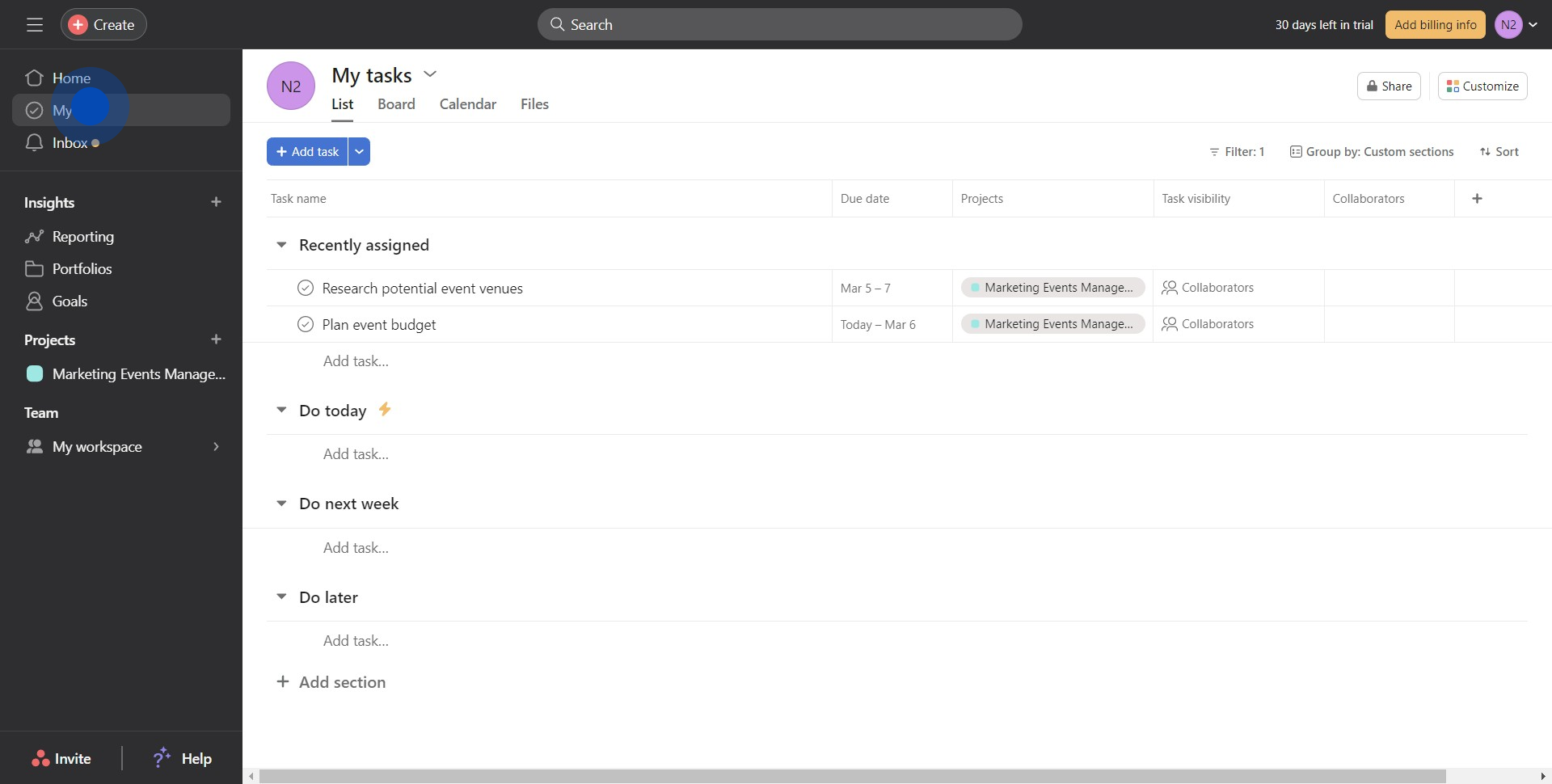
2. Look for and click on 'Add task.'
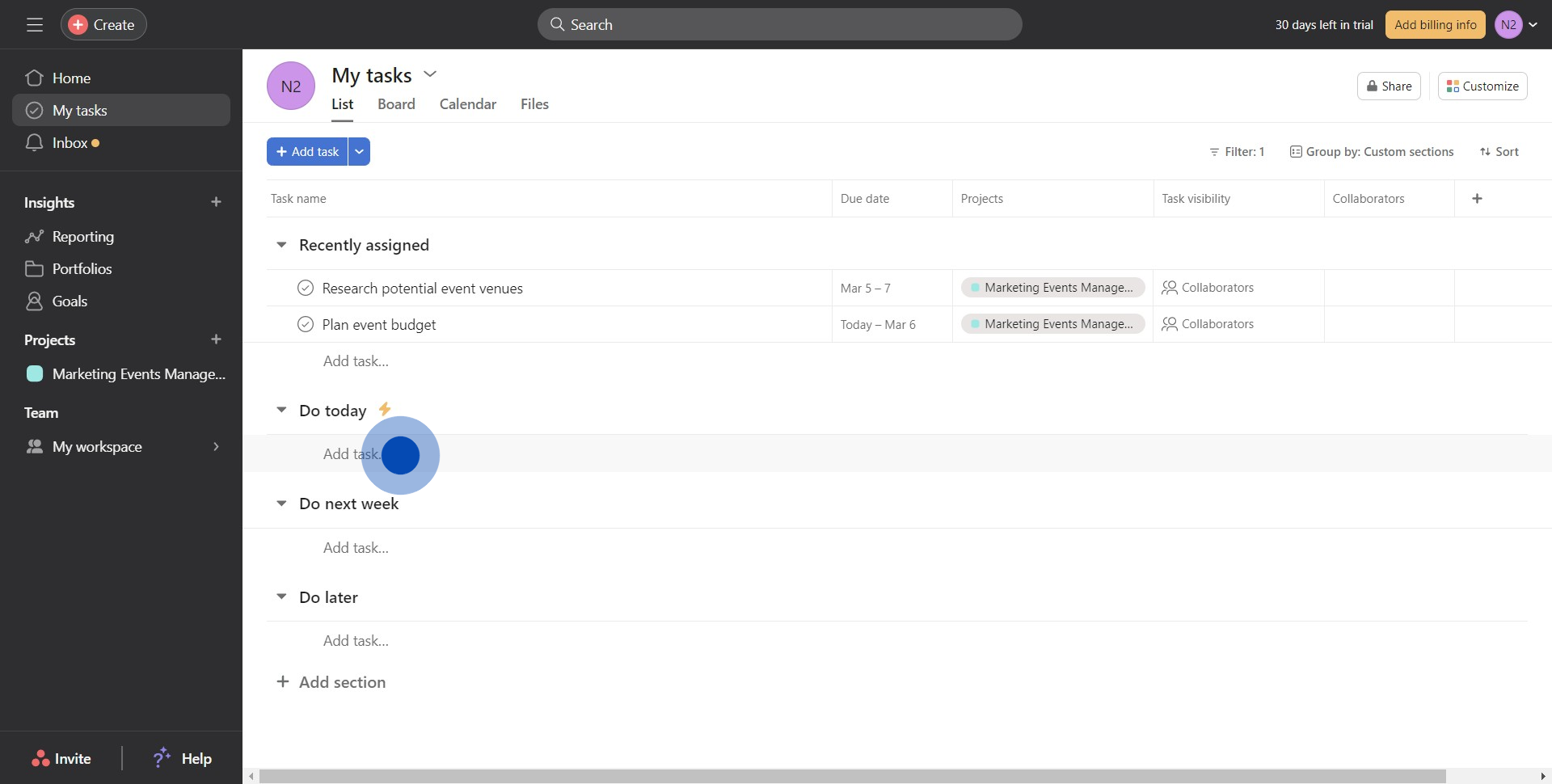
3. Choose and open the specific task.
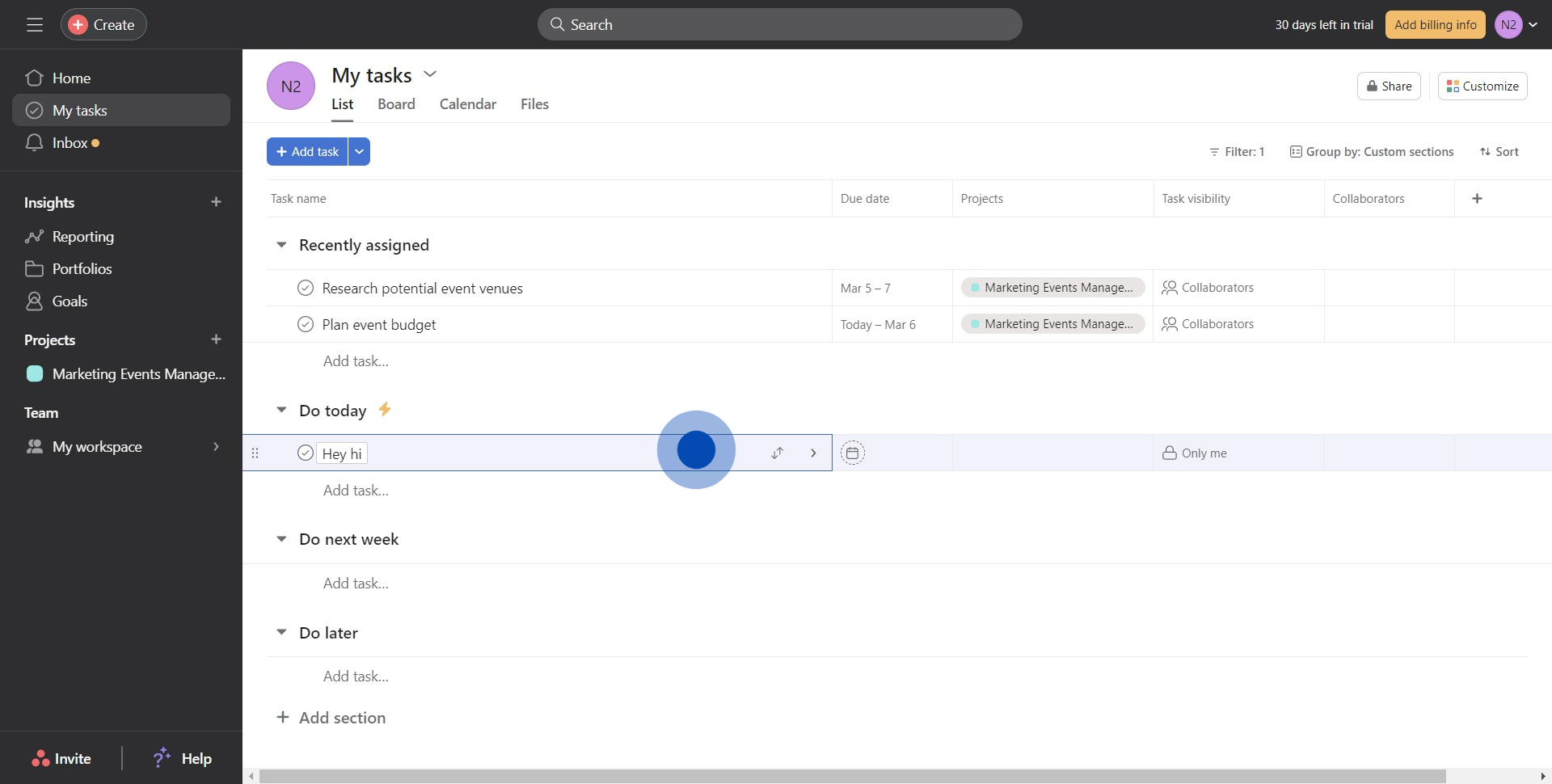
4. Click on 'Add to projects.'
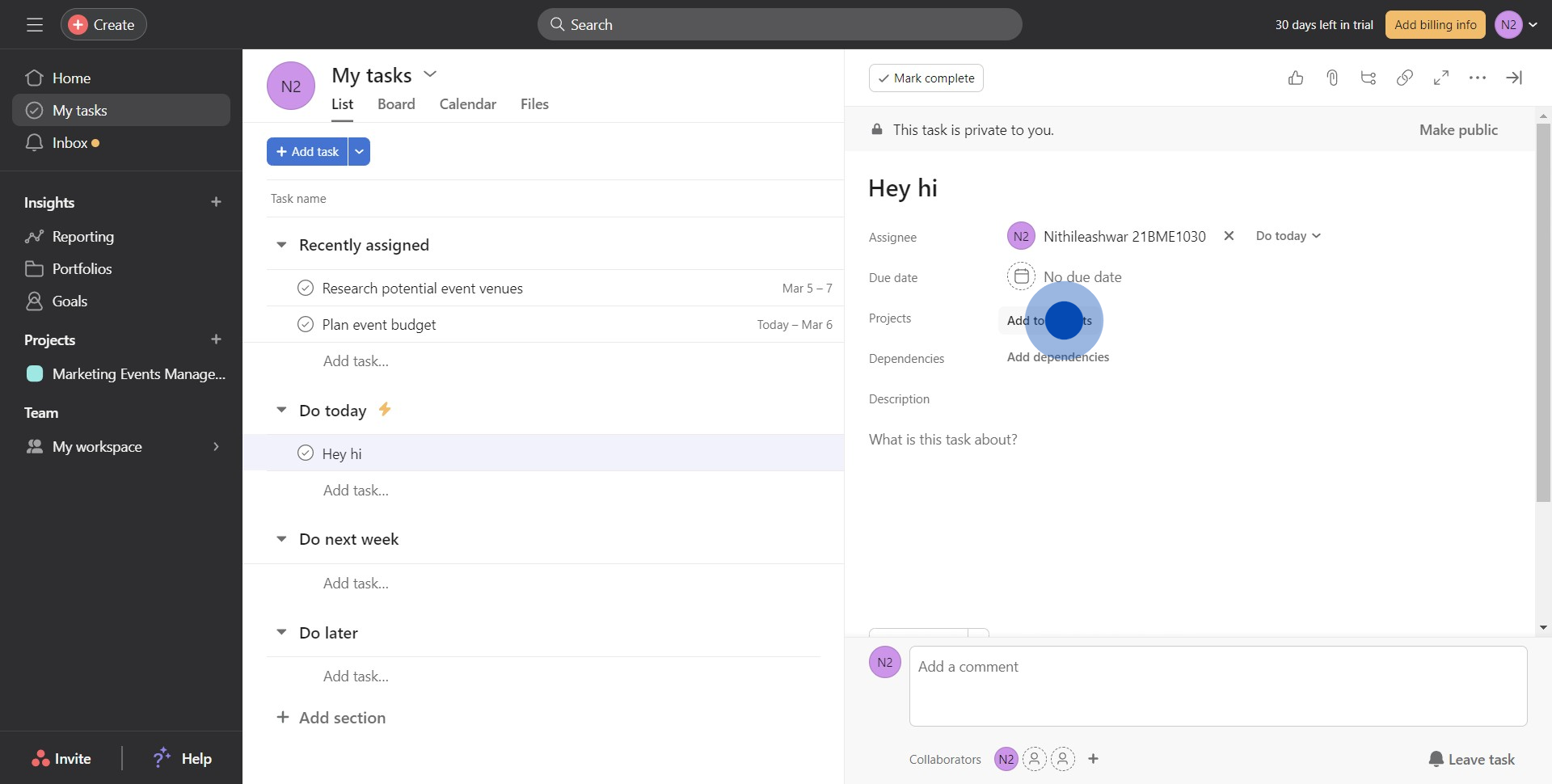
5. Select the desired project from the list.
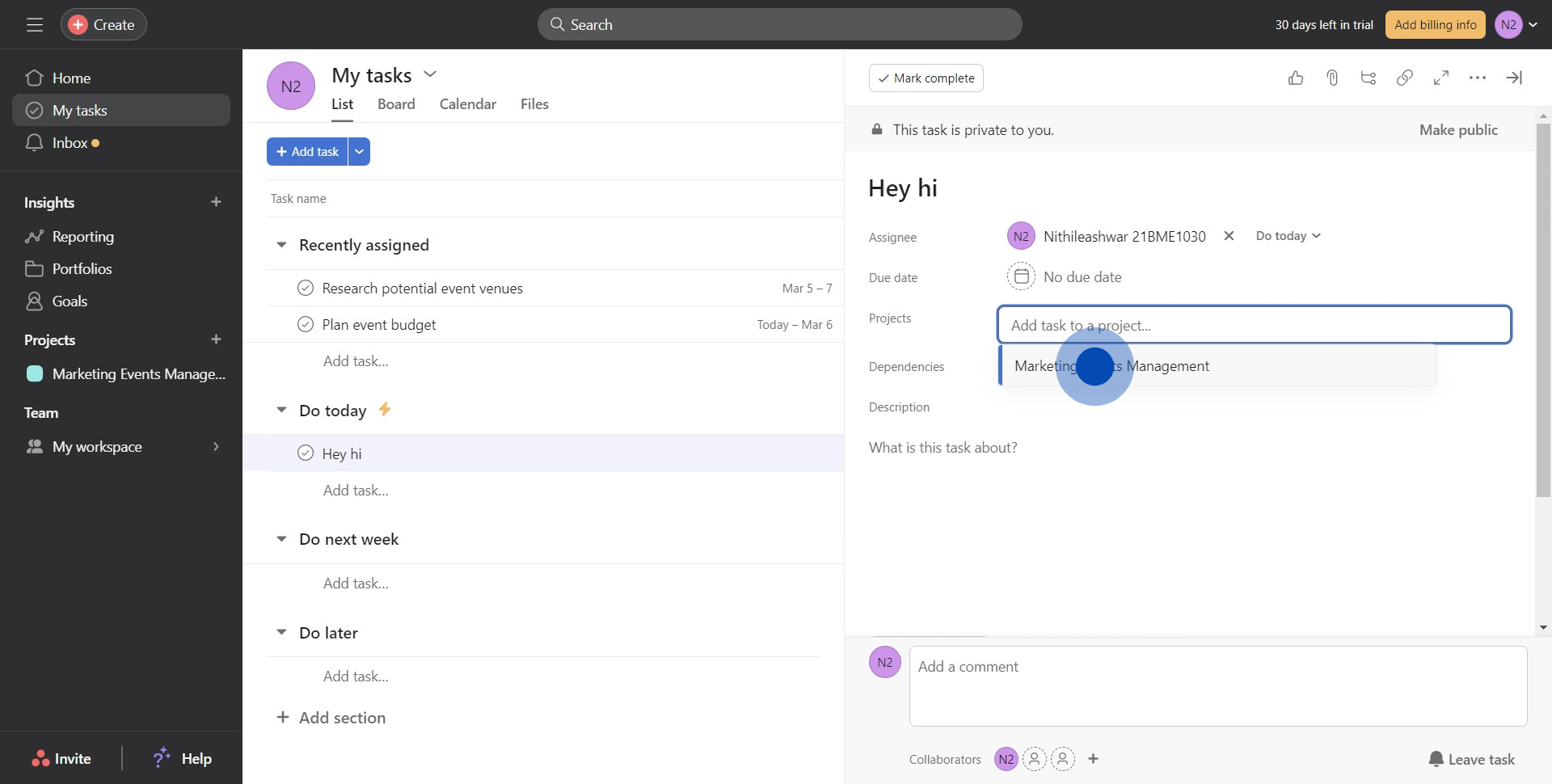
6. Type in another project name to add.
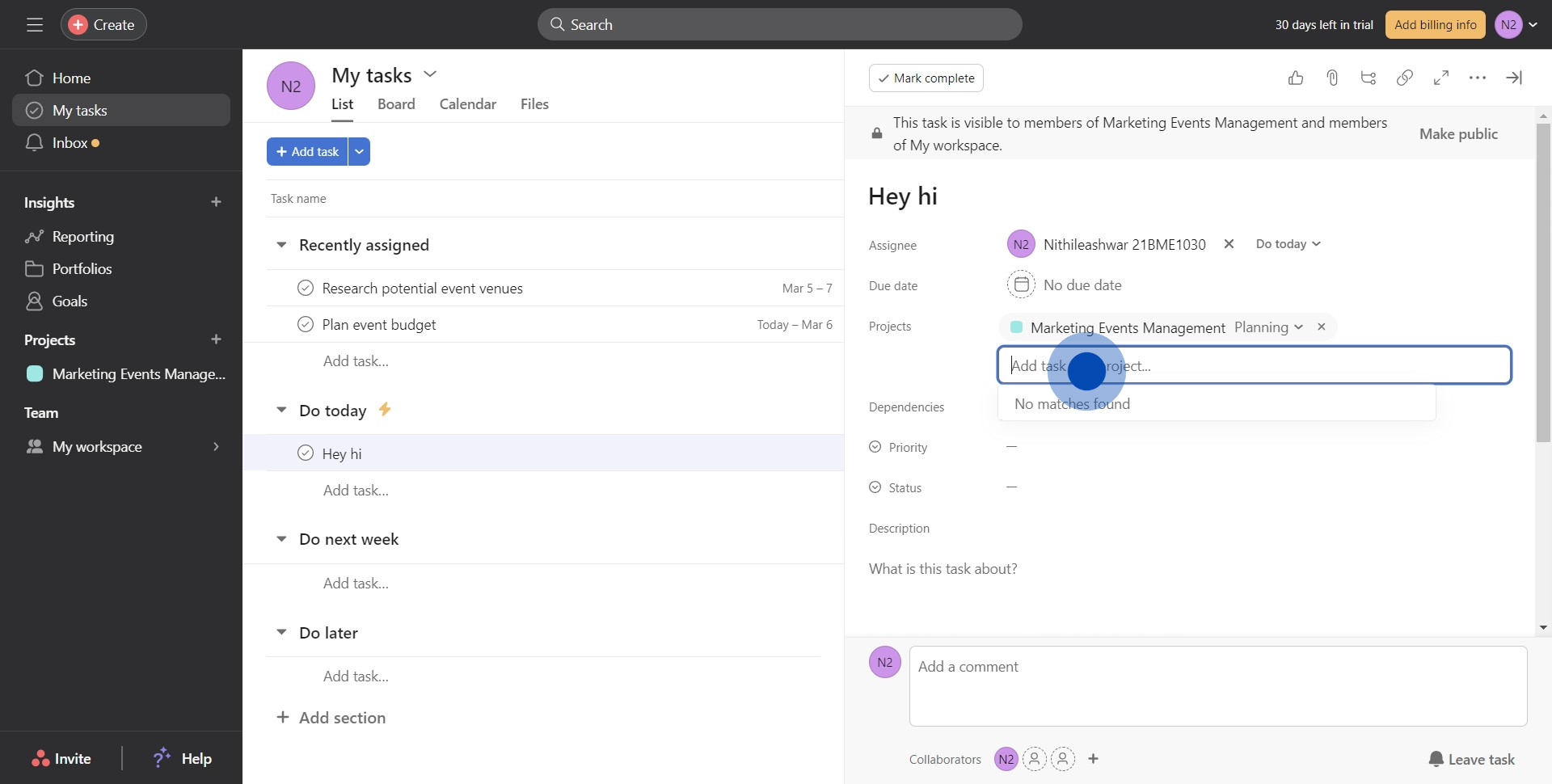
7. Repeat the process to add multiple projects if needed.
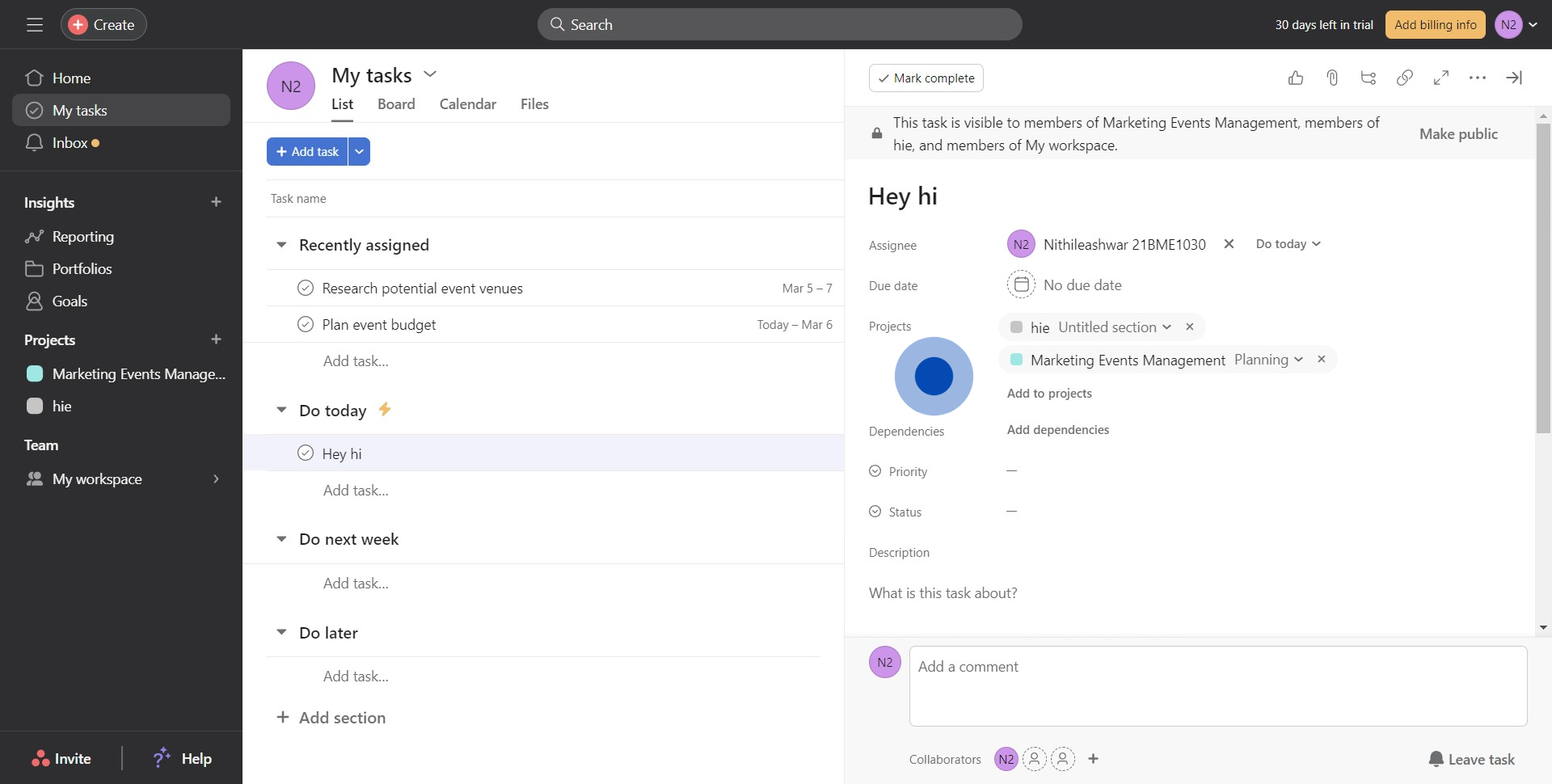
Create your own step-by-step demo
Scale up your training and product adoption with beautiful AI-powered interactive demos and guides. Create your first Supademo in seconds for free.


