1. To get started, log in to your HelpScout dashboard.
2. Following that, Click on "Manage".
3. Then, click on "Users".
4. Now, click on "Add User".
5. Next, enter the name, email, role, and select the inbox for the new user.
6. Finally, click on "Create User".
7. Create a Supademo in seconds
This interactive demo/guided walkthrough on How to Add Team Members in HelpScout was created using Supademo.
How to Add Team Members in HelpScout : Step-by-Step Guide
Begin by logging into your HelpScout account where your dashboard provides a central hub to manage your support tools and settings.
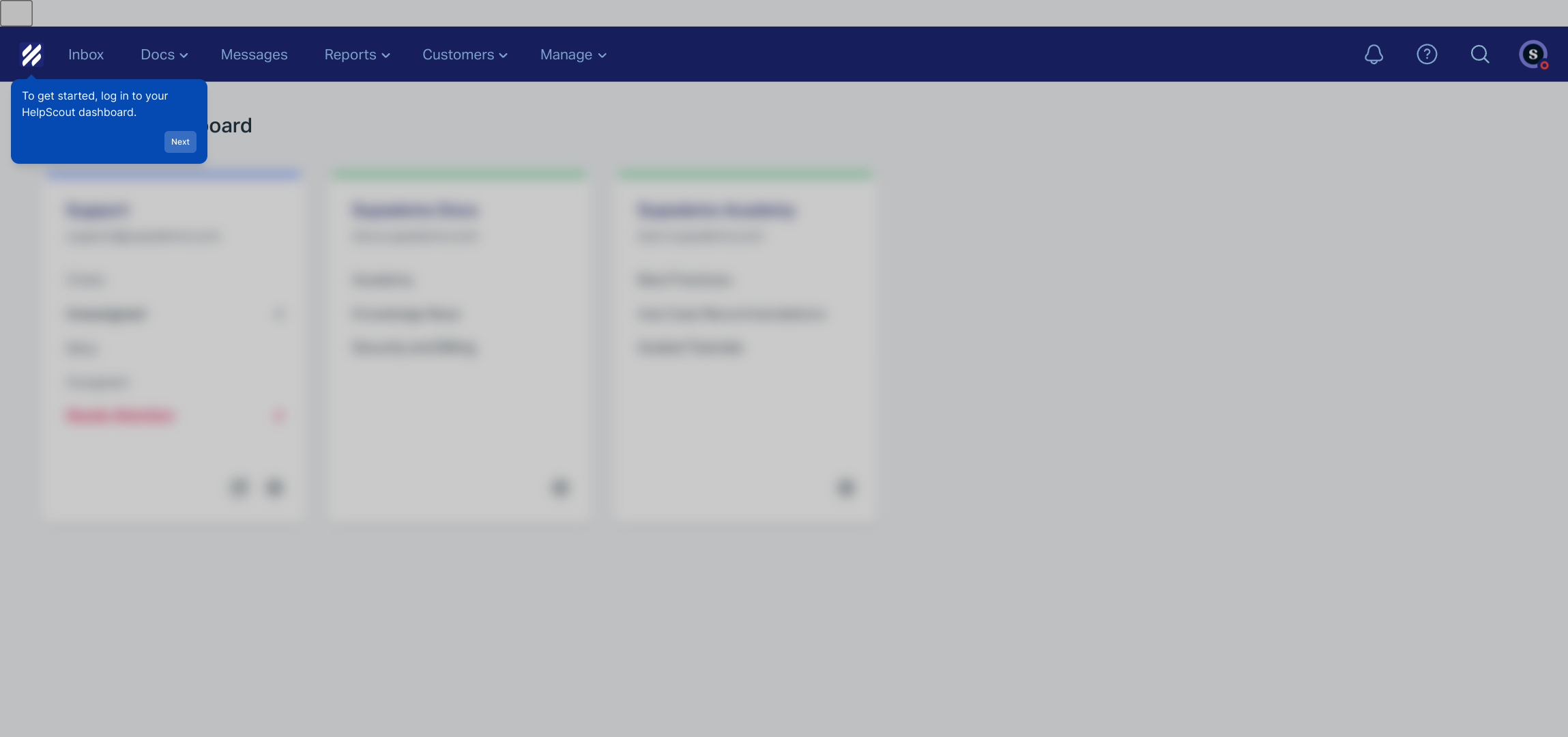
Once you’re inside the dashboard, look for the “Manage” section in the main menu. This area lets you configure various aspects of your HelpScout setup.
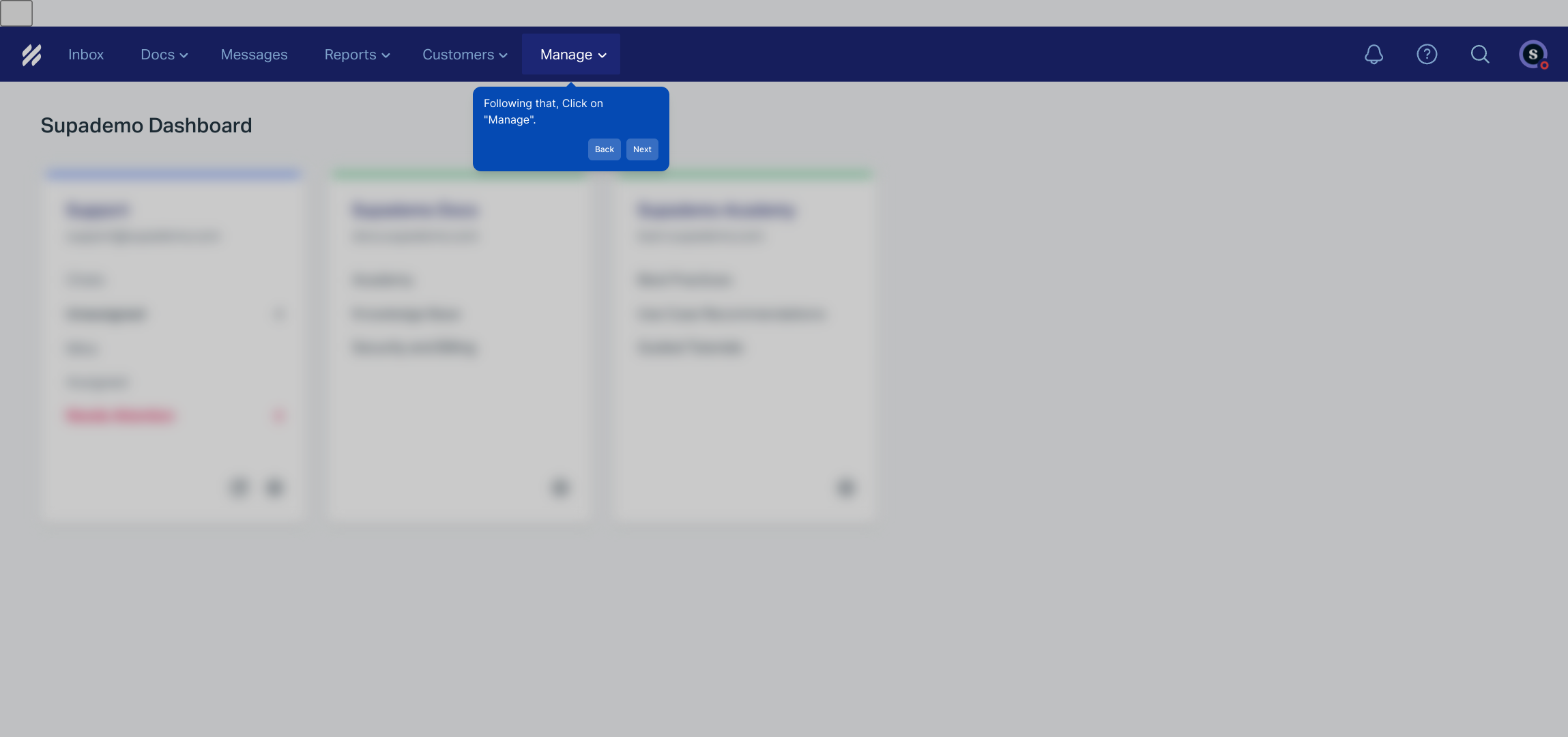
Within the Manage section, find and select “Users” to view and modify the list of people with access to your HelpScout account.
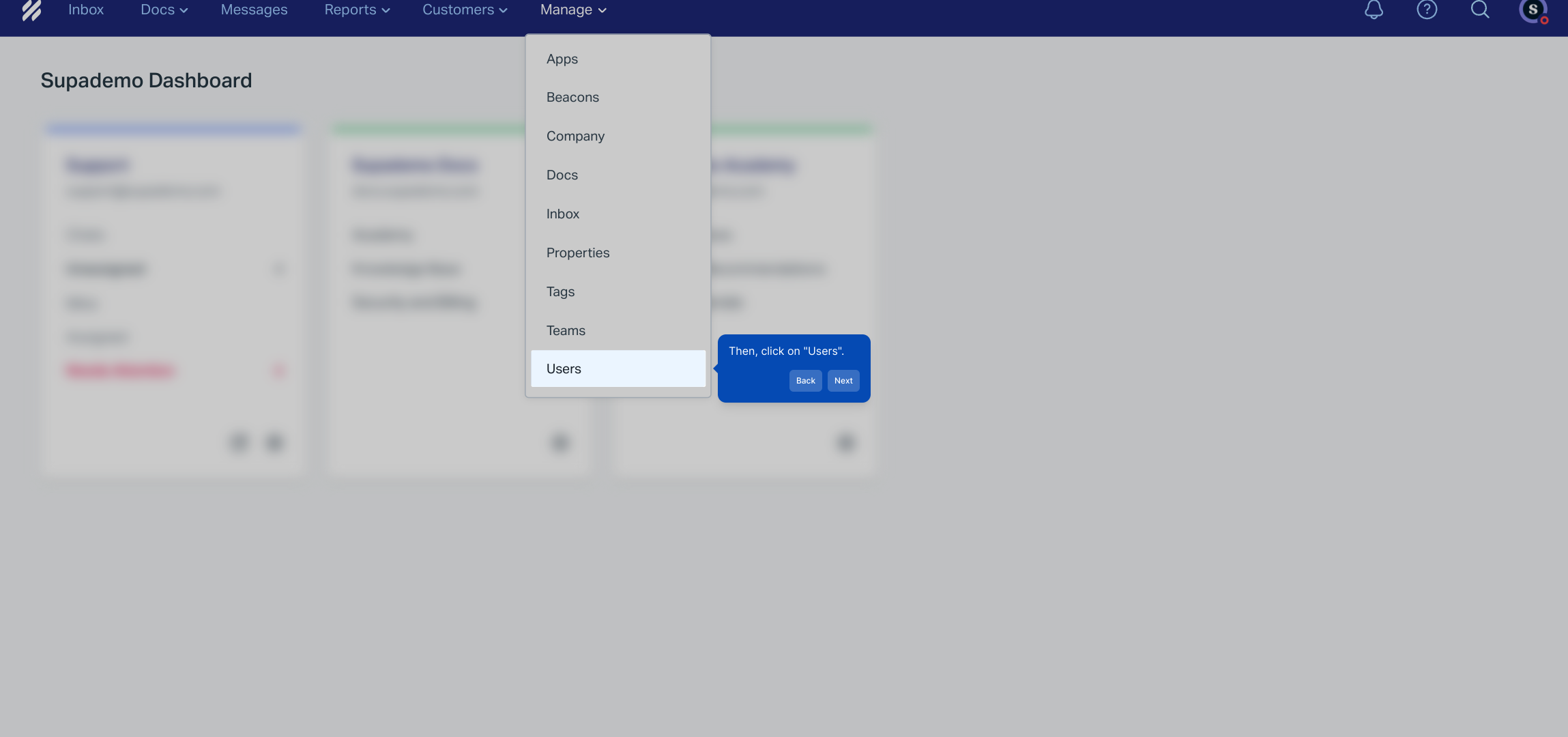
Now, to add a new team member, click on the “Add User” button. This option opens the form where you can enter the new user’s details.
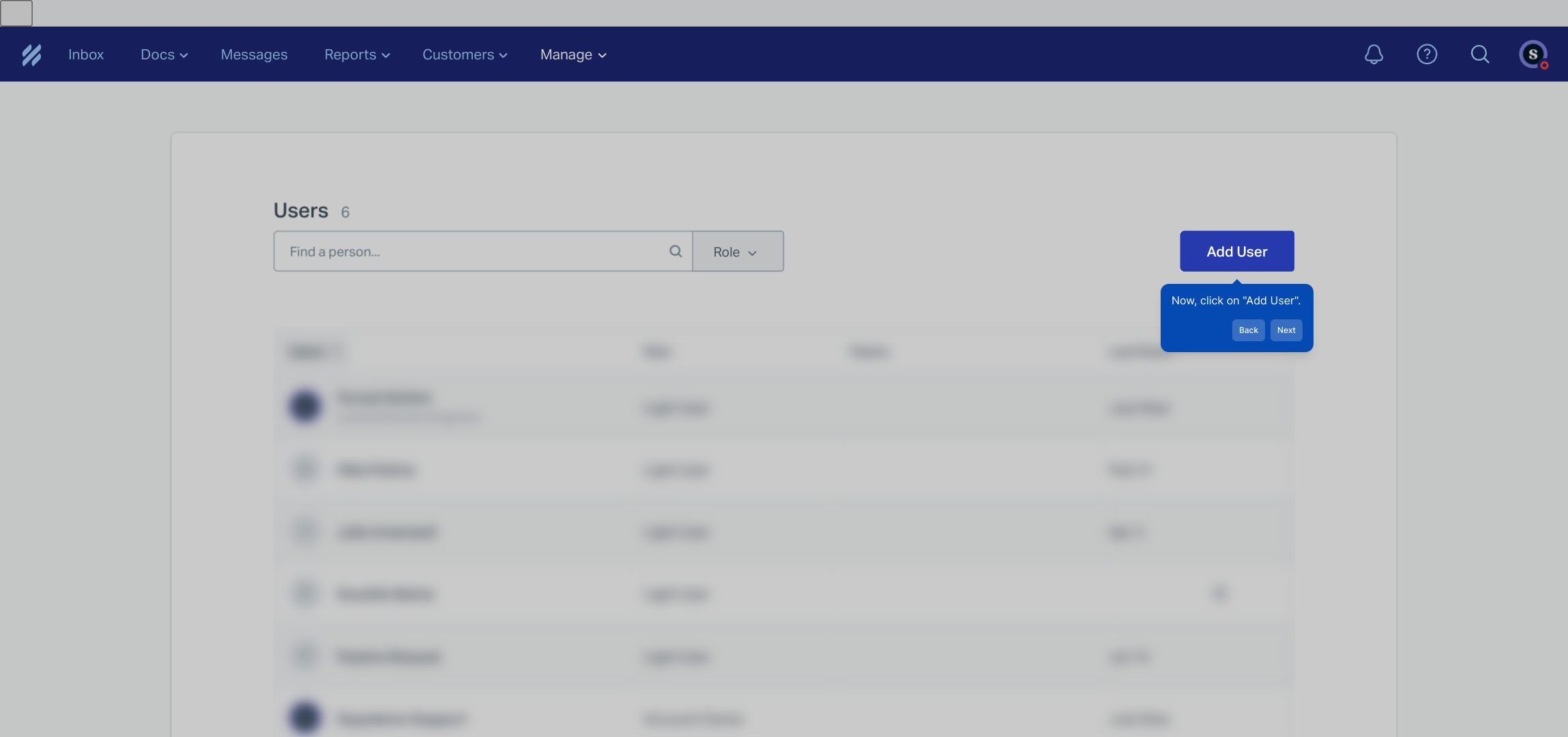
Fill out the new user form by providing the person's name, email address, assigning their appropriate role, and choosing which mailbox they should have access to. These details ensure they have the right permissions and access.
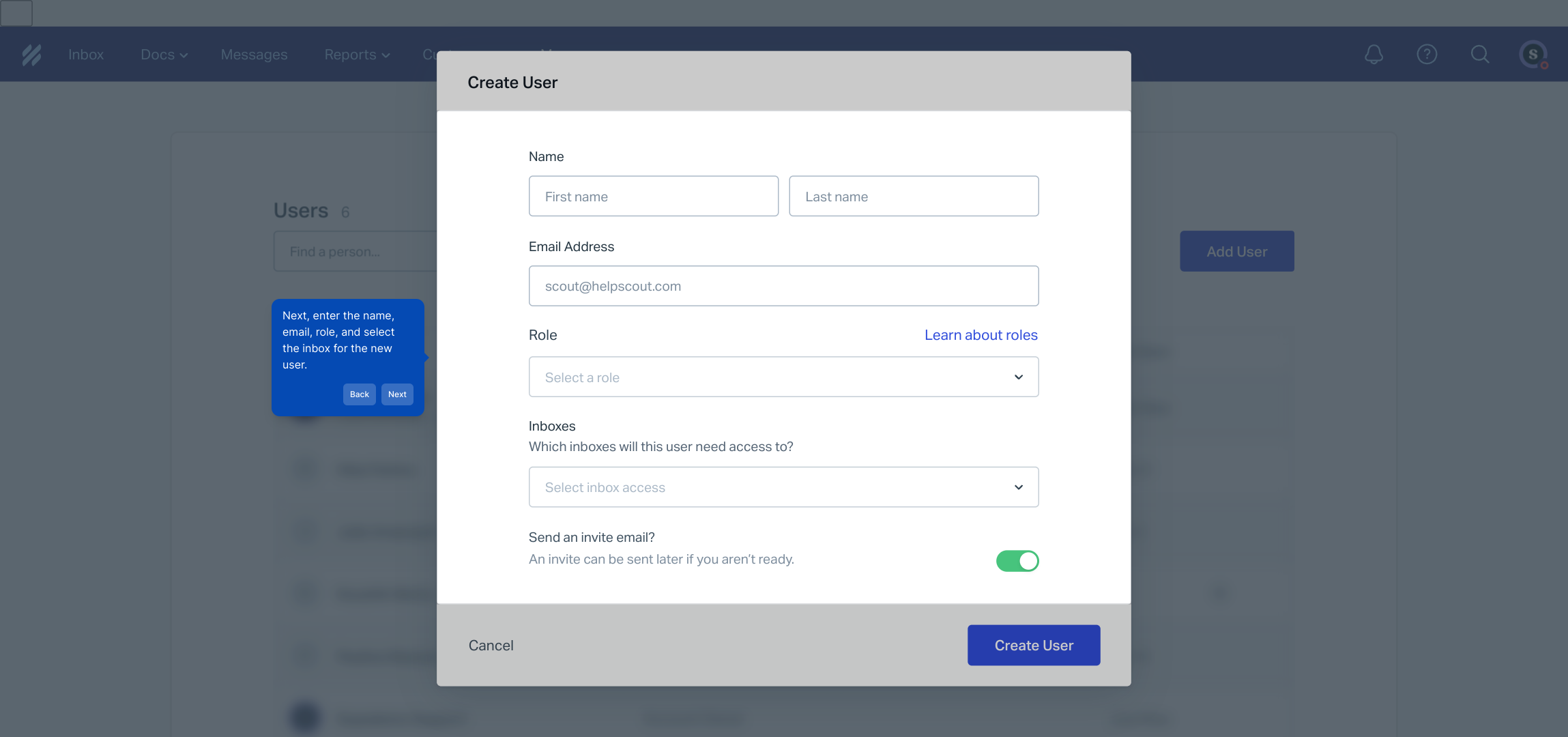
After confirming all the information is correct, finalize the process by clicking the “Create User” button. This adds the individual to your team so they can start collaborating immediately.
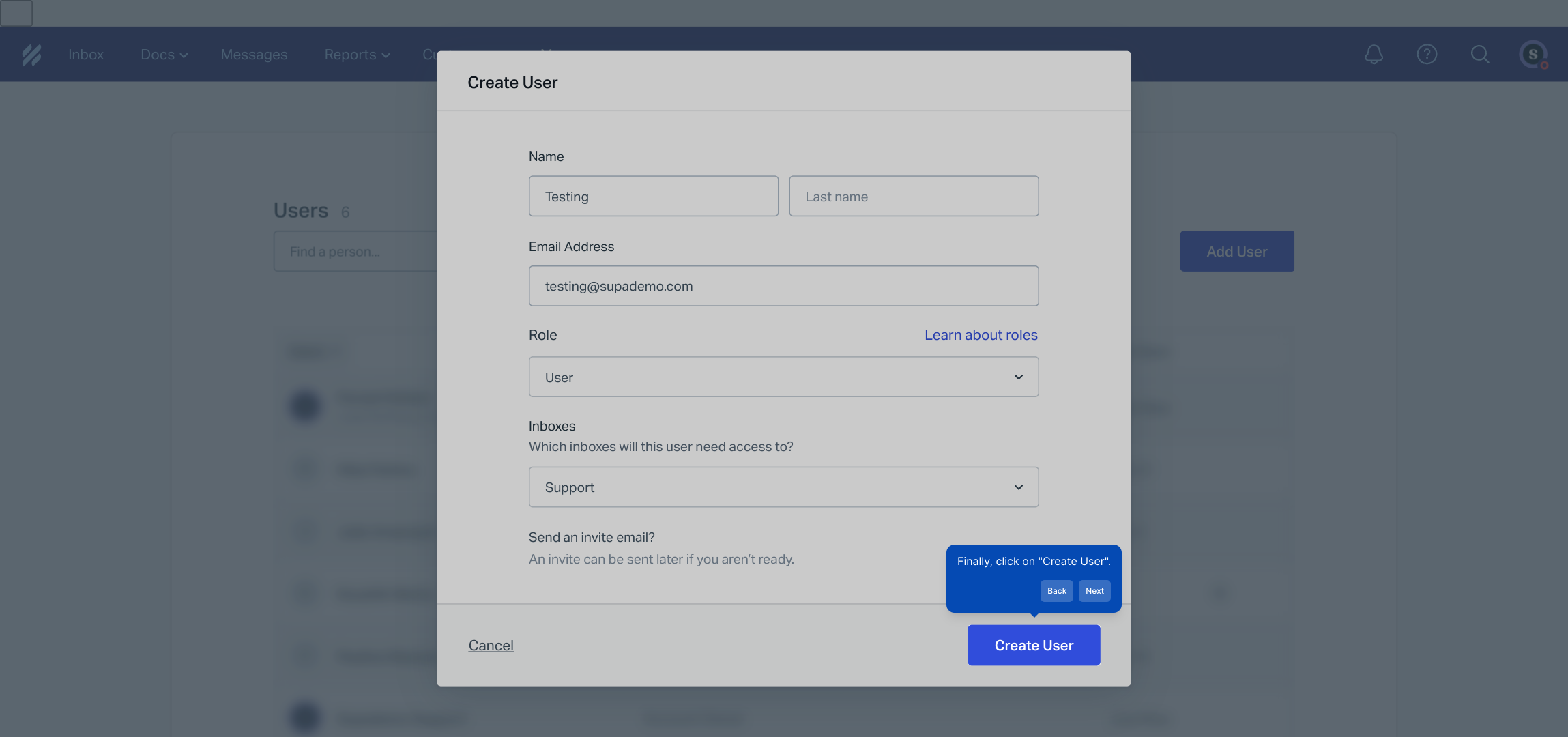
With just these simple steps, you’ve successfully added a new user. Now you’re ready to create a Supademo and demonstrate the value of your support setup in no time.
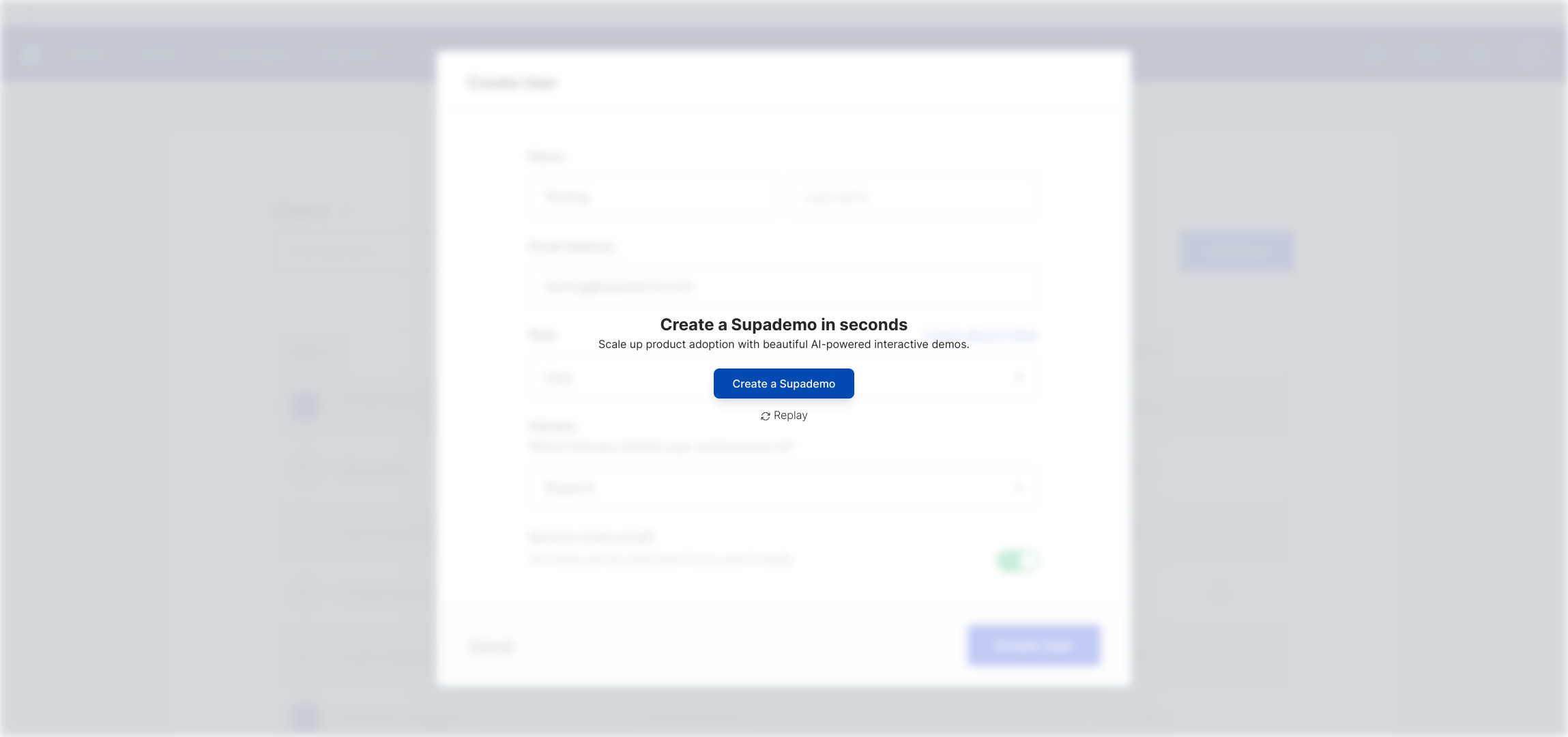
Create your own interactive demos in < 5 mins with Supademo
You can create your own interactive product demo in minutes using Supademo. Drive growth, scale enablement, and supercharge product-led onboarding with Supademo. Sign up for free here with no credit card required.
FAQs
How do I add a new team member in HelpScout?
Log into your HelpScout dashboard, navigate to “Manage” then “Users.” Click “Add User,” fill in their details including name, email, role, and inbox assignments, then click “Create User” to add them to your team.
Can I assign different roles to new team members in HelpScout?
Yes, when adding a user, you can select from predefined roles such as Admin, User, or Limited User. Each role has different permission levels, ensuring users only access what they need.
Is there a limit to how many users I can add in HelpScout?
The number of users allowed depends on your HelpScout subscription plan. Higher-tier plans support more users. Check your current plan details or contact HelpScout support if you need to increase your user count.
What information is required when adding a new team member?
You need to provide the new user’s full name, email address, assign their role, and select which inbox or mailboxes they should have access to in order to complete the setup.
Can new team members access all inboxes by default?
No, you must explicitly assign inbox access when creating a user or later in settings. They will have permissions only for the inboxes you select to protect your workflows.
What happens after I click “Create User”?
The new user receives an invitation email to set up their HelpScout account. They can then log in and begin managing conversations as per their assigned role and inbox access.
Can I edit or remove a team member later on?
Yes, through the “Users” section under “Manage,” you can edit user details, change roles, adjust inbox access, or remove team members from your HelpScout account.
Do team members need a separate HelpScout license?
Yes, each active user typically requires a license depending on your HelpScout subscription. Licensing ensures each user receives full access to support features.
Is it possible to add guests or limited users for collaboration?
HelpScout allows adding users with limited roles, giving controlled access to certain inboxes or features. This is ideal for temporary or guest collaborators without full permissions.
How can Supademo help when adding team members in HelpScout?
Supademo lets you create interactive demos and guided walkthroughs to train new users quickly on how to add team members and navigate HelpScout features effectively, boosting onboarding efficiency.

