Overview:
Revolutionize your document collaboration in ClickUp with our comprehensive guide on annotating documents. Elevate your workflow by adding comments, highlights, and annotations seamlessly. Enhance team communication, streamline information sharing, and boost productivity with this step-by-step guide, ensuring a clear and efficient document annotation process within the ClickUp platform.
1. Firstly, click to open the selected task.
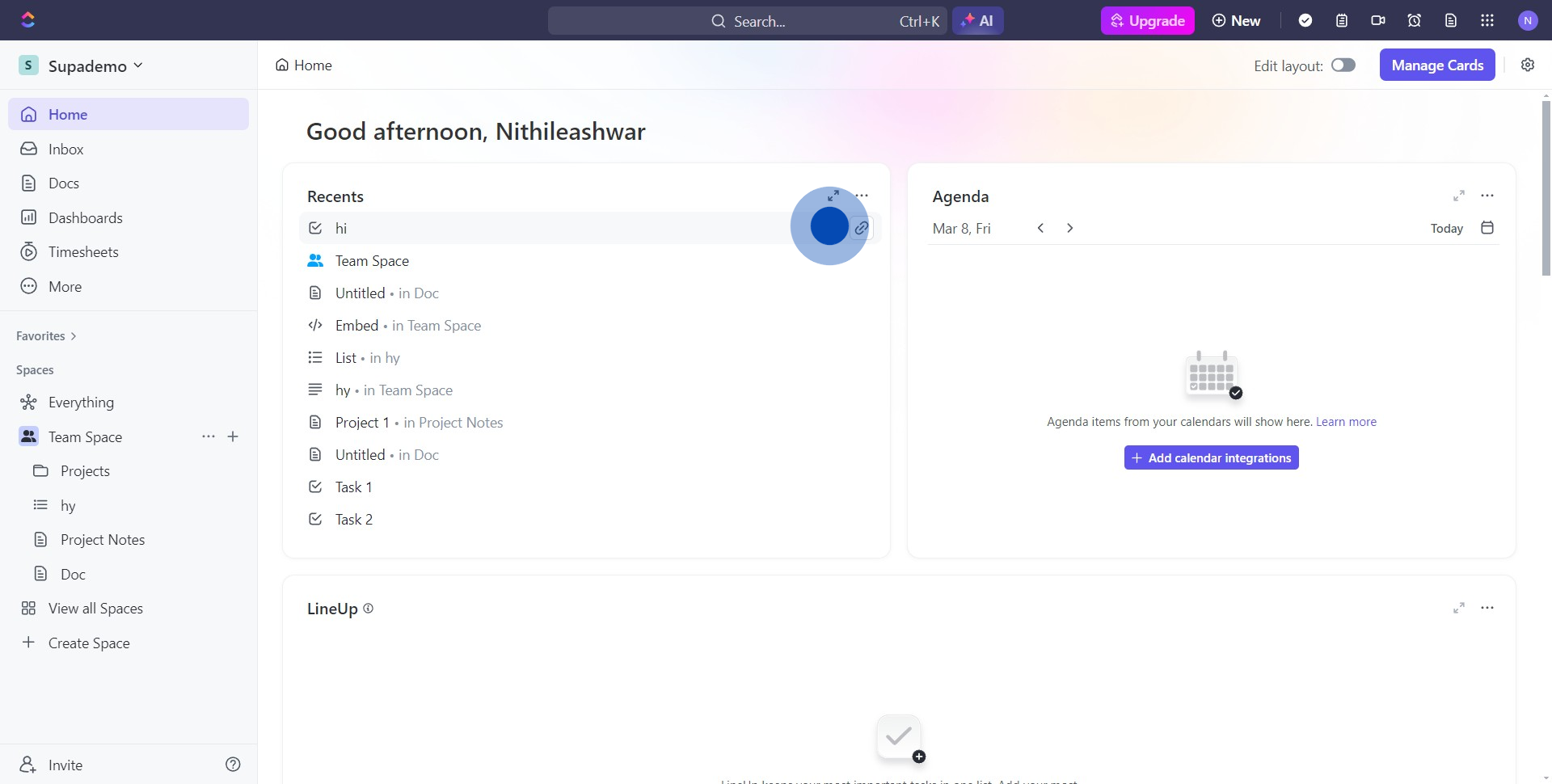
2. Then, select the 'Upload' option to attach a document.
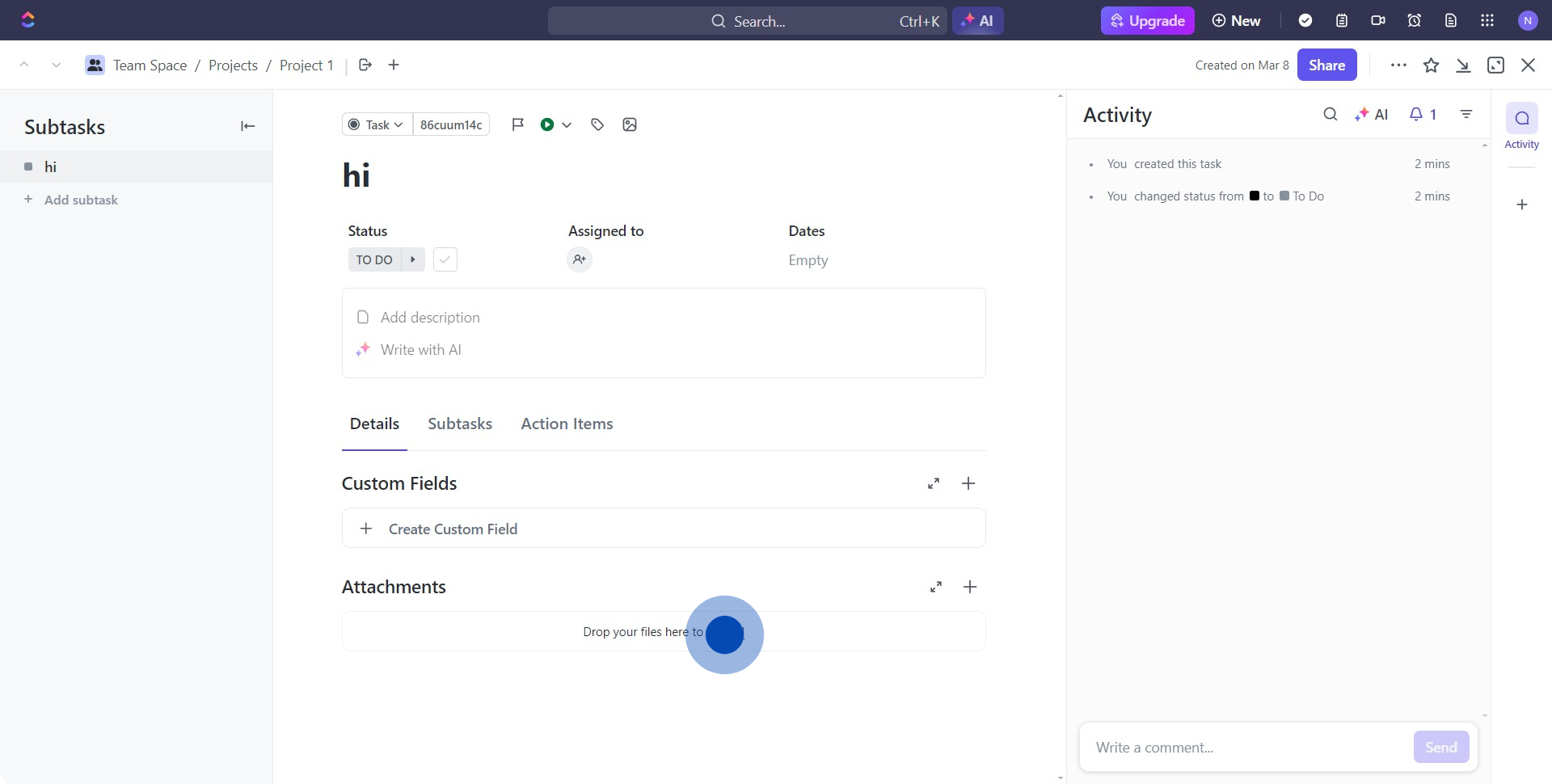
3. Navigate to 'Upload file' and click on it.
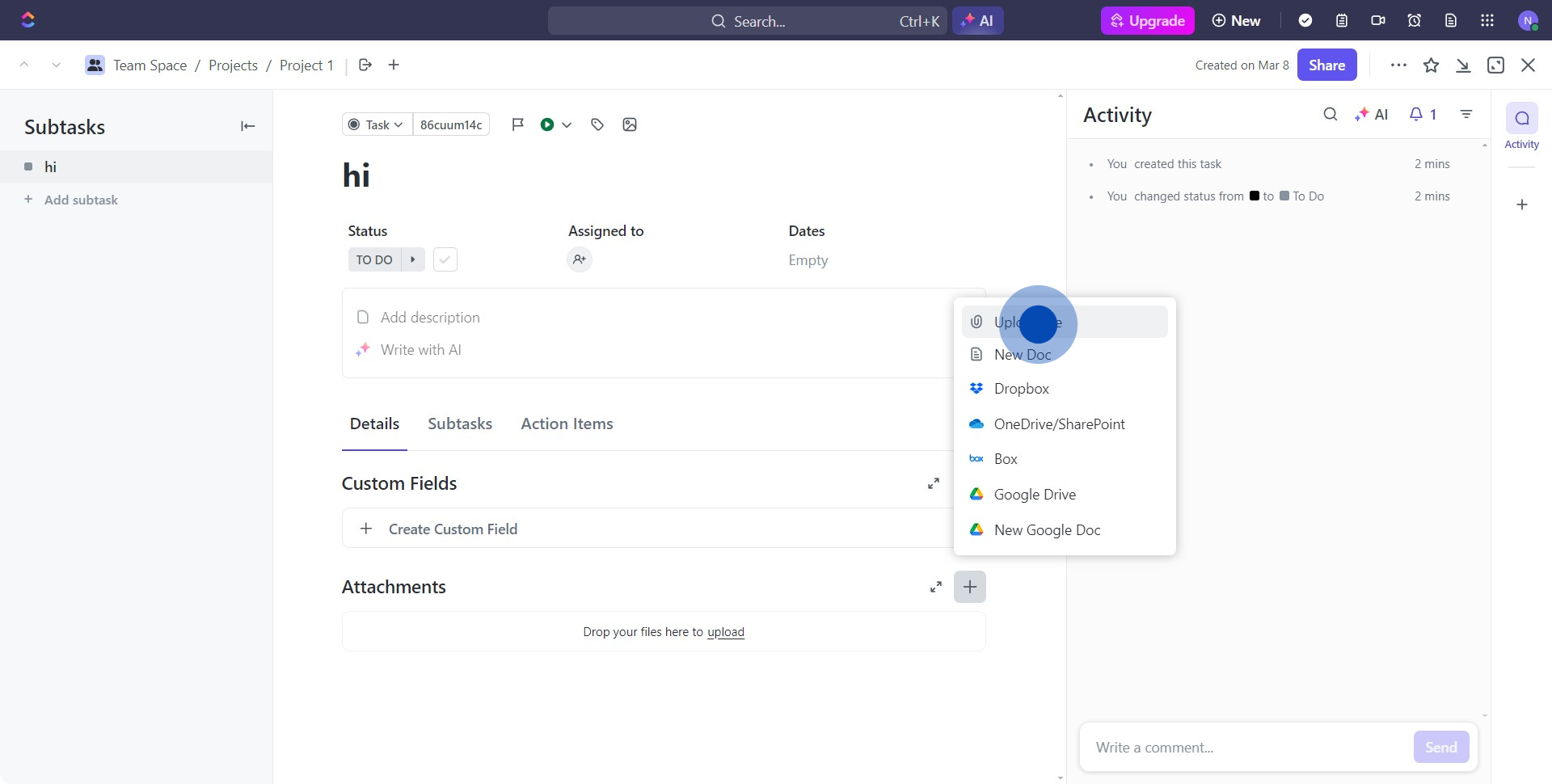
4. Open the file you just uploaded.
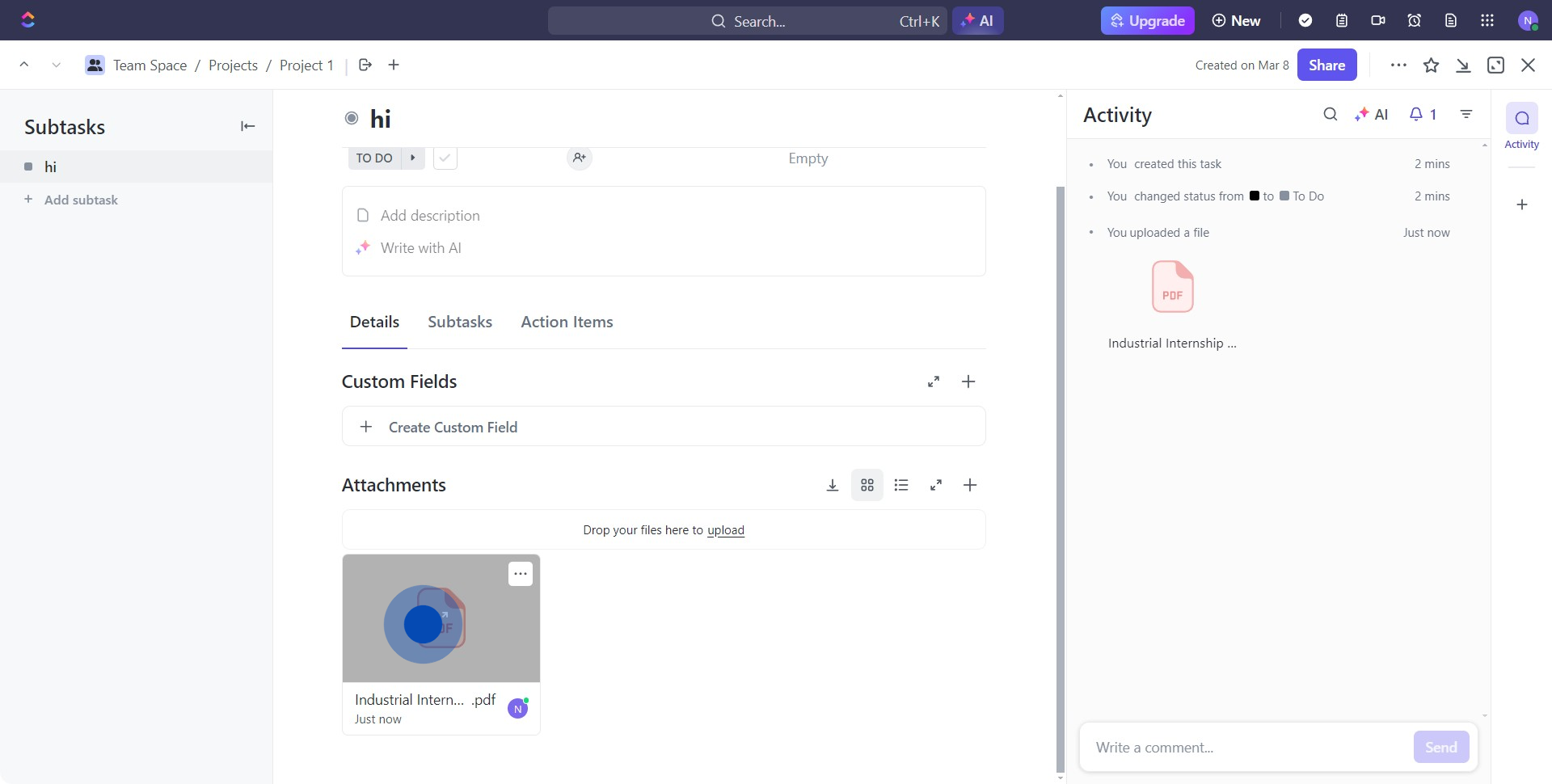
5. Next, choose 'Add comment' to annotate.
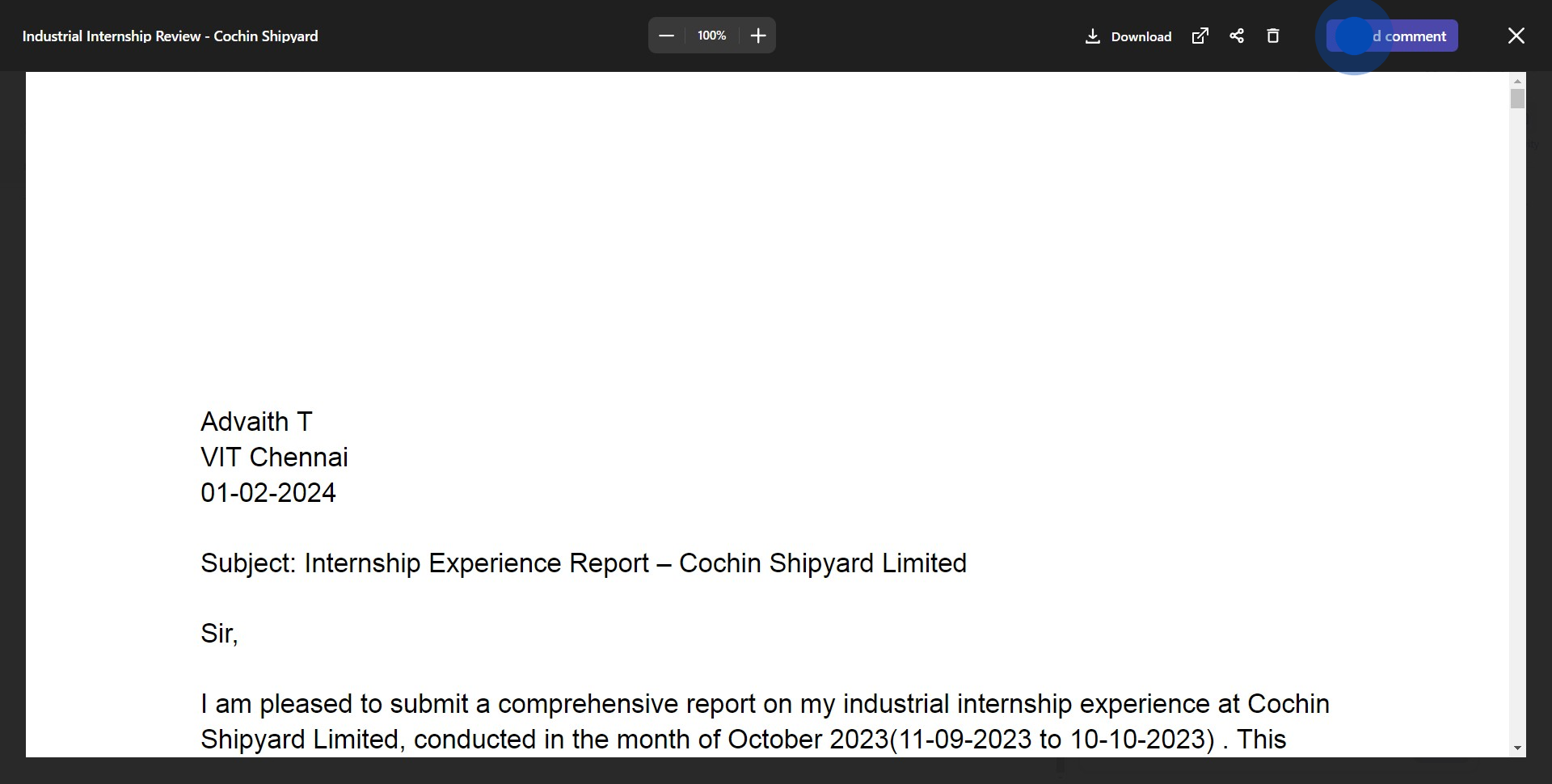
6. Select your annotation area and click to add a comment.
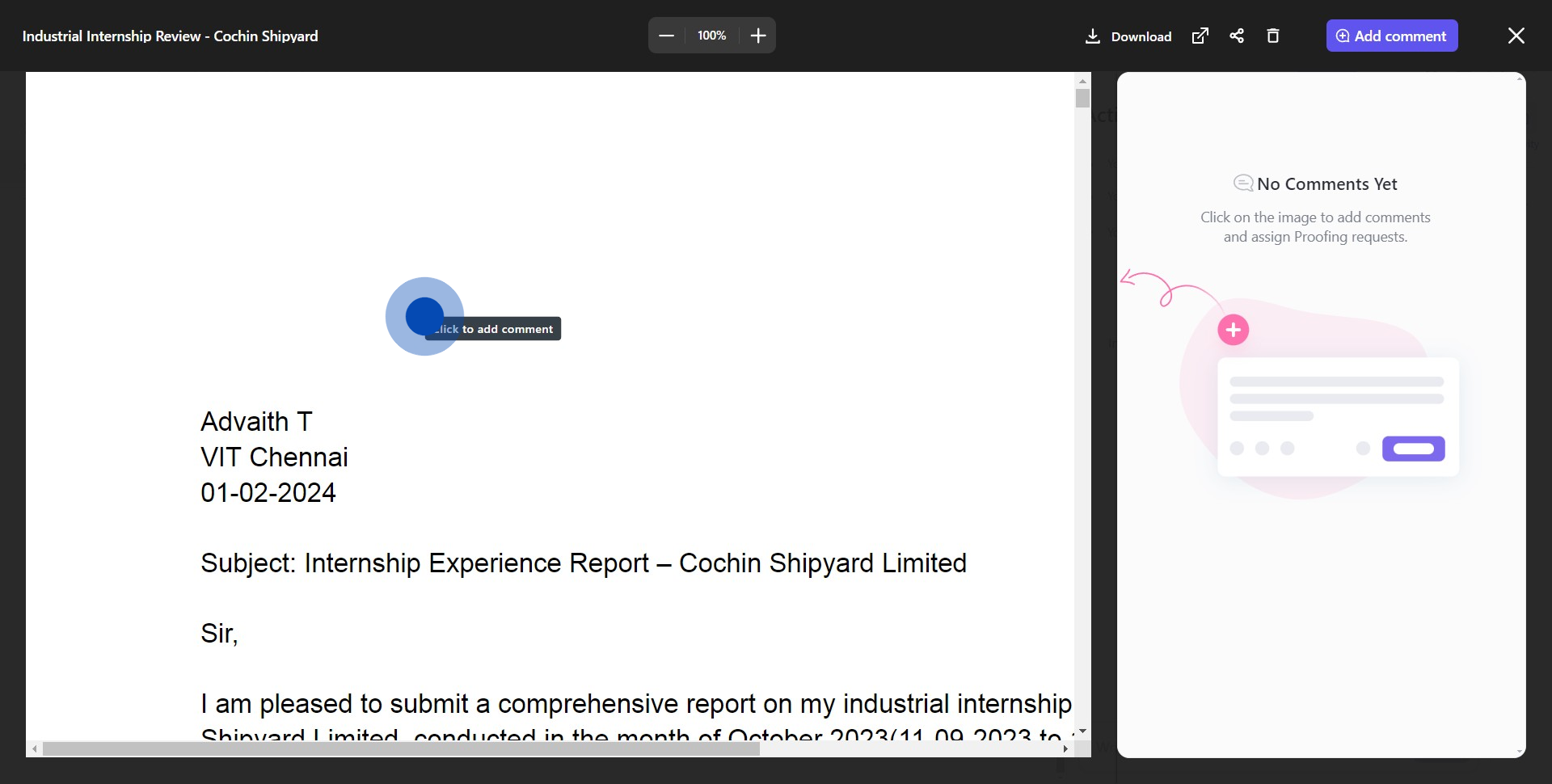
7. After entering your comment, click 'Send'.
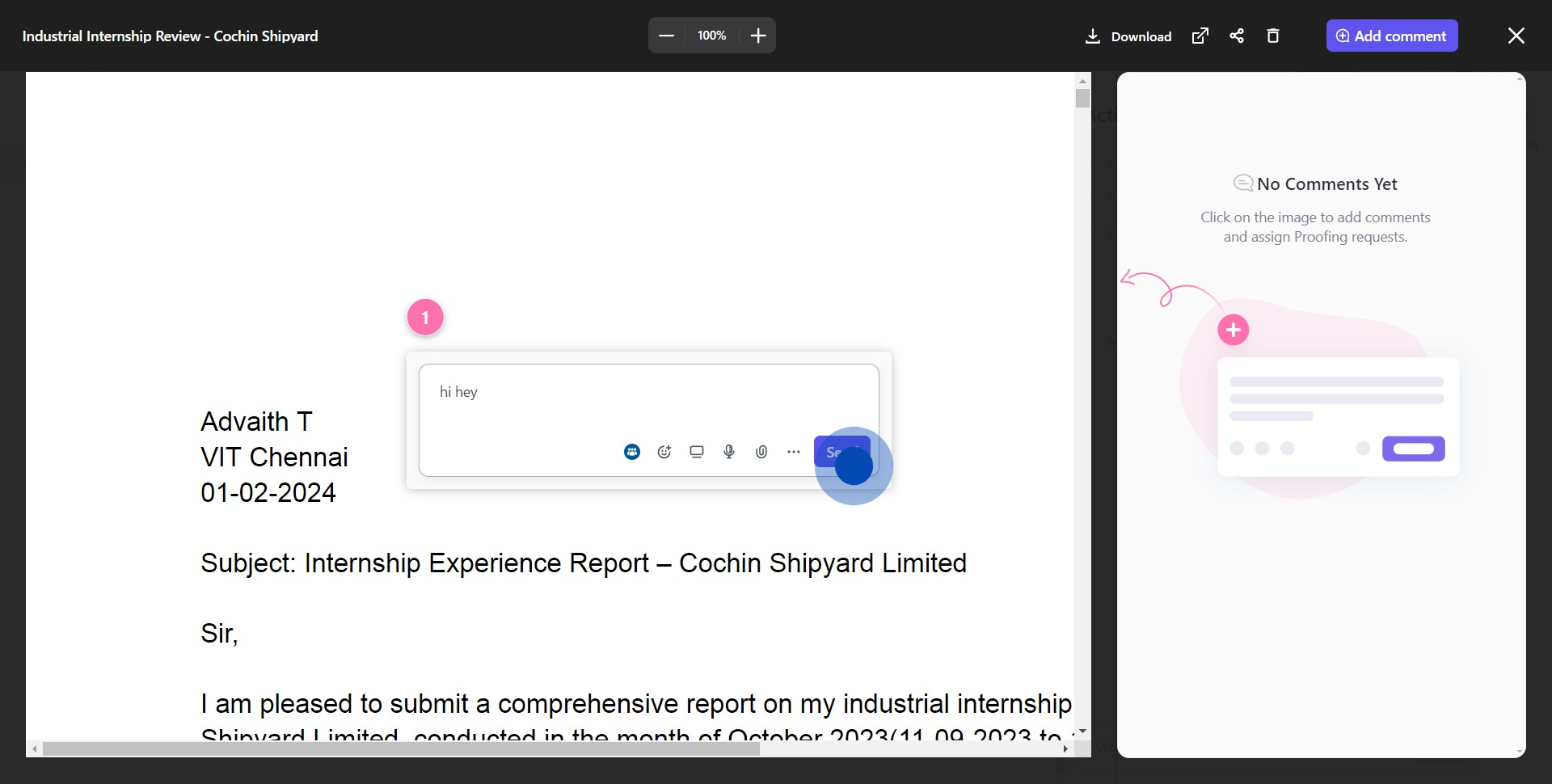
8. Close the comment viewer when you're finished annotating.
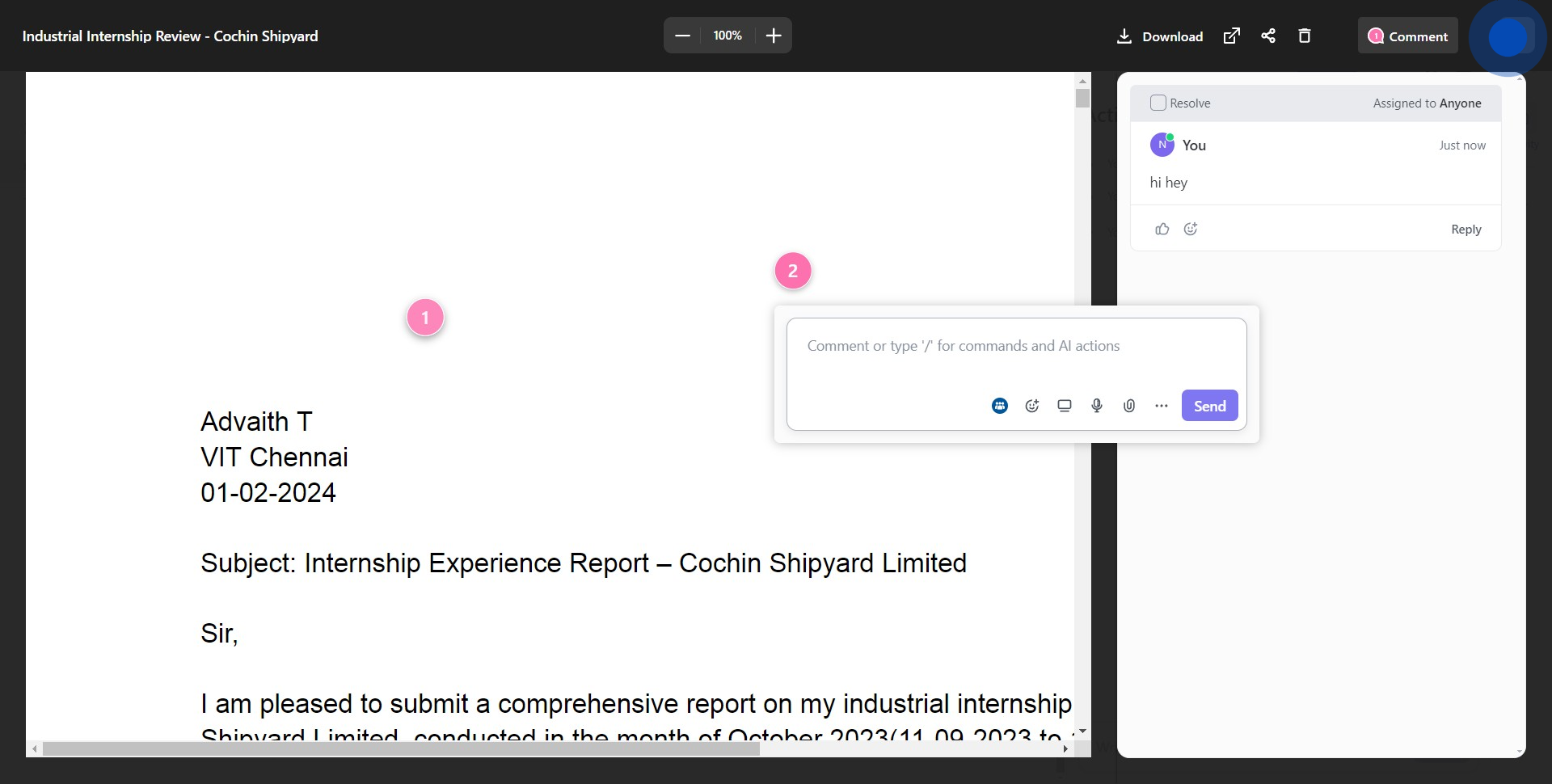
9. Next, head to 'Action Items' for comment resolutions.
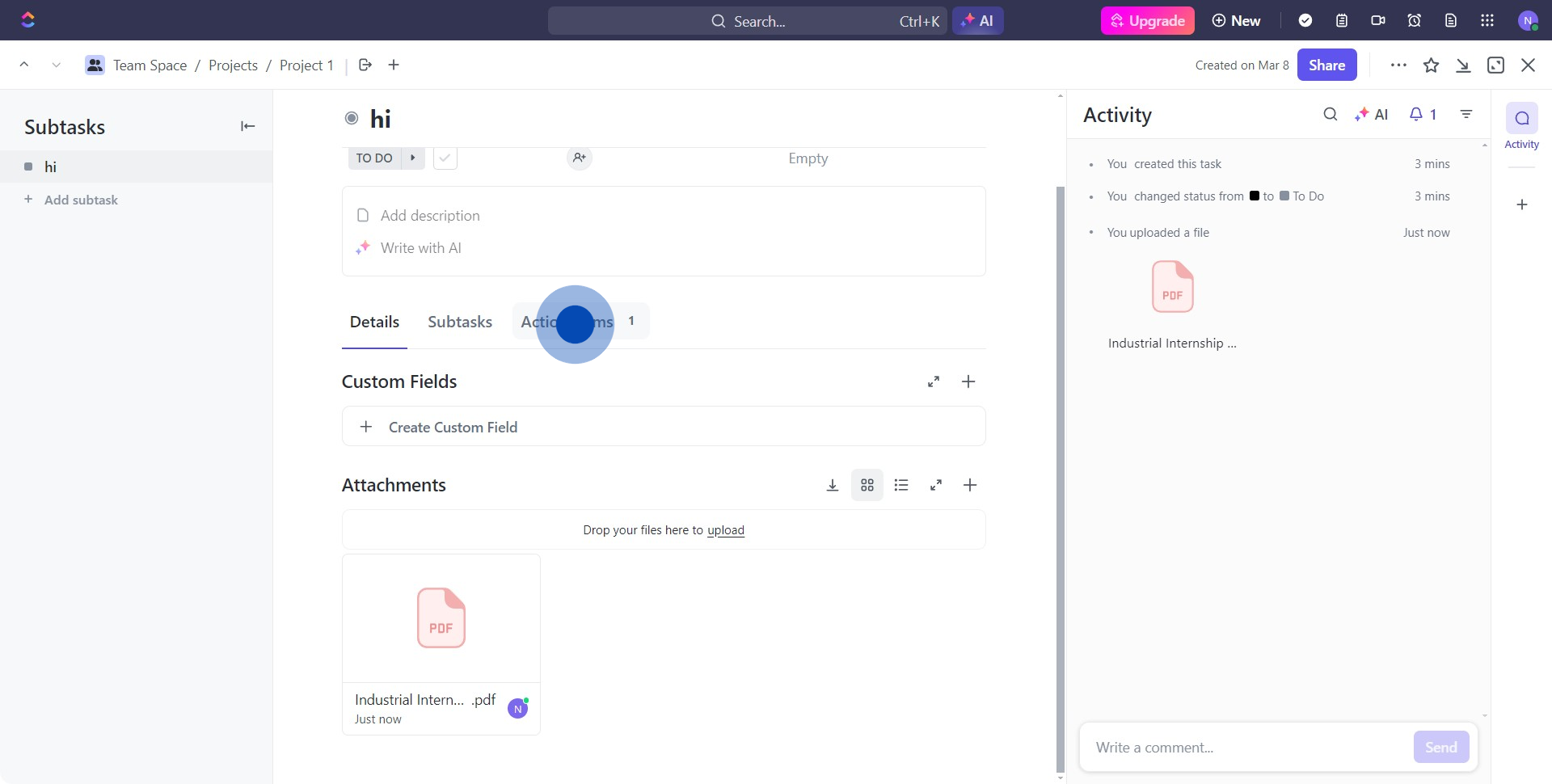
10. Mark the checkbox to confirm and complete the annotation process.
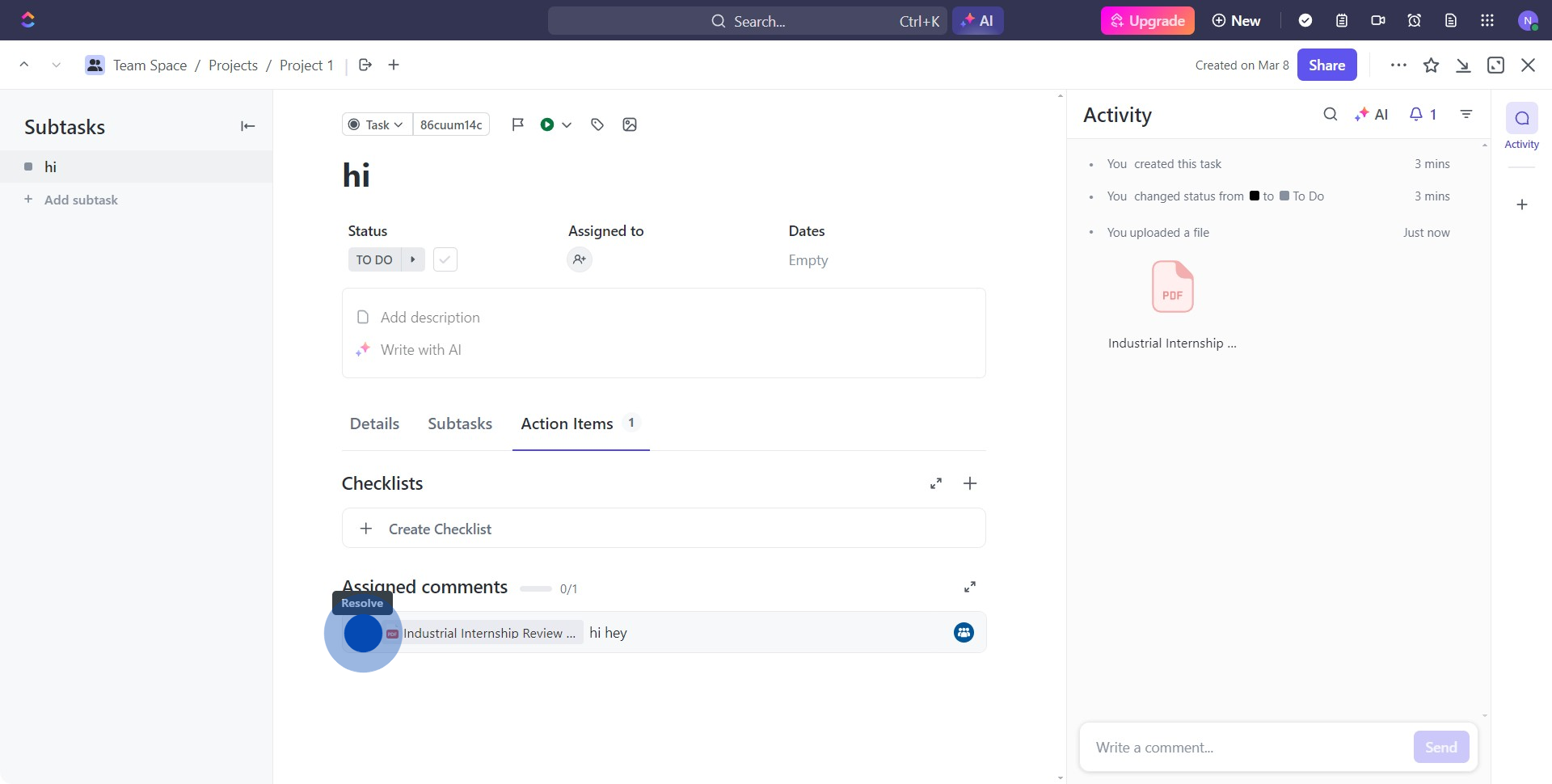
Create your own step-by-step demo
Scale up your training and product adoption with beautiful AI-powered interactive demos and guides. Create your first Supademo in seconds for free.



