1. First, log in to your HelpScout dashboard.
2. Now, click on "Inbox".
3. Next, click on the conversation that you want to assign.
4. Now, click on the Assign button in the toolbar.
5. Finally, search or choose the user from the list and click on it. This conversation will be assigned to the selected user.
6. Create a Supademo in seconds
This interactive demo/guided walkthrough on How to Assign Conversations to Users in HelpScout was created using Supademo.
How to Assign Conversations to Users in HelpScout : Step-by-Step Guide
Begin by accessing your HelpScout account and navigating to the main dashboard where you manage all your support activities. This is your starting point for handling conversations effectively.
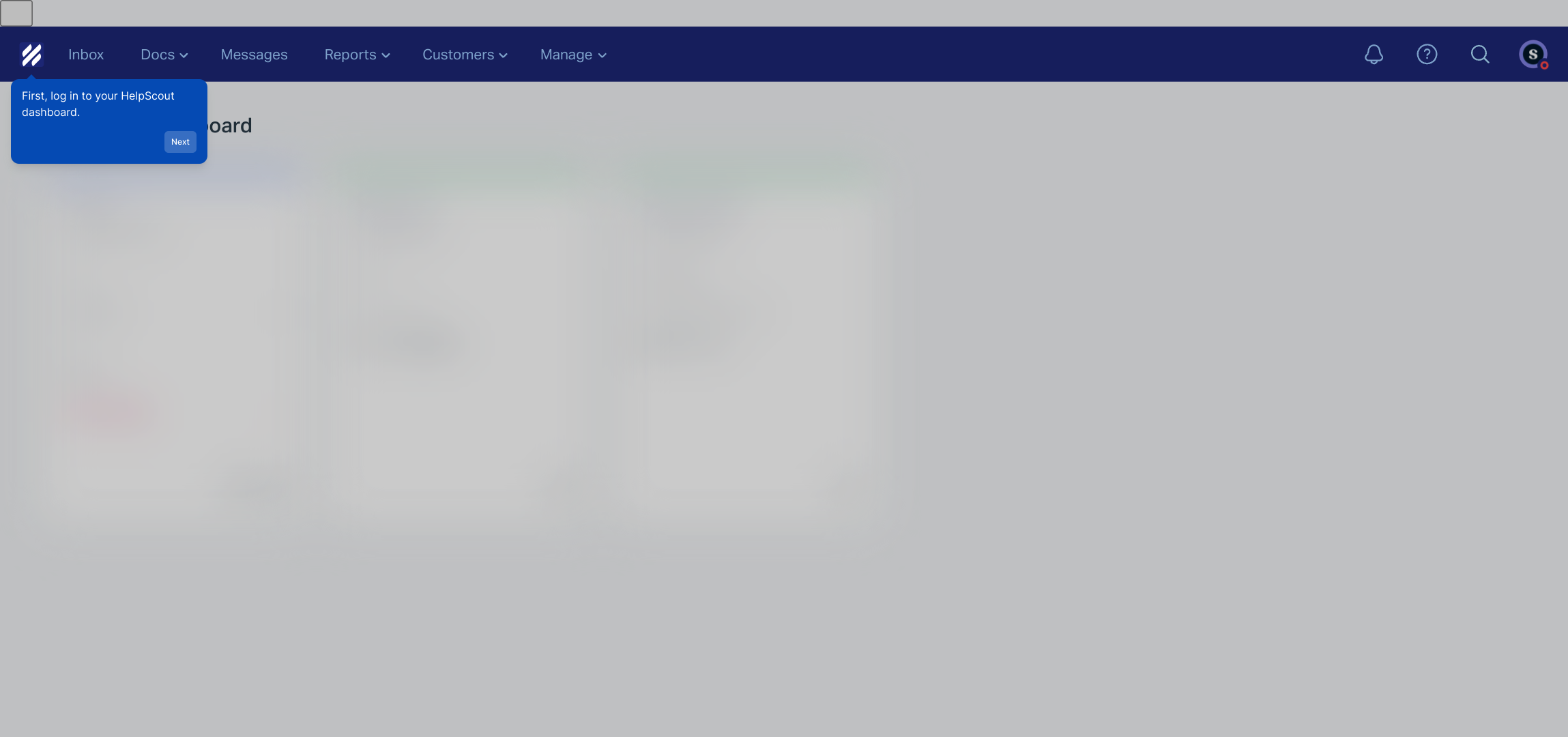
From the dashboard, locate and select the "Inbox" tab. This area consolidates all incoming customer messages, making it easy to keep track of conversations that need your attention.
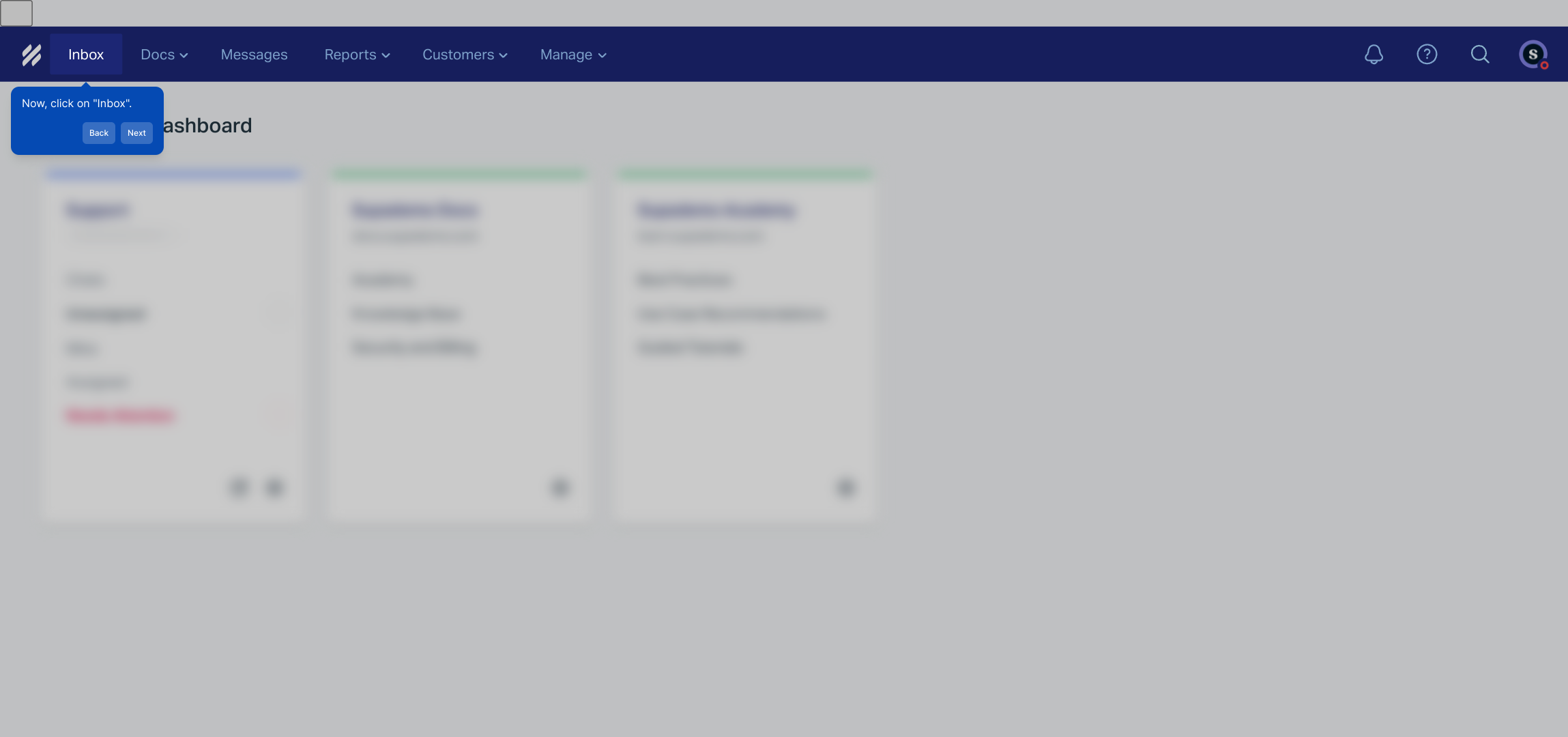
Within the Inbox, scan through your list of conversations and click on the one you wish to delegate. Selecting a specific conversation allows you to focus on assigning it to the most appropriate team member.
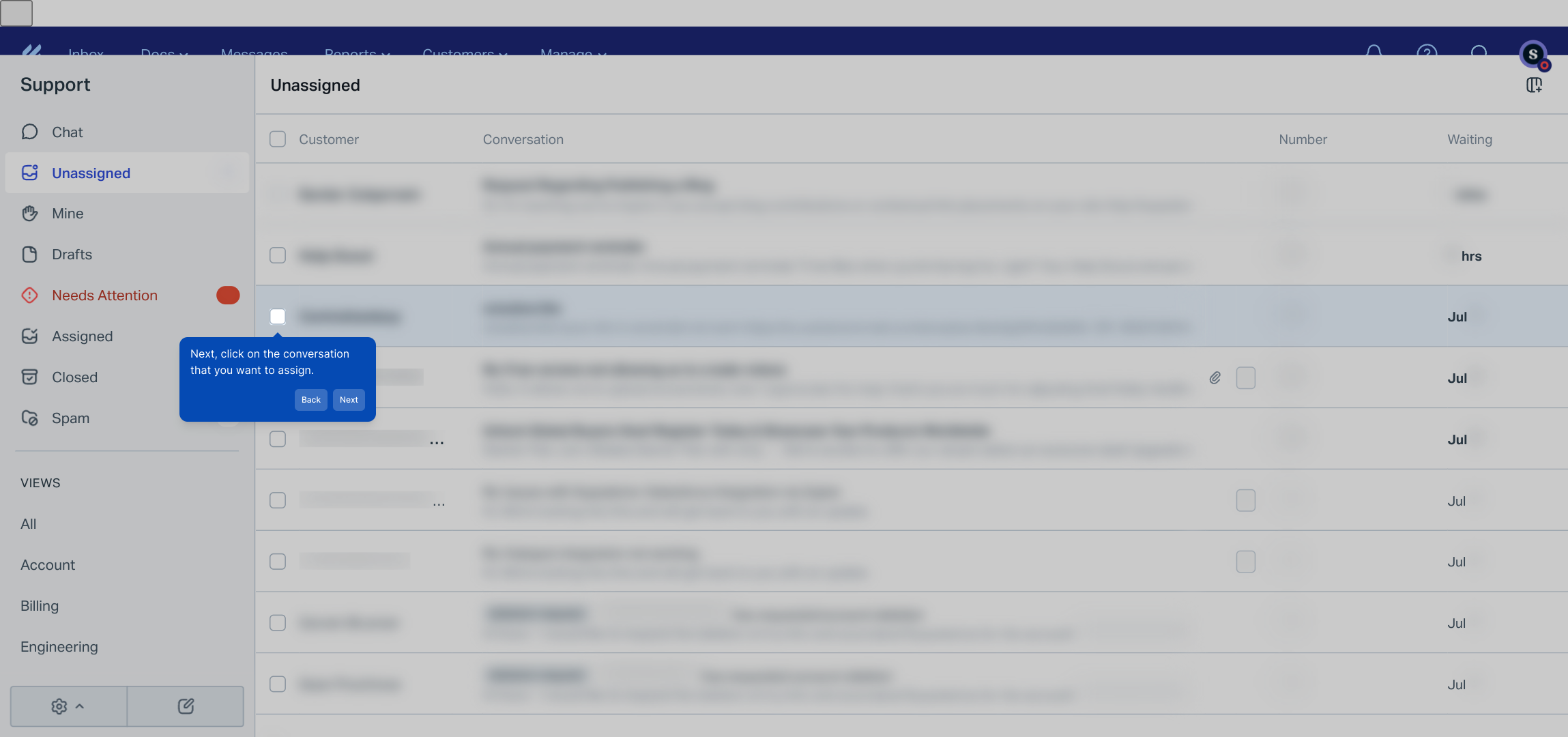
Once inside the conversation view, look for the Assign button in the toolbar above the message thread. This option lets you reassign the conversation to a colleague who can best address the customer’s needs.
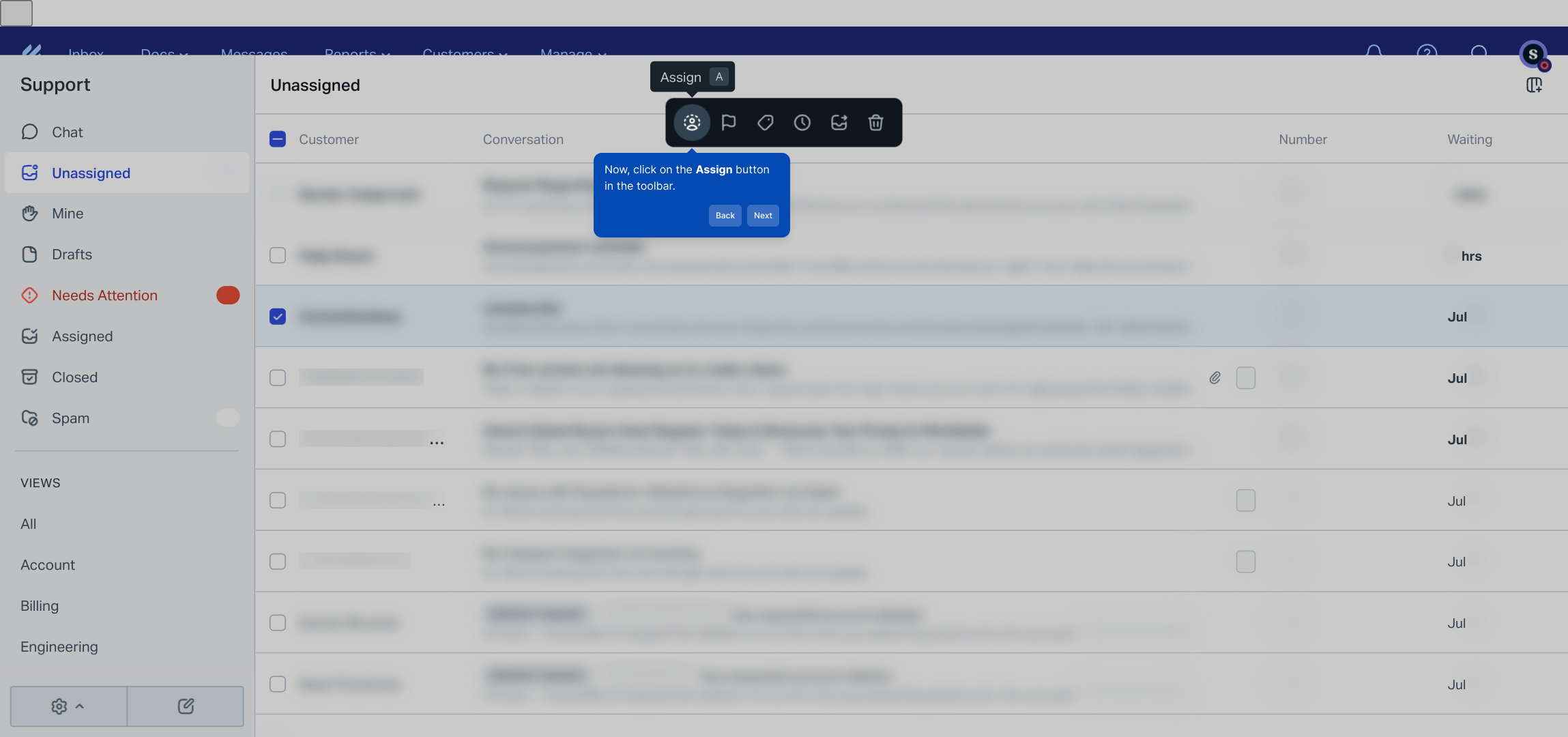
Use the search field or browse through the list of users to find the right person for the task. Click on their name to assign the conversation, ensuring it reaches the correct team member promptly.
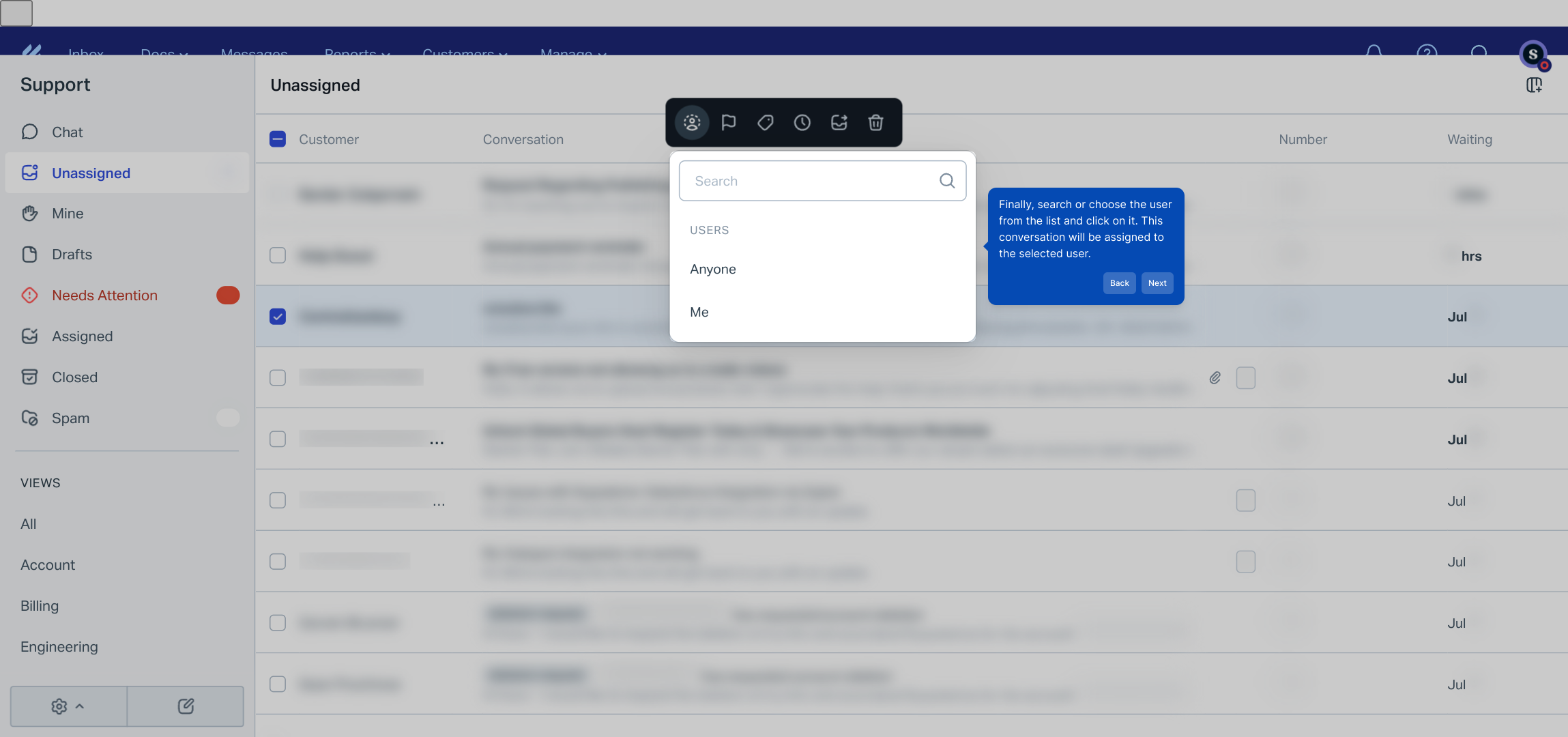
With just a few clicks, you can create a Supademo quickly, showcasing your workflow or product feature in a clear, visual way to enhance communication and training.
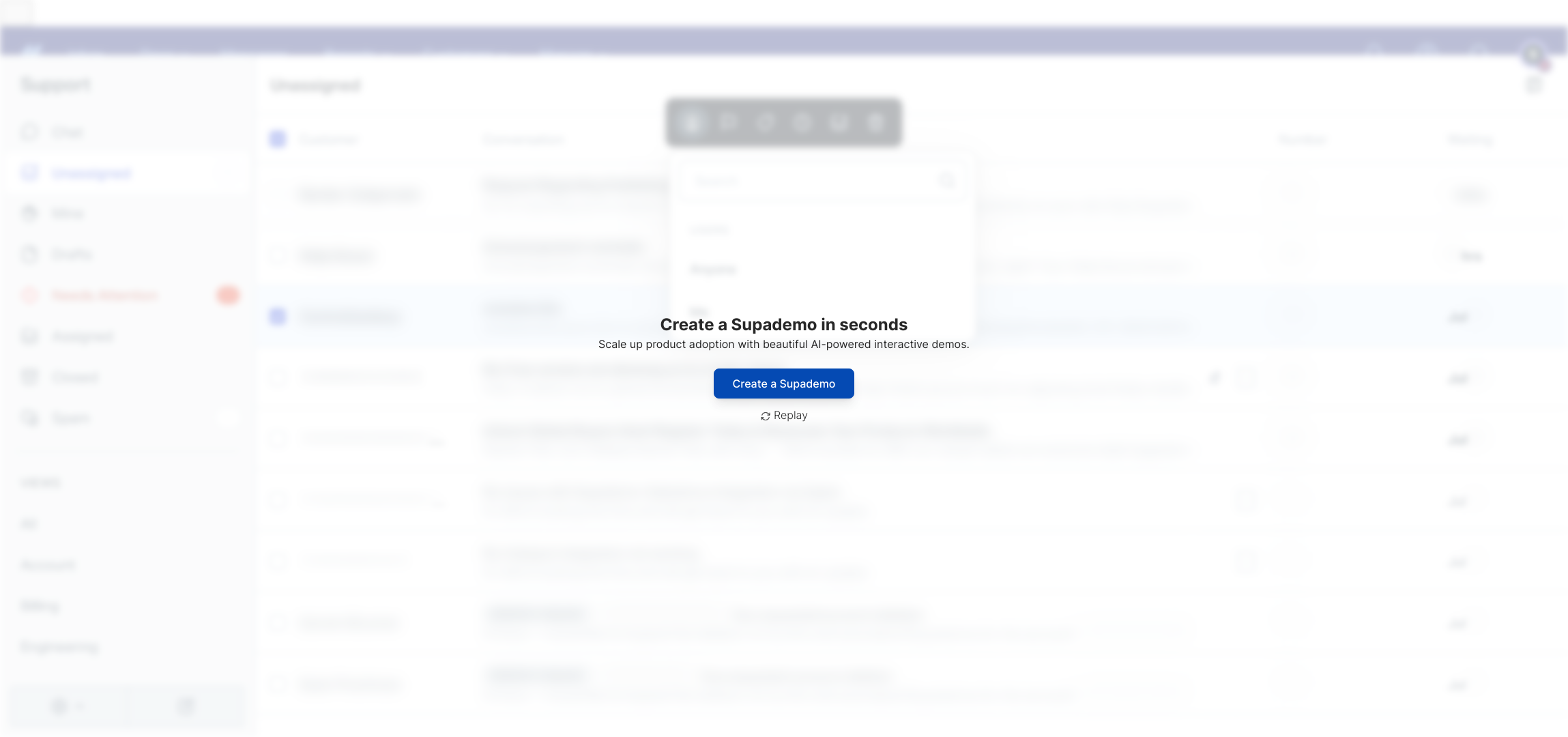
Create your own interactive demos in < 5 mins with Supademo
You can create your own interactive product demo in minutes using Supademo. Drive growth, scale enablement, and supercharge product-led onboarding with Supademo. Sign up for free here with no credit card required.
FAQs
What is the purpose of assigning conversations to users in HelpScout?
Assigning conversations ensures that customer inquiries are directed to the appropriate team member, improving response time and accountability. It helps streamline support workflows by clearly defining who is responsible for each conversation.
Can I assign conversations to multiple users at once in HelpScout?
No, HelpScout allows you to assign a conversation to only one user at a time. However, you can use tagging or notes to involve multiple team members if collaboration is needed.
How do I know if a conversation has been assigned to me?
Assigned conversations appear in your HelpScout inbox under your name, and you will usually receive notifications or alerts to notify you when a conversation is assigned to you.
Is it possible to change the assigned user after assigning a conversation?
Yes, you can reassign a conversation at any time by clicking the Assign button again and selecting a different user. This flexibility helps ensure conversations are always handled by the right person.
What permissions do users need to be assigned conversations in HelpScout?
Users must have access to the relevant mailbox or inbox and sufficient permissions to view and manage conversations in order to be assigned conversations within HelpScout.
Can I automate conversation assignments in HelpScout?
Yes, HelpScout supports automation rules that can assign conversations based on specific criteria like tags, keywords, or customer segments, reducing manual effort.
Will the customer know who their conversation is assigned to?
No, conversation assignment is an internal process within HelpScout. Customers do not see or receive notifications about who their case is assigned to.
What happens if I assign a conversation to a user who is out of office?
Assigning a conversation to an unavailable user may delay response times. It’s best to coordinate assignments to ensure coverage or reassign conversations if needed.
Can I assign conversations from the mobile app?
Yes, HelpScout’s mobile app allows you to assign conversations to users, enabling support teams to manage assignments on the go seamlessly.
Does assigning conversations improve team accountability in HelpScout?
Absolutely. Assigning conversations clearly indicates ownership, helping teams track progress, prioritize tasks, and ensure timely responses for better customer service.

