1. To begin, click on "settings".
2. Next, click on "Rules".
3. Then, click on "Create Rule".
4. Following that, click on "Create Custom Rule".
5. Next, name the rule.
6. Then set the When event as: When - Ticket Created - IF Brand is Nike
7. Next up, set the Then event as: THEN - ADD TAGS - THEN Add Tag 'brand-nike' - VIP
8. Feel free to further customize the rule as per your needs.
9. Finally, click on "Create rule," and it's done.
10. Create a Supademo in seconds
This interactive demo/guided walkthrough on How to Auto-Tag Tickets by Brand in Gorgias was created using Supademo.
How to Auto-Tag Tickets by Brand in Gorgias: Step-by-Step Guide
Start by navigating to the main dashboard and locating the "Settings" option in the menu. This is where you can customize how your account works and manage important configurations.
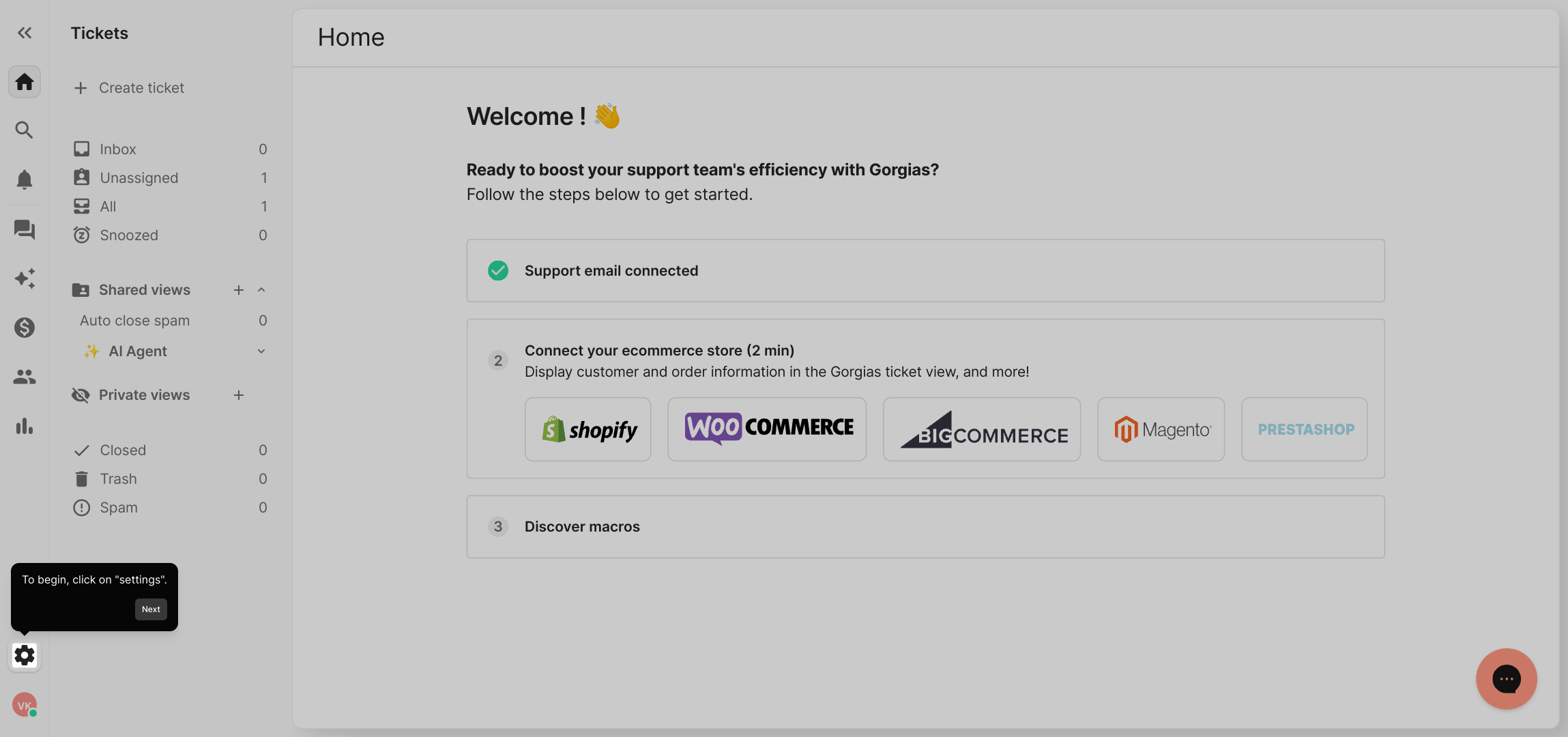
Within the settings area, find and select "Rules." This section lets you automate actions by creating rules that respond to different triggers.
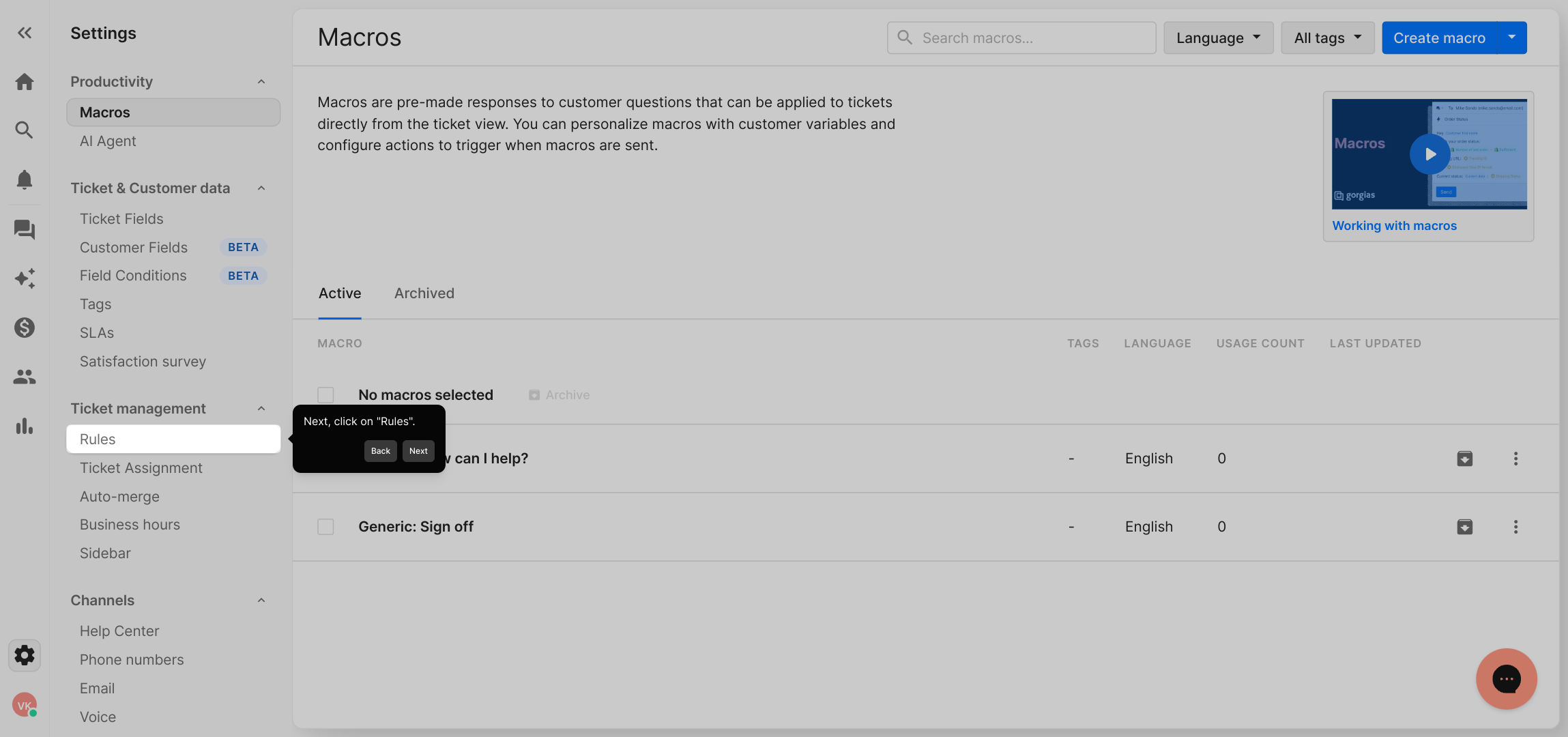
To start making your own automation, click on the "Create Rule" button. This will open the rule creation interface where you define what should happen and when.
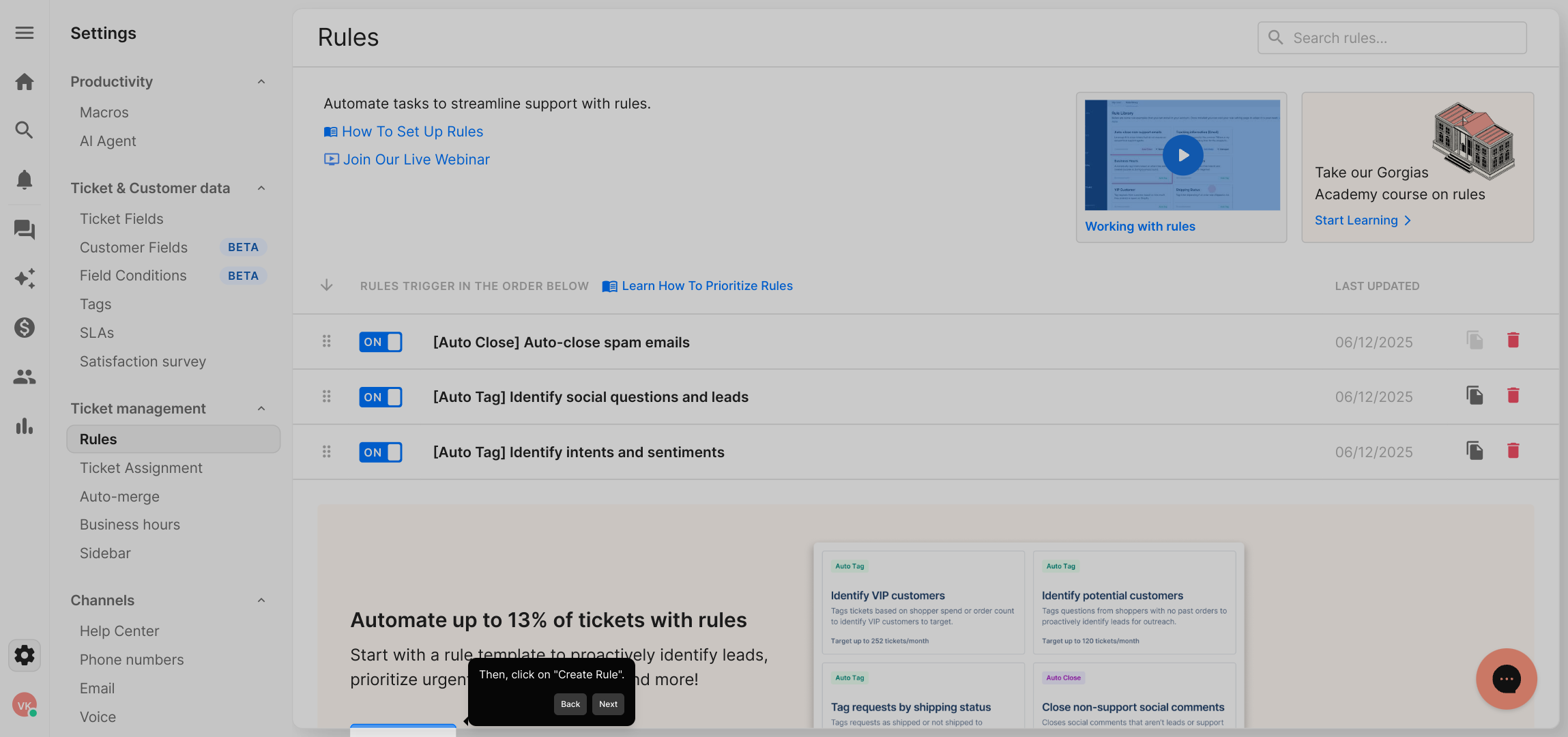
Next, choose the option labeled "Create Custom Rule" so you can tailor the automation exactly to your needs rather than using preset templates.
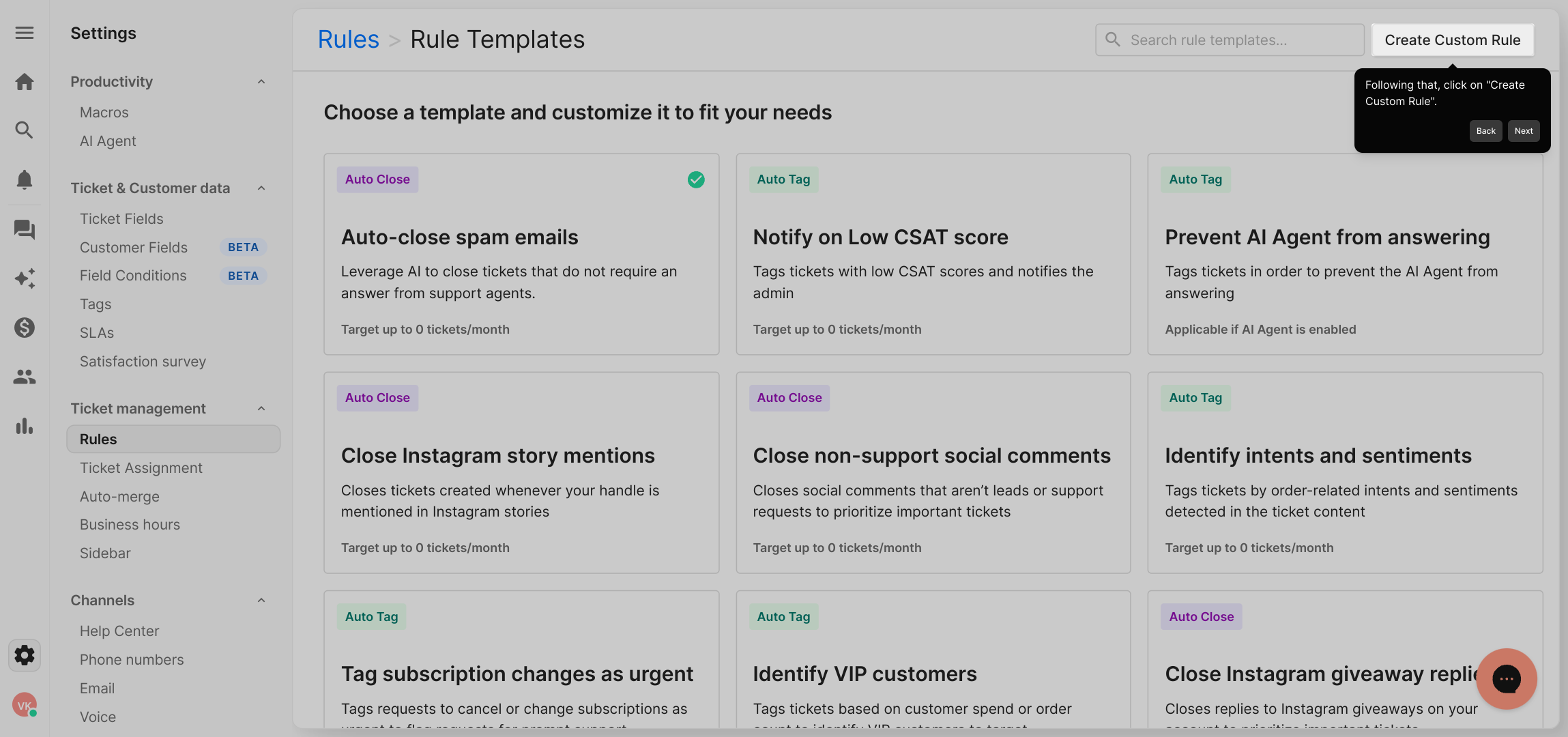
Give your new rule a descriptive name that clearly indicates its purpose. This makes it easier to manage and identify among multiple rules later on.
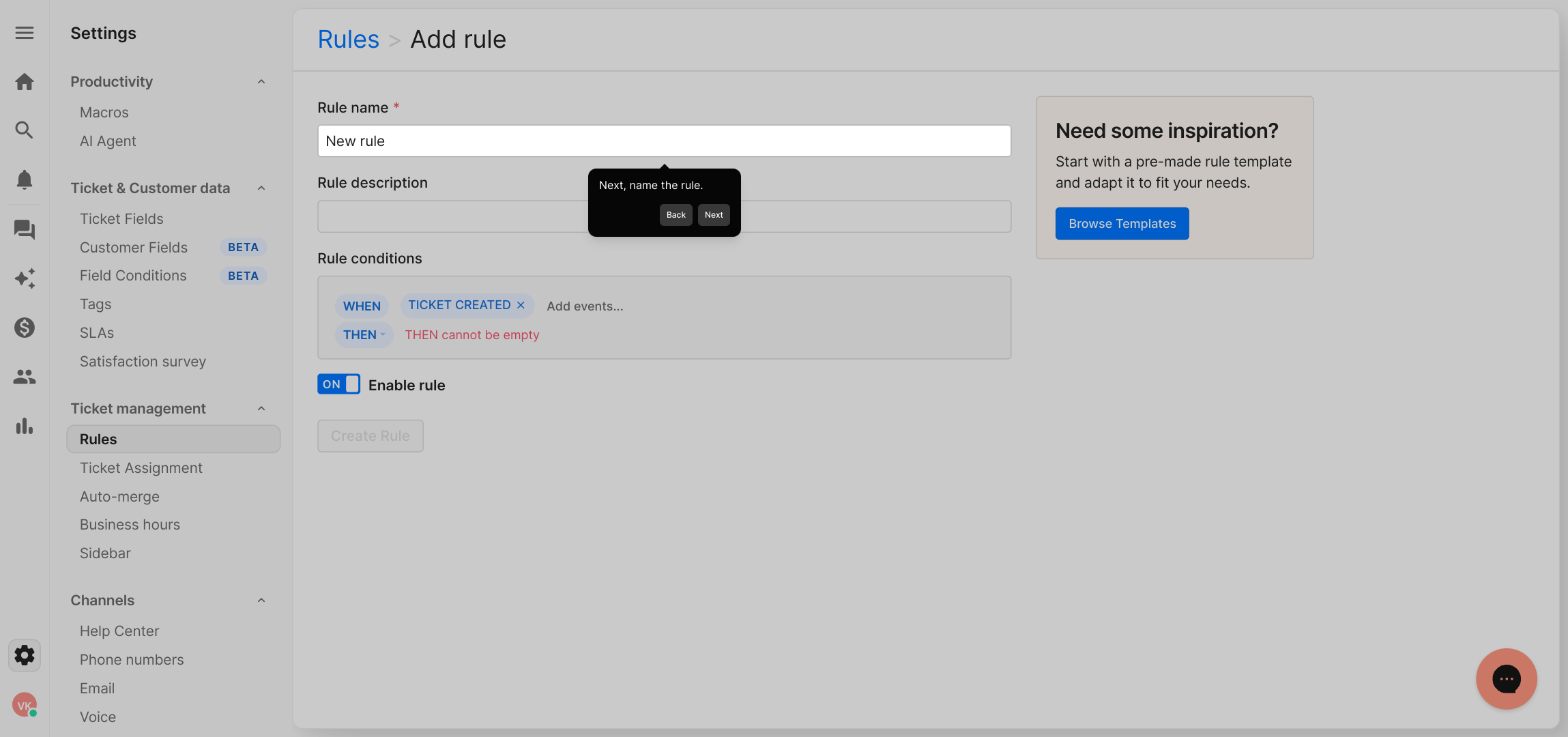
Set the trigger condition for when this rule should activate. For example, specify that the rule runs "When a Ticket is Created," but only if the ticket’s Brand is set to Nike. This ensures the rule applies to the right tickets.
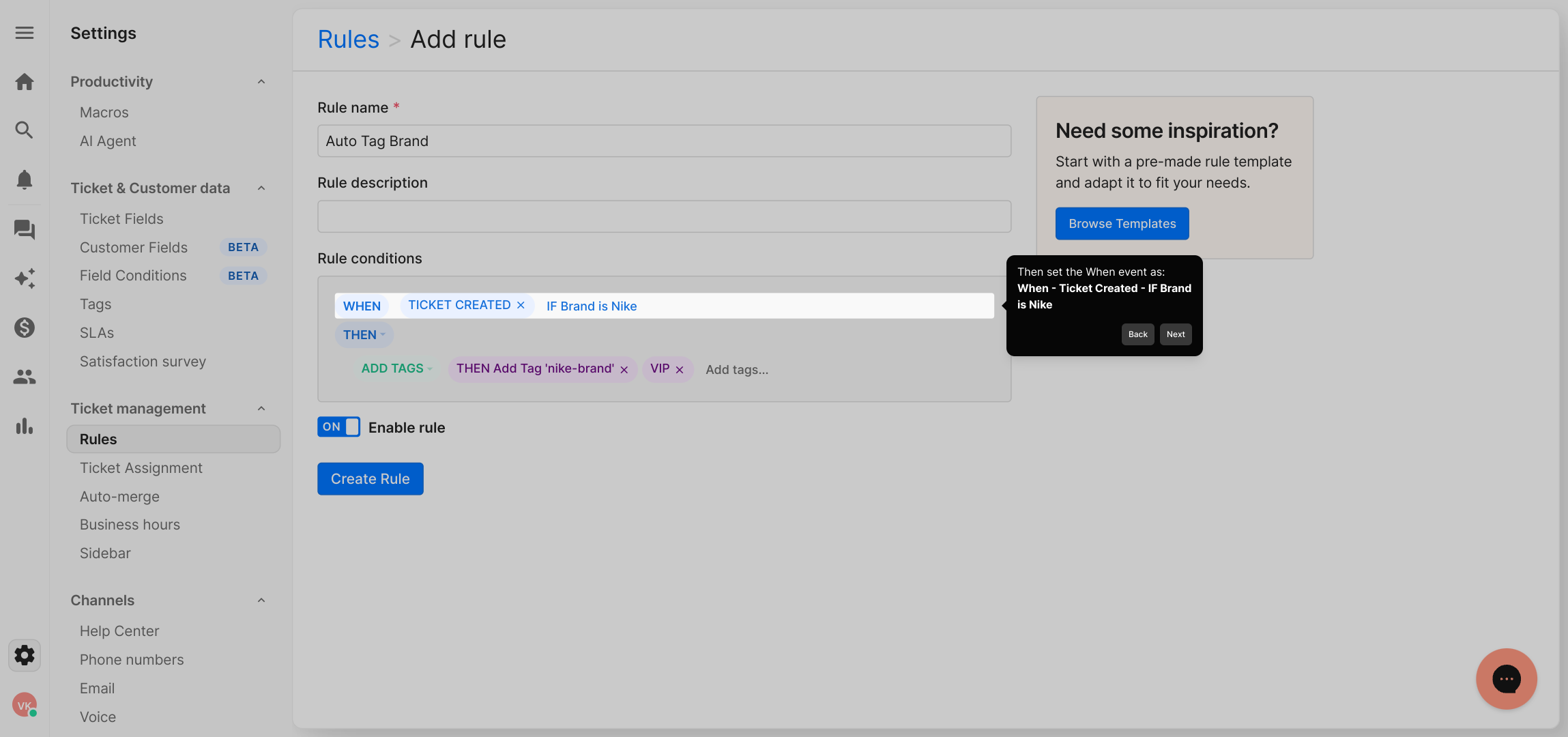
Then, define the action that should happen after the trigger fires. In this case, add tags like 'brand-nike' and 'VIP' to help organize and prioritize these tickets automatically.
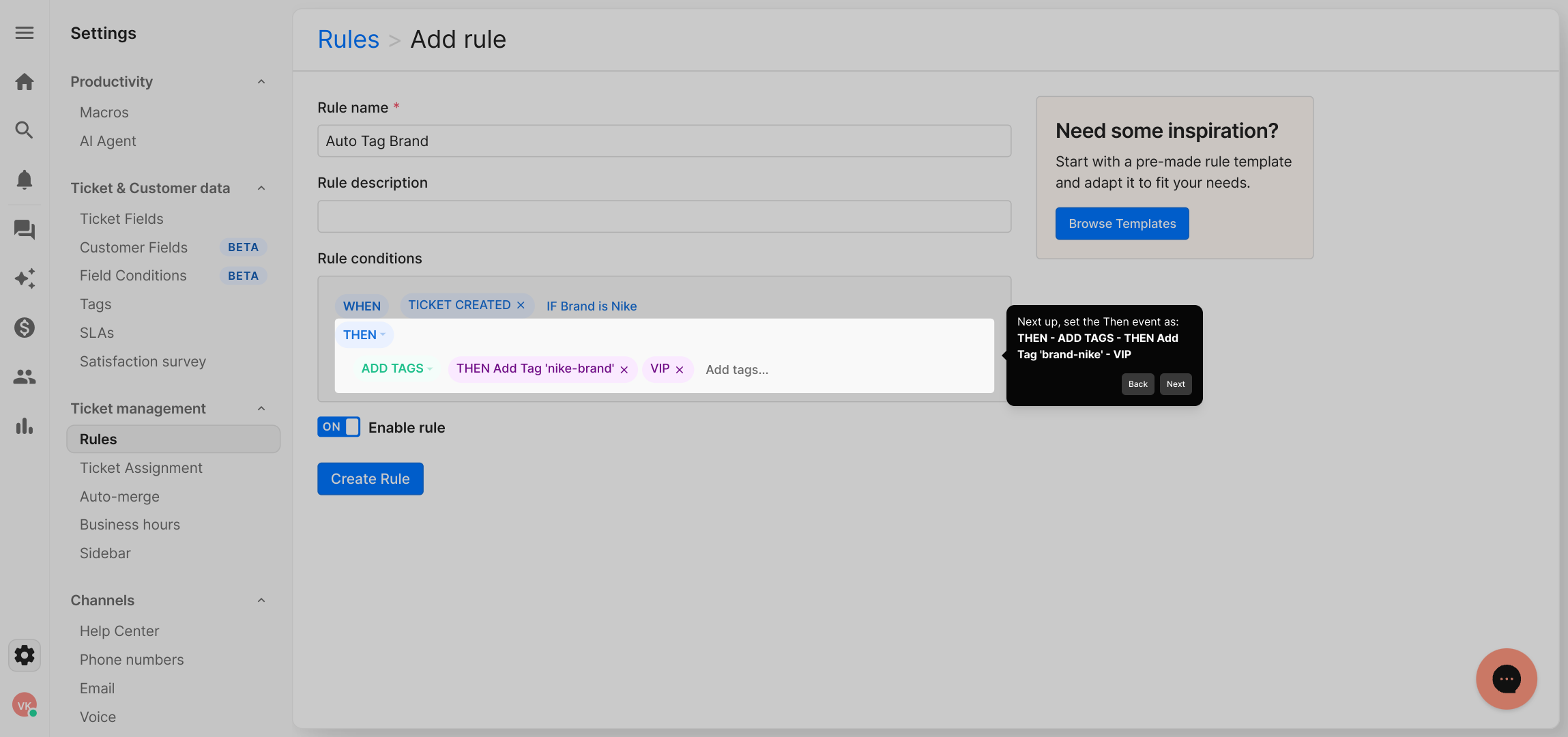
Take advantage of the flexibility here to add any additional conditions or actions that fit your workflow, allowing you to fine-tune how this rule operates.
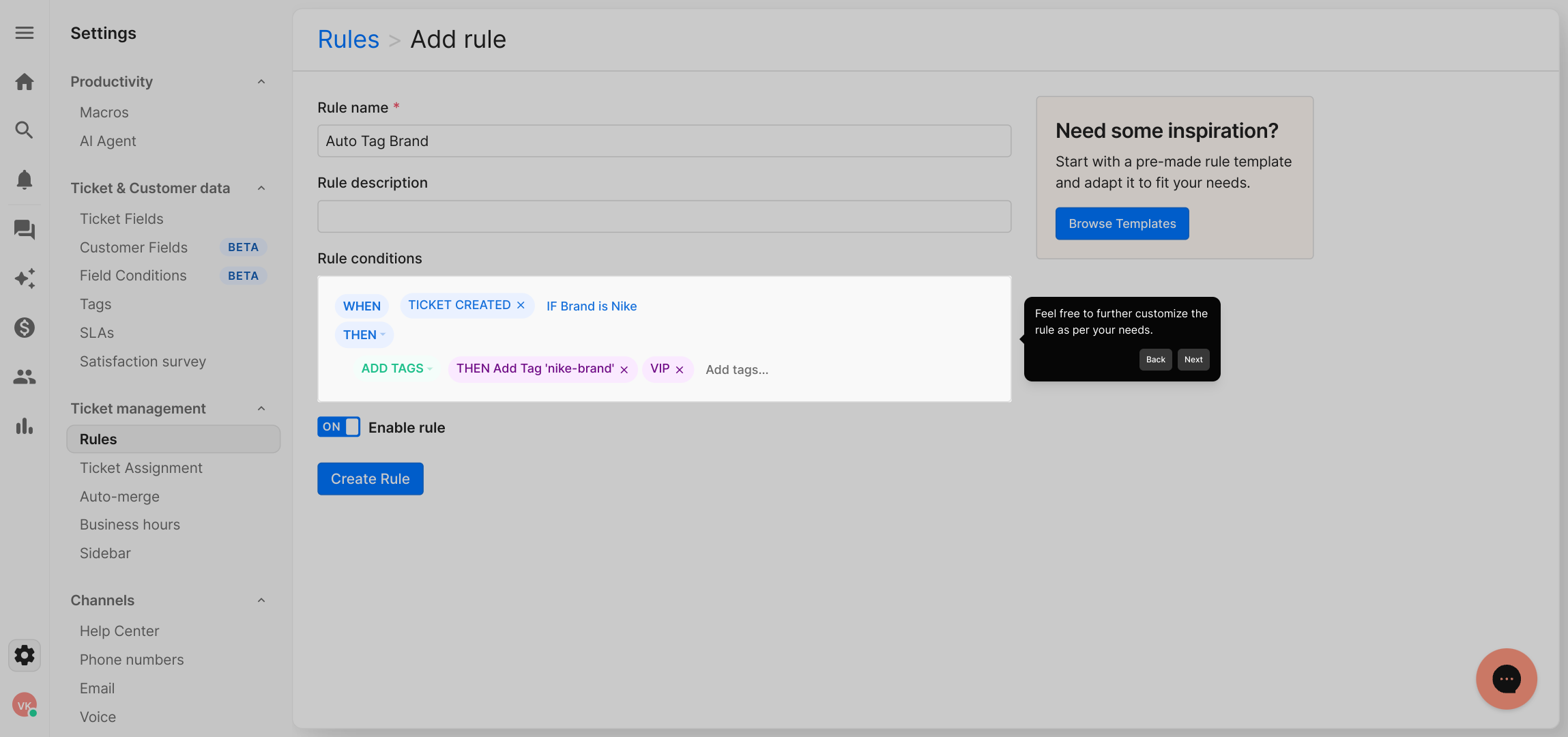
Once everything looks good, finalize your setup by clicking "Create rule." This will activate the automation so it starts working immediately.
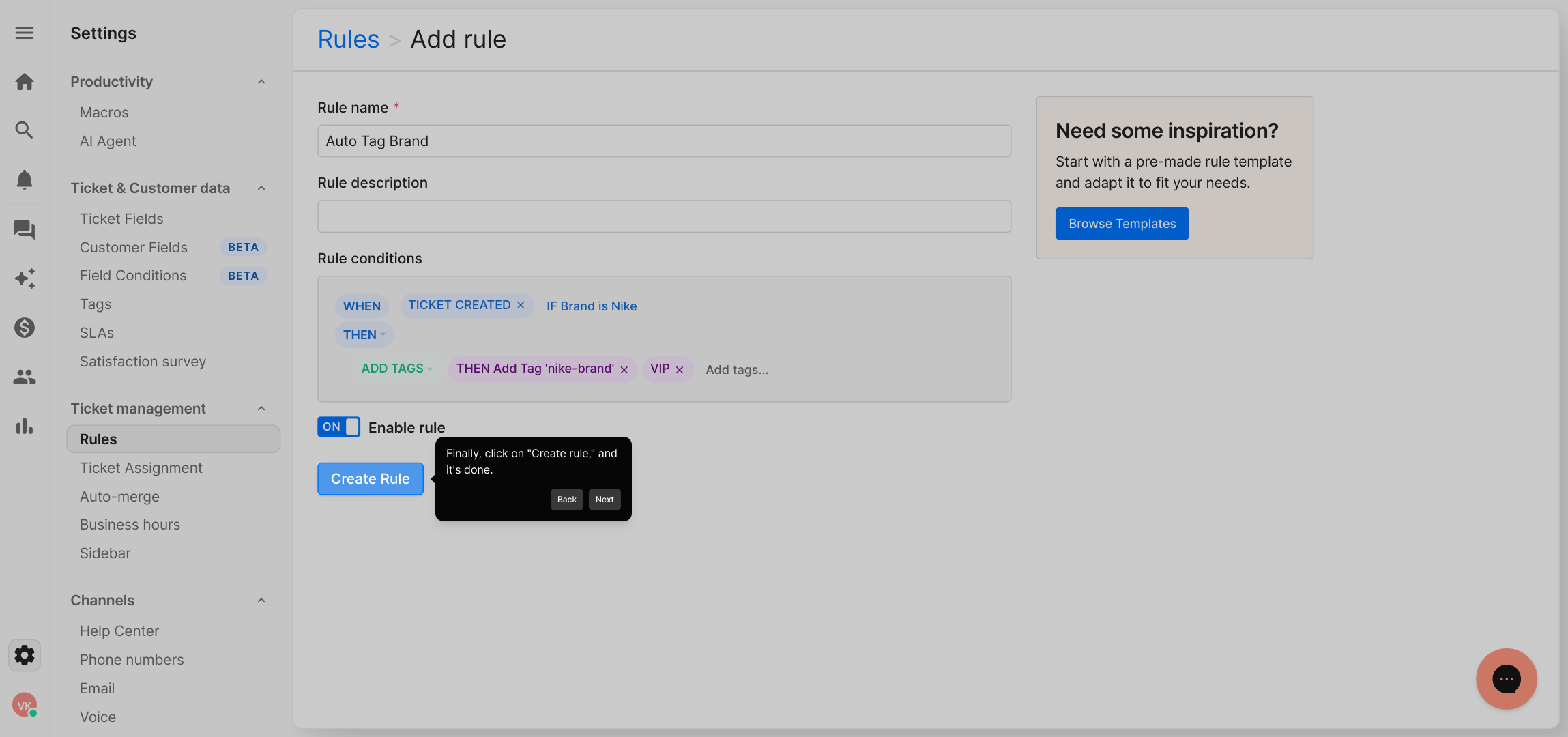
With your rule in place, you can now quickly create automations within Supademo, saving time and improving your ticket management effortlessly.
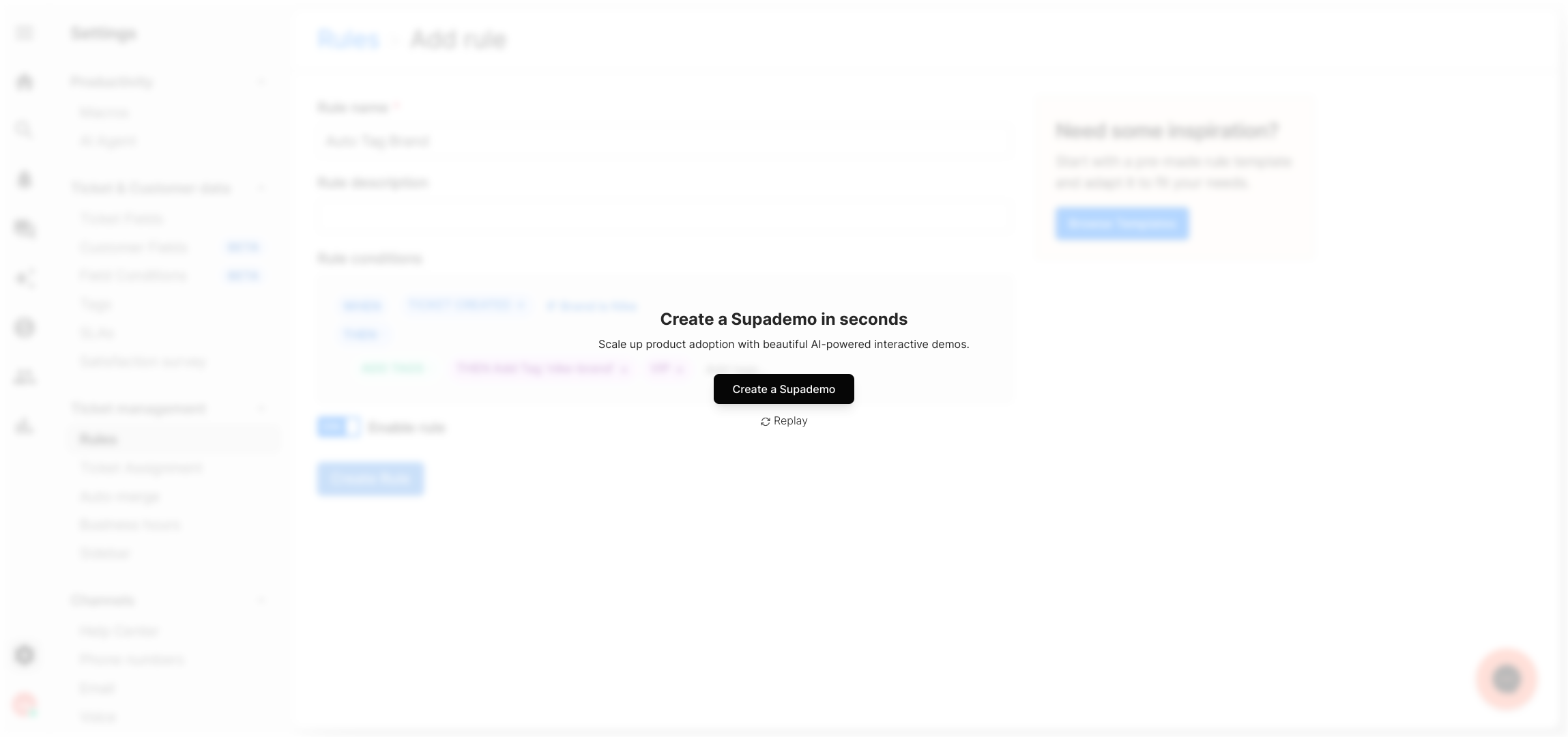
Create your own interactive demos in < 5 mins with Supademo
You can create your own interactive product demo in minutes using Supademo. Drive growth, scale enablement, and supercharge product-led onboarding with Supademo.
Sign up for free here with no credit card required.
FAQs
What is auto-tagging of tickets by brand in Gorgias?
Auto-tagging by brand in Gorgias automatically assigns tags to incoming tickets based on the brand associated with the ticket. This helps organize and prioritize tickets for more efficient support management.
How do I create a rule to auto-tag tickets by brand?
Navigate to Settings > Rules, click "Create Rule," then "Create Custom Rule." Set the condition to "When Ticket Created If Brand is [Your Brand]" and the action to add the desired tag. Finally, save the rule.
Can I apply multiple tags to tickets from one brand?
Yes, you can add multiple tags in the Then action section of the rule. For example, add both 'brand-nike' and 'VIP' tags to tickets from the Nike brand for better categorization.
What happens if a ticket belongs to multiple brands?
Gorgias typically associates one brand per ticket. If multiple brands are involved, you may need separate rules for each brand or adjust your workflow to handle such cases appropriately.
Can I customize tags beyond just the brand name?
Absolutely. You can add tags like 'VIP', 'Urgent', or any custom label to tickets in the rule’s action step to better organize tickets beyond just the brand classification.
Is it possible to edit or delete a tagging rule once created?
Yes, you can always go back to Settings > Rules, find your rule, and edit or delete it whenever needed to adjust your ticket management strategy.
Will the auto-tagging apply retroactively to existing tickets?
No, auto-tagging rules only apply to new tickets after the rule has been created and activated. Existing tickets must be tagged manually or through other bulk action options.
Can I use auto-tagging rules for brands other than Nike?
Yes, customize the rule condition to target any brand in your Gorgias account by selecting the specific brand you want to auto-tag tickets for.
How do I test if my auto-tagging rule is working correctly?
Create a test ticket with the specified brand in Gorgias, then check if the assigned tags appear automatically. Adjust the rule if needed based on your findings.
Does auto-tagging improve ticket management in Gorgias?
Yes, auto-tagging helps streamline workflows, enhances organization, and allows support teams to quickly filter and prioritize tickets, improving overall efficiency and customer experience.

