1. First, open a ticket raised by the user that you want to block.
2. Once that's done, click on the View more details option to access the user profile.
3. Then, click on the More actions dropdown icon.
4. To end off, click on "Suspend".
5. Create a Supademo in seconds
This interactive demo/guided walkthrough on How to Block a User on Zendesk was created using Supademo.How to Block a User on Zendesk: Step-by-step guide
Begin by locating and opening the support ticket that has been submitted by the user you intend to block. This will give you the full context needed for the next steps.
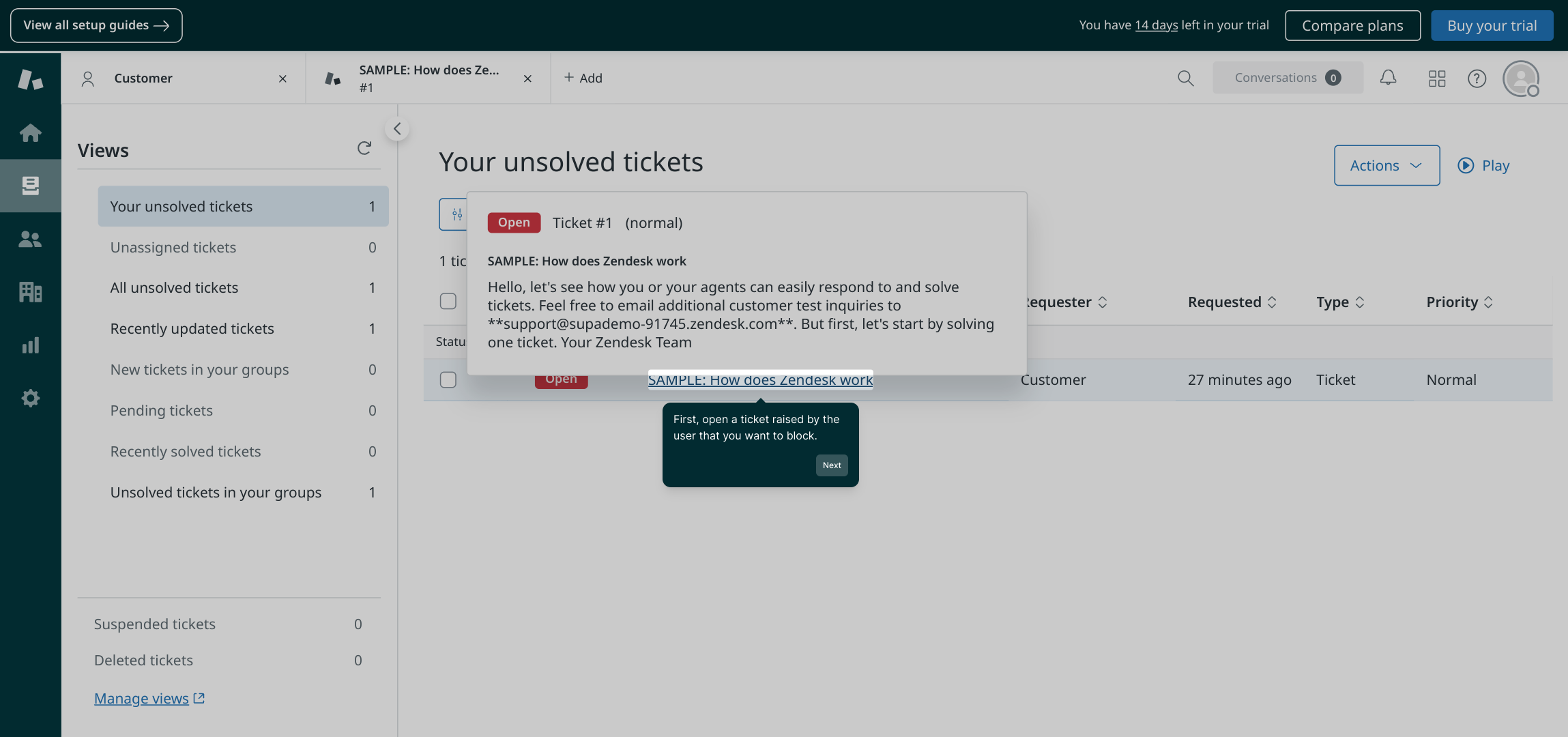
Next, from within the ticket, find and select the View more details link. This allows you to navigate directly to the user’s profile where their account information is accessible.
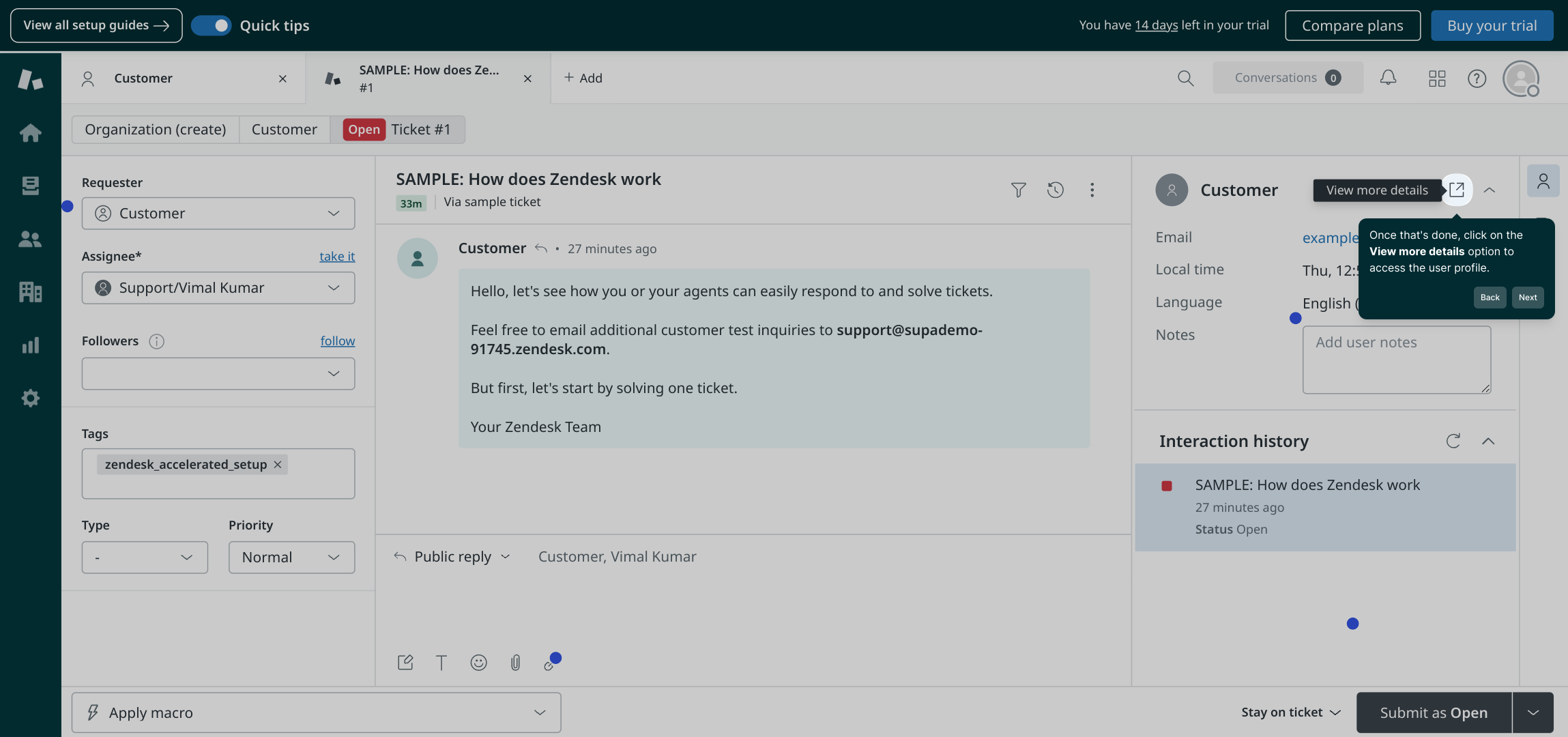
Once you’re viewing the user profile, locate the More actions dropdown menu. Clicking this will reveal additional management options for the user.
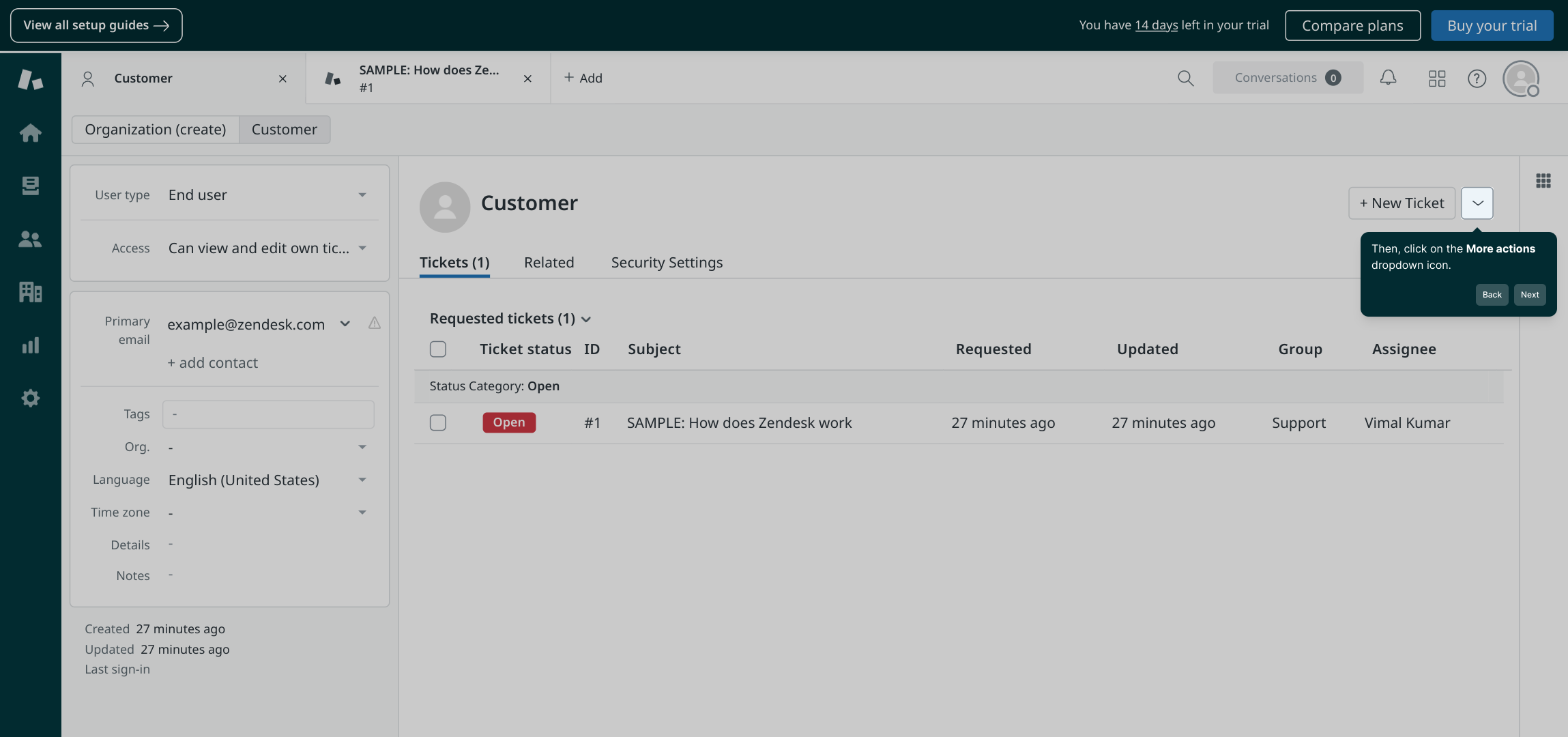
Finally, from the options presented, choose the Suspend action. This will immediately restrict the user’s access as intended.
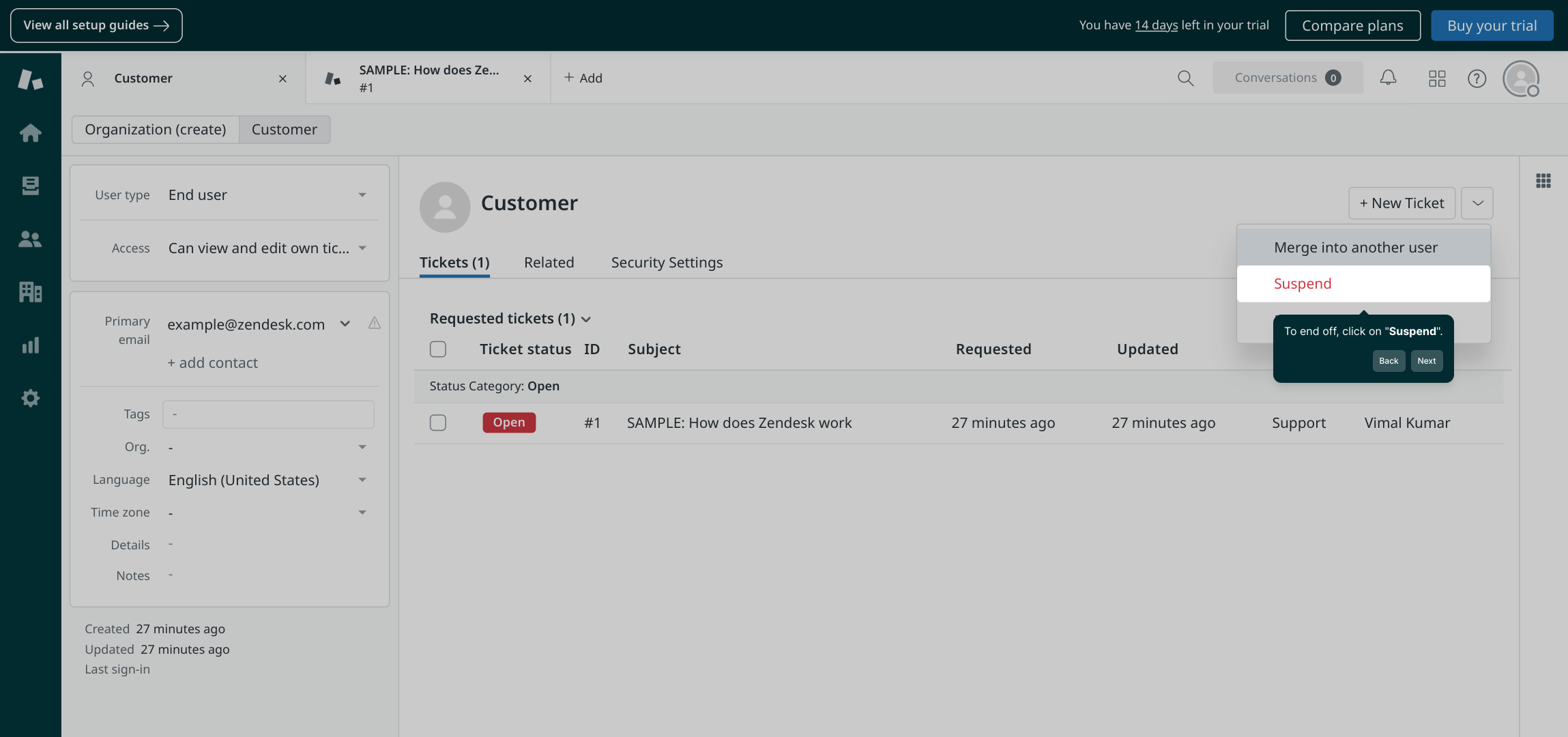
Ready to get started? With these steps, you can create a Supademo quickly and easily to streamline your workflow.
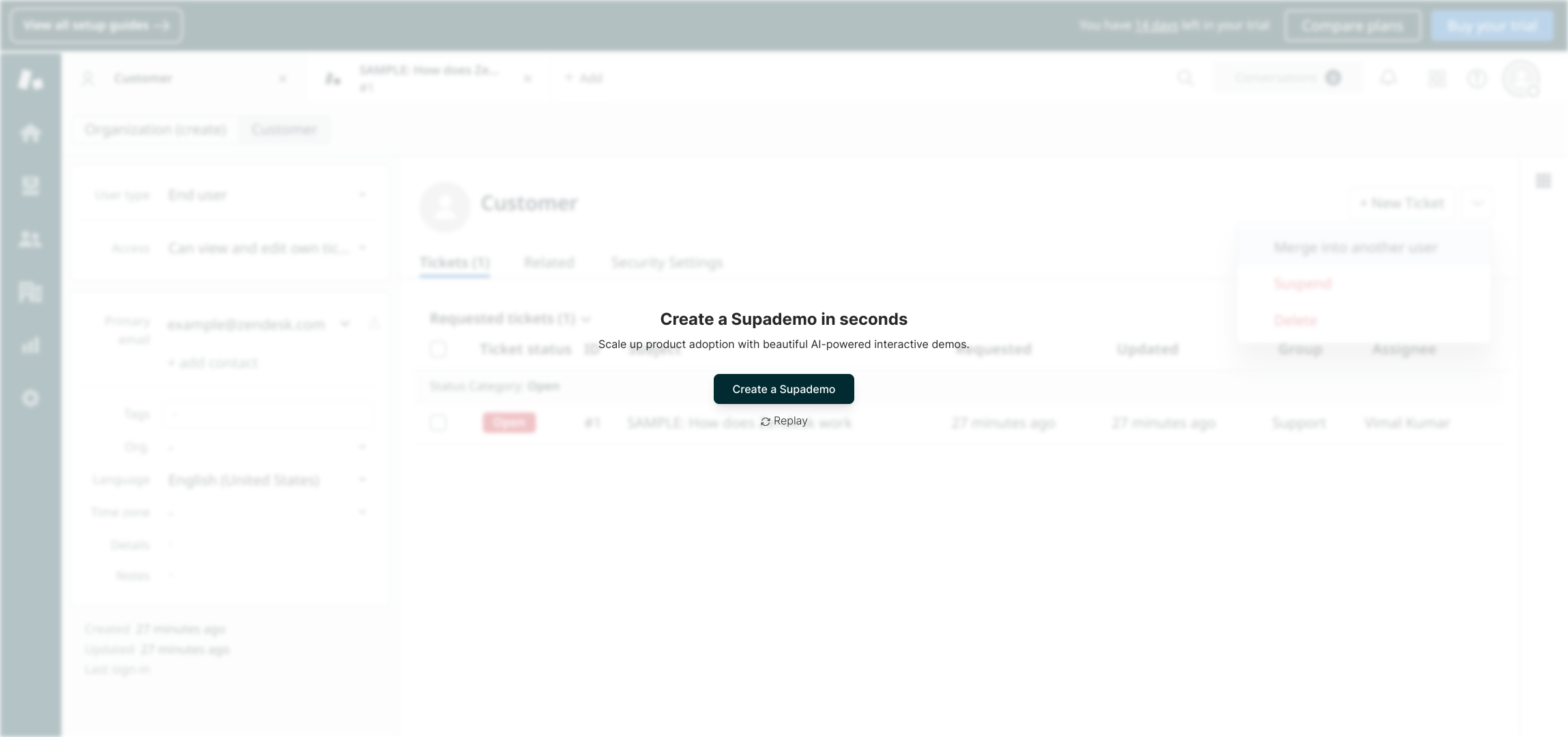
Create your own interactive demos in < 5 mins with Supademo
You can create your own interactive product demo in minutes using Supademo. Drive growth, scale enablement, and supercharge product-led onboarding with Supademo. Sign up for free here with no credit card required.
FAQs
How do I block a user in Zendesk?
To block a user, open a ticket they submitted, click "View more details" to access their profile, select the "More actions" dropdown, and then click "Suspend". This prevents the user from submitting any further tickets or accessing the support portal.
What happens when I suspend a user in Zendesk?
Suspending a user stops them from creating new tickets, logging into your Zendesk portal, or receiving notifications. Existing tickets remain accessible for agents, but the user’s account is effectively blocked from further interaction.
Can I unblock a user after suspending them?
Yes, you can reverse the suspension by returning to the user’s profile and selecting the option to unsuspend or reactivate them. This restores their ability to submit tickets and access the support portal.
Is suspending a user the same as deleting their account?
No, suspending a user only temporarily blocks their access without deleting any data. Deleting removes the user account permanently, which is not reversible and is generally not recommended unless necessary.
Can suspended users still view old tickets?
No, suspended users lose access to the Zendesk portal, including viewing previously submitted tickets. Agents can still access and manage those tickets internally.
Do suspended users receive email notifications?
No, once suspended, users do not receive any email notifications related to tickets or account updates, ensuring no further communication is sent to blocked users.
Can I block users without opening a ticket?
Zendesk’s native interface requires accessing a user’s profile, often from a ticket. However, you can search for the user directly in the People section and suspend them without opening a ticket.
Is blocking users available on all Zendesk plans?
User suspension is available on most Zendesk Support plans but may depend on your user management permissions and role settings. Check your plan details to confirm availability.
Does suspending a user affect shared tickets or CCs?
Suspending a user disables their ability to interact with tickets, including those where they are CC’d, so they will not receive updates or notifications regarding those tickets.
Can I automate blocking users in Zendesk?
By default, blocking is a manual action. However, with Zendesk’s APIs or third-party apps, you can build automation rules or triggers to suspend users based on specific behaviors or criteria.

