1. First up, select the tickets you want to bulk assign. To do that, click on the checkboxes.
2. Then, click on "Edit".
3. Following that, click on Assignee.
4. Then select the team or group.
5. Next, choose the person from the list.
6. Finally, click on "Submit" and it's done.
7. Create a Supademo in seconds
This interactive demo/guided walkthrough on How to Bulk Assign Tickets in Zendesk was created using Supademo.
How to Bulk Assign Tickets in Zendesk: Step-by-step guide
Begin by navigating through your ticket list and identifying all the tickets you want to assign at once. Use the checkboxes beside each ticket to select them efficiently.
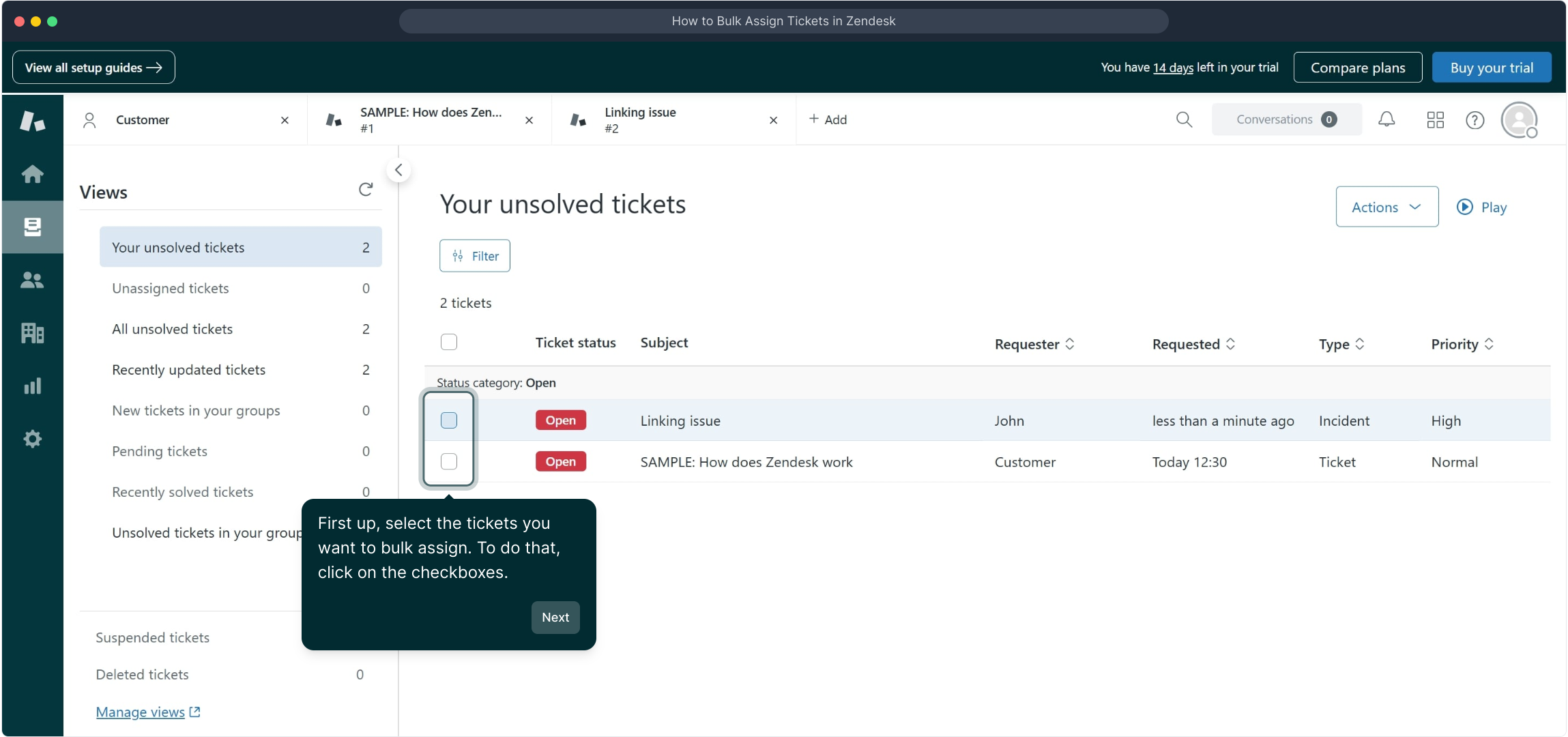
Once your tickets are selected, look for the "Edit" option in the toolbar above your list. Click on this to open the bulk editing options for the chosen tickets.
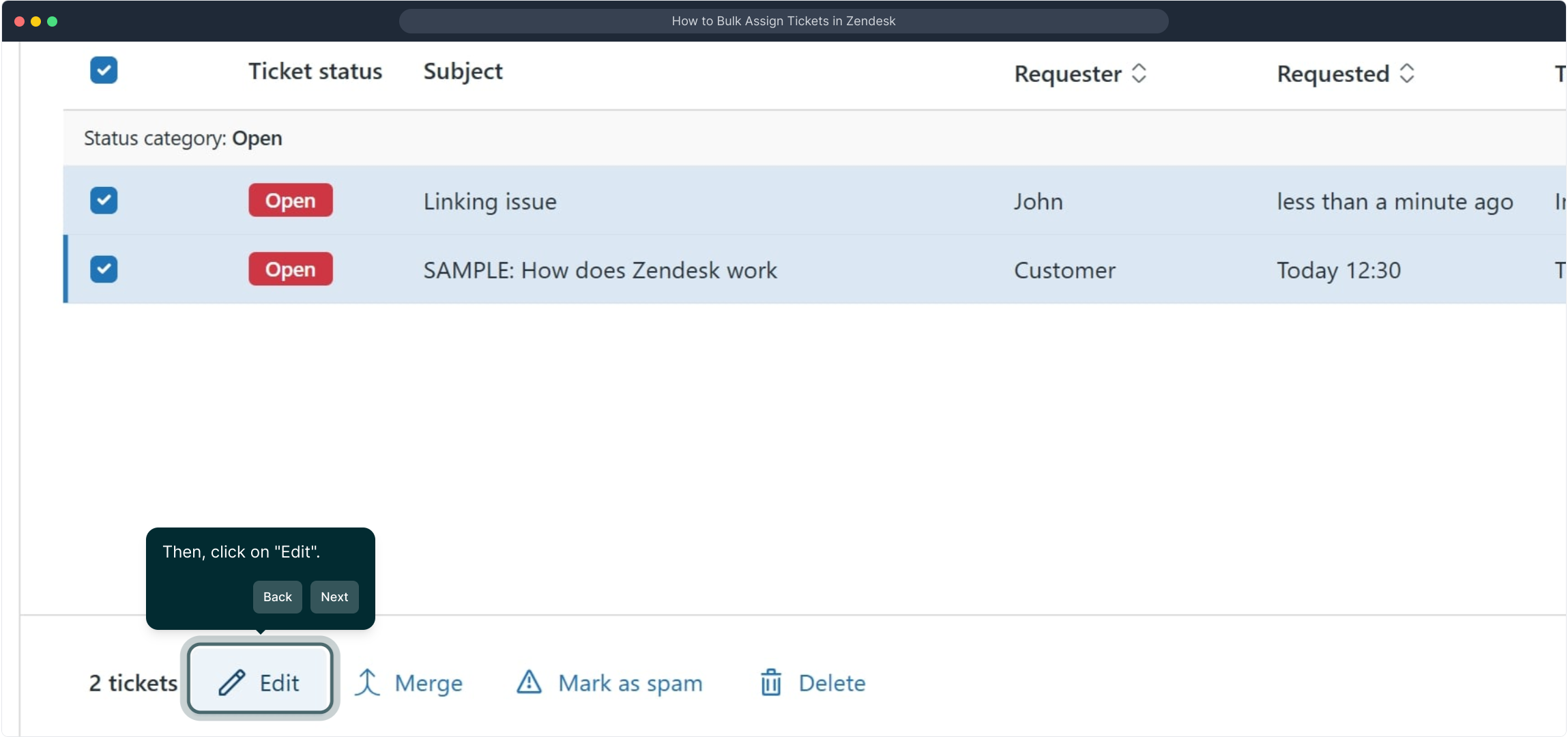
In the bulk edit menu, locate and click on the Assignee field. This step is key to defining who will be responsible for the selected tickets.
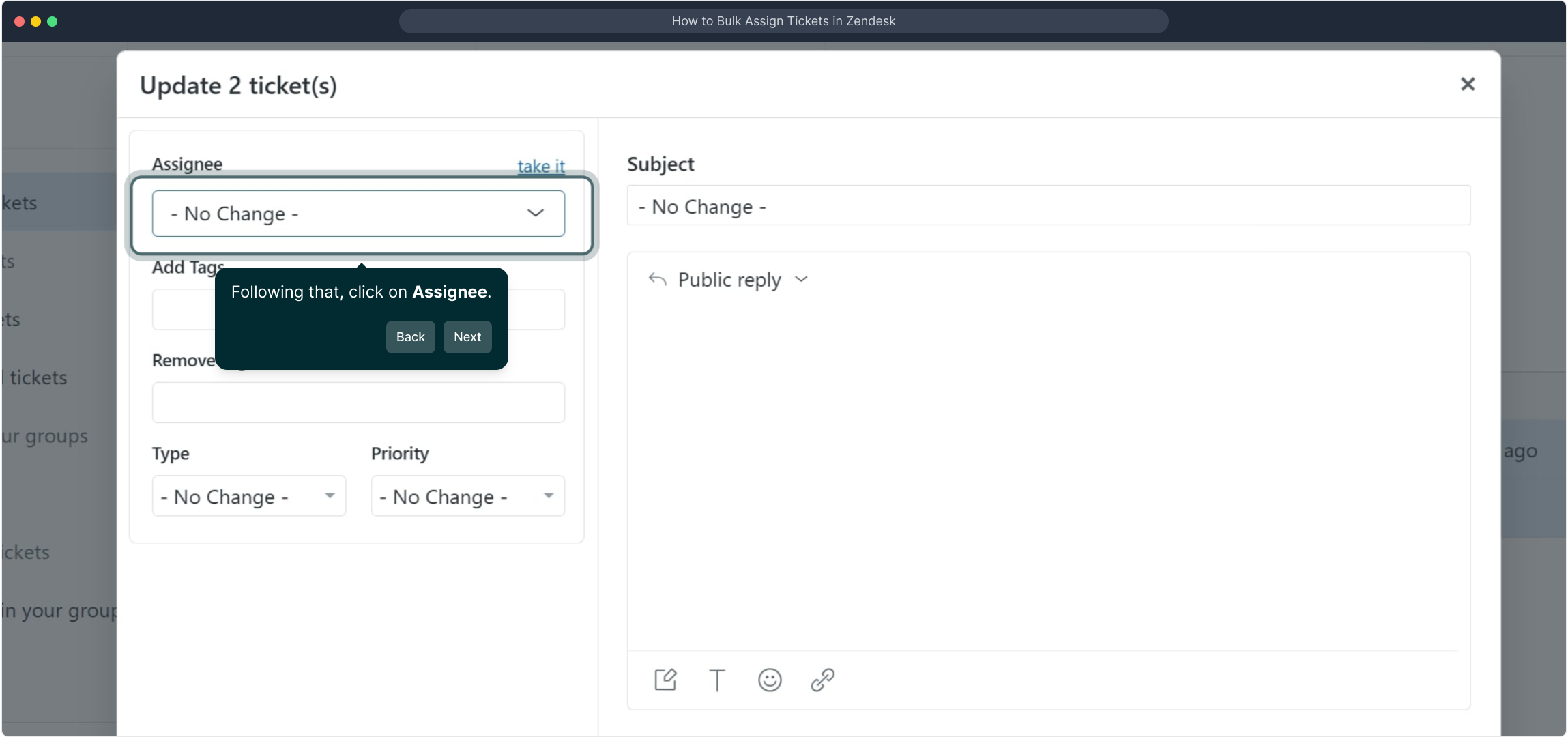
Next, you’ll need to specify the team or group that should handle the tickets. Choose the appropriate team from the dropdown to ensure the tickets are assigned correctly within your organization.
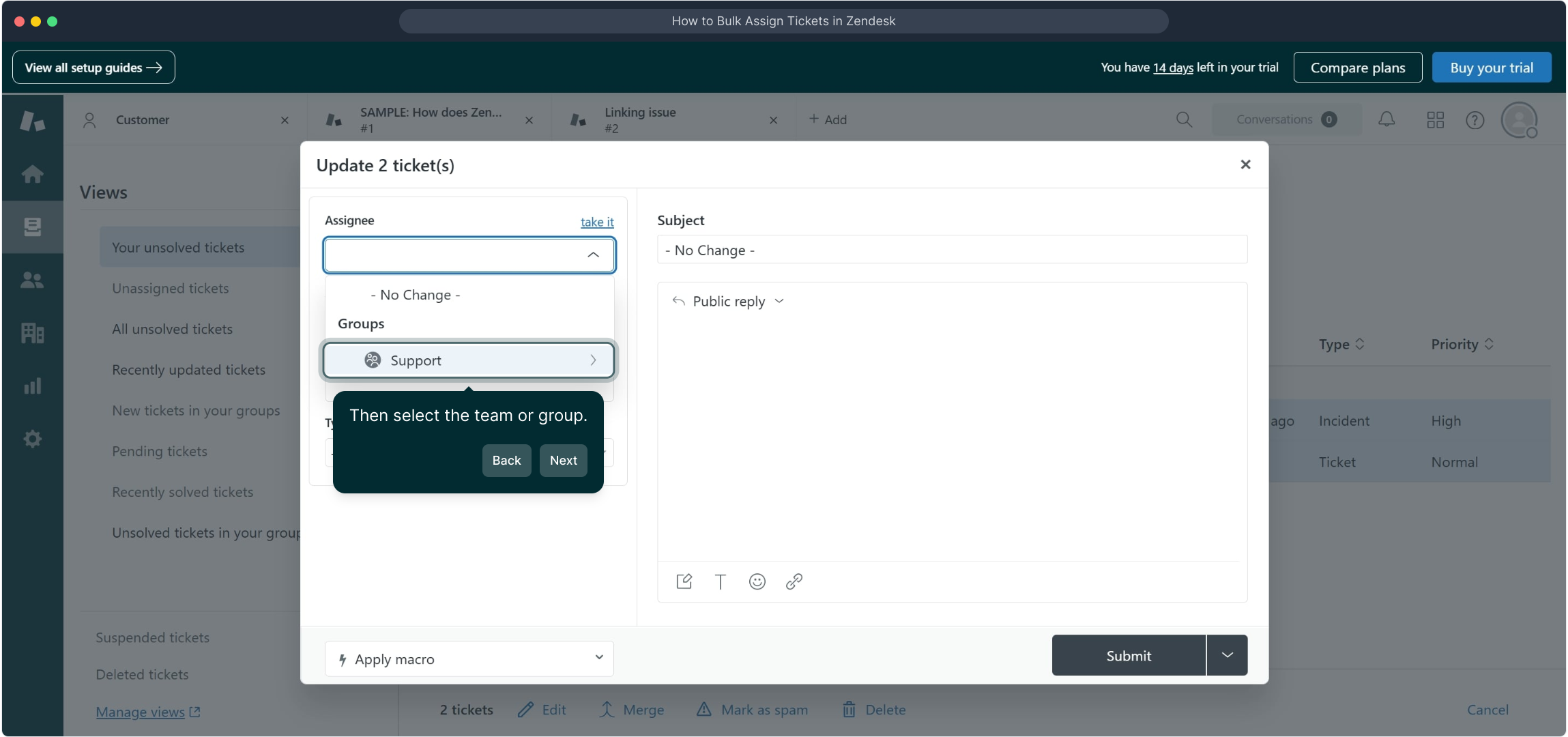
After selecting the team, pick the specific person who will be managing these tickets. Selecting the right individual helps keep your workflow organized and clear.
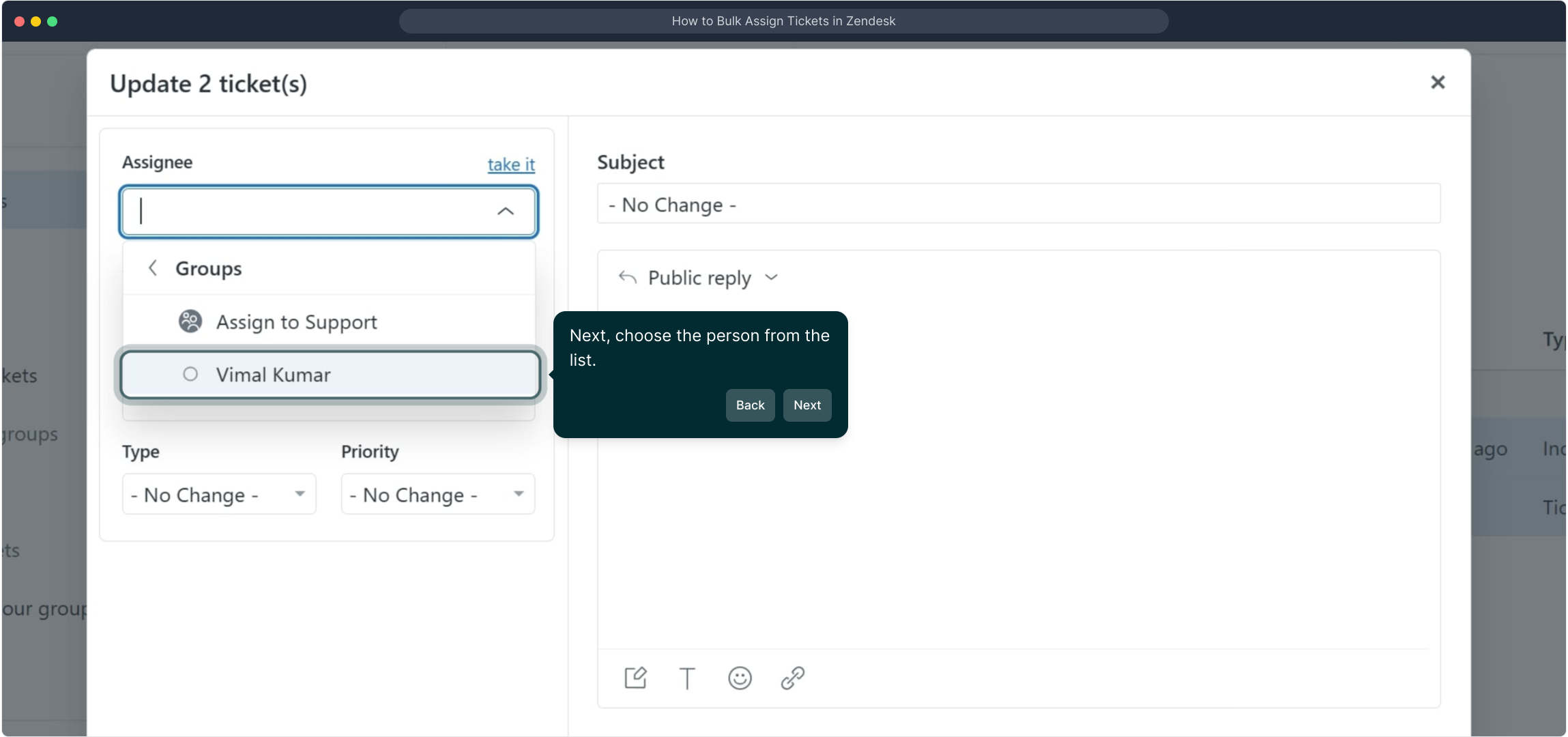
To finalize your assignment, click the "Submit" button. This confirms your changes and ensures all selected tickets are assigned as intended.
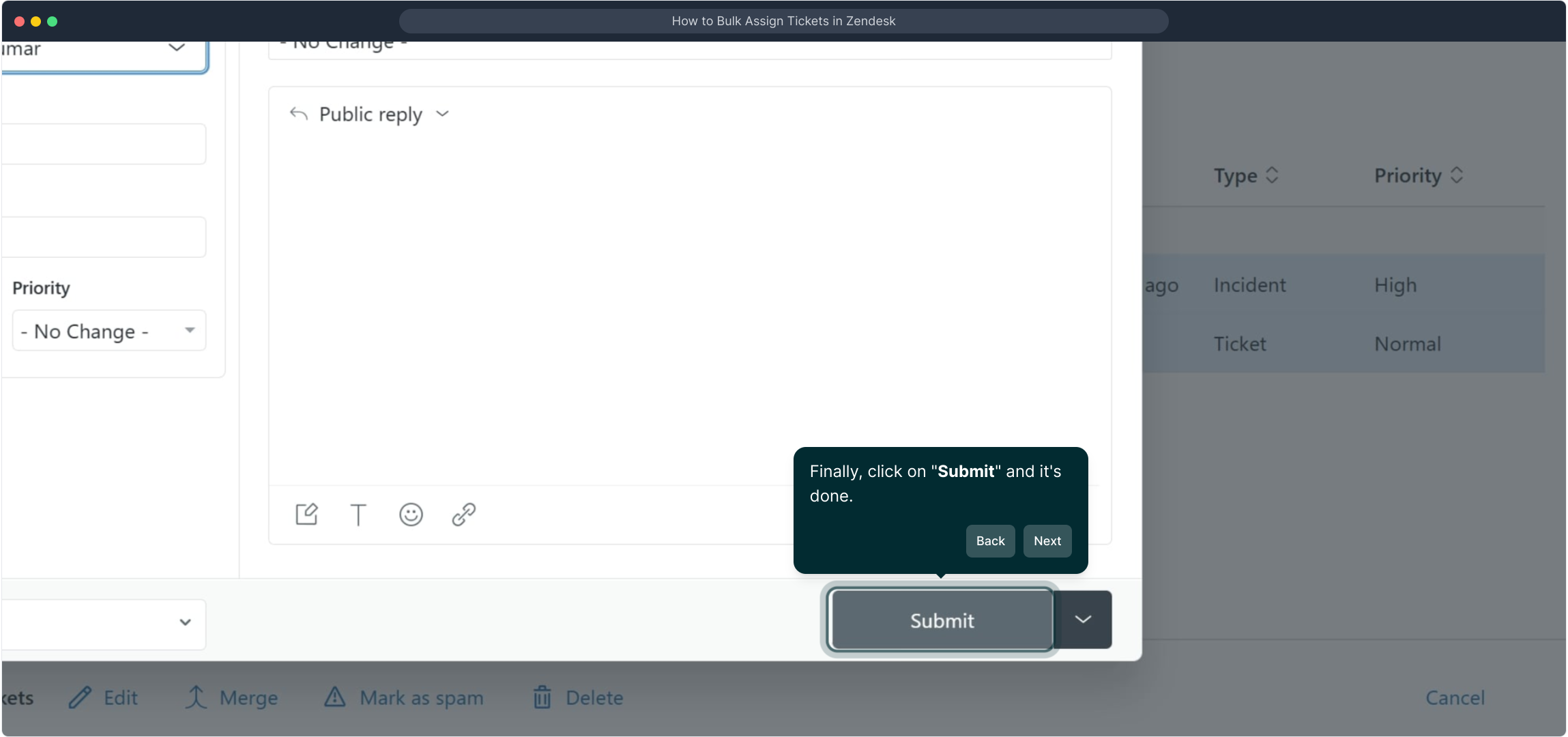
With the assignments completed, you now have a clear overview of your team’s workload. Supademo helps you manage tasks effortlessly and maintain productivity.
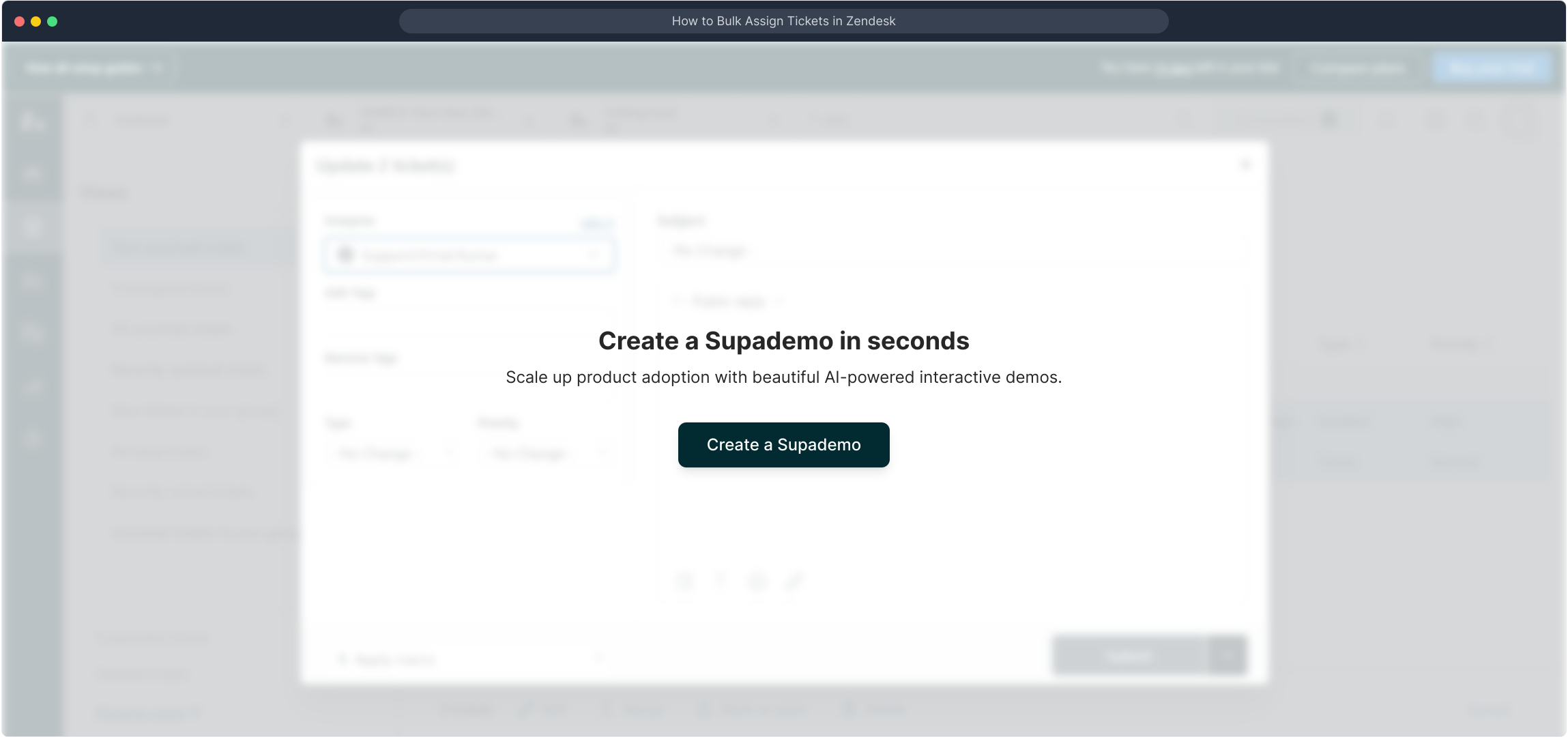
Create your own interactive demos in < 5 mins with Supademo
You can create your own interactive product demo in minutes using Supademo. Drive growth, scale enablement, and supercharge product-led onboarding with Supademo. Sign up for free here with no credit card required.
FAQs
What is bulk assigning tickets in Zendesk?
Bulk assigning tickets means selecting multiple tickets at once and assigning them to a specific agent or group, saving time by managing multiple tickets simultaneously instead of one by one.
Can I bulk assign tickets to multiple agents at the same time?
Zendesk allows bulk assigning tickets to one agent or group at a time. To distribute tickets among multiple agents, assign tickets in batches or use Zendesk's routing and automation features.
What permissions do I need to bulk assign tickets?
You must have agent or admin permissions with rights to manage tickets. Check that your role allows you to edit and assign tickets in bulk within your Zendesk settings.
Is there a limit to how many tickets I can bulk assign at once?
Zendesk has a limit on the number of tickets you can edit at once in bulk. Generally, you can edit up to 100 tickets at a time. For larger quantities, you’ll need to repeat the process.
Can I bulk assign tickets using Zendesk mobile app?
The Zendesk mobile app currently offers limited bulk actions. Bulk assigning tickets is best done via the Zendesk web interface for full functionality.
How do I bulk assign tickets to a group instead of an individual?
When bulk editing, select the Assignee field and then choose the group from the dropdown. This assigns all selected tickets to that group instead of a specific agent.
Does bulk assigning tickets notify the assigned agents?
Yes, Zendesk typically sends notifications to agents when tickets are assigned to them, including those assigned in bulk, based on their notification settings.
Can automation rules help with bulk assigning tickets?
Yes, Zendesk automations and triggers can automatically assign tickets based on conditions, reducing the need for manual bulk assigning over time.
What should I do if tickets didn’t bulk assign correctly?
Check your selection and permissions. Refresh the ticket list and try again. If problems persist, contact your Zendesk admin or support for assistance.
Can I undo a bulk ticket assignment in Zendesk?
Zendesk does not have a specific undo for bulk assignments. You can manually reassign tickets or use bulk edit again to change the assignee if needed.

