1. To begin, click on "settings".
2. After that, click on "Import data".
3. Now, click on "Add account".
4. Enter the Zendesk subdomain.
5. Then, enter the Login email for Zendesk.
6. Now, enter the API key from Zendesk.
7. Finally, click on "Start import".
8. Create a Supademo in seconds
This interactive demo/guided walkthrough on How to Bulk Import Historical Tickets into Gorgias from Zendesk was created using Supademo.
How to Bulk Import Historical Tickets into Gorgias from Zendesk : Step-by-Step Guide
Welcome to your dashboard! To get started, locate and select the "Settings" option from the menu. This will open up the configuration panel where you can manage your account details.
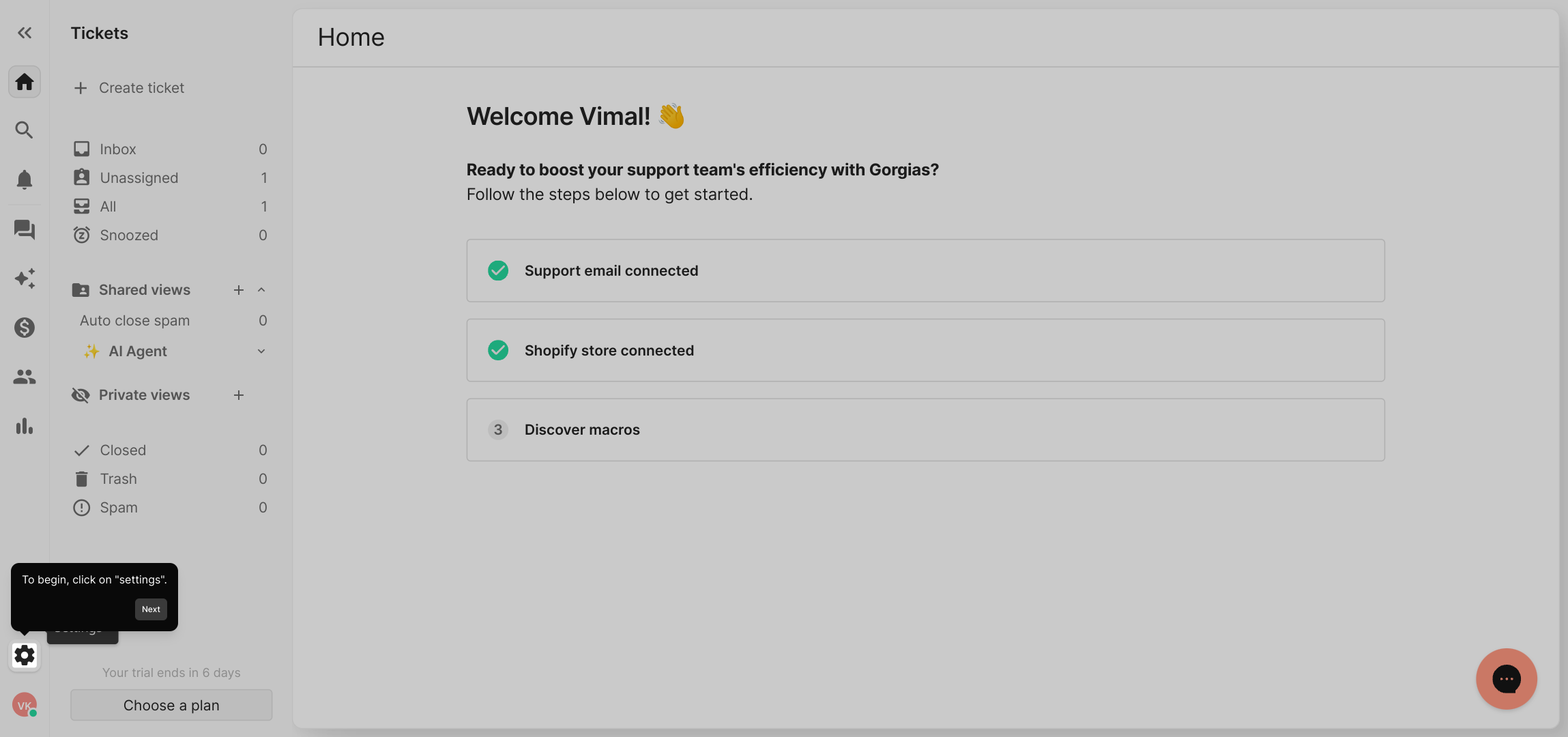
Within the settings menu, find and click on "Import data". This section is where you can bring your existing information into the platform, making it easy to connect your current systems.
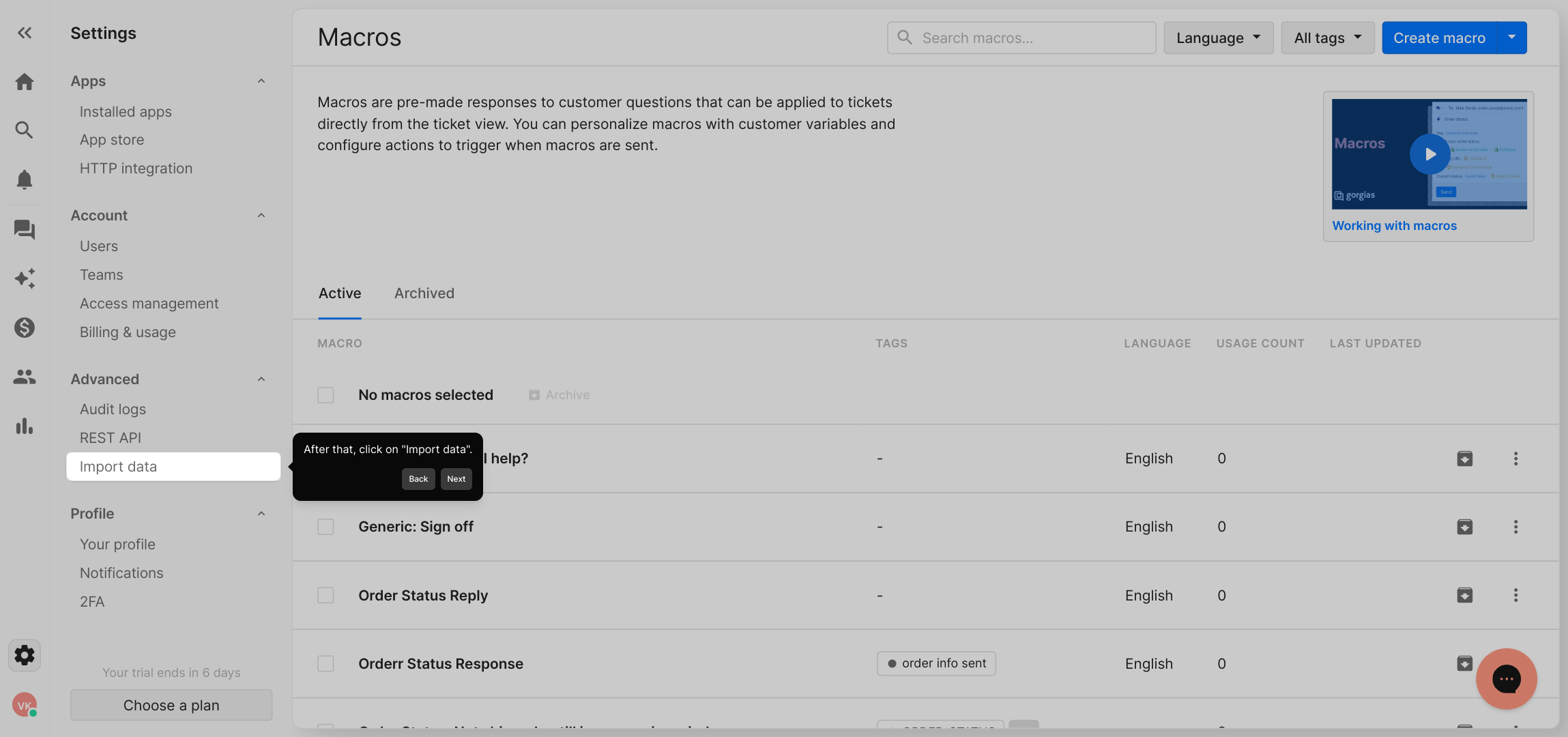
Next, look for the "Add account" button and select it. This allows you to link a new service or account, enabling data to be imported seamlessly from an external system like Zendesk.
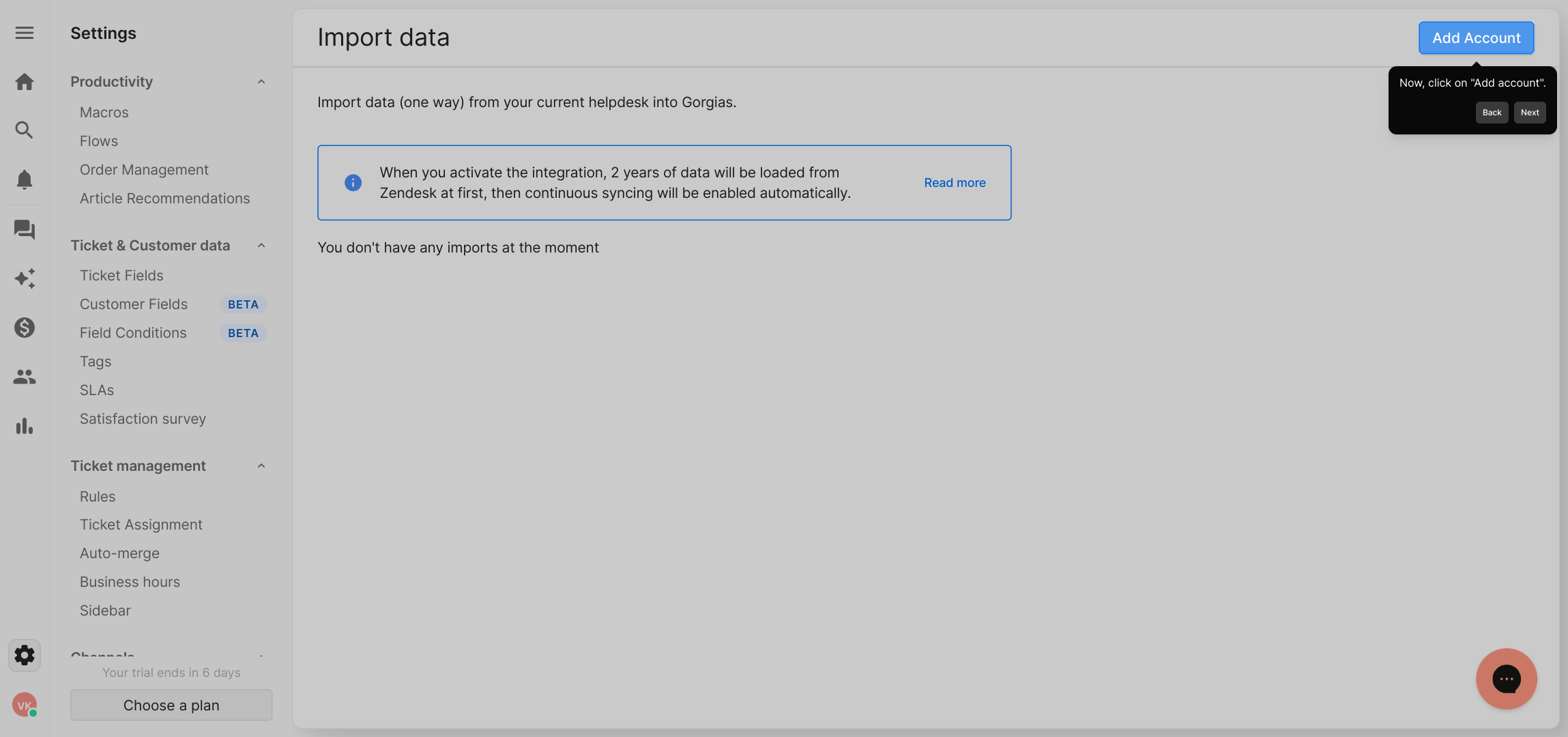
Here, you’ll need to provide your Zendesk subdomain. This piece of information ensures the system connects to the correct Zendesk workspace, so double-check your subdomain before continuing.
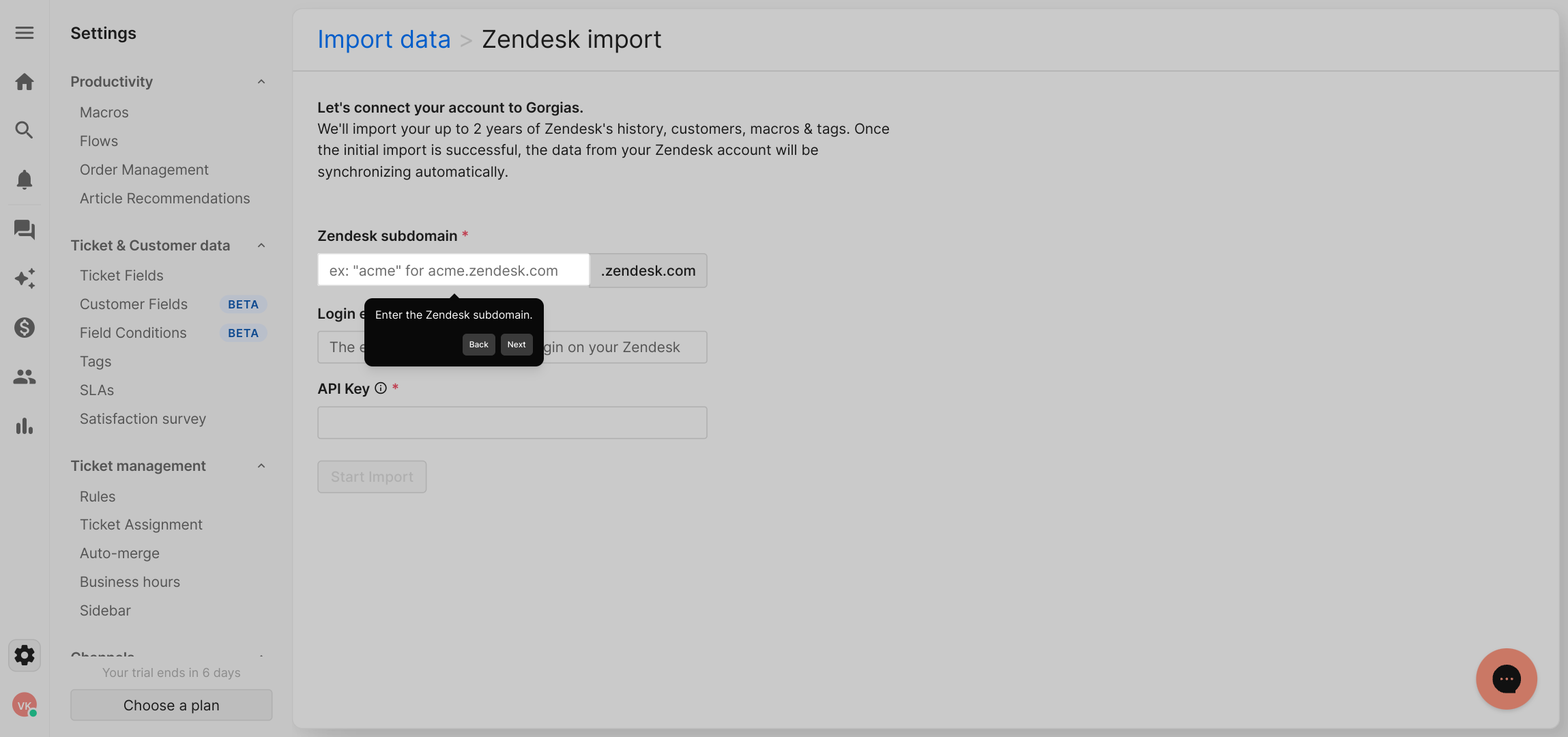
After entering the subdomain, input your Login email associated with your Zendesk account. This helps verify your identity and allows the platform to access your data securely.
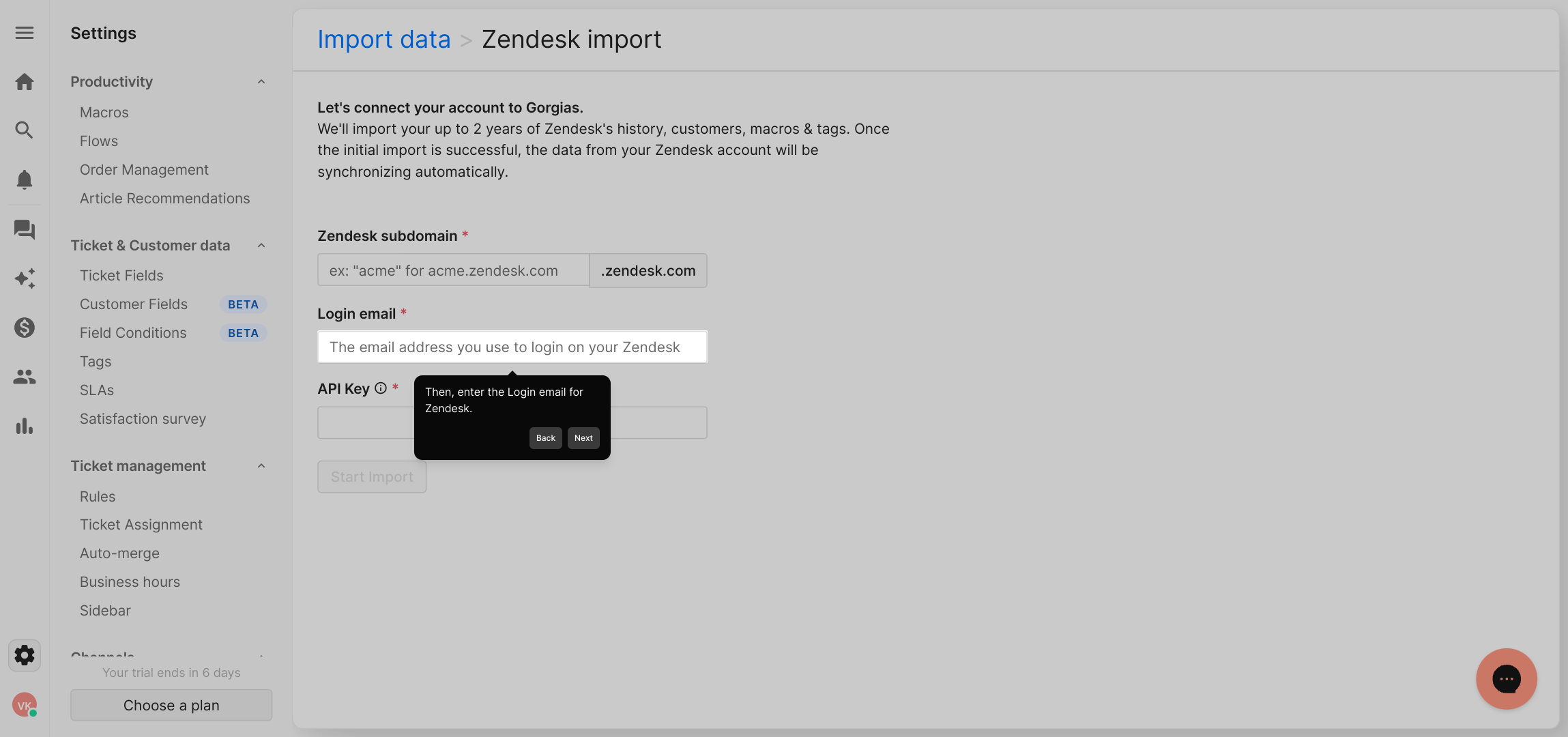
Then, enter the API key from Zendesk. This token acts as a secure password, giving permission to fetch data without exposing your actual login credentials.
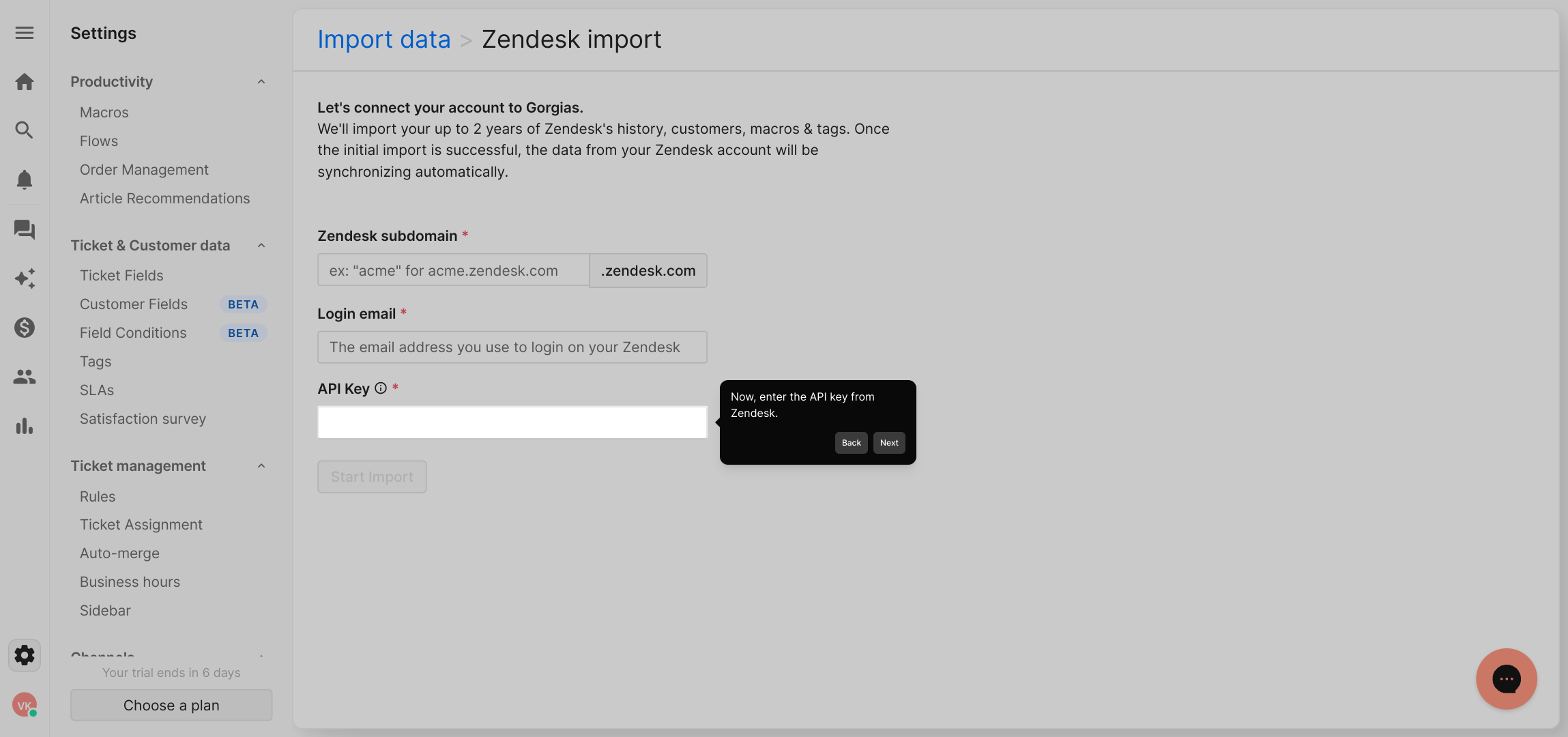
Once all your details are filled in, click the "Start import" button. This initiates the process of transferring your Zendesk data into the platform, allowing you to begin managing it here.
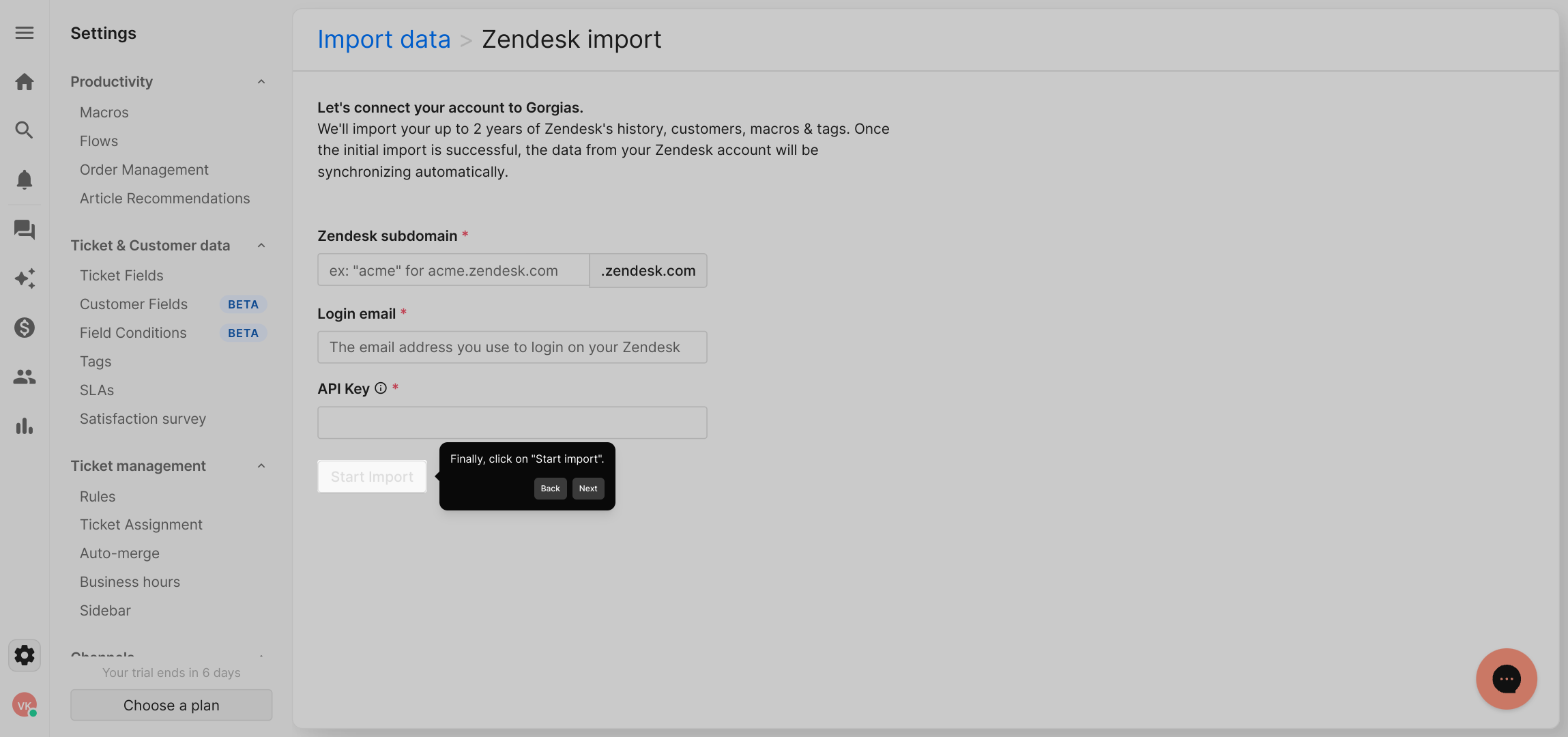
Congratulations! Your account is now connected, and you’ve successfully imported your data. You’re all set to create a Supademo and start leveraging the platform’s powerful features within seconds.
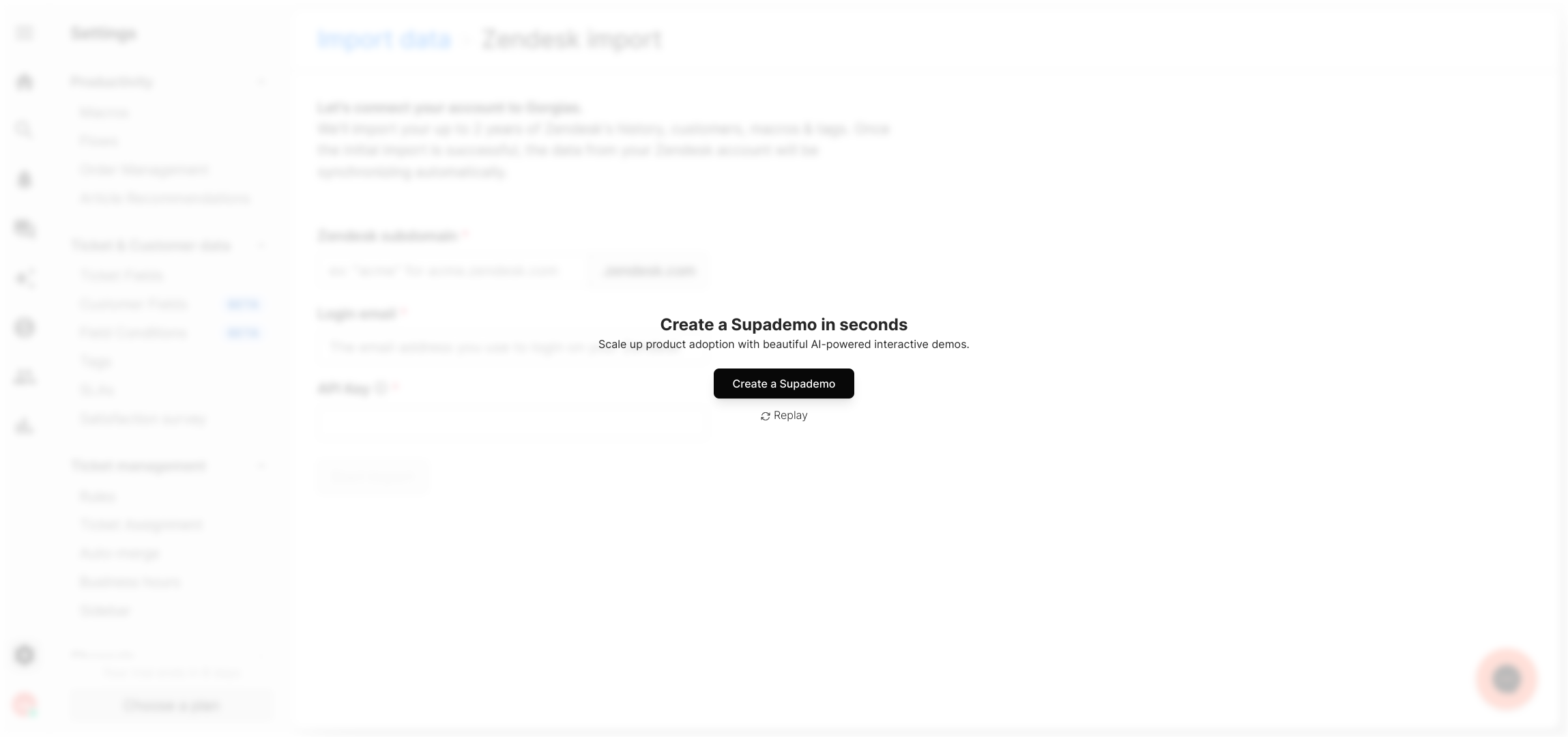
Create your own interactive demos in < 5 mins with Supademo
You can create your own interactive product demo in minutes using Supademo. Drive growth, scale enablement, and supercharge product-led onboarding with Supademo. Sign up for free here with no credit card required.
FAQs
What is the purpose of bulk importing historical tickets from Zendesk to Gorgias?
Bulk importing historical tickets allows you to consolidate all your past customer interactions in Gorgias. This ensures a seamless support experience by keeping all ticket history accessible in one platform, improving response quality and context for support agents.
What credentials are needed to connect Zendesk with Gorgias for data import?
You will need your Zendesk subdomain, the login email associated with your Zendesk account, and an API key generated from Zendesk. These credentials authenticate and authorize Gorgias to access and import your ticket data securely.
How do I locate my Zendesk API key?
To find your Zendesk API key, log into Zendesk, navigate to Admin Center > Apps and integrations > APIs, then enable Token Access and generate a new API token. Make sure to copy it immediately as it will not be visible again.
Can I import tickets selectively or only all historical tickets at once?
The built-in import process primarily supports bulk importing all tickets. For selective import, custom filtering may be required through API usage or third-party tools. Consult Gorgias support if you need advanced filtering options.
Is there a limit on the number of tickets I can import into Gorgias?
Import limits depend on your Gorgias subscription plan and Zendesk rate limits. Large ticket volumes may require batching or longer import times. It’s advised to check service limits or contact support for guidance on large data migrations.
How long does the bulk import process typically take?
Import duration varies based on ticket volume and system load. Smaller accounts may complete in minutes, while larger imports can take hours. The platform usually provides progress indicators during the import for monitoring.
Will ticket statuses and tags be preserved during the import?
Yes, Gorgias import tools typically preserve key ticket metadata such as statuses, tags, and timestamps to maintain ticket context and history integrity after the migration from Zendesk.
Do I need technical skills to perform the import?
The import process is user-friendly through Gorgias’s interface and requires basic knowledge of your Zendesk credentials. No coding skills are necessary, but familiarity with both platforms helps ensure a smoother import.
What should I do if the import fails or encounters errors?
If the import fails, review your Zendesk credentials and API key, ensure correct subdomain entry, and verify internet connectivity. For persistent issues, contact Gorgias support with error logs for assistance troubleshooting the import process.
Can I automate future ticket synchronization between Zendesk and Gorgias?
Currently, ticket migration is a manual bulk import process. For real-time or automated synchronization, consider integrating tools or middleware solutions. Check with Gorgias support for options on continuous syncing or third-party connectors.

