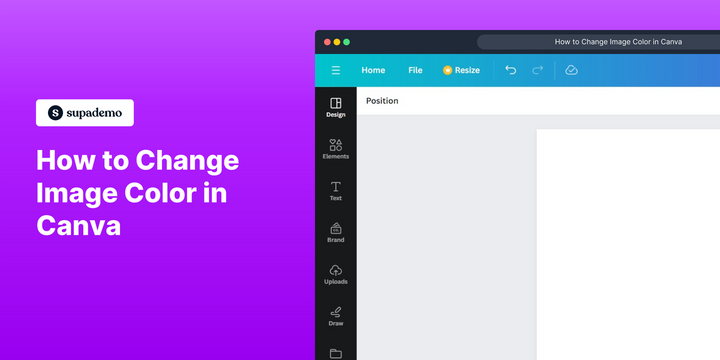Overview:
Revamp your design process in Canva by effortlessly changing image colors with this comprehensive guide. Elevate visual appeal and customization by mastering the seamless process of modifying image colors to suit your aesthetic preferences. Enhance your design projects with this user-friendly tutorial, empowering you to navigate Canva's features efficiently and infuse vibrant creativity into your visuals.
Who is Canva best suited for?
Canva is best suited for a wide range of professionals, including Graphic Designers, Social Media Managers, and Small Business Owners. For example, Graphic Designers can use Canva for creating custom visuals and branding materials, Social Media Managers can leverage it for designing engaging posts and stories, and Small Business Owners can use it for developing marketing materials and promotional content, all benefiting from Canva’s intuitive design tools and extensive template library.
How to change image color in Canva
1. Start by clicking the 'Design' tab.
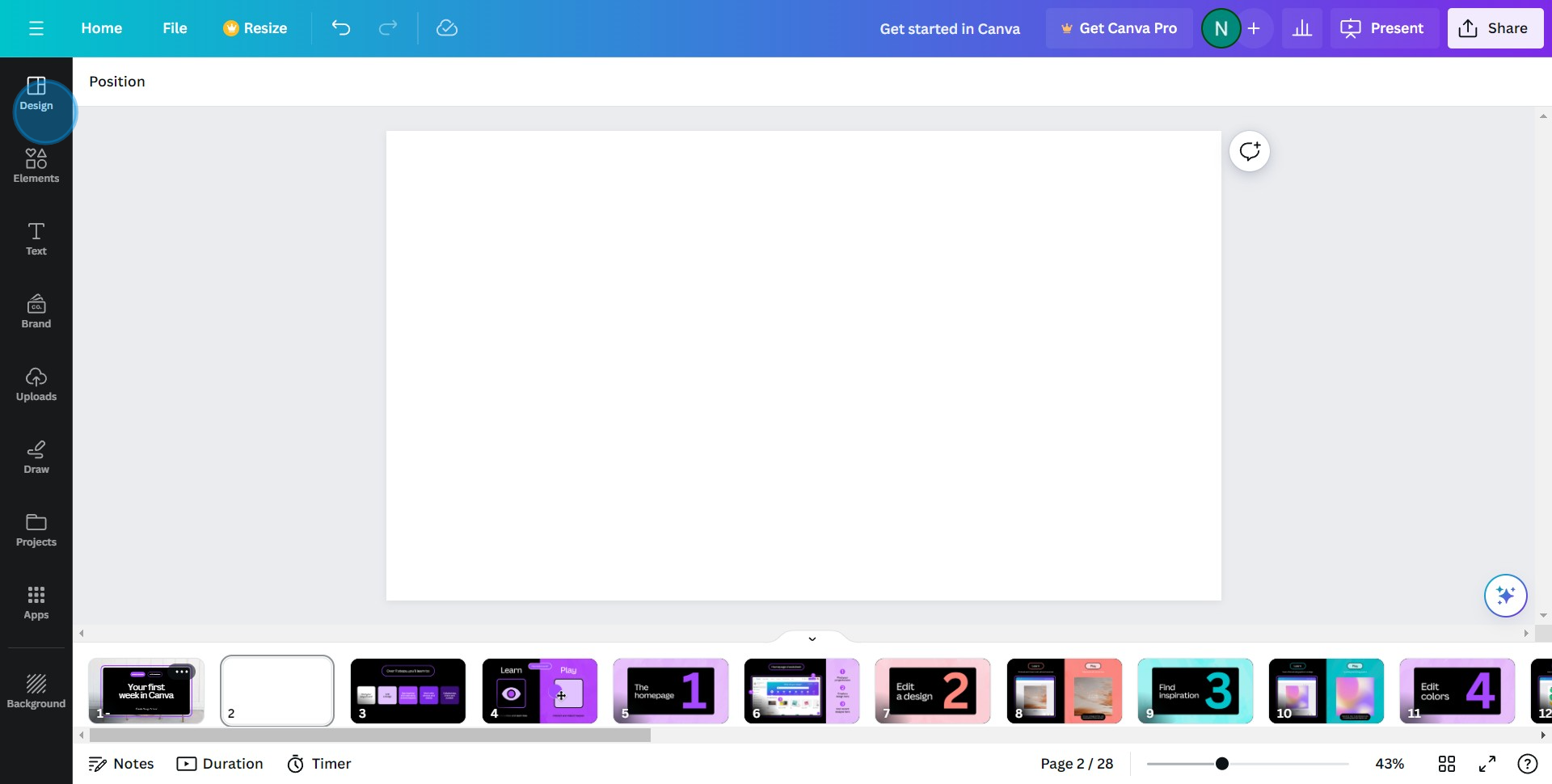
2. Proceed by selecting the background image.
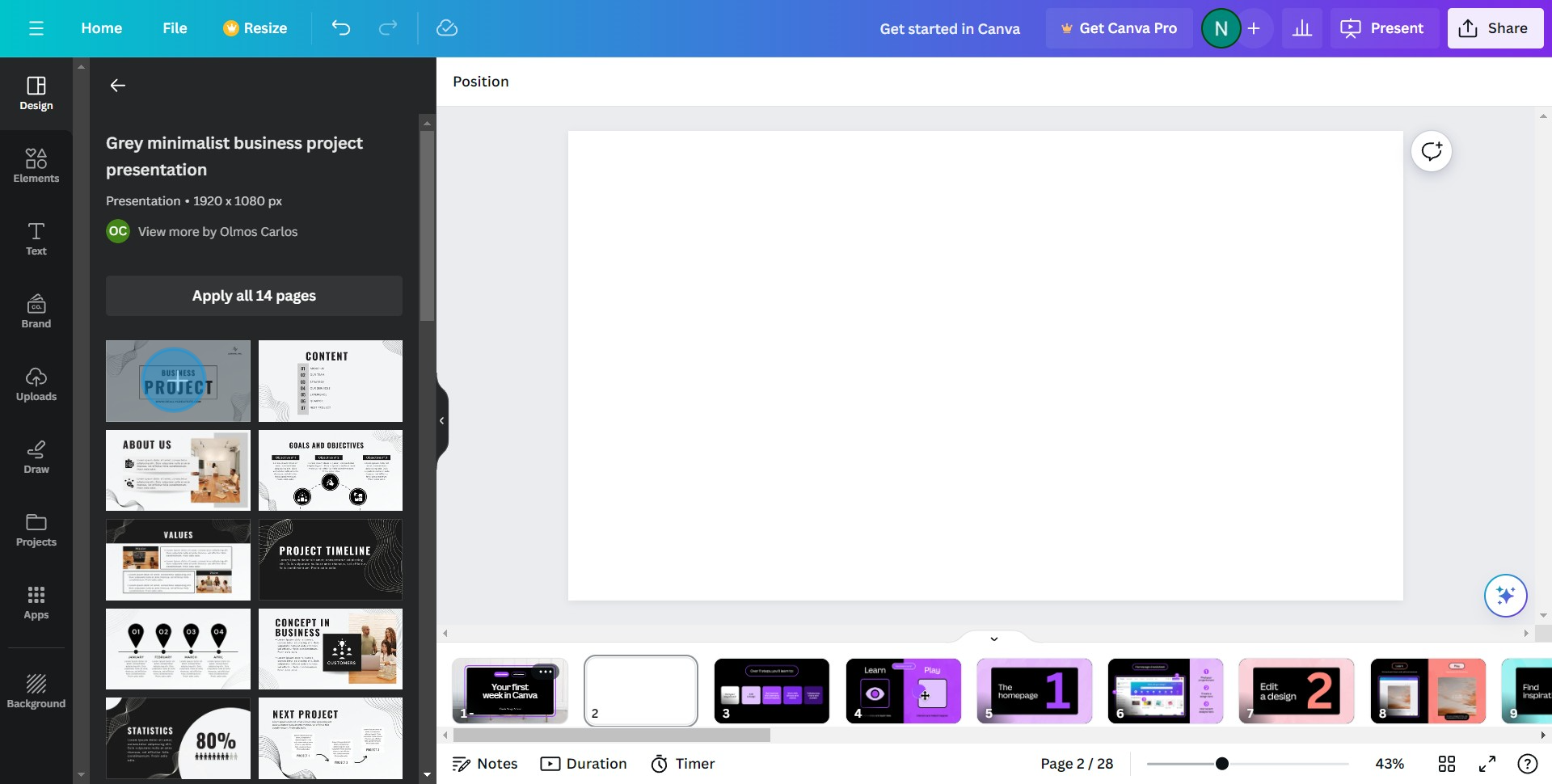
3. Now click on 'Edit photo.'
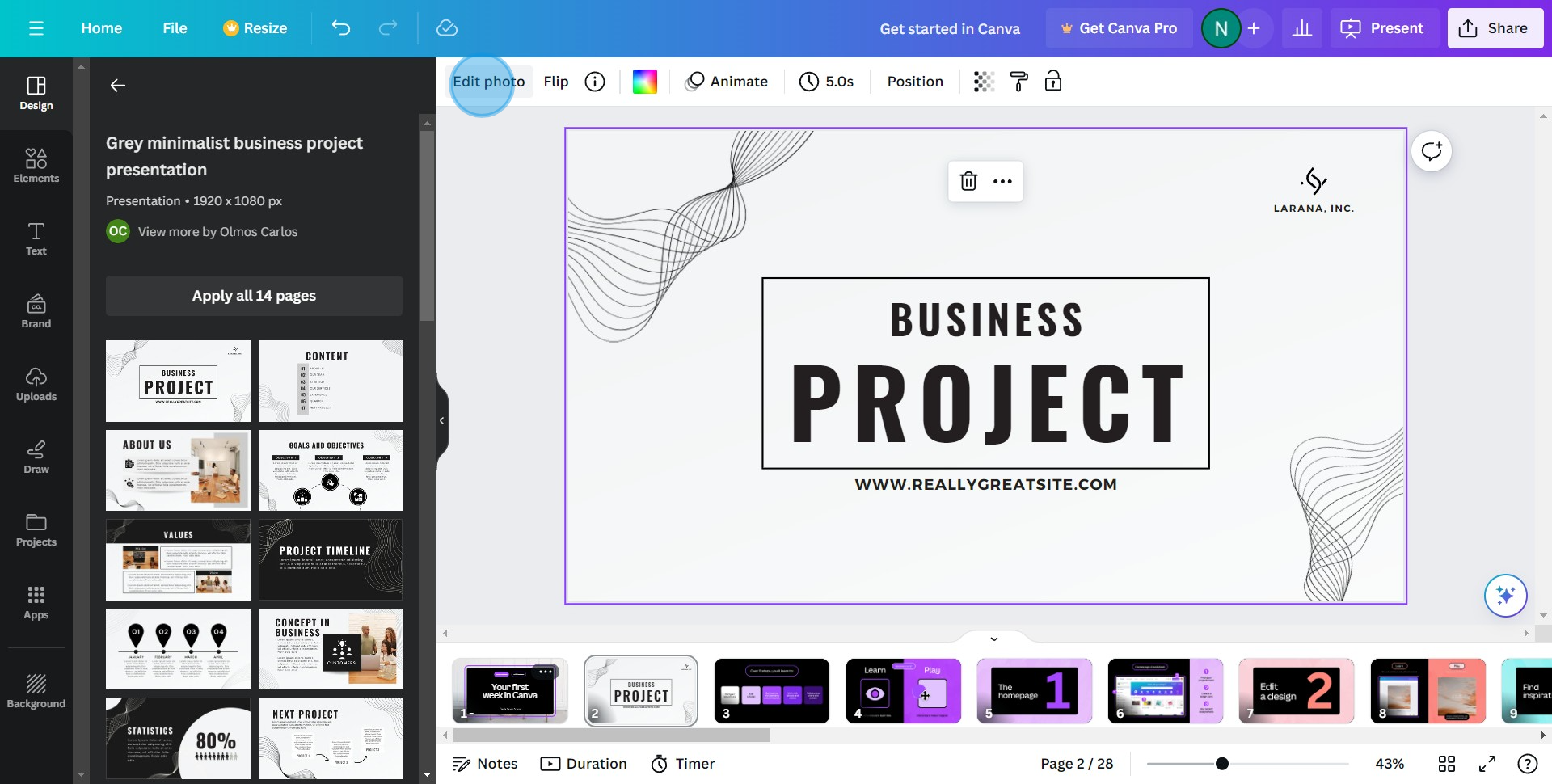
4. Next, look for and click on 'Adjust.'
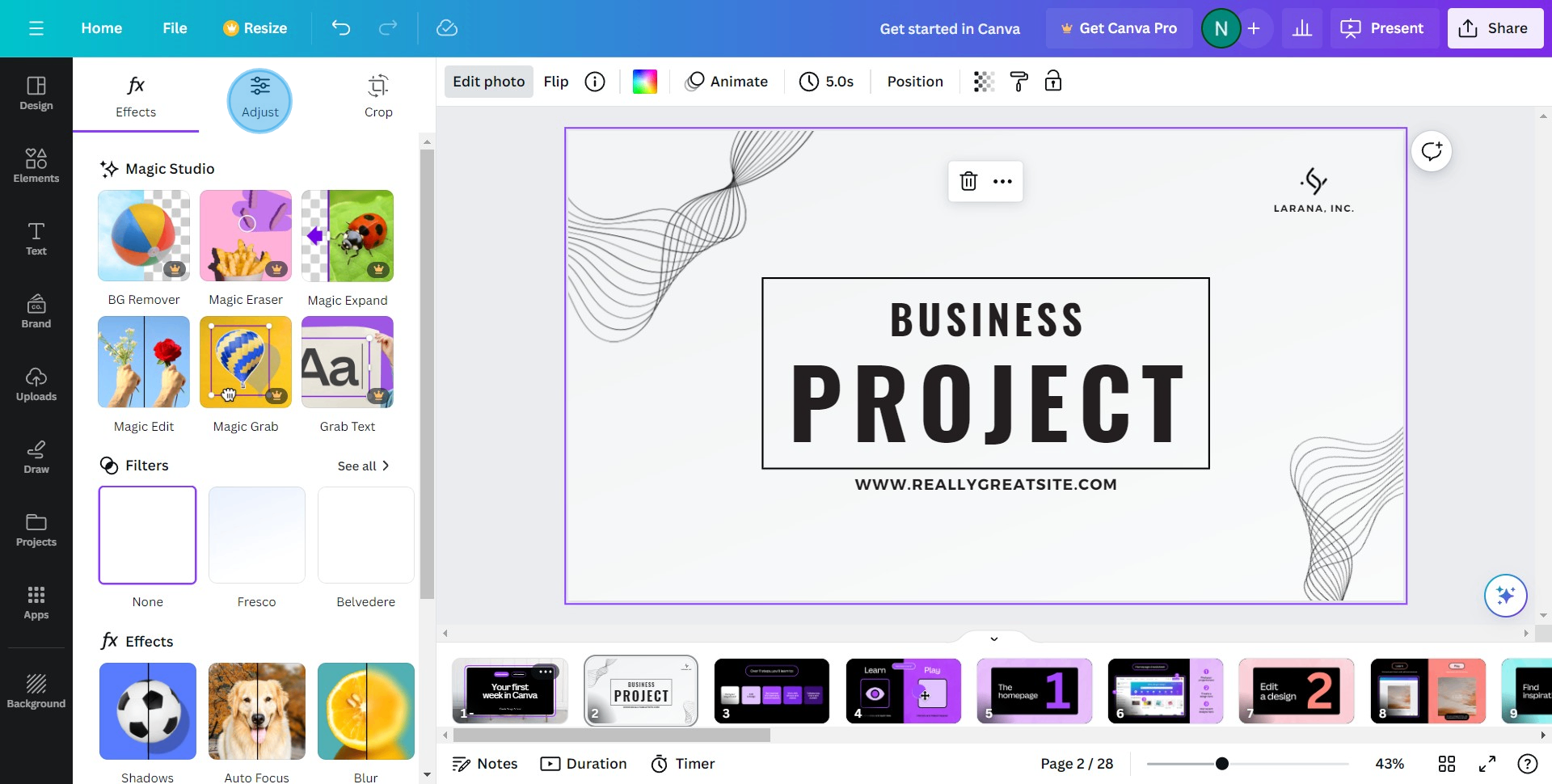
5. Use the given slider to modify image colors.
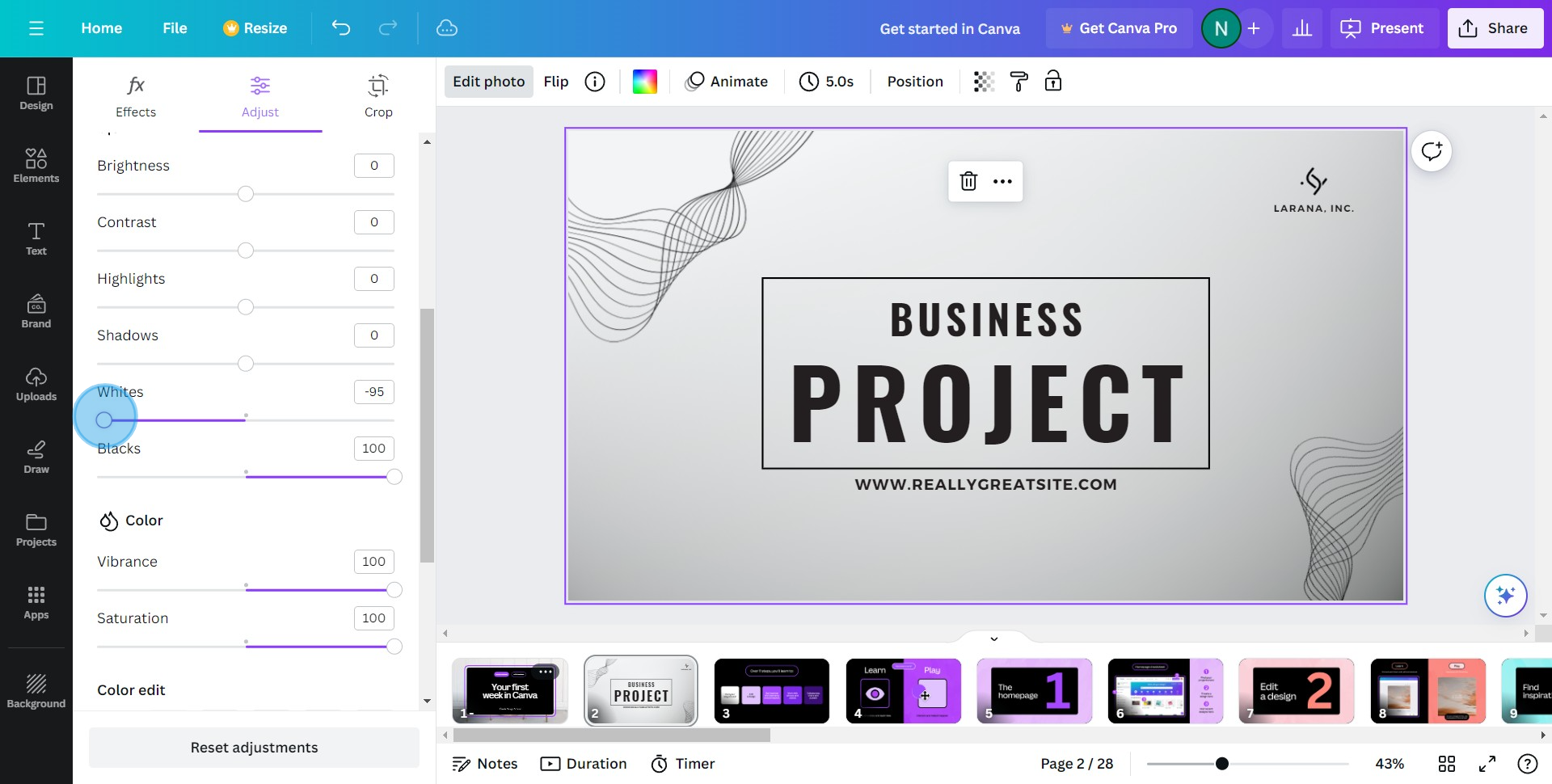
6. Further refine color by adjusting temperature and tint.
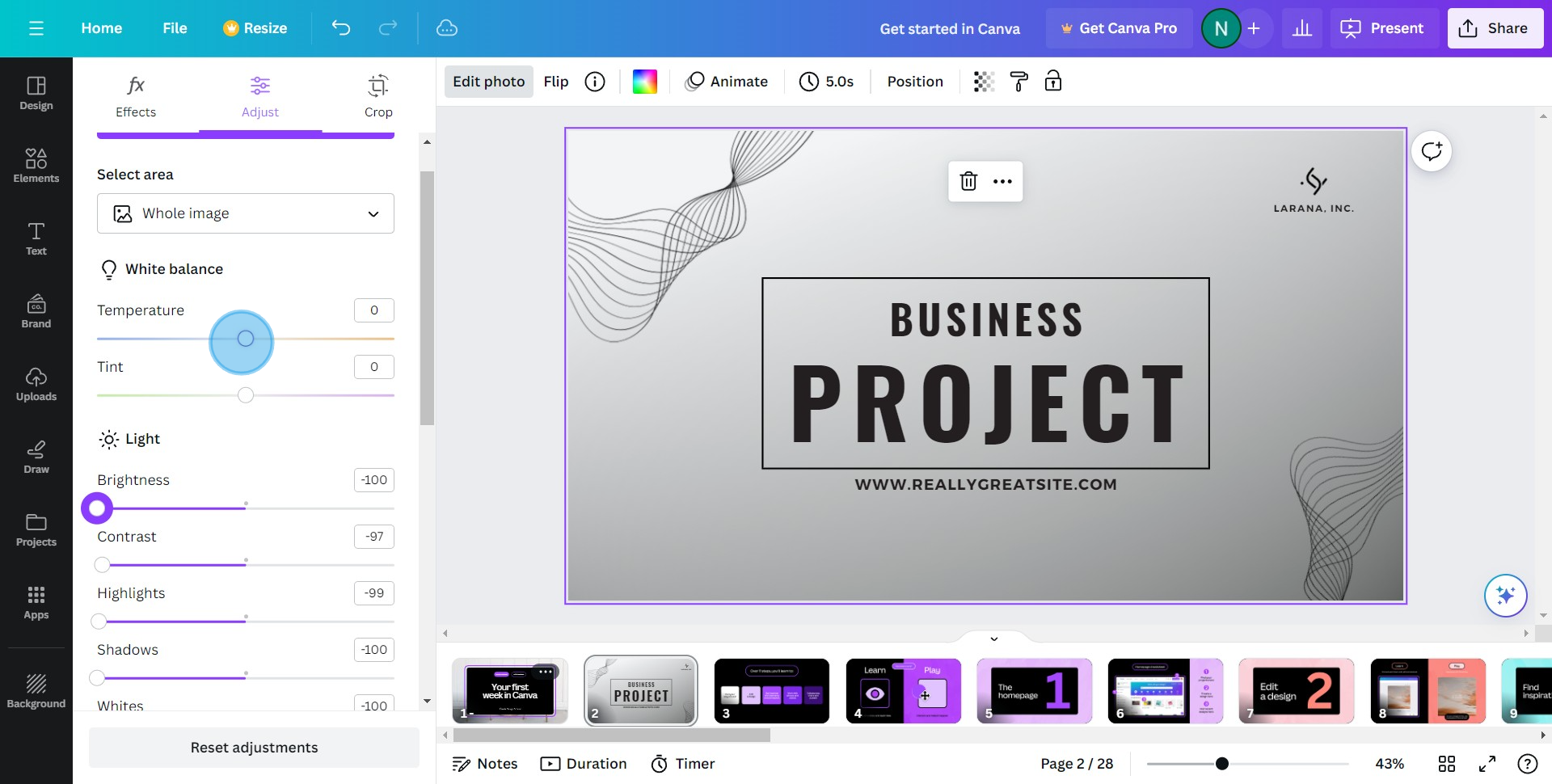
7. Finally, observe your freshly modified image.
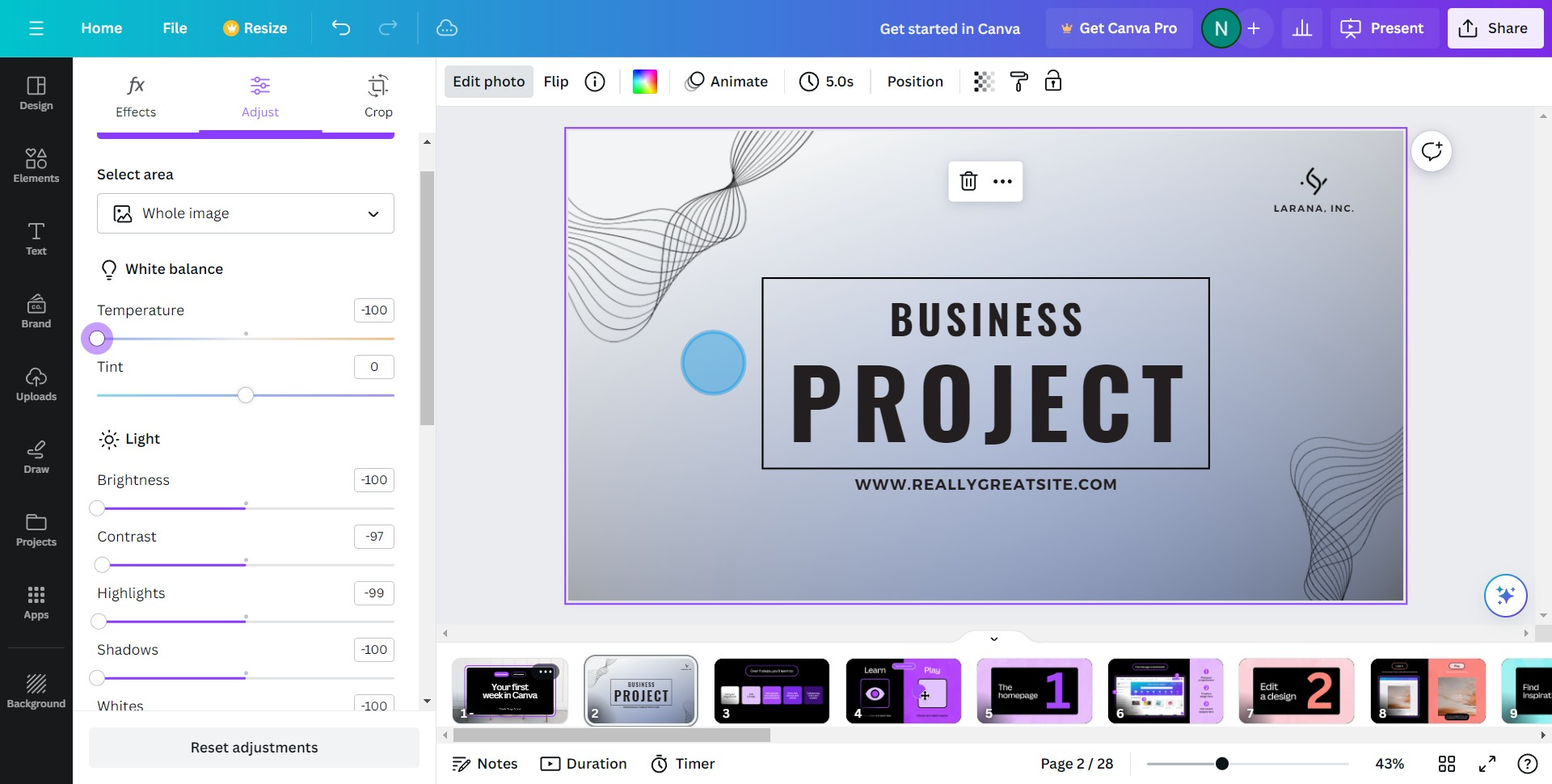
Common FAQs on Canva
How do I create animated graphics in Canva?
To create animated graphics, open your design and select the element you want to animate. Click on the “Animate” button in the top toolbar. Choose from various animation options like “Fade,” “Pan,” “Pop,” or “Block.” You can also apply animations to the entire page by selecting “Page Animations.” Adjust the animation settings as needed. Once done, you can download your animated graphic as a GIF or MP4 video.
Can I resize my Canva design for different platforms?
Yes, you can resize your Canva design for different platforms using the Magic Resize feature available with Canva Pro. Open your design, click on the “Resize” button in the top toolbar, and select the formats you need (e.g., Instagram post, Facebook cover, Twitter header). Click “Copy & Resize,” and Canva will create copies of your design in the selected dimensions. You may need to make minor adjustments to ensure everything looks perfect in the new sizes.
How do I add custom fonts to Canva?
To add custom fonts, you need a Canva Pro account. Go to the “Brand Kit” from the Canva homepage, and under the “Brand fonts” section, click “Upload a font.” Select the font file from your computer (it should be in .OTF, .TTF, or .WOFF format). Once uploaded, you can use the custom font in your designs by selecting it from the font dropdown menu in the text editor.
Create your own step-by-step demo
Scale up your training and product adoption with beautiful AI-powered interactive demos and guides. Create your first Supademo in seconds for free.