1. To commence, click on "Click to edit the hotspot".
2. Next, clcik on the Profile icon.
3. Then, click on "Settings".
4. After that, under the General tab, navigate to "Language".
5. Following that, click on "Auto-detect".
6. Finally, select the language you want and click on it.
7. Create a Supademo in seconds
This interactive demo/guided walkthrough on How to Change Language Setting in ChatGPT was created using Supademo.
How to Change Language Setting in ChatGPT : Step-by-Step Guide
To get started, look for the hotspot area labeled "Click to edit the hotspot" and select it to begin customizing your experience.
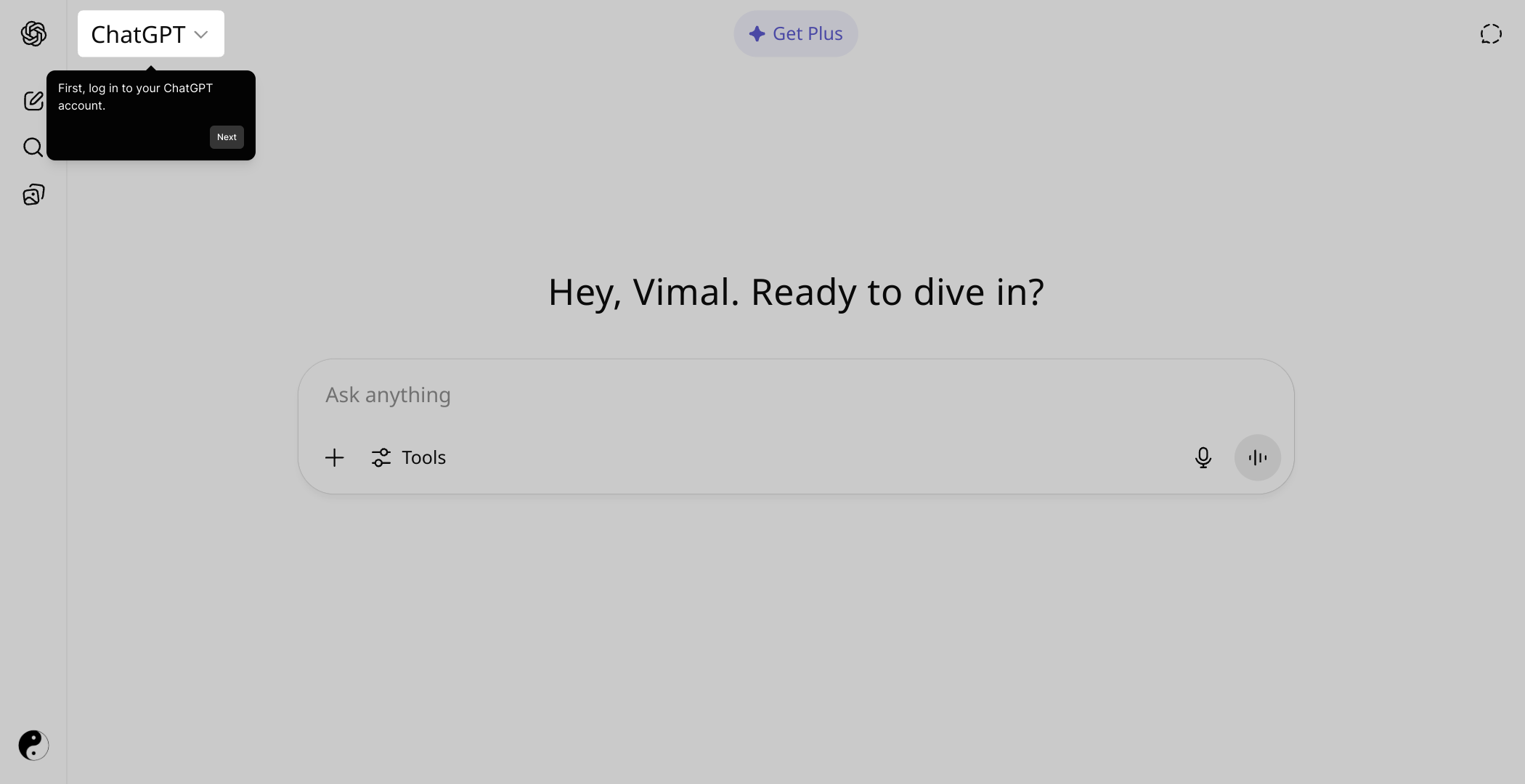
Next, focus on the upper part of the interface to find and click the Profile icon. This gives you access to your personal settings and preferences.
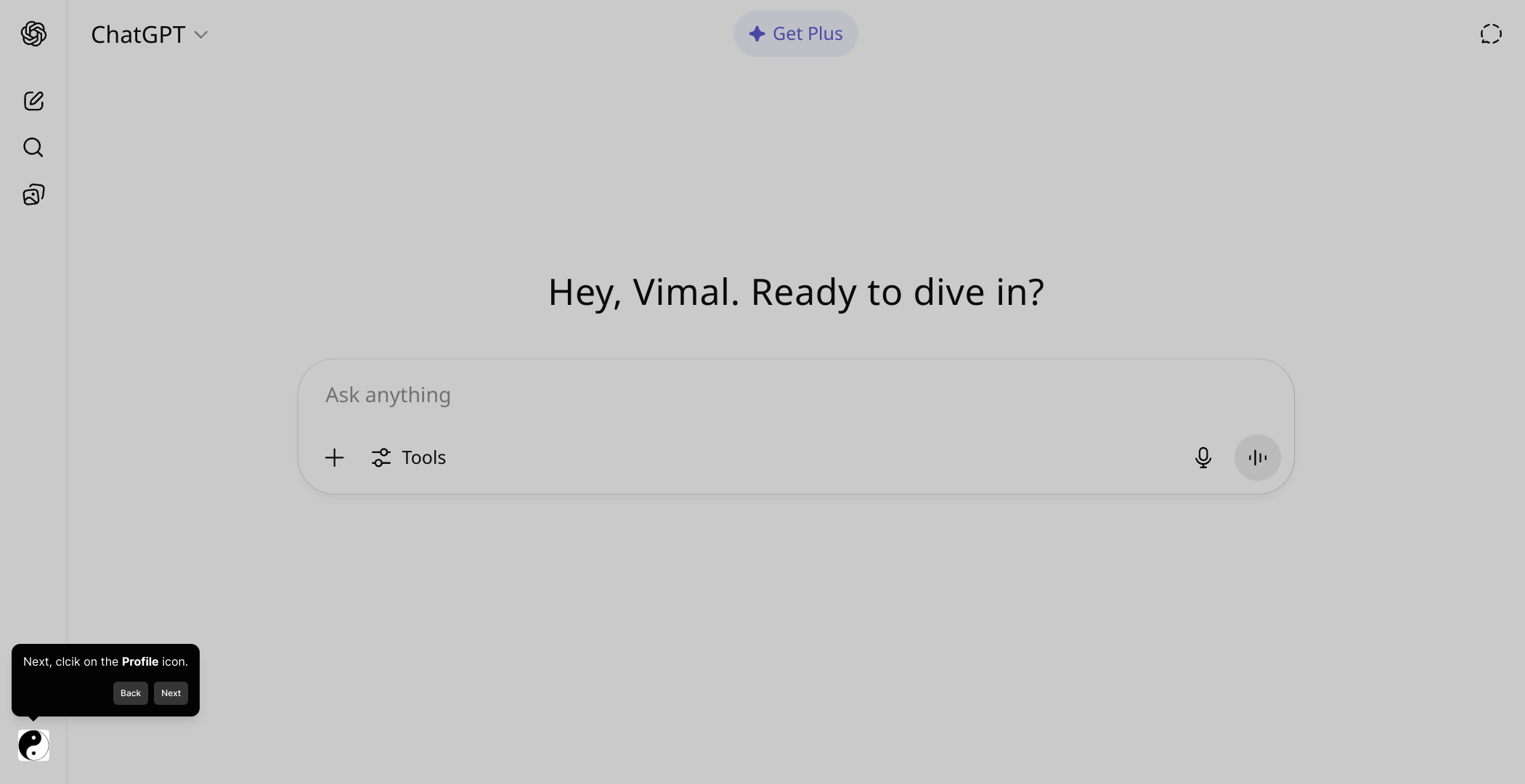
Once your profile menu appears, select the "Settings" option to open the area where you can adjust various aspects of your account.
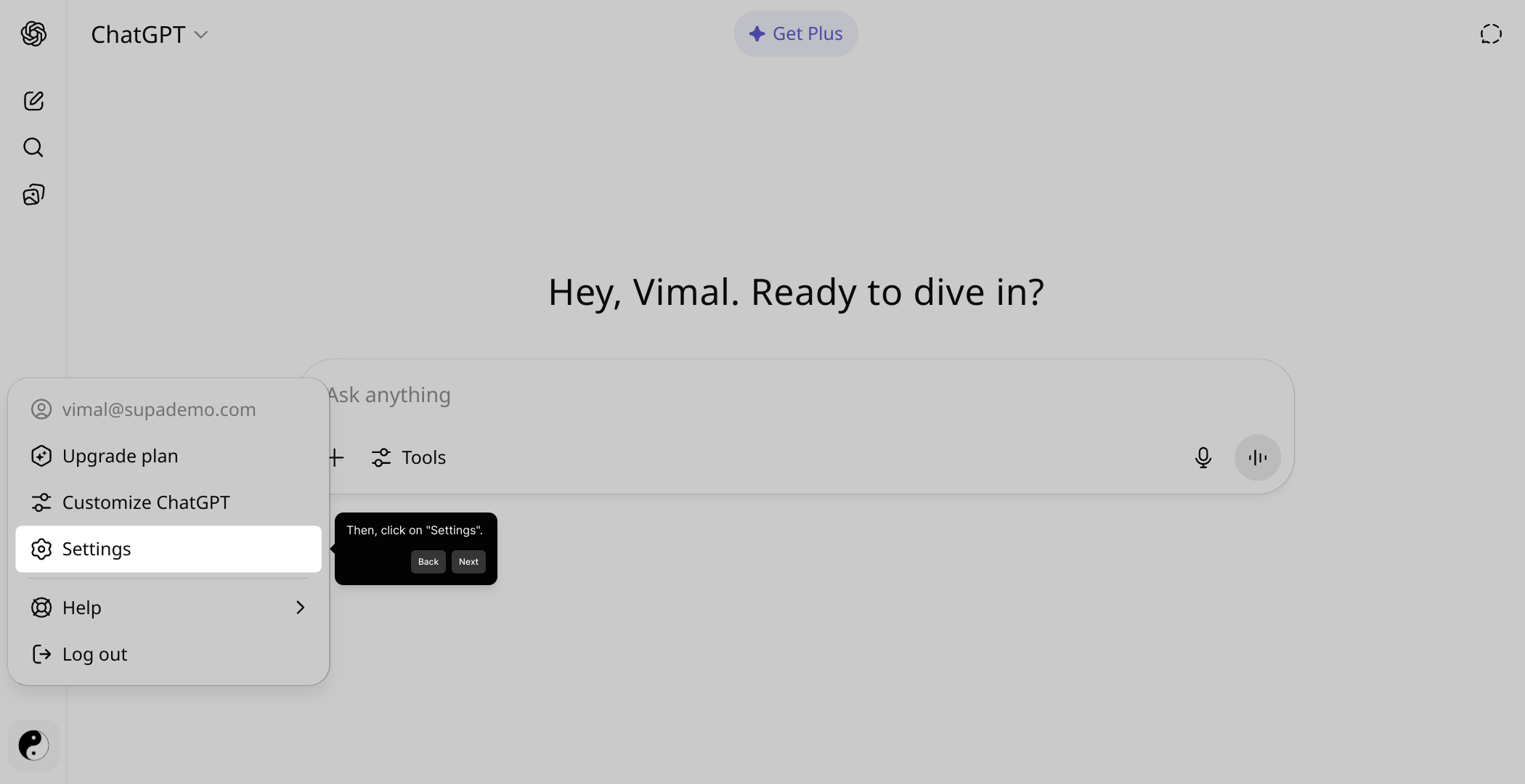
Within Settings, locate the General tab and navigate to the "Language" section—this is where you can manage the language preferences for your account.
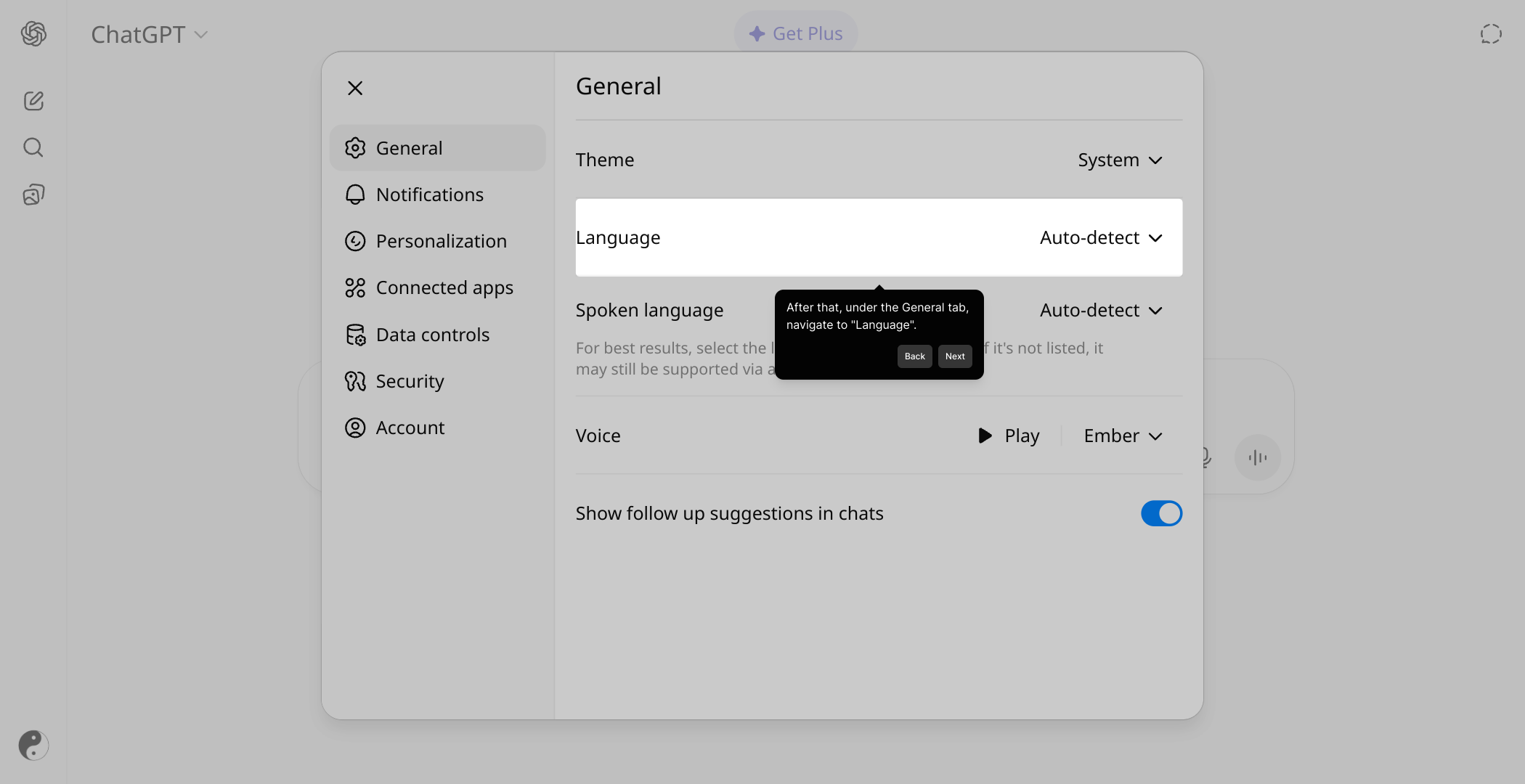
Here, you'll find the option labeled "Auto-detect"; click this to allow the system to automatically identify and set your default language based on your environment.
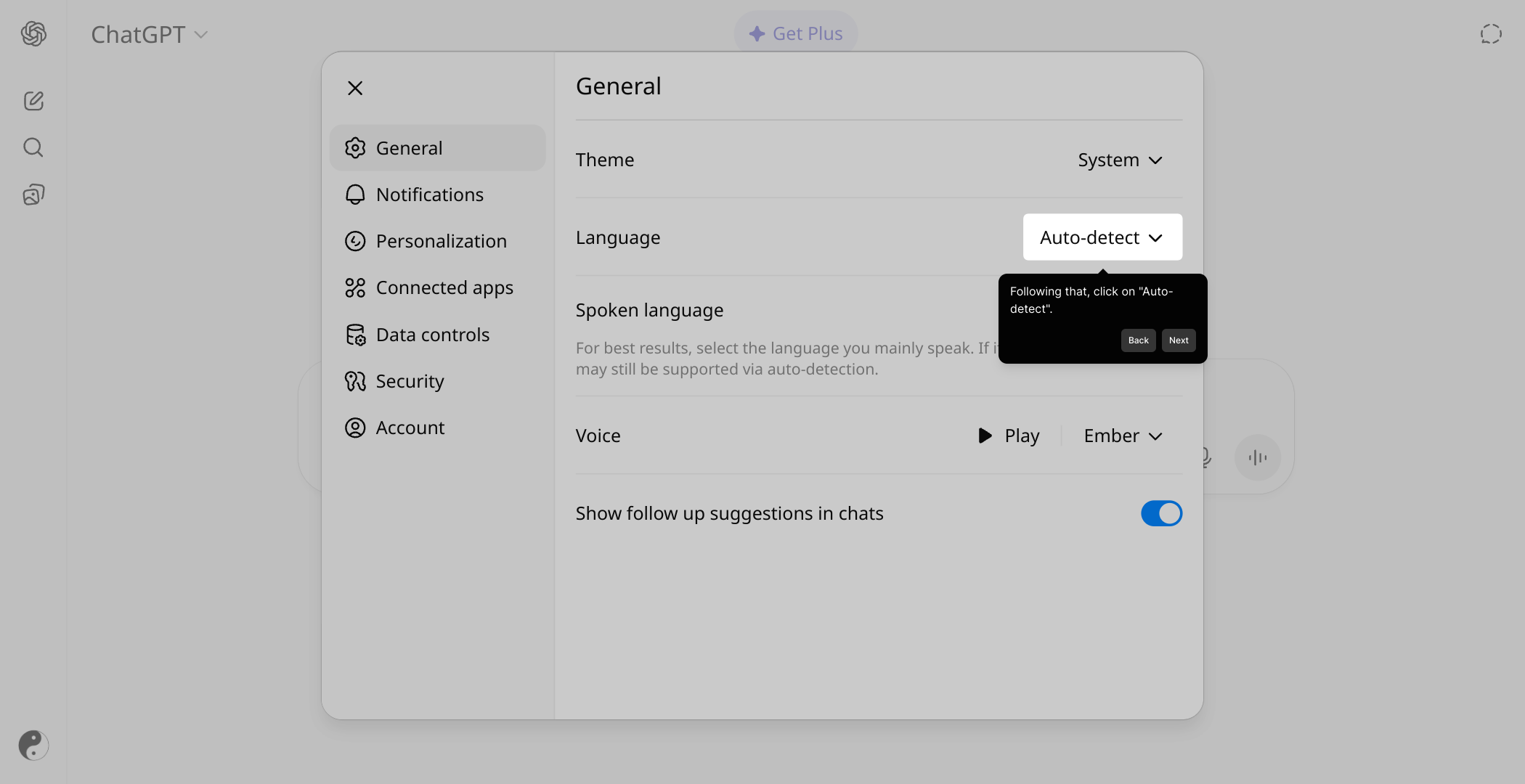
After that, browse through the list of available languages and pick the one you prefer by simply clicking on it, which will update your language settings immediately.
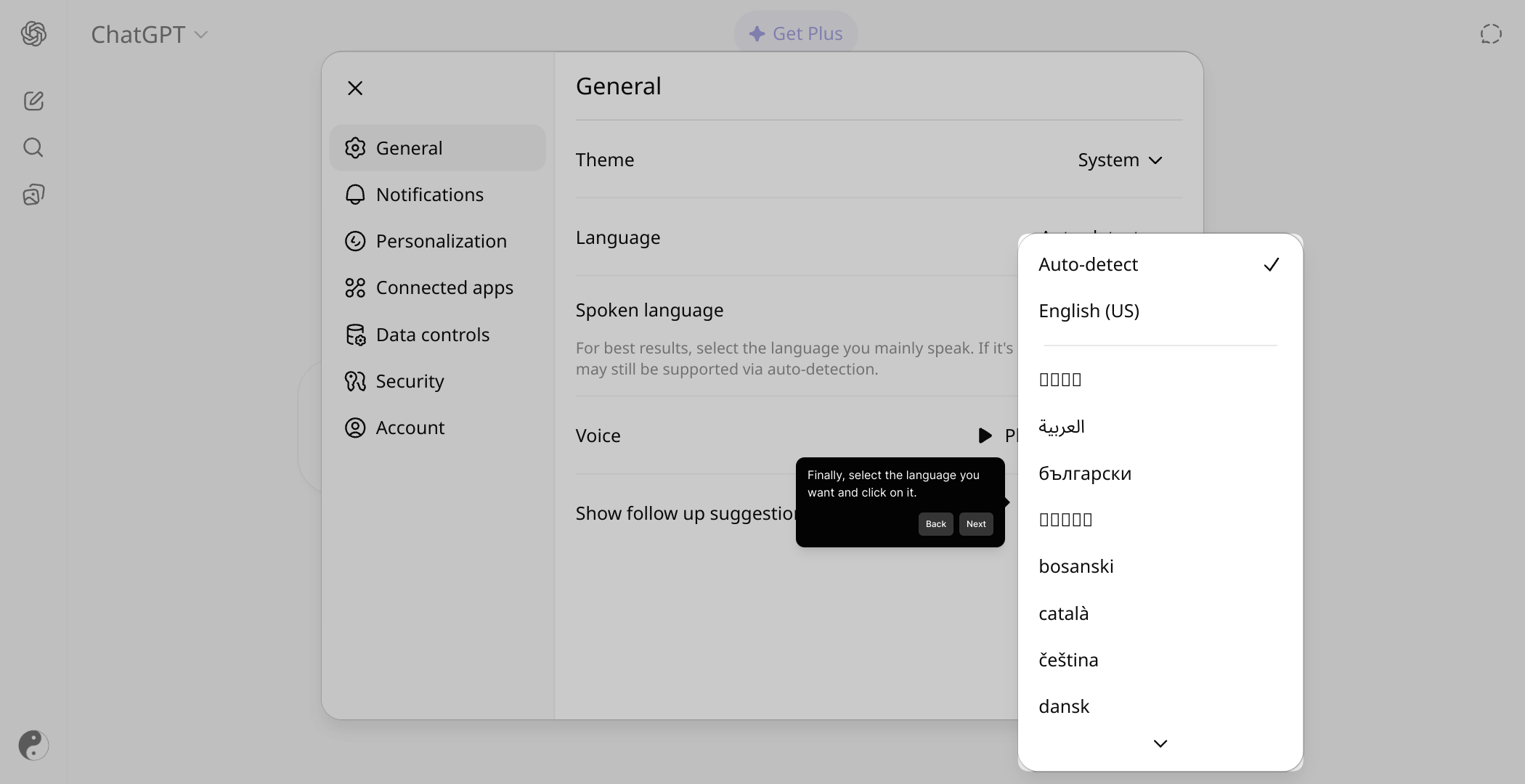
With your language configured, you’re all set to create a Supademo effortlessly—just follow the prompts, and you’ll have your demo ready in no time.
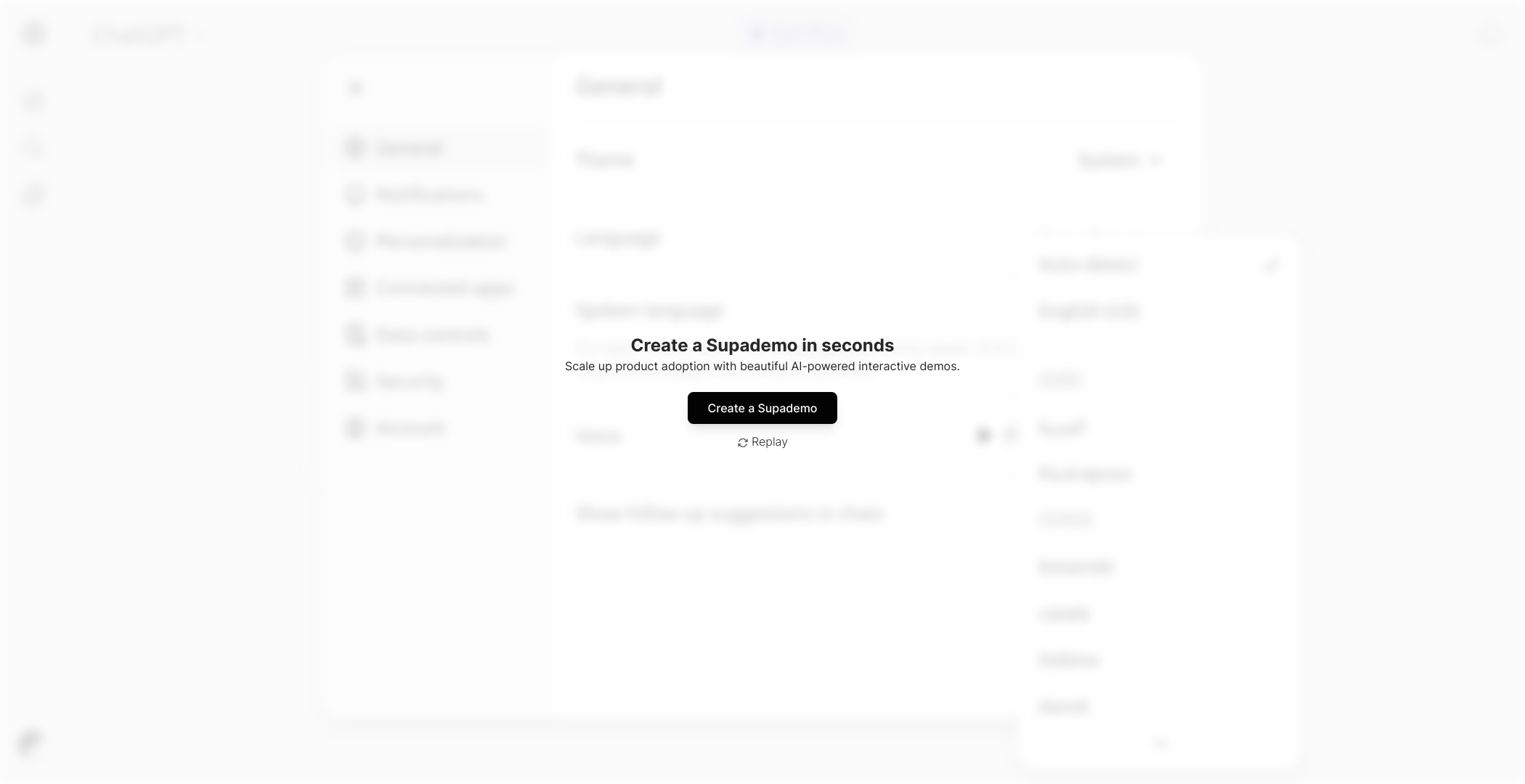
Create your own interactive demos in < 5 mins with Supademo
You can create your own interactive product demo in minutes using Supademo. Drive growth, scale enablement, and supercharge product-led onboarding with Supademo. Sign up for free here with no credit card required.
FAQs
How do I change the language setting in ChatGPT?
To change the language, go to your profile icon, select Settings, then under the General tab locate Language. Click on Auto-detect or select your preferred language from the list to update your ChatGPT interface language.
Can ChatGPT automatically detect my language?
Yes, ChatGPT offers an Auto-detect feature in the Language settings, which will automatically identify your system or browser language and set it as your default language in ChatGPT.
Is it possible to switch languages on the fly while chatting?
Currently, language changes must be made through the Settings menu. You need to change the language in your profile settings to have ChatGPT display responses in a different language.
What languages does ChatGPT support?
ChatGPT supports numerous languages for its interface and responses, including English, Spanish, French, German, Chinese, and many others, allowing users to select from a wide variety of options.
Will changing the language affect my chat history?
No, changing the language setting only changes the interface language and response language. Your chat history will remain intact and accessible regardless of language preferences.
Can I set different languages for different chats?
Currently, language settings are applied globally across your account. You cannot set individual language preferences for separate chat sessions independently.
What if the language I want is not listed?
If your preferred language is not available, consider using Auto-detect or check for updates regularly as OpenAI occasionally adds new languages based on user demand and feedback.
Can I revert back to the original language after changing it?
Yes, you can switch back anytime by revisiting the Language settings and selecting your original preferred language or choosing Auto-detect to restore the default.
Does changing ChatGPT’s language affect voice input or output?
Language settings primarily affect the text interface. Voice input/output depends on the device and platform capabilities and may require separate configuration for different languages.
Is the language setting tied to my OpenAI account or device?
The language preference is tied to your OpenAI account settings and will persist across devices when you log in. It is not device-specific unless overridden by browser or app settings.

