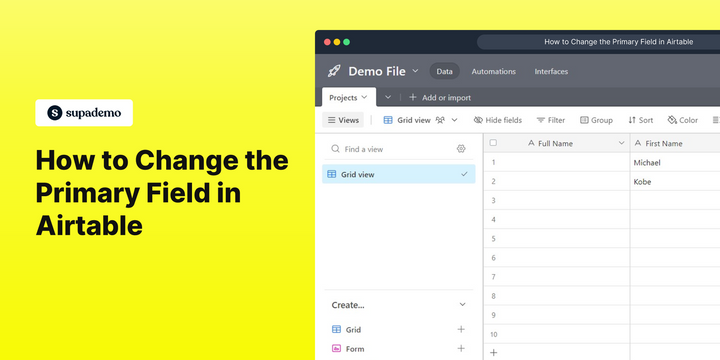Overview
Ace the craftsmanship of customizing your Airtable database with a step-by-step guide on changing the primary field. Open modern conceivable outcomes by learning how to easily rethink the center identifier in your tables, engaging you to organize and analyze your information with accuracy and effectiveness.
Who is Airtable best suited for?
Airtable is best suited for a wide range of professionals, including Project Managers, Event Planners, and Content Creators. For example, Project Managers can use Airtable for organizing tasks and tracking project progress, Event Planners can leverage it for coordinating event details and managing schedules, and Content Creators can use it for planning and organizing content workflows, all benefiting from Airtable’s flexible database structure and collaborative features.
Step by step interactive walkthrough
Steps to How to Change the Primary Field in Airtable
1) Navigate to Airtable and Open a document.
2) Select the first field and double click on the head of the field.
3) A dropdown box will appear. Click on that.
4) Click on "Formula"
5) Click here "on the textbox"
6) Type CONCATENATE({First Name}," ",{Last Name})
(Type the second field heading and the third field heading of your document. In my case its ''First Name'' and ''Last Name'')
7) Click on "Save"
8) Your Primary field has been changed.
Common FAQs on Airtable
How do I create and manage a base in Airtable?
To create a base in Airtable, start by logging into your account and clicking on the “+ Add a base” button from your workspace dashboard. You can choose to start from scratch, use a template, or import data from a CSV file. Once created, you can customize your base by adding tables, fields, and records. Airtable allows you to use various field types, such as text, number, date, attachment, and select, to organize your data effectively. You can manage your base by adjusting field properties, creating views (e.g., grid, calendar, Kanban), and setting up filters and sorts to visualize your data in different ways. Collaborators can be added with different permission levels to work together on the base.
How can I use Airtable’s views to organize and analyze data?
Airtable offers several views to help you organize and analyze your data. The default “Grid View” displays your data in a spreadsheet-like format, allowing you to easily add and edit records. Other views include “Calendar View,” which shows records based on their date fields; “Kanban View,” which visualizes records in columns based on a selected field; and “Gallery View,” which presents records as cards with images and key details. You can create multiple views for the same base, applying different filters, sorts, and groupings to tailor the data presentation to specific needs. For example, you might create a Kanban view to track project tasks by status and a Calendar view to see deadlines and milestones.
What integrations and automations does Airtable support?
Airtable integrates with various tools and platforms to enhance productivity and streamline workflows. Popular integrations include Slack, Google Drive, Dropbox, and Zapier. For example, you can use Airtable’s Zapier integration to connect with over 2,000 other apps, automating tasks such as creating new records based on form submissions or syncing data between Airtable and other systems. Airtable also provides built-in automation features that allow you to create custom workflows. To set up automations, go to the “Automations” tab in your base and configure triggers (e.g., record created, record updated) and actions (e.g., send email, update record). This helps automate repetitive tasks and ensure your data remains up-to-date across different platforms.
Create your own step-by-step demo
Scale up your training and product adoption with beautiful AI-powered interactive demos and guides. Create your first Supademo in seconds for free.