
Overview:
Efficiently customize your Jira experience by changing themes to suit your preferences. Elevate user satisfaction and simplify navigation with a personalized interface through relevant themes. This guide offers a straightforward process to modify and apply themes in Jira, empowering users to enhance efficiency and clarity in their project management within the Jira platform.
1. Please click on your profile picture.
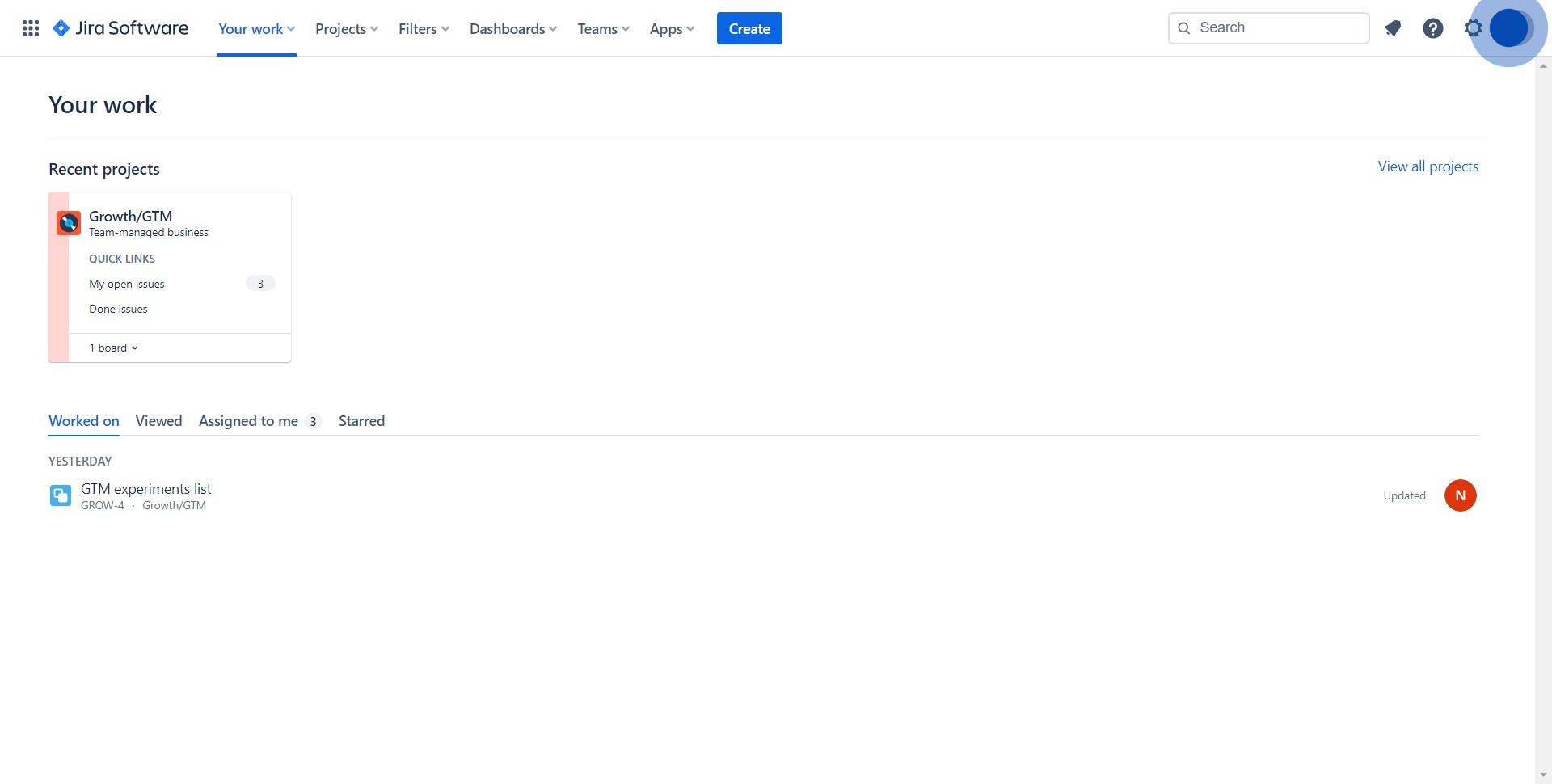
2. Now, navigate and click on the option 'Theme'.
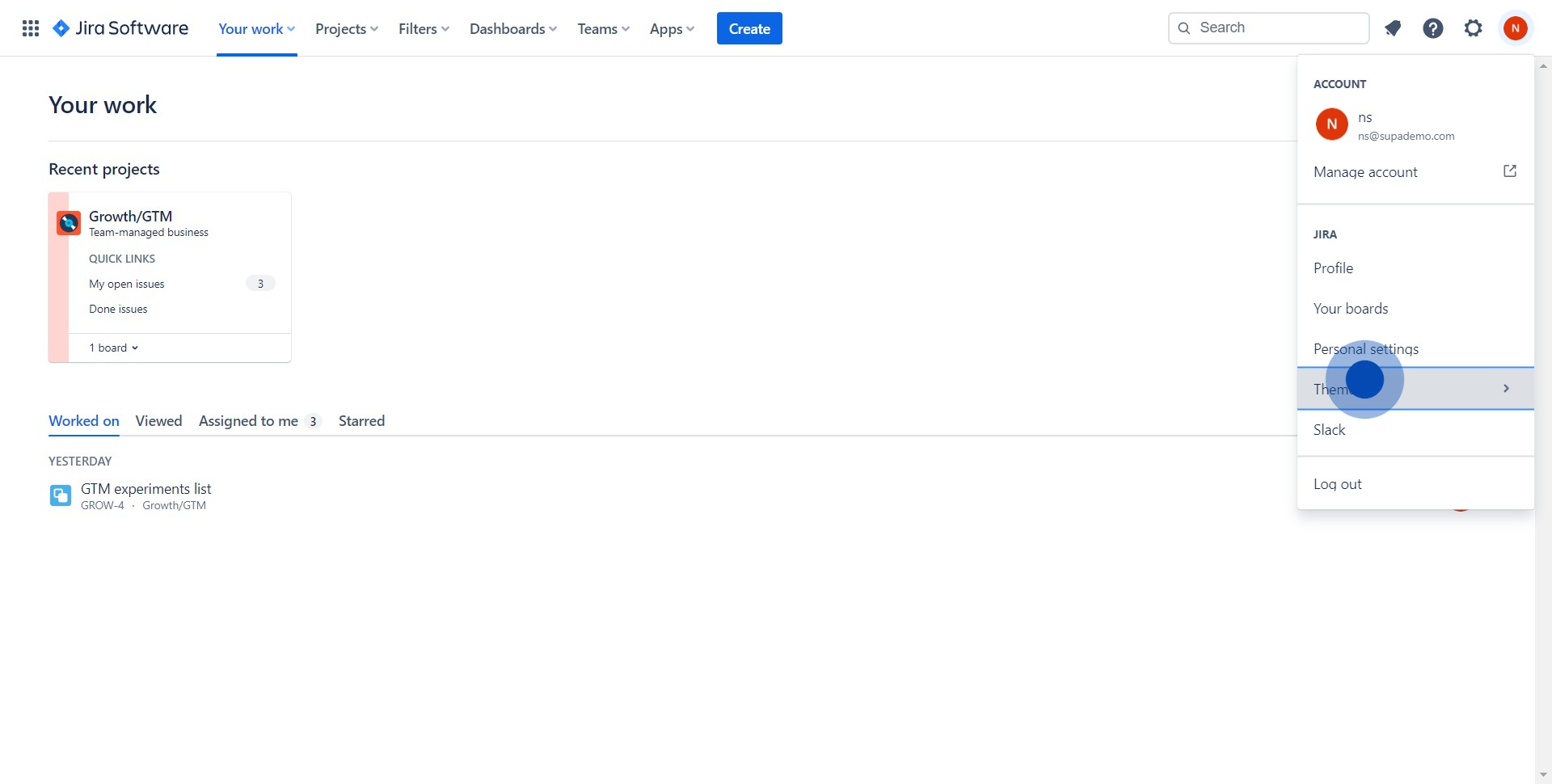
3. Choose and click on your preferred theme from the options listed.
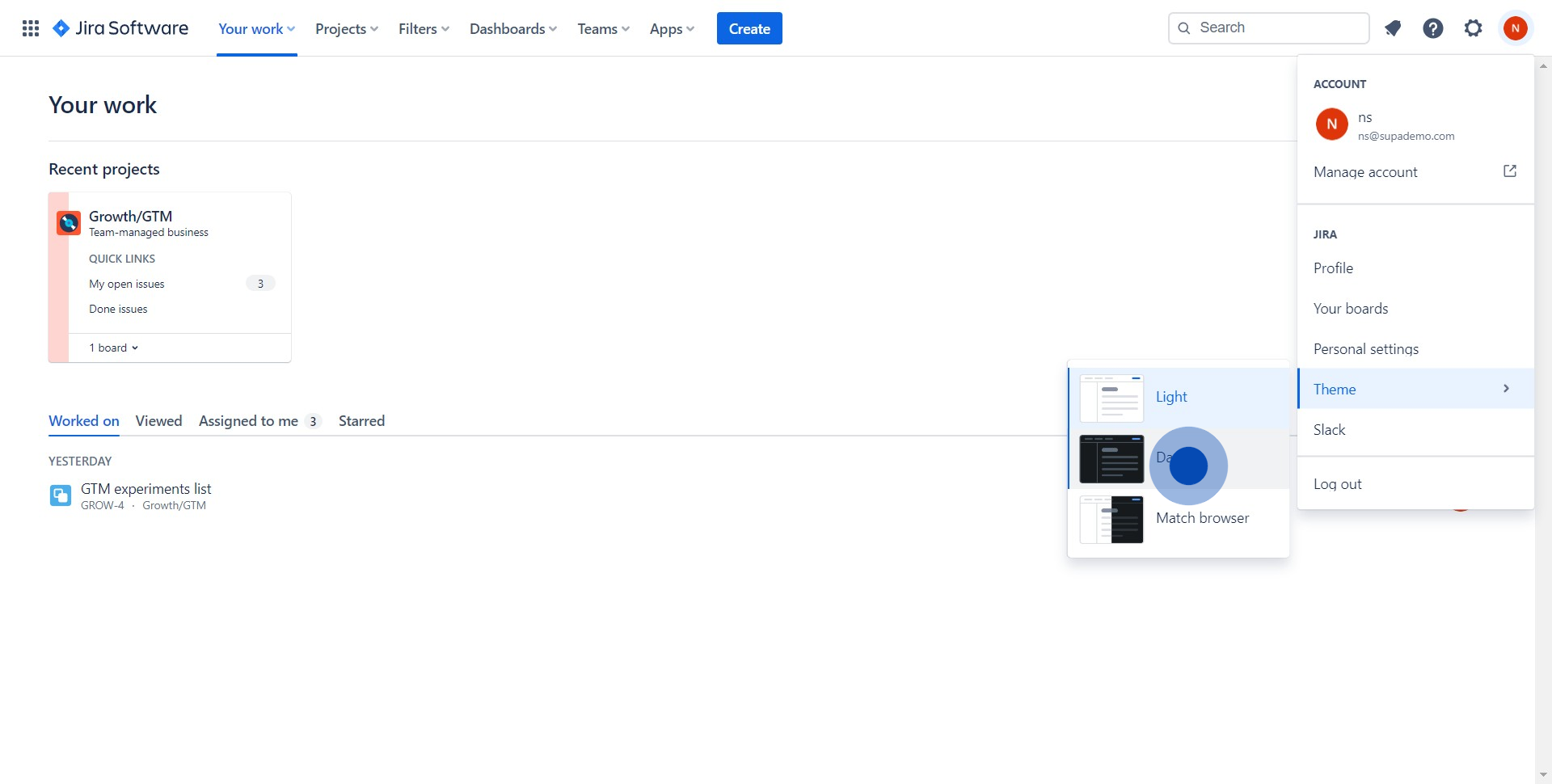
4. Congratulations! Your Jira theme has been successfully changed.
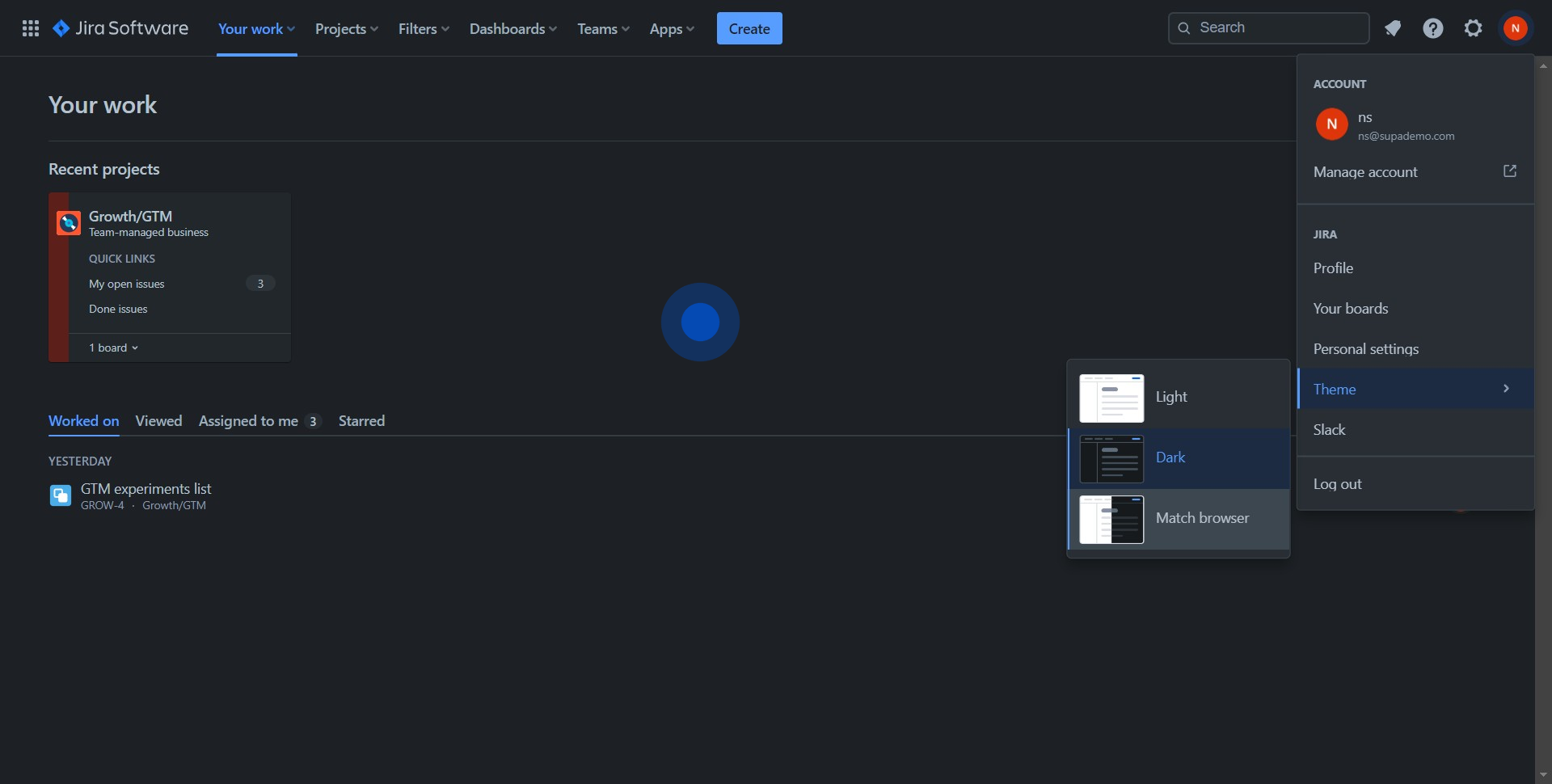
Create your own interactive demo
Scale up your training and product adoption with beautiful AI-powered interactive demos and guides. Create your first Supademo in seconds for free.
Nithil Shanmugam
Nithil is a startup-obsessed operator focused on growth, sales and marketing. He's passionate about wearing different hats across startups to deliver real value.






