1. To kick off, click on "Click to edit the hotspot".
2. To kick off, click on "Click to edit the hotspot".
3. You can see the ChatGPT Plus model with a tick mark if you have ChatGPT Plus active. In other cases, you will see the Upgrade button here.
4. Create a Supademo in seconds
This interactive demo/guided walkthrough on How to Check If ChatGPT Plus Subscription Is Active was created using Supademo.
How to Check If ChatGPT Plus Subscription Is Active : Step-by-Step Guide
Begin your setup by locating the hotspot area labeled “Click to edit the hotspot.” Clicking here will open the editing interface, allowing you to customize the hotspot content to fit your needs.
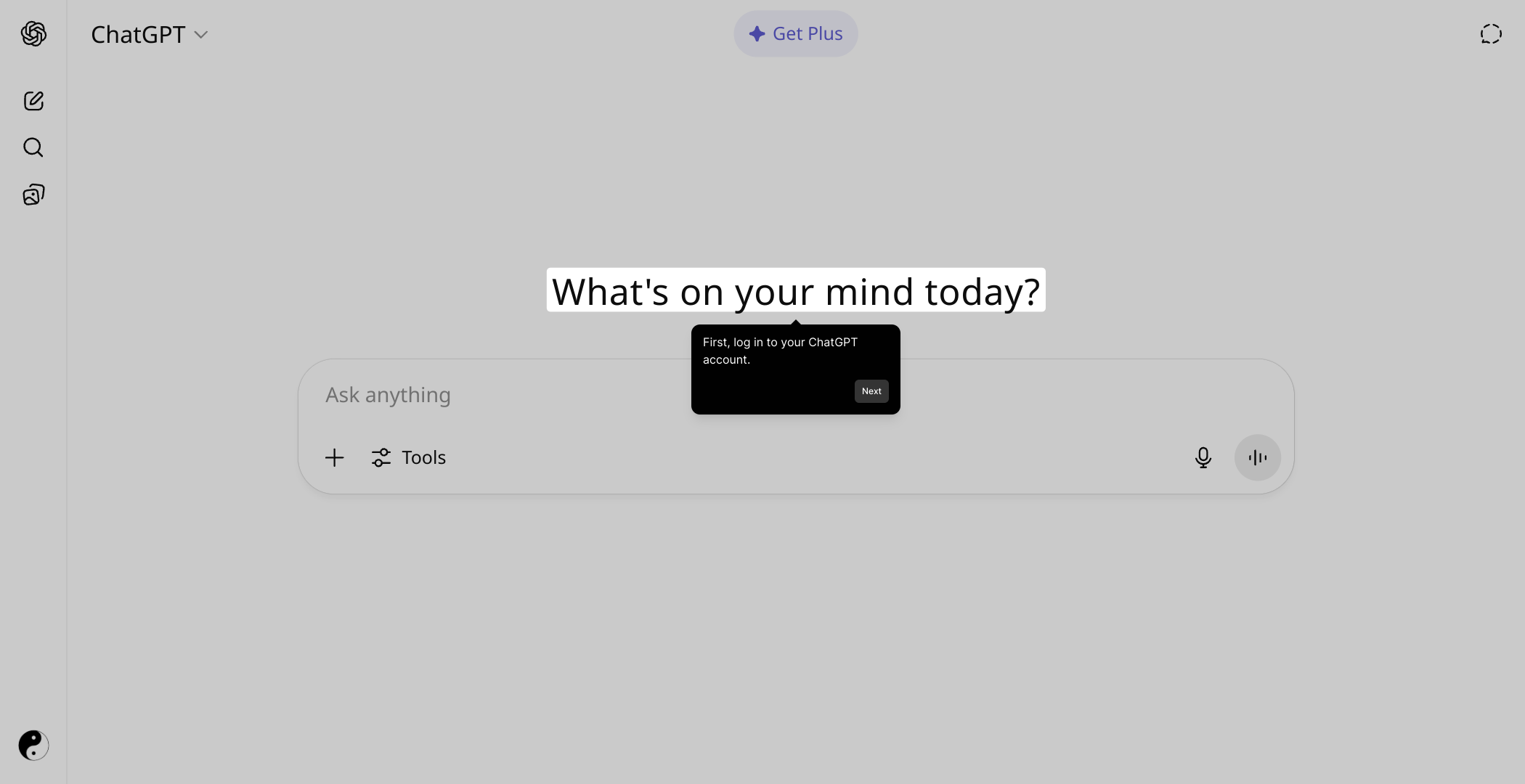
Next, once the hotspot editor is open, interact with the editable fields by clicking on the designated areas. This step lets you tailor the hotspot details, ensuring they provide the right information for your audience.
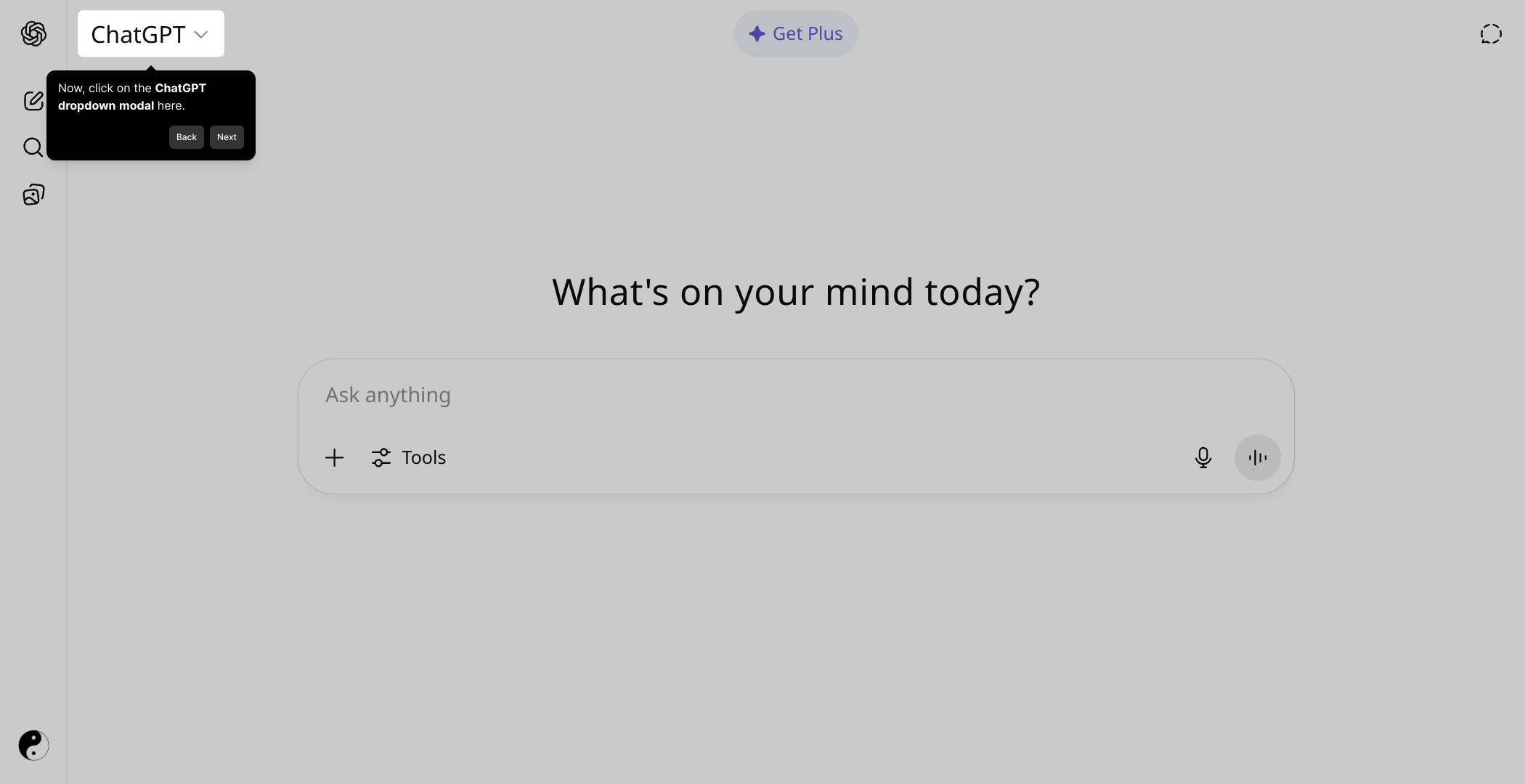
Here, you will notice an indicator for your current ChatGPT subscription status. If you have ChatGPT Plus, a checkmark will confirm your active subscription. Otherwise, you’ll see an Upgrade button prompting you to unlock premium features.
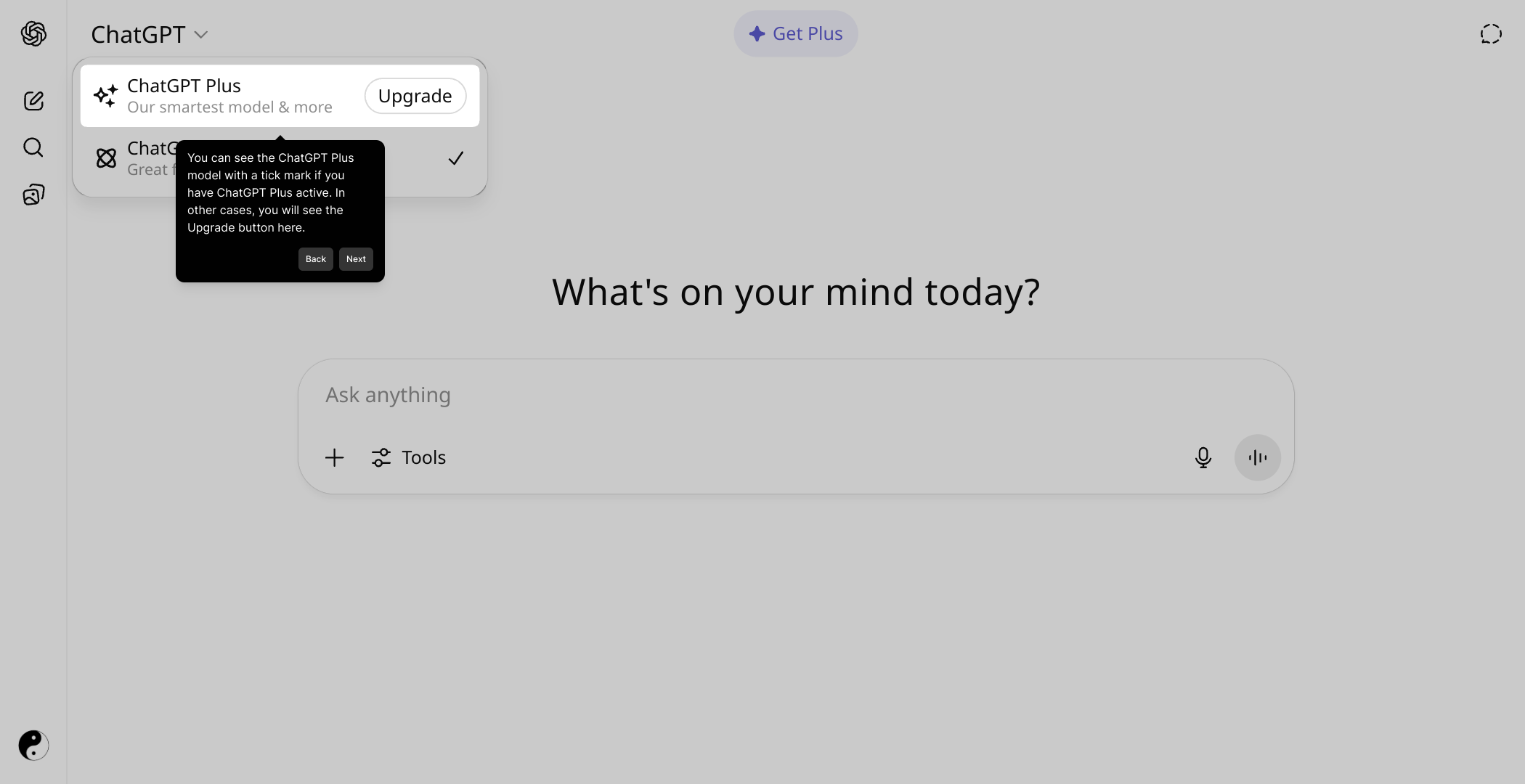
Finally, with your settings adjusted and hotspots customized, you’re ready to create your Supademo. This streamlined process can be completed in just a few seconds, helping you showcase your content effortlessly.
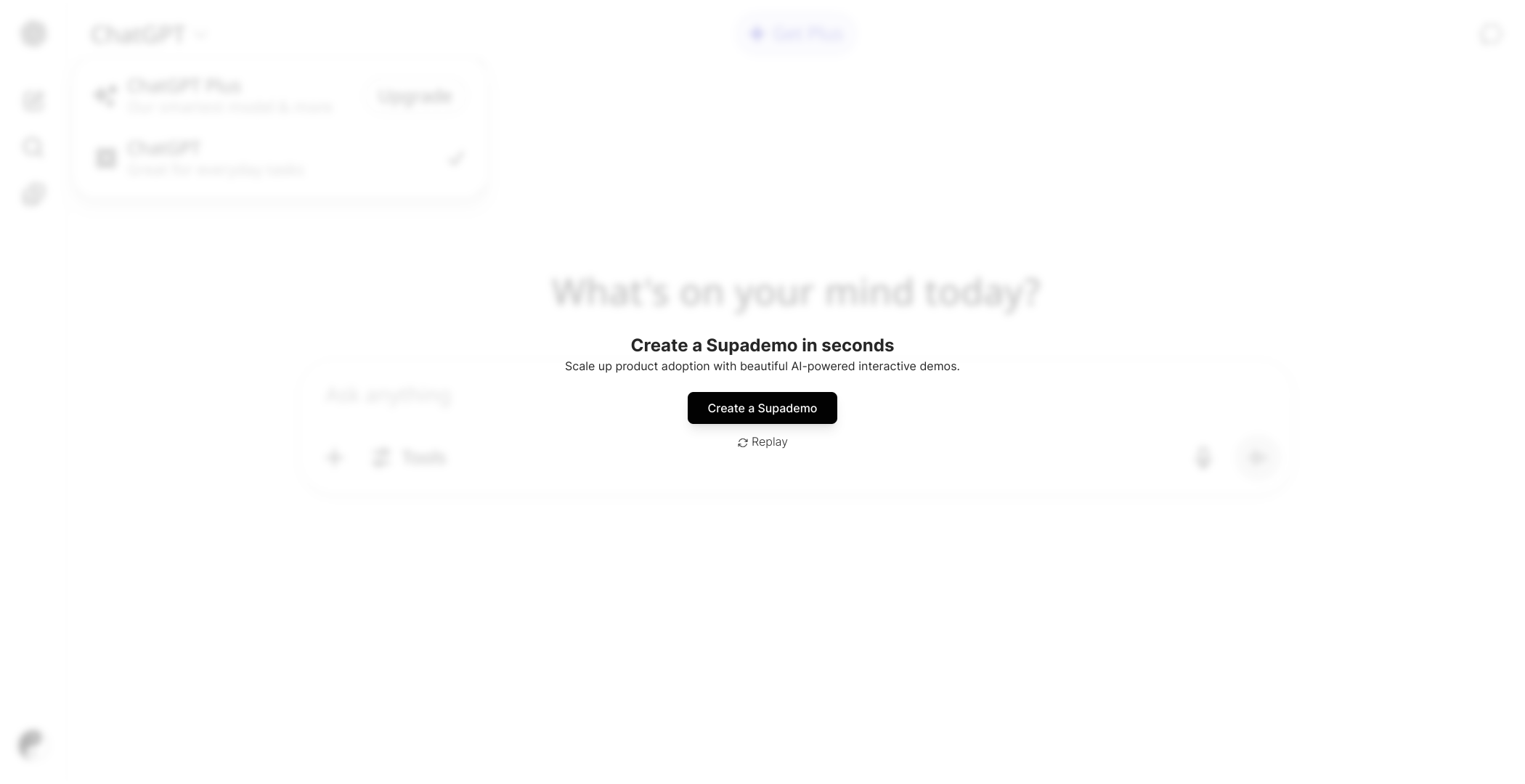
Create your own interactive demos in < 5 mins with Supademo
You can create your own interactive product demo in minutes using Supademo. Drive growth, scale enablement, and supercharge product-led onboarding with Supademo. Sign up for free here with no credit card required.
FAQs
How can I check if my ChatGPT Plus subscription is active?
You can verify your ChatGPT Plus subscription by navigating to your account settings or checking the model selection area. An active subscription shows a checkmark next to the ChatGPT Plus model, while inactive accounts display an Upgrade button.
Where is the subscription status displayed in ChatGPT?
The subscription status is displayed near the model selector or account profile section in the ChatGPT interface. This area shows either the ChatGPT Plus label with a tick or an option to upgrade if you don’t have the subscription.
Can I check my ChatGPT Plus status on mobile?
Yes, you can check your ChatGPT Plus status on both desktop and mobile apps or browsers. The indicator appears similarly as a tick mark next to Plus features or the option to upgrade if not subscribed.
What does the checkmark next to ChatGPT Plus mean?
The checkmark next to ChatGPT Plus indicates your subscription is currently active, granting you access to Plus benefits such as faster response times and priority access to new features.
Why do I see an Upgrade button instead of a checkmark?
If you see the Upgrade button, it means your ChatGPT account does not currently have an active Plus subscription. Clicking it will provide options to purchase or renew the Plus plan.
Does an active ChatGPT Plus subscription auto-renew?
Yes, ChatGPT Plus subscriptions typically auto-renew monthly unless cancelled. You can verify your renewal settings in your account billing preferences.
Can I test ChatGPT Plus features without a subscription?
No, to access ChatGPT Plus features and see the related active indicators, you must have an active subscription. Free users will see only the standard version and an option to upgrade.
How often should I check my ChatGPT Plus status?
You can check your ChatGPT Plus status anytime via your account or app interface, especially if you notice reduced features or suspect subscription issues.
What if my payment fails but I still see a checkmark?
If payment fails, your subscription might continue briefly until renewal is confirmed. It’s best to check your billing details and contact support if you suspect an error in subscription status.
Where can I manage or cancel my ChatGPT Plus subscription?
You can manage and cancel your ChatGPT Plus subscription through the account settings on the OpenAI website or app. This section allows you to view billing info, change plans, or cancel.

