1. First, open your Jira board.
2. Choose the ticket you want to clone and click on it.
3. Next, click on the 'More actions' button (three dots).
4. After that, click on "Clone".
5. Now click on "Clone" again.
6. You did it! Cloning a Jira ticket is successful.
7. Enjoyed the guided demo?
This interactive demo on How to Clone a Jira Ticket was created using Supademo.
How to Clone a Jira Ticket : Step-by-Step Guide
To begin, access your Jira board where all your project issues and tasks are organized. This is the starting point to find the ticket you want to duplicate.
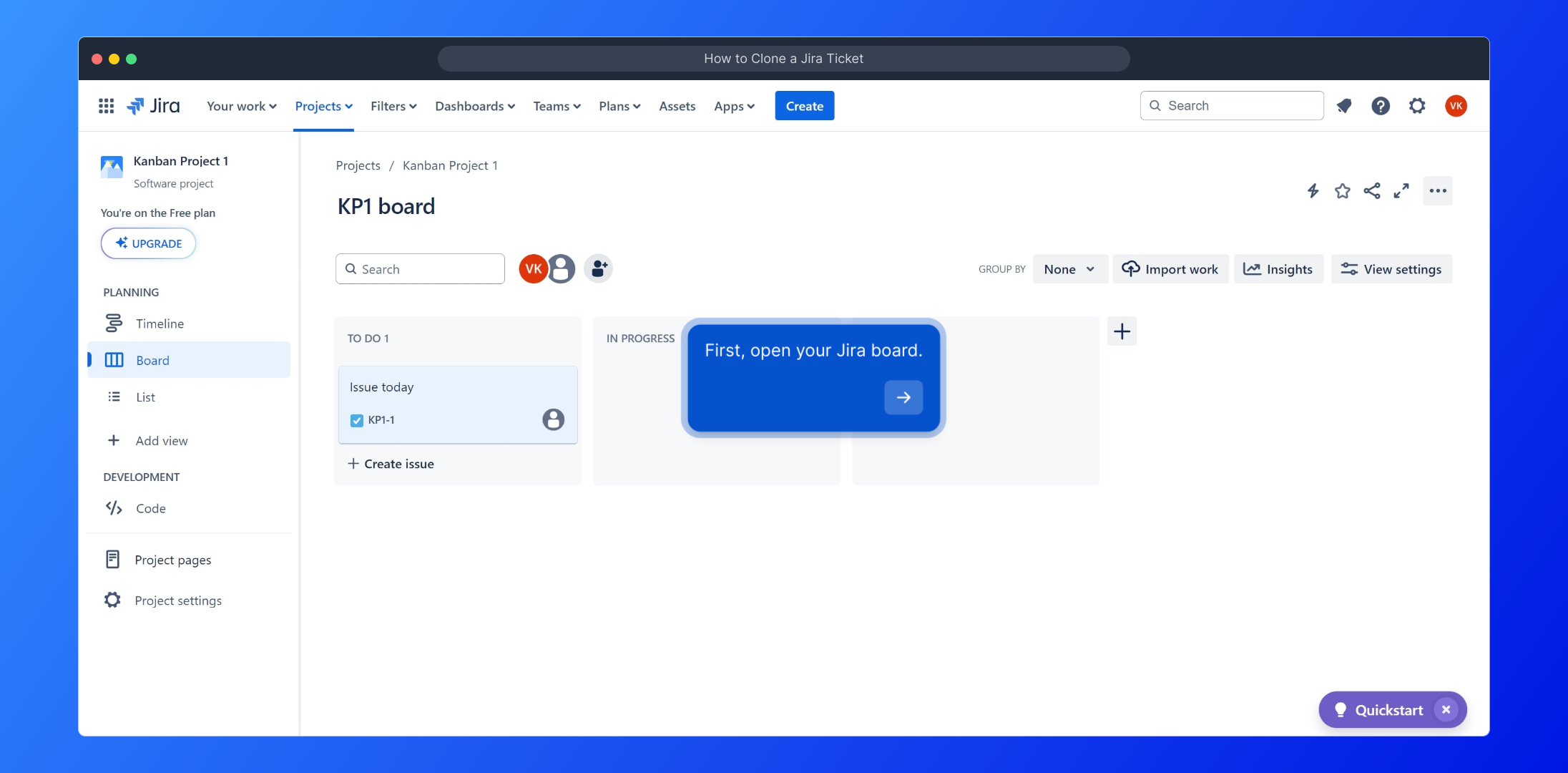
Browse through your list of tickets and select the specific issue you wish to create a copy of. Clicking on it will open the detailed view.
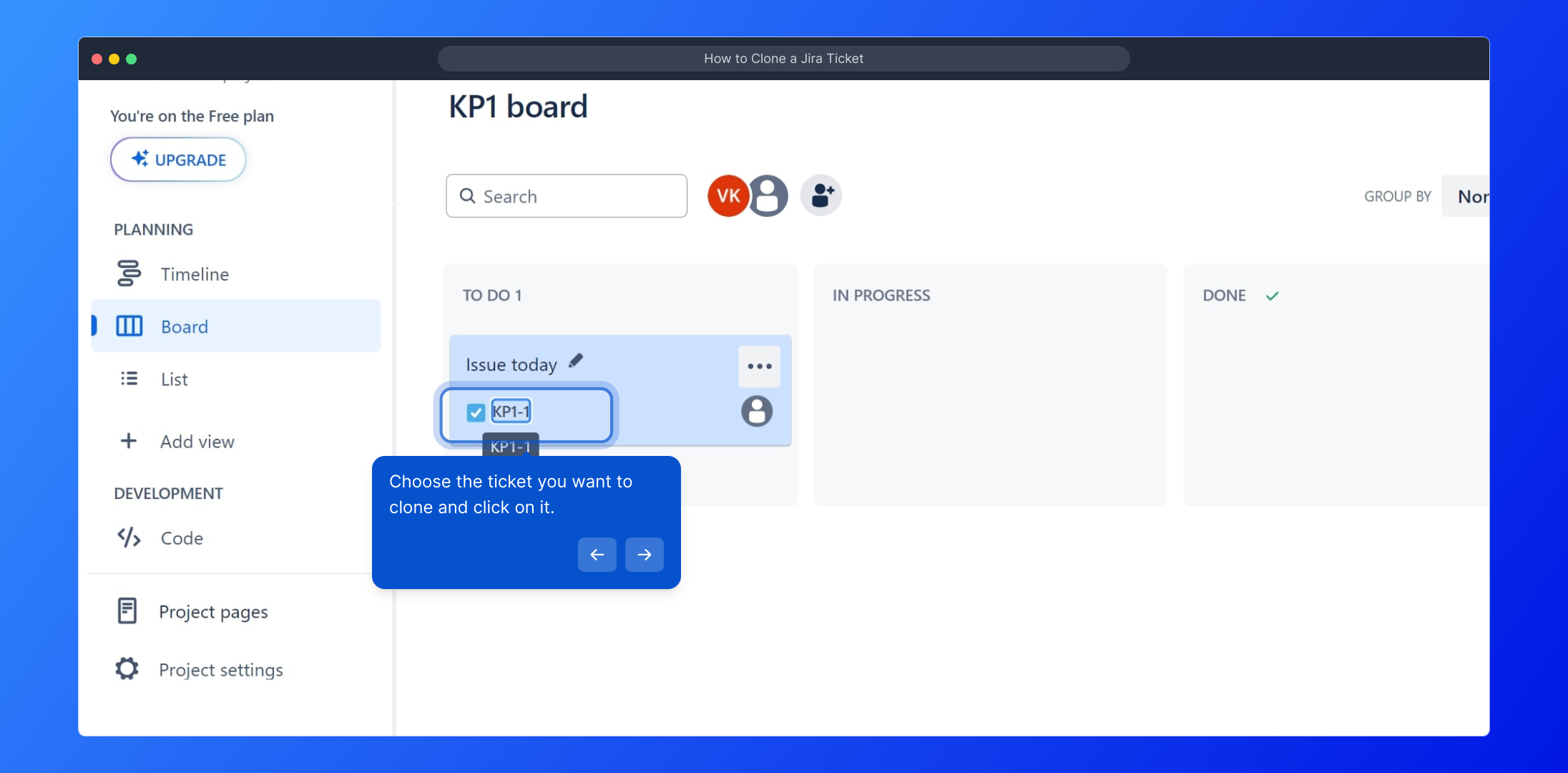
Once inside the ticket view, locate the 'More actions' menu represented by the three dots icon. This menu contains several additional options that aren't immediately visible.
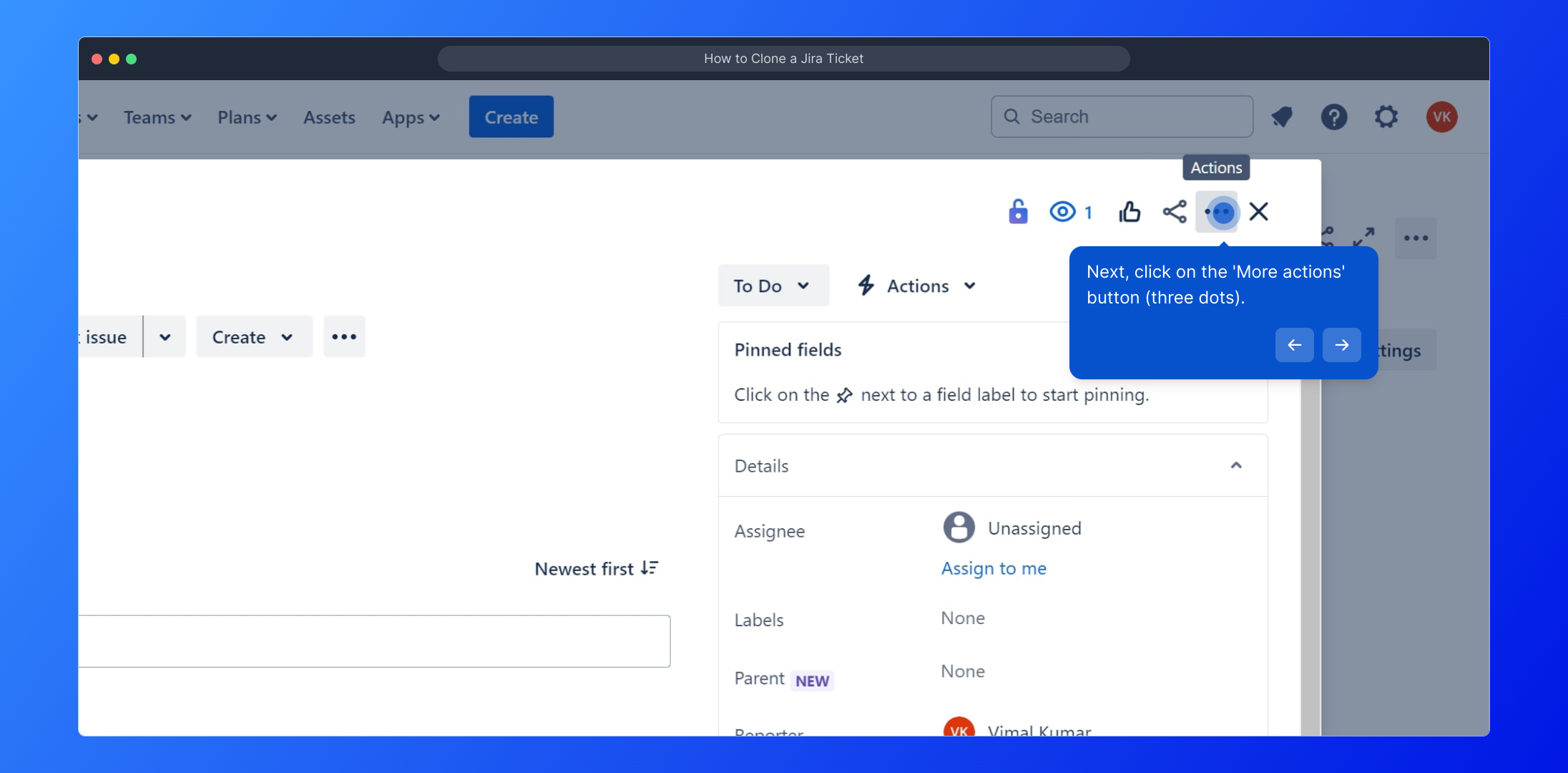
From the options that appear, find and select "Clone." This option lets you make an exact copy of the ticket, which is useful for repeating similar tasks or issues.
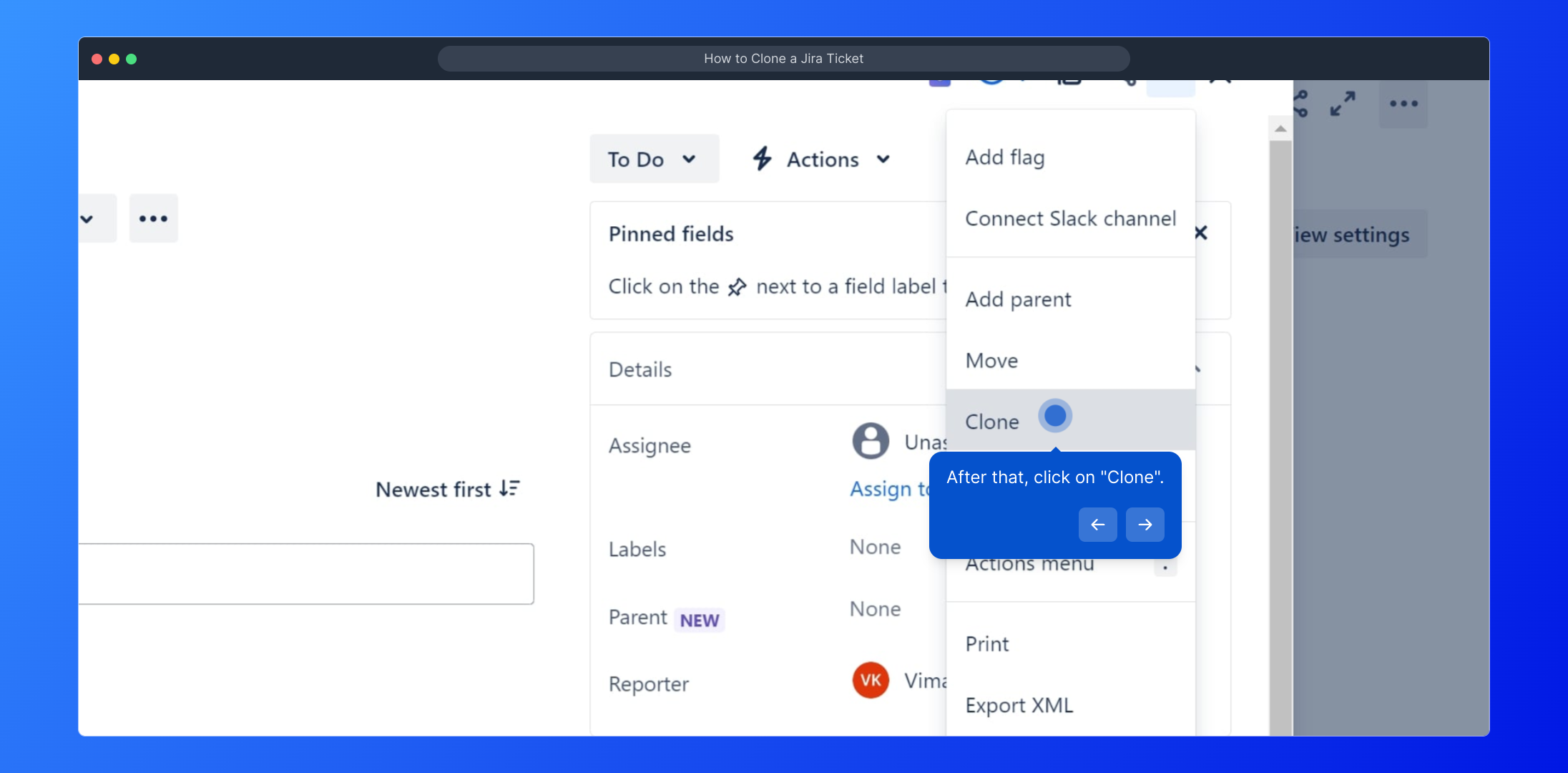
A confirmation dialog will appear next. To proceed with creating the duplicate ticket, click "Clone" once more to finalize the action.
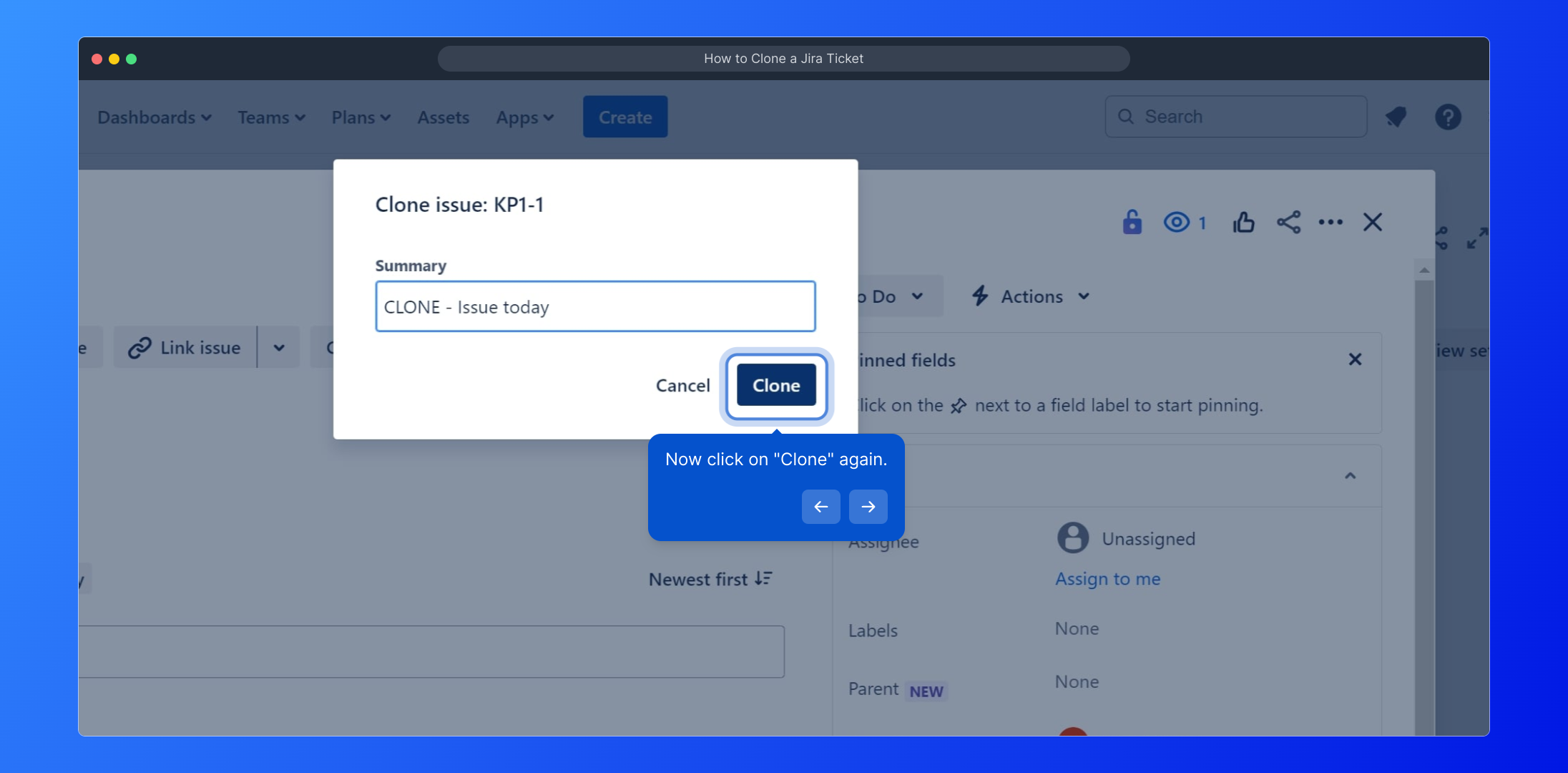
That’s it! You have successfully cloned your Jira ticket. The new ticket will appear just like the original, ready to be edited or assigned as needed.
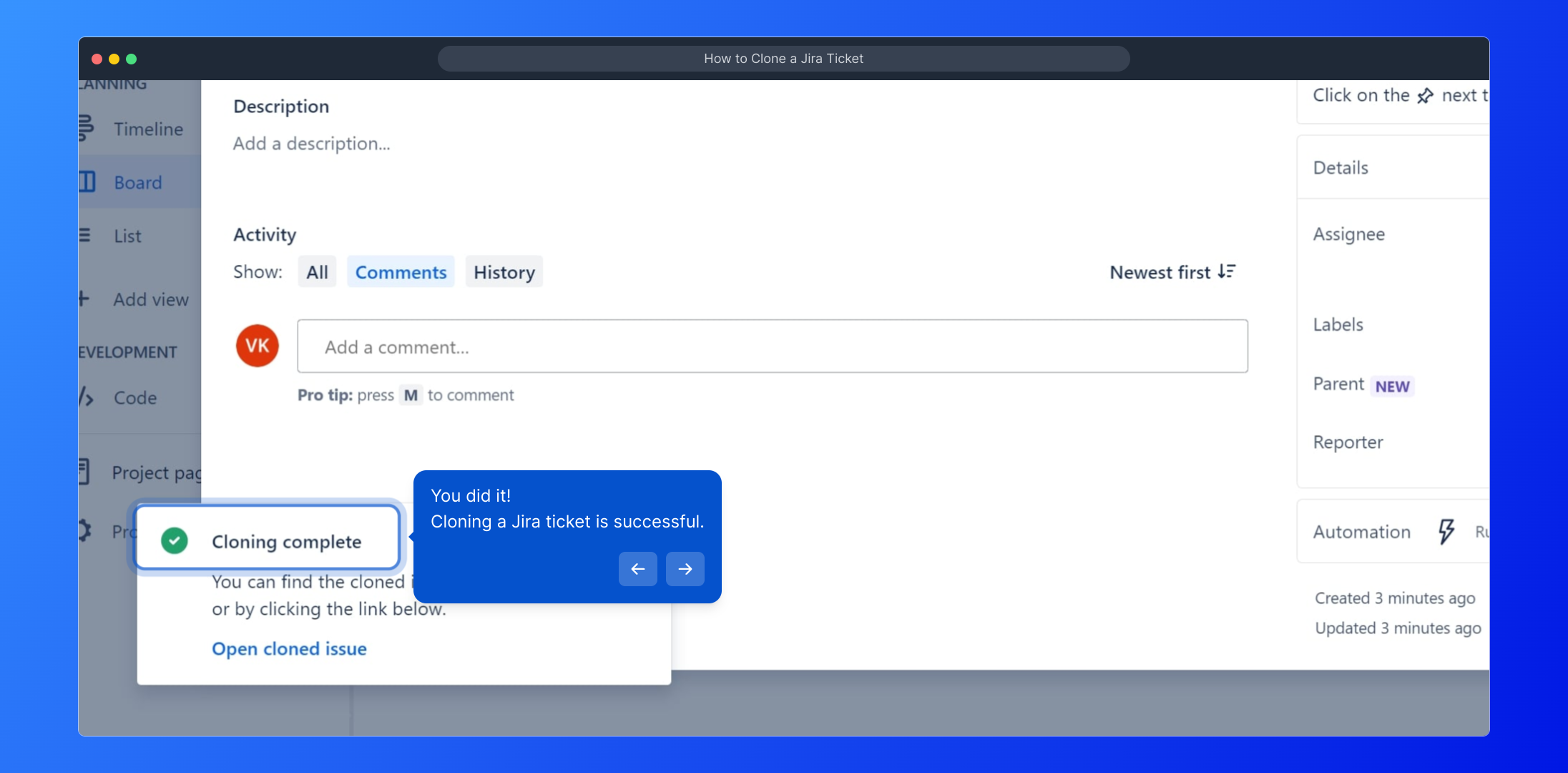
Did you find this step-by-step walkthrough helpful? We hope this guided demo made the cloning process clear and simple for you.
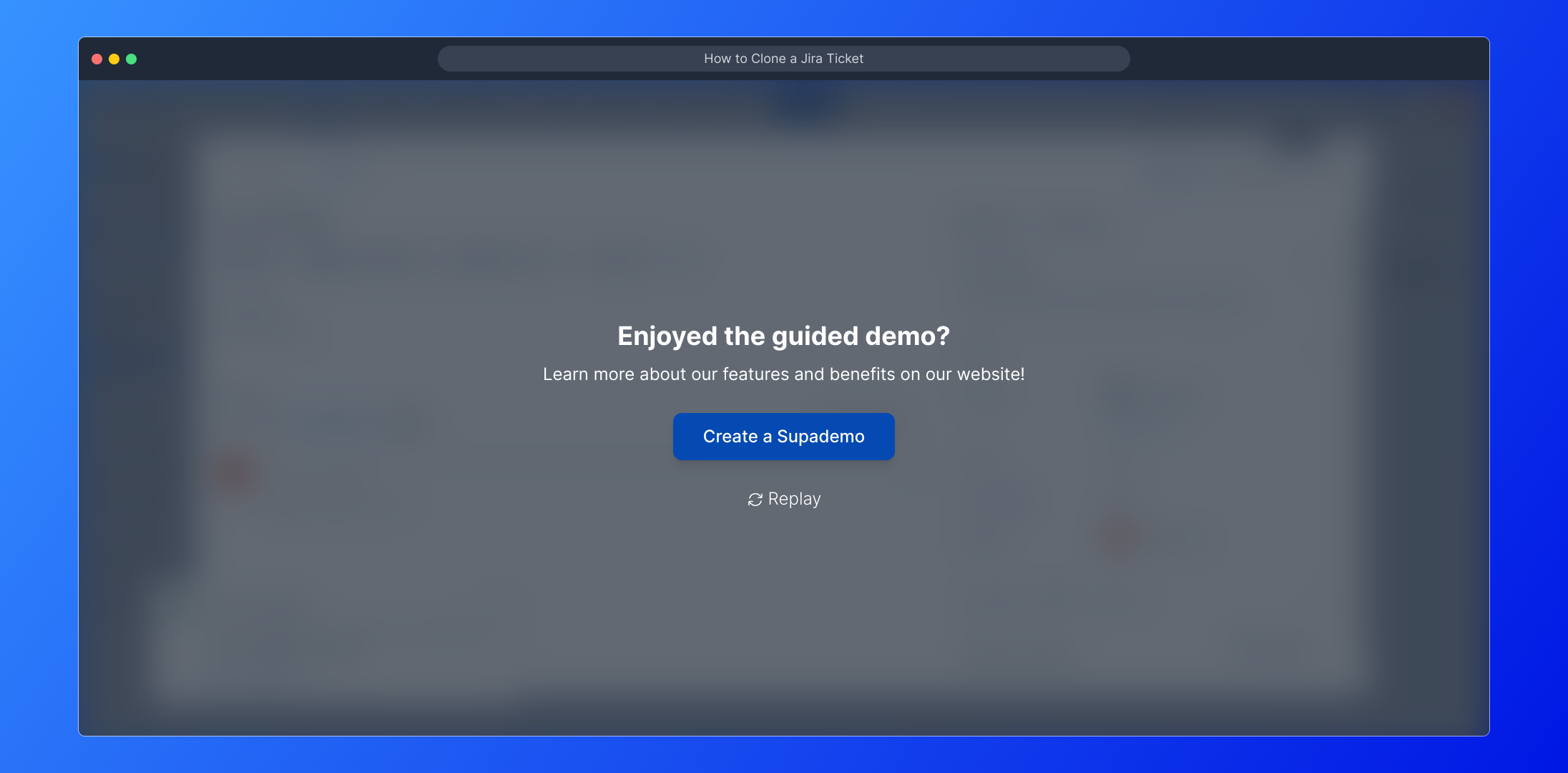
Create your own interactive demos in < 5 mins with Supademo
You can create your own interactive product demo in minutes using Supademo. Drive growth, scale enablement, and supercharge product-led onboarding with Supademo. Sign up for free here with no credit card required.
FAQs
What does cloning a Jira ticket mean?
Cloning a Jira ticket means creating an exact copy of an existing issue, including its details and descriptions. This is useful when you need to replicate tasks or bugs without manually entering all information again.
Can I clone Jira tickets across different projects?
Yes, Jira allows you to clone tickets between projects. During the cloning process, you can specify the destination project to create a copy of the ticket in another project while preserving the original details.
Will the cloned ticket retain all original field values?
Most field values, such as summary, description, and attachments, are retained when cloning. However, some fields like comments, issue links, and work logs may not be copied depending on Jira’s configuration.
Is it possible to edit the cloned ticket before saving?
Yes. After clicking "Clone," Jira displays a form where you can modify details like the summary, assignee, or project before finalizing the cloned ticket.
Do I need special permissions to clone a Jira ticket?
You need "Create issues" permission in the target project to clone tickets. Without it, you won’t be able to create duplicate tickets even if you can view the original ticket.
Does cloning a ticket also copy its sub-tasks?
Cloning a ticket does not automatically clone sub-tasks. You need to clone sub-tasks separately if you want copies of those as well.
How do I find the 'More actions' menu in Jira tickets?
The 'More actions' menu is represented by three vertical dots (⋮) usually located in the top-right corner of the ticket view. Click this button to access options like Clone, Move, and Delete.
Can cloning help speed up repetitive task creation?
Absolutely. Cloning saves time by duplicating existing tickets, which is ideal for repetitive or similar tasks, reducing manual data entry and maintaining consistency.
What happens if I clone a ticket with attachments?
Attachments on the original ticket are copied to the cloned ticket, ensuring all relevant files are available in the duplicate issue.
Is cloning a ticket the same as creating a linked issue?
No. Cloning creates an independent copy, while linking connects two separate tickets to show relationship or dependency. Both serve different purposes in issue management.

