1. First, open the Notebook where you wish to establish collaboration.
2. Then, click on "Share".
3. Once that's done, click here and type the email IDs of the people you want to add.
4. Now, to configure the access level, click here.
5. Once that's done, click on either "Viewer" or "Editor".
6. You can also copy and share the link.
7. Finally, click on Send. Collaborators can now view, add, and edit notes, ask questions, and highlight sources, depending on their permissions.
8. Create a Supademo in seconds
This interactive demo/guided walkthrough on How to Collaborate with Others in NotebookLM was created using Supademo.
How to Collaborate with Others in NotebookLM : Step-by-Step Guide
Begin by navigating to the Notebook you want to collaborate on. This is where all your shared work will take place, so make sure you’ve selected the correct one to get started.

Next, locate and click the "Share" button, which opens the panel where you can invite others to join your Notebook and contribute alongside you.
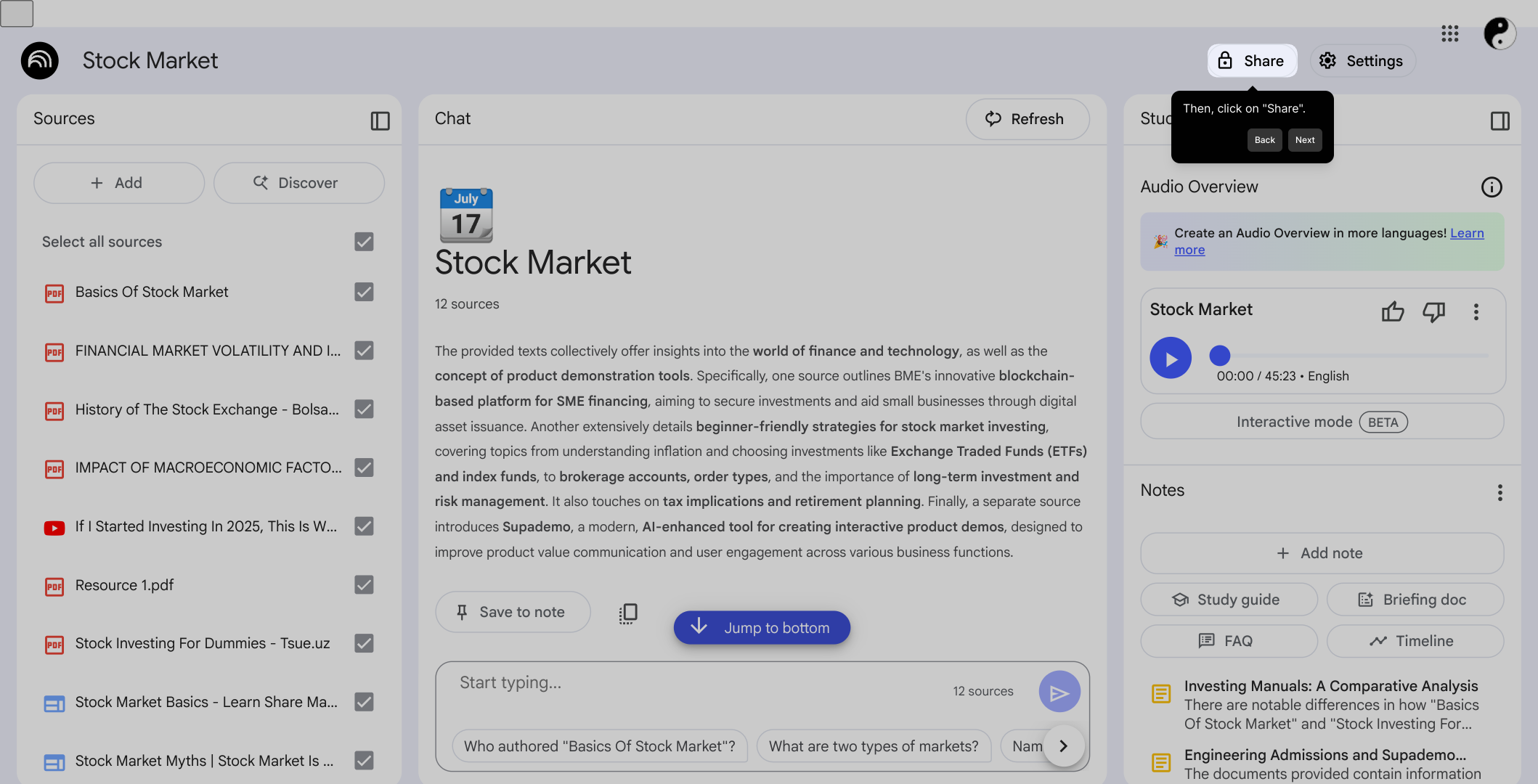
In the sharing panel, enter the email addresses of the individuals you want to invite. This ensures only the right people receive access to collaborate with you.
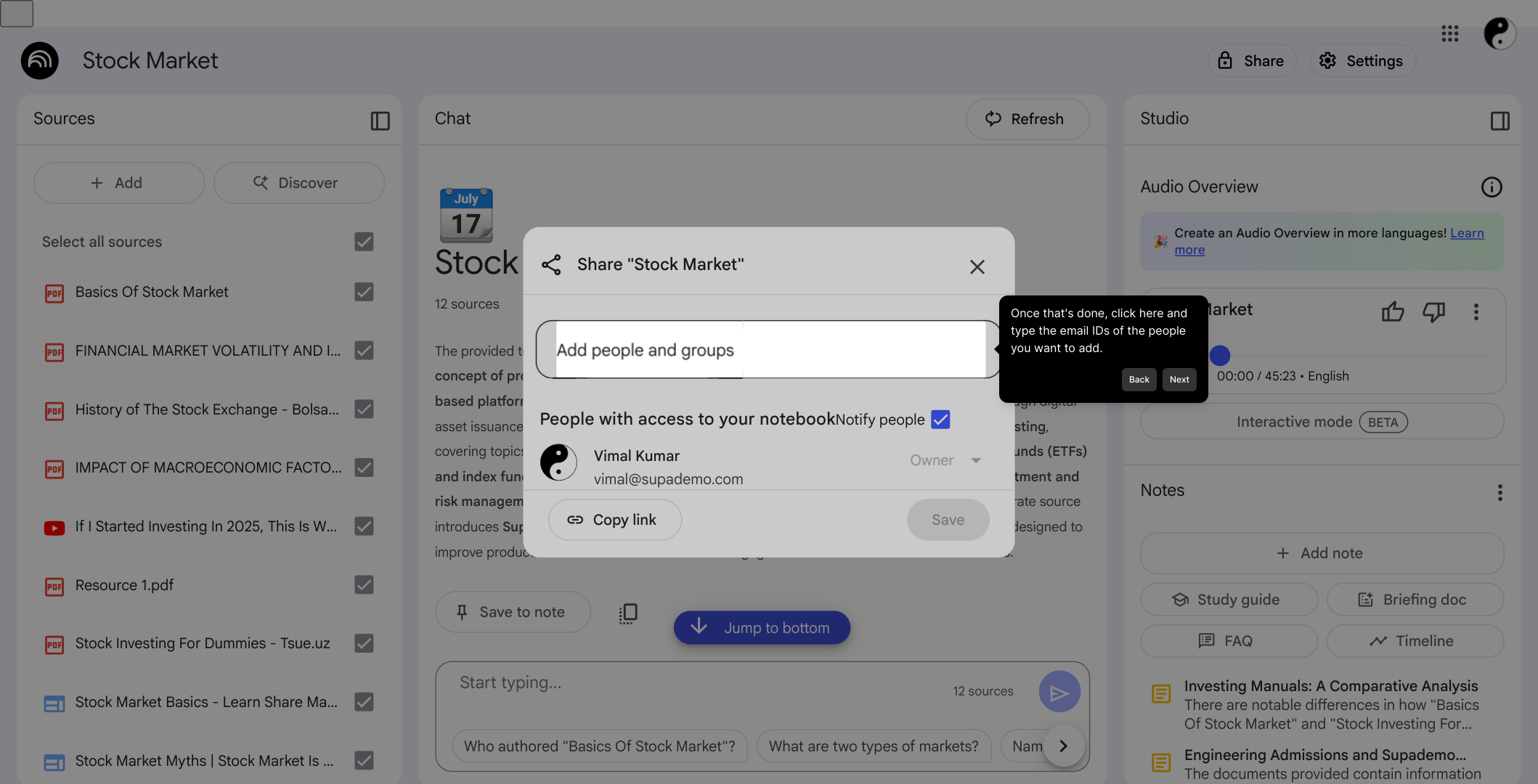
After inviting collaborators, you’ll want to set their permissions. Click on the access level option to choose whether they can simply view the Notebook or actively edit it.
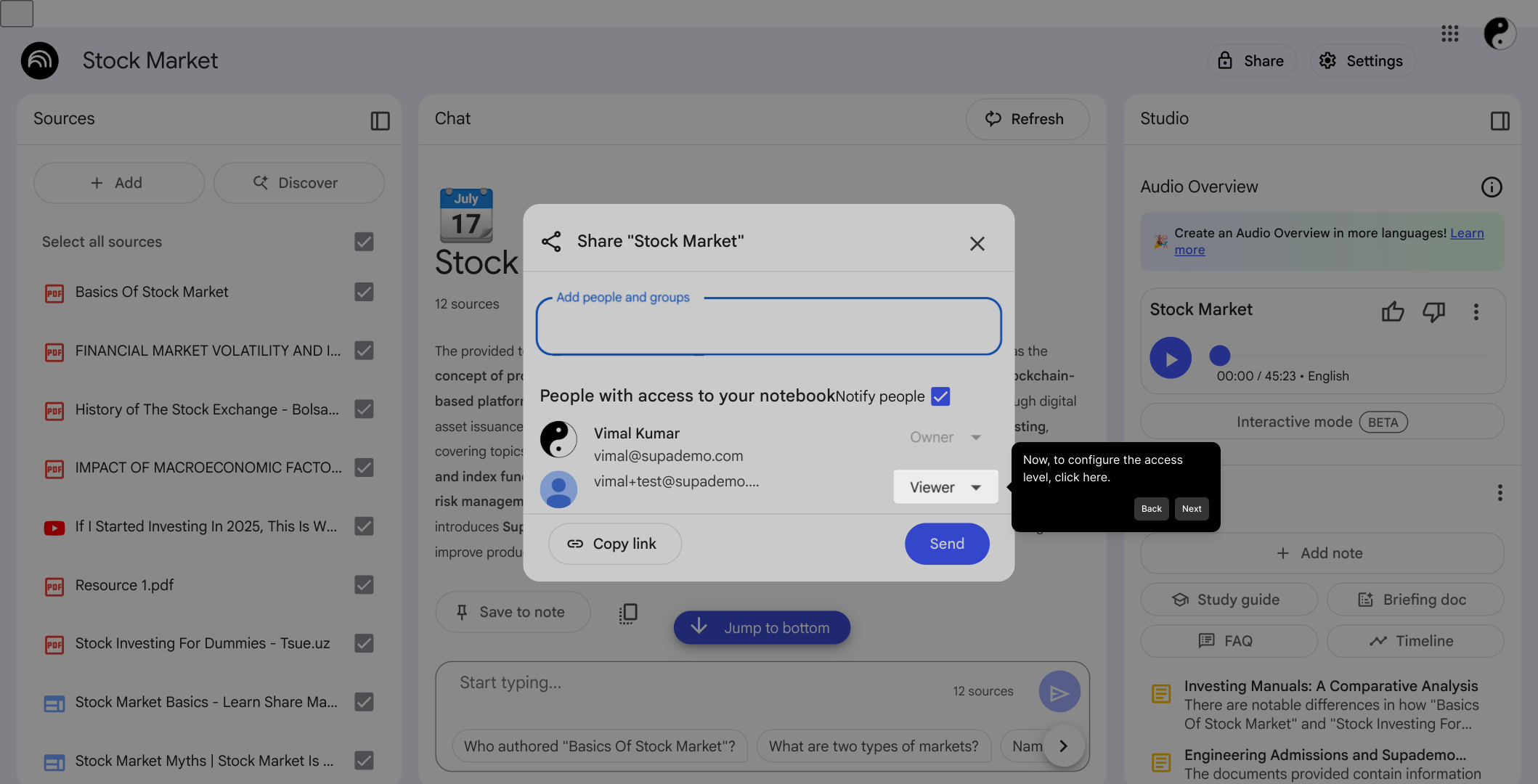
Choose between the “Viewer” role, which allows read-only access, or the “Editor” role, which permits changes and additions within the Notebook.
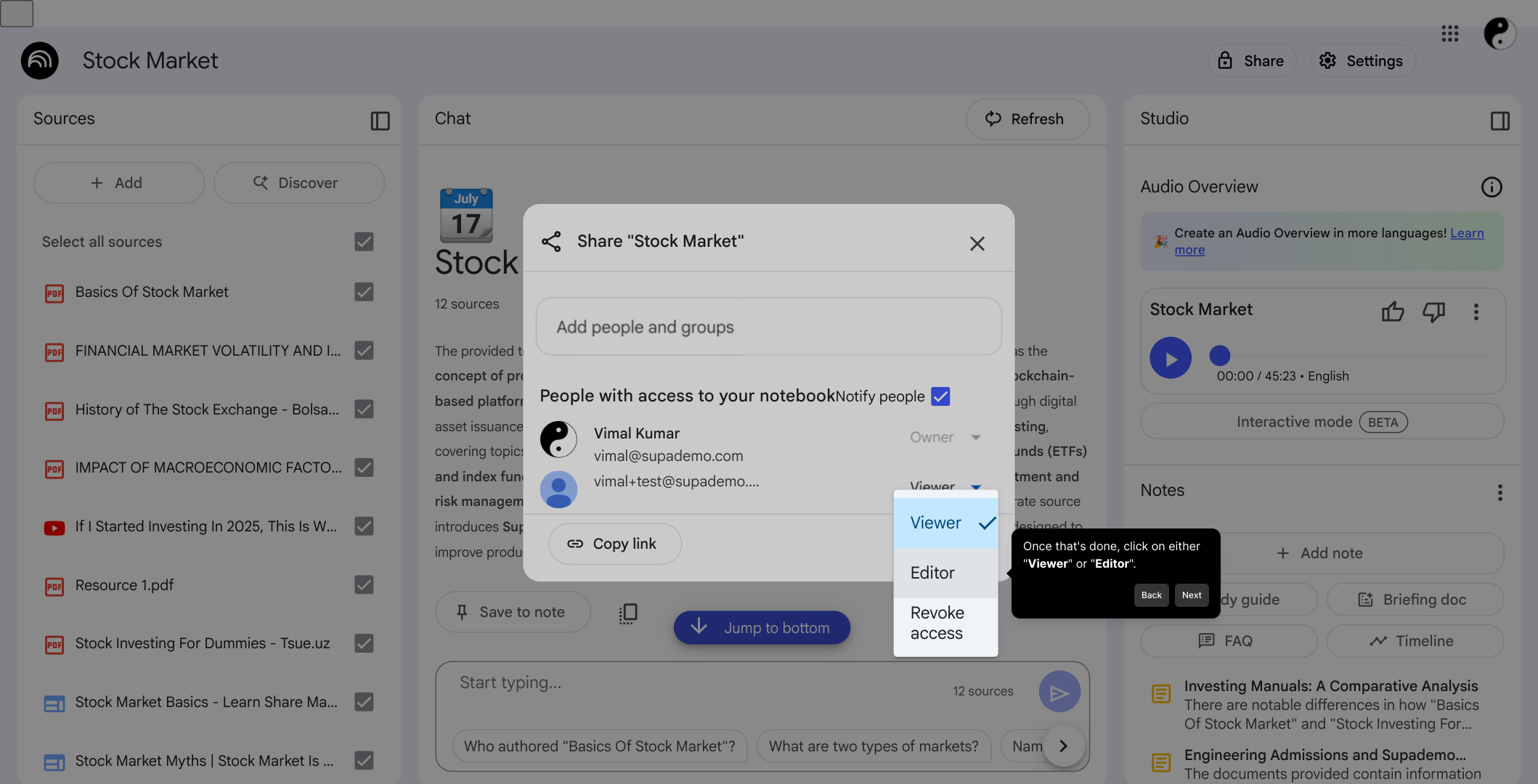
If you prefer, you can also generate a shareable link here. Copy this link to distribute it easily to your collaborators or team members.
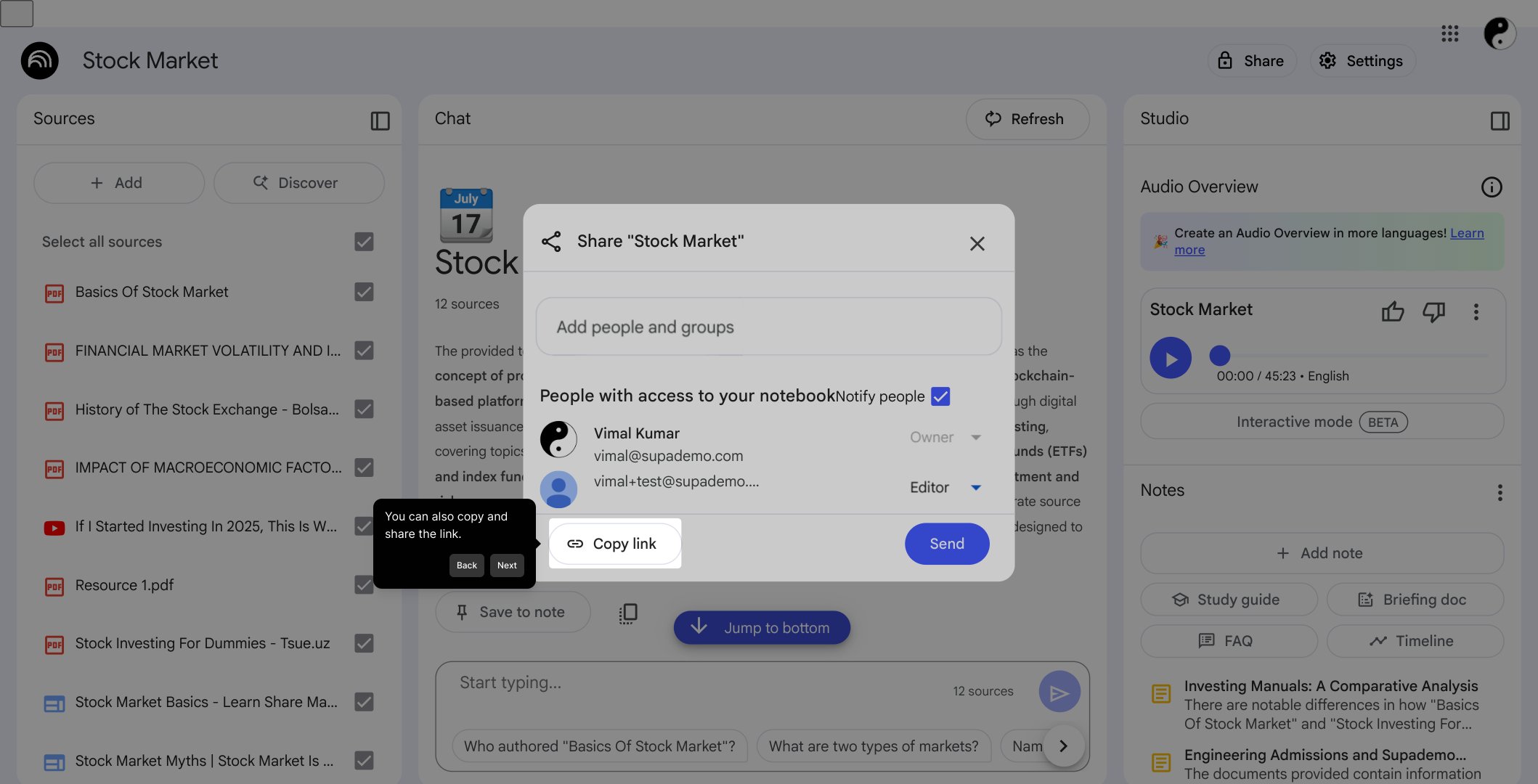
When everything is set, hit the Send button to finalize the invitations. Your collaborators will now be able to view, contribute notes, ask questions, and highlight important sources based on the permissions you assigned.
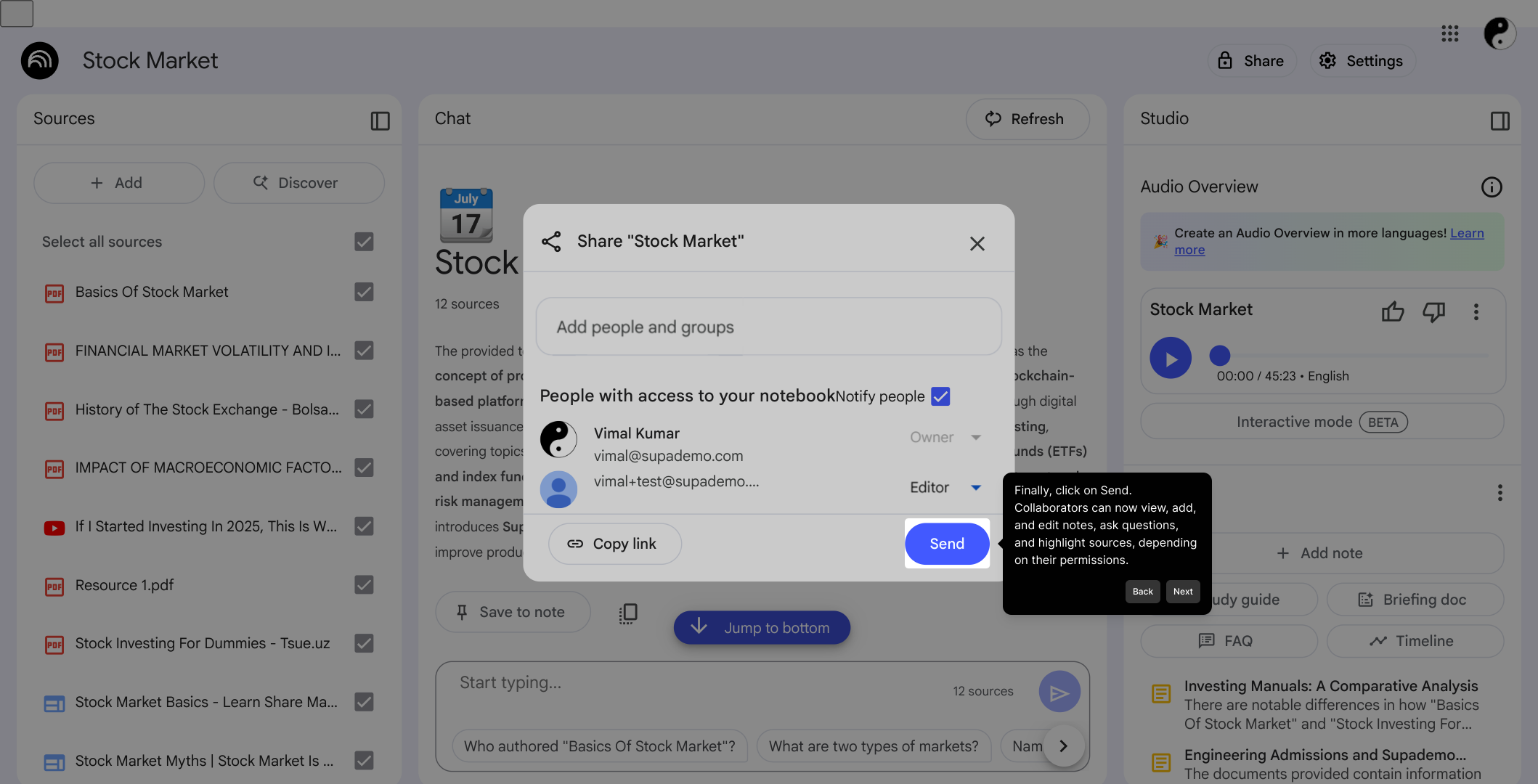
With these simple steps, you’ve quickly set up your Supademo, enabling seamless teamwork in just moments.
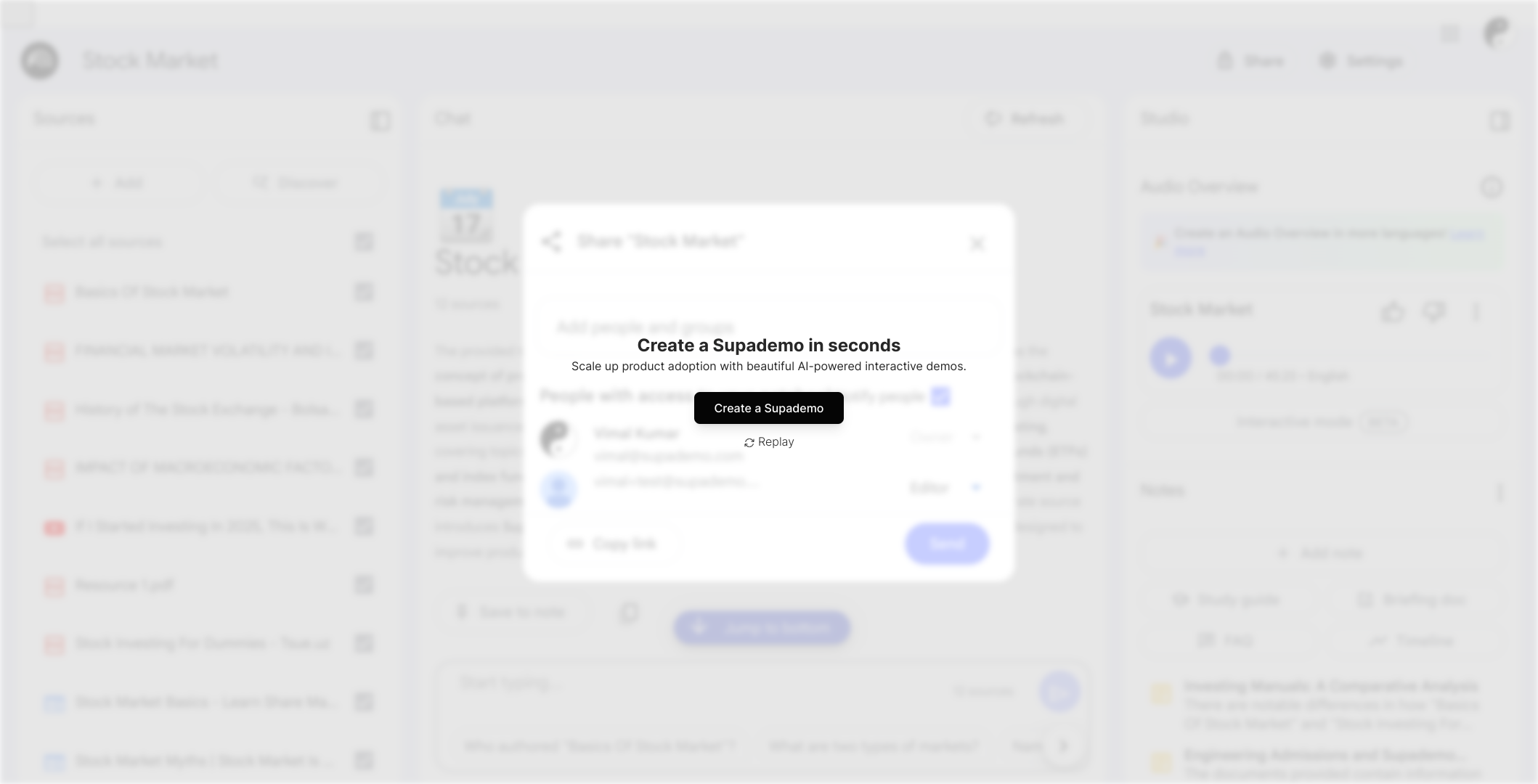
Create your own interactive demos in < 5 mins with Supademo
You can create your own interactive product demo in minutes using Supademo. Drive growth, scale enablement, and supercharge product-led onboarding with Supademo. Sign up for free here with no credit card required.
FAQs
What is NotebookLM and how does collaboration work?
NotebookLM is an interactive notebook tool that allows multiple users to collaborate on notes, questions, and highlights in real-time. Collaboration enables team members to share insights, edit content, and contribute knowledge seamlessly within a shared Notebook environment.
How do I invite others to collaborate in NotebookLM?
To invite others, open your Notebook and click on the "Share" button. Enter the email addresses of the people you'd like to add, set their permission level, and then send the invitation. Collaborators will receive access based on the assigned permissions.
What permission levels are available for collaborators?
NotebookLM offers two main permission levels: Viewer and Editor. Viewers can only see and read the content, while Editors can add, edit, highlight, and ask questions within the Notebook, enabling active contribution.
Can I share a Notebook with collaborators without adding their emails?
Yes, NotebookLM allows you to generate a shareable link which you can copy and distribute. Anyone with the link can access the Notebook depending on the link’s permission settings assigned by you.
Can collaborators edit the Notebook simultaneously?
Yes, collaborators with Editor permissions can work concurrently in the Notebook. Changes sync in real-time, allowing smooth collaboration and up-to-date shared content between all participants.
Is there a way to control who can see or edit certain parts of the Notebook?
Currently, permission settings in NotebookLM apply at the Notebook level. You set roles as Viewer or Editor for the entire Notebook, not on individual sections or pages inside it.
What happens if I remove a collaborator from the Notebook?
If you remove a collaborator, they immediately lose access to the Notebook and cannot view or edit it anymore. Any changes they previously made remain saved unless manually reverted.
Can I collaborate with users outside of my organization?
Yes, NotebookLM supports collaboration with external users by inviting their email addresses. Make sure they have a NotebookLM account or create one when they accept the shared invitation.
Are collaborators notified when they are invited?
Yes, invited collaborators receive email notifications with a link to access the Notebook, helping them join and participate promptly.
Can I track changes or see who edited what in NotebookLM?
NotebookLM currently does not have a detailed change tracking or version history visible to users. However, collaboration is live, and you can communicate within the Notebook to coordinate edits.

