1. Start by opening a new Google Form.
2. Next, hit the "Settings" option.
3. Next, select the responses settings button.
4. Here, choose your preferred method for collecting emails.
5. Now, select the Verified option, and it's done.
6. Create a Supademo in seconds
This interactive demo/guided walkthrough on How to collect emails with Google Forms was created using Supademo.
How to collect emails with Google Forms : Step-by-Step Guide
To begin, navigate to Google Forms and create a brand new form. This will be the foundation for setting up your email collection process.
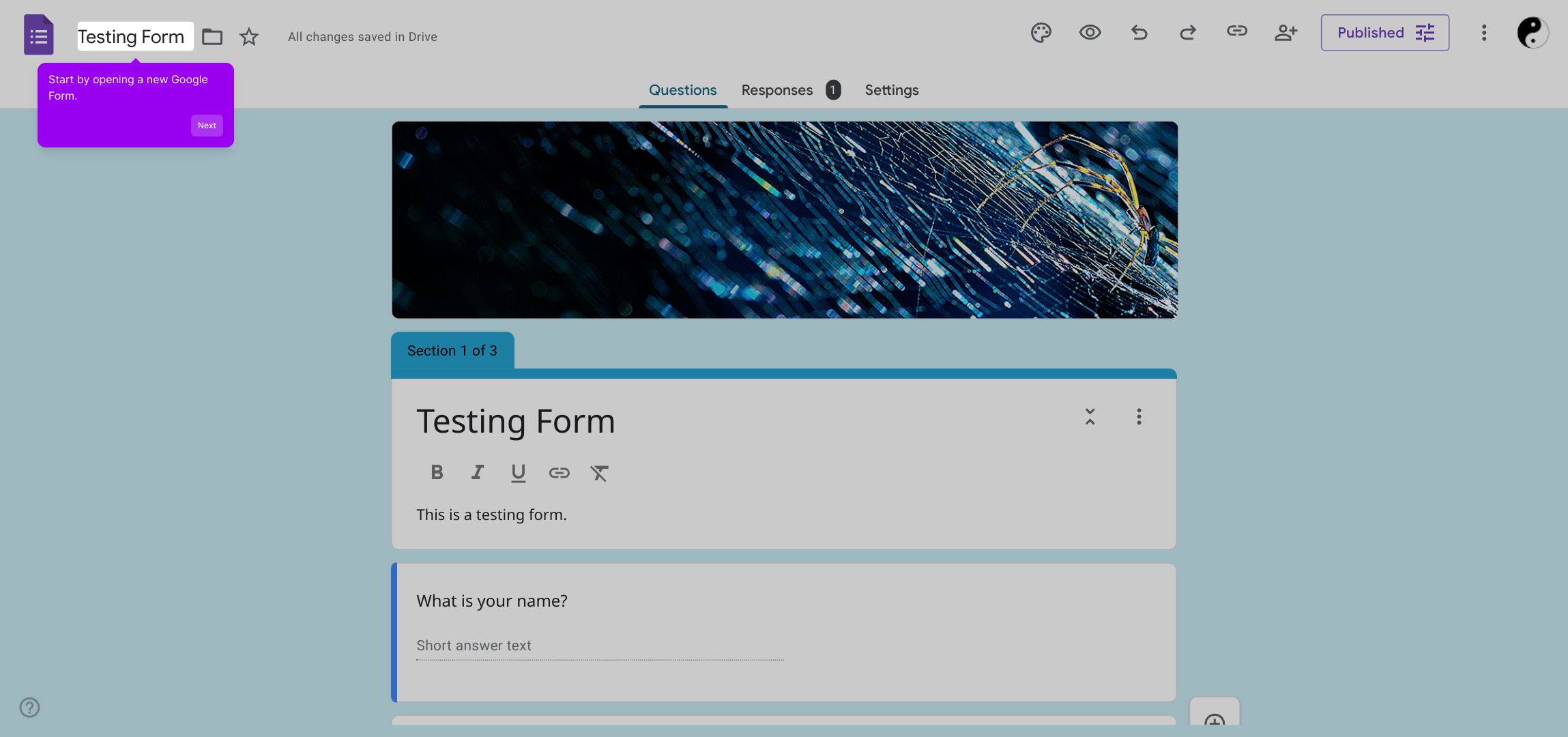
Once your form is ready, locate and click on the “Settings” gear icon at the top right corner. This area allows you to customize how your form behaves.
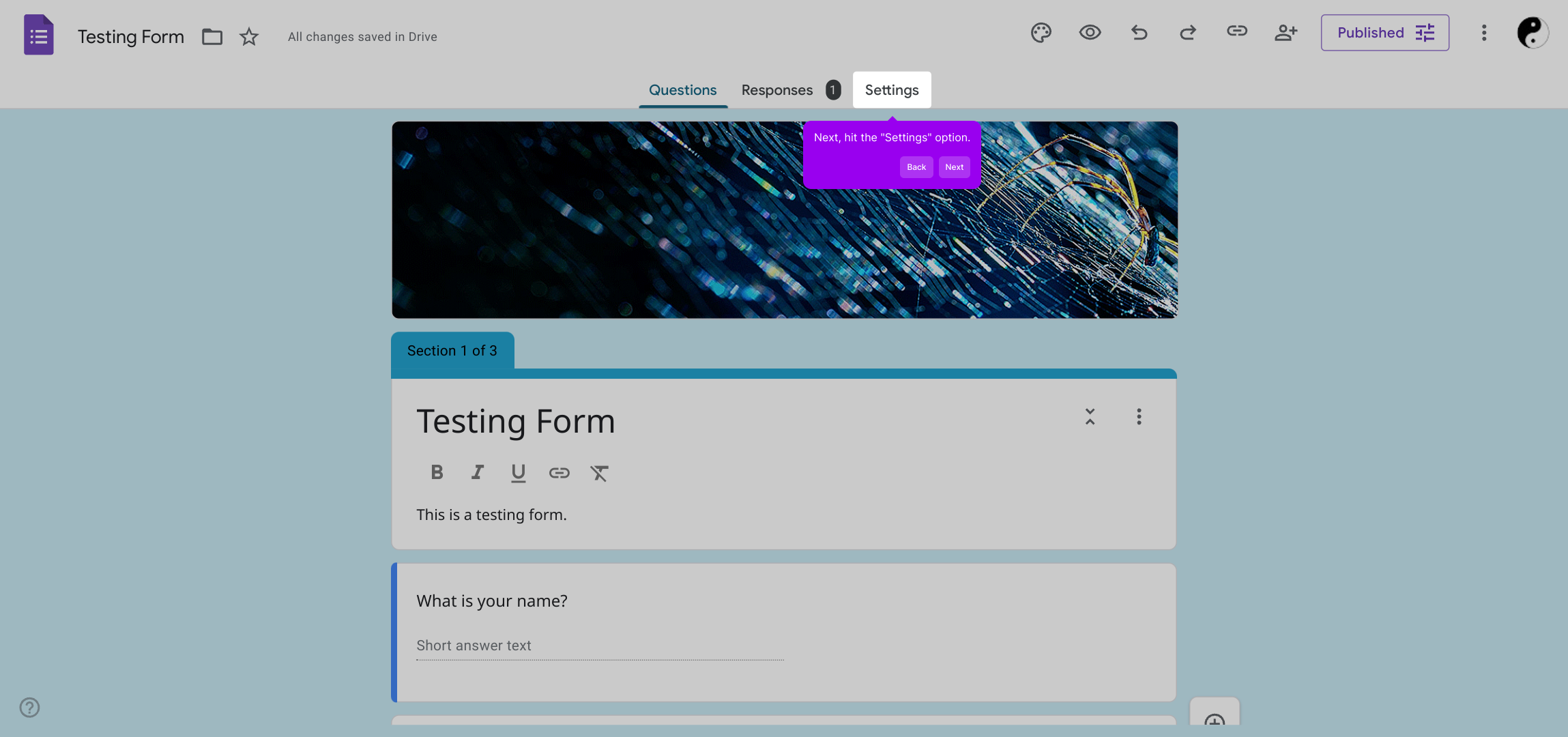
Within the Settings menu, find and select the section dedicated to responses. This is where you’ll configure options for managing the answers you receive.
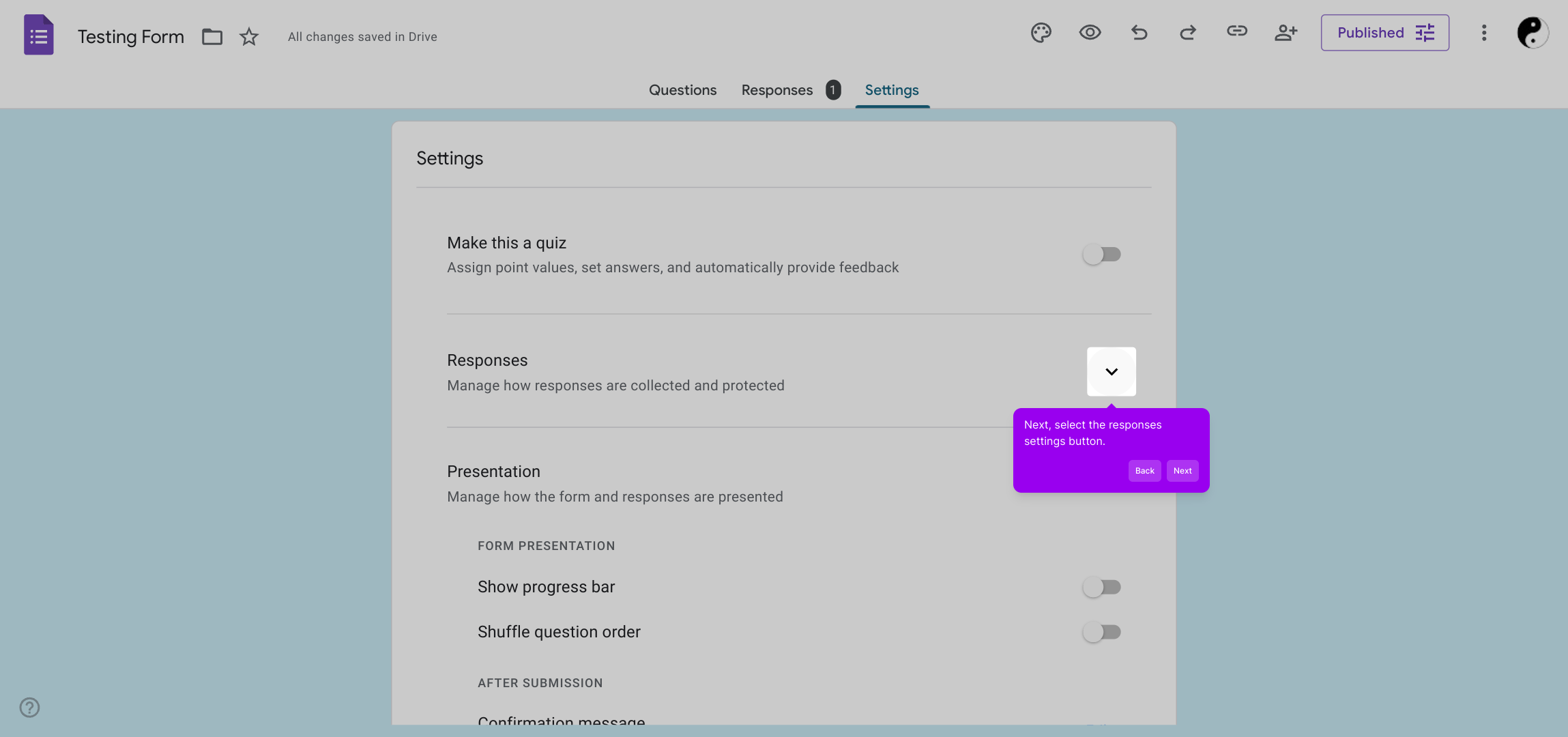
Here, you can specify how you want to gather email addresses from respondents. Choose the option that best suits your needs, whether it’s mandatory or optional collection.
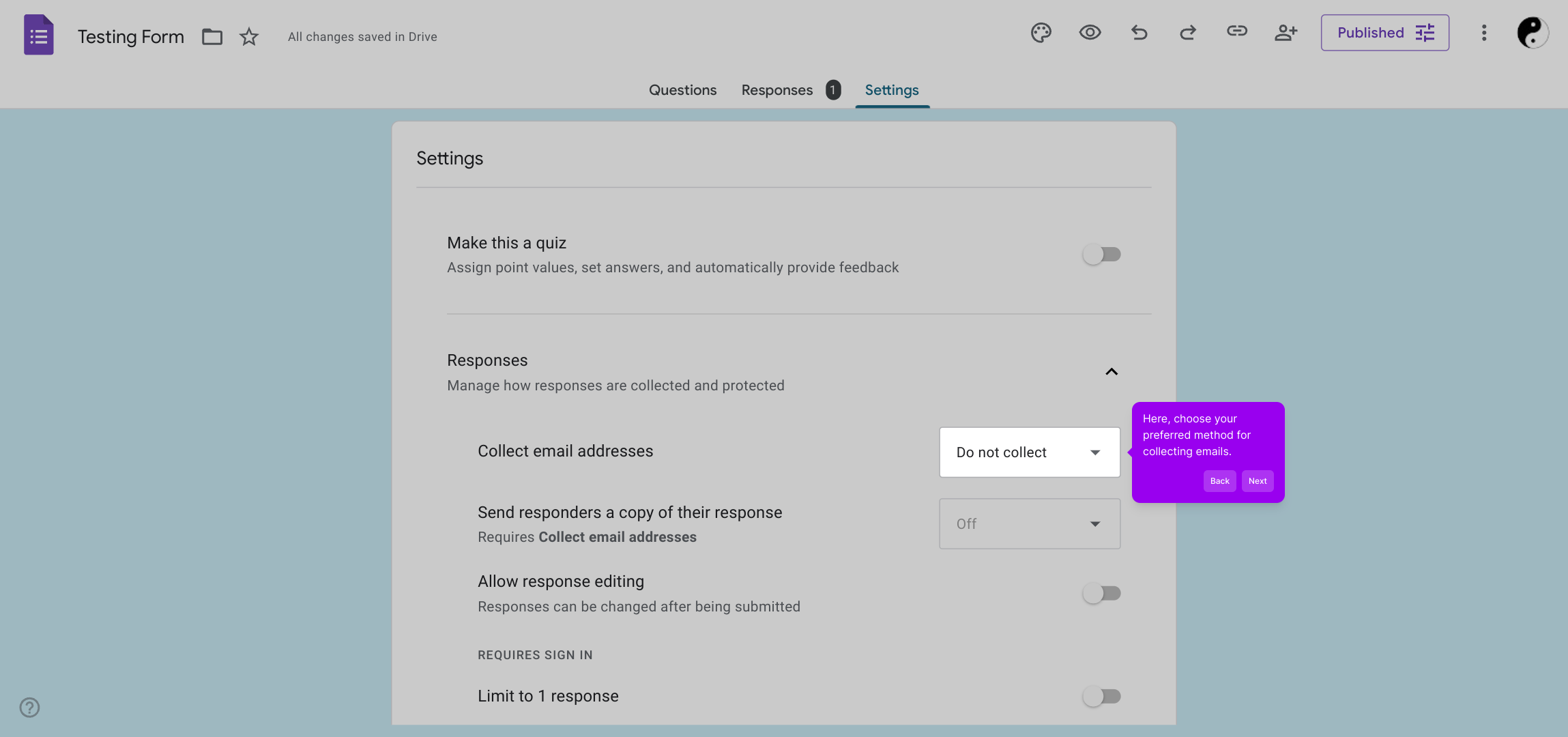
Finally, make sure to select the Verified setting to confirm email authenticity. This extra step helps ensure you’re collecting valid contact information.
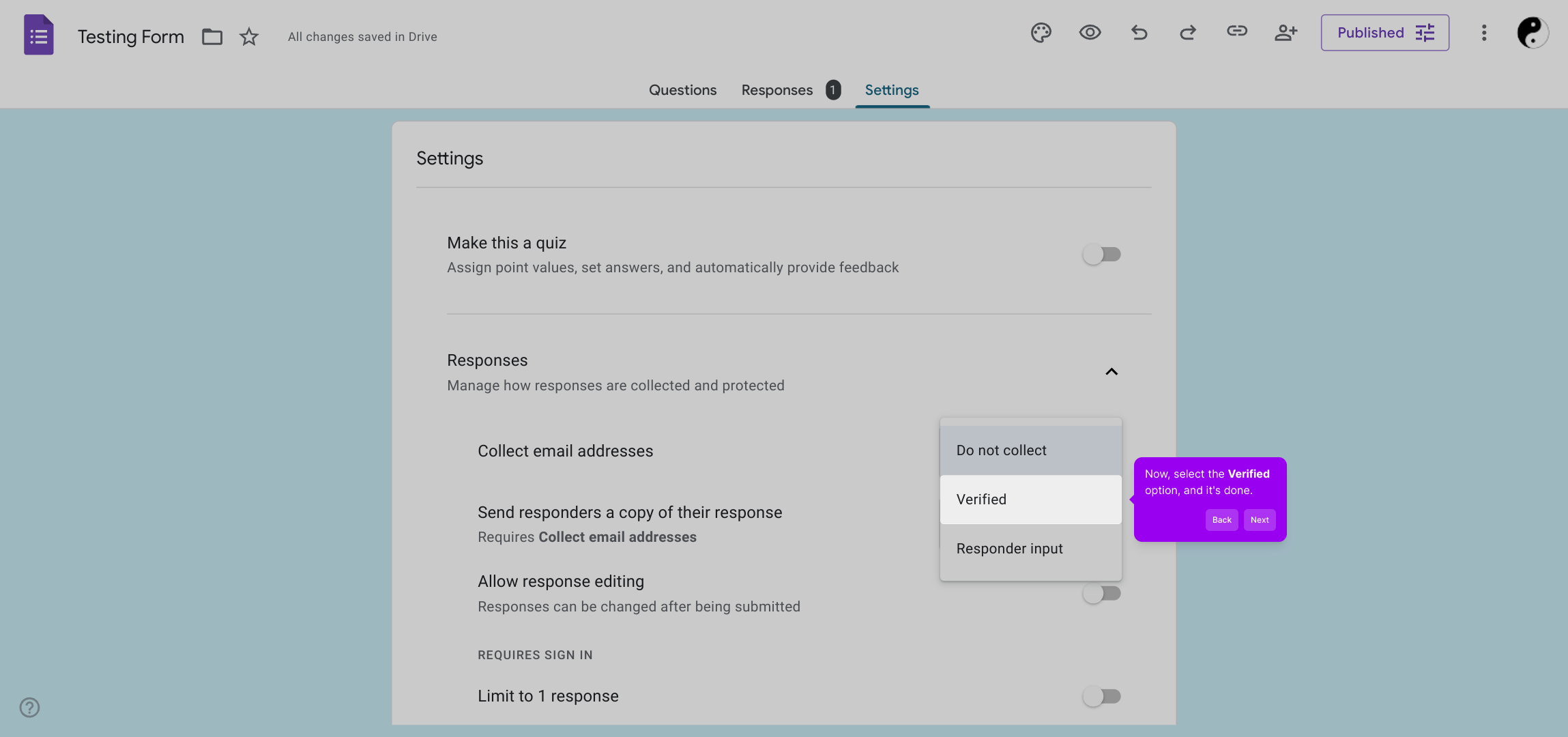
With these settings in place, you’re all set to quickly create and launch your Supademo, streamlining your workflow like never before.
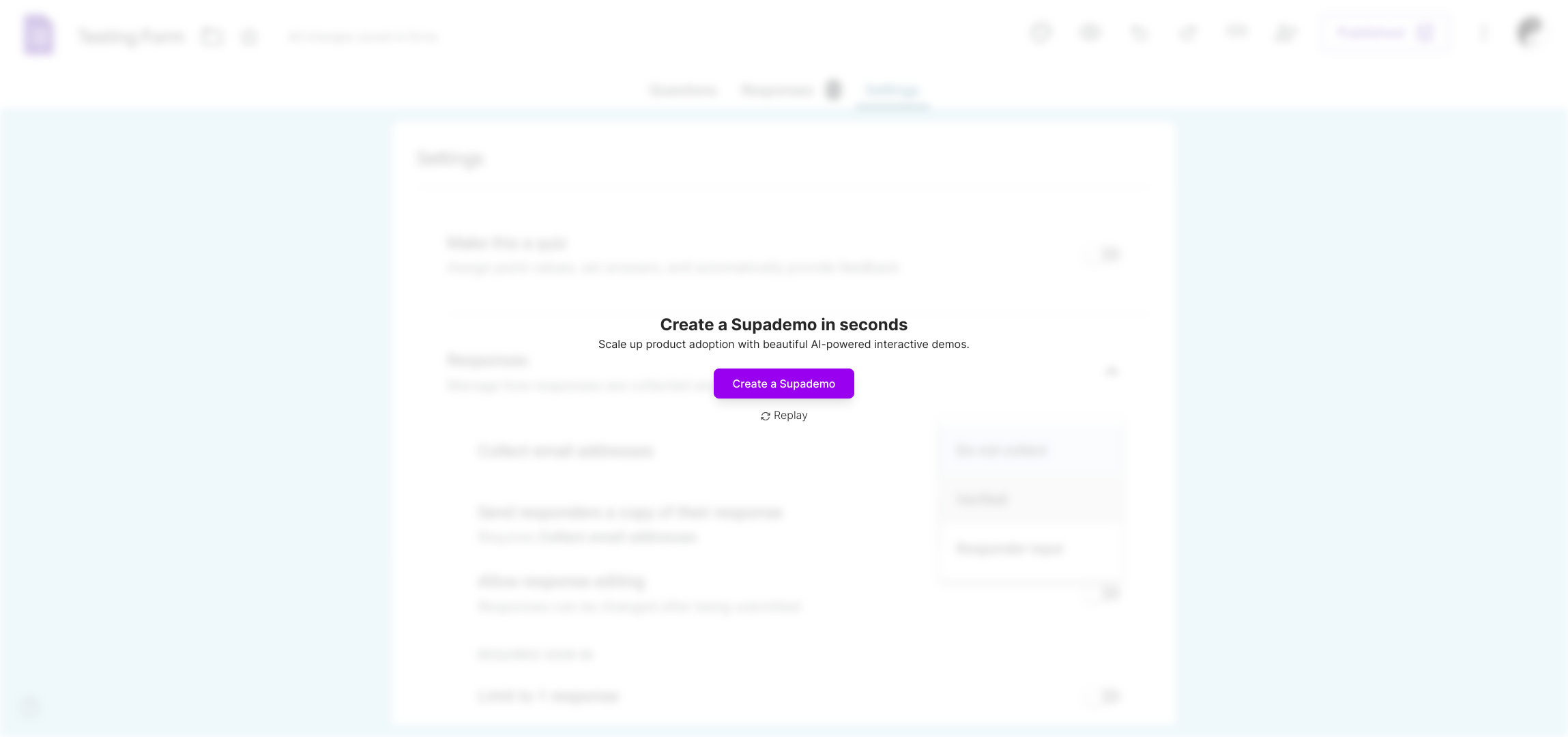
Create your own interactive demos in < 5 mins with Supademo
You can create your own interactive product demo in minutes using Supademo. Drive growth, scale enablement, and supercharge product-led onboarding with Supademo. Sign up for free here with no credit card required.
FAQs
How do I enable email collection in Google Forms?
You can enable email collection by opening the form’s Settings, navigating to the Responses section, and toggling on “Collect email addresses.” Choose whether emails are mandatory or optional depending on your preference.
What does the Verified email option do?
The Verified email option requires respondents to enter a valid Google account email. This ensures the emails you collect are authentic and helps prevent fake or invalid addresses.
Can I collect emails without requiring sign-in?
Yes, you can collect emails without requiring sign-in by not enabling the “Restrict to users in your organization” option. However, without verification, the email validity is less certain.
Is collecting emails mandatory for form submissions?
No, you can choose to make email collection optional by customizing the form settings or adding a dedicated email question field, depending on your needs.
How can I prevent duplicate email submissions?
By enabling “Limit to 1 response” in Settings, you can restrict users to one submission per Google account, minimizing duplicate email collection.
Can I export collected emails from Google Forms?
Yes, collected emails are stored with responses and can be exported by linking your form to a Google Sheet or downloading the response data as a CSV file.
What are the privacy considerations when collecting emails?
Always inform respondents why you are collecting emails and how you will use their data. Ensure compliance with privacy laws like GDPR by including privacy notices if required.
Can I customize the email field label in Google Forms?
When using the built-in email collection option, the label is fixed. To customize, add a separate short-answer question asking for an email with your preferred label, but verification features won't apply.
Will respondents see their email when submitting the form?
Yes, respondents can see the email field on the form and must input it if required. This transparency lets users know their contact information is being requested.
How does Supademo integrate with Google Forms?
Supademo allows you to create interactive demos showing how to use Google Forms features, including email collection, enabling user onboarding and training through guided walkthroughs.

