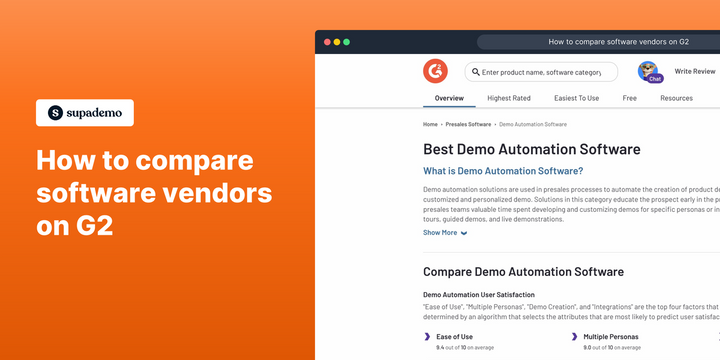Overview
When it comes to making informed decisions about software applications, savvy businesses are increasingly turning to G2 as their go-to resource.
Luckily, G2 allows you to evaluate multiple software vendors side-by-side by selecting up to four products. The comparison is based on real-time data from verified user reviews, providing in-depth scores for each product, including feature ratings, pricing, and overall user satisfaction, which helps businesses make informed decisions.
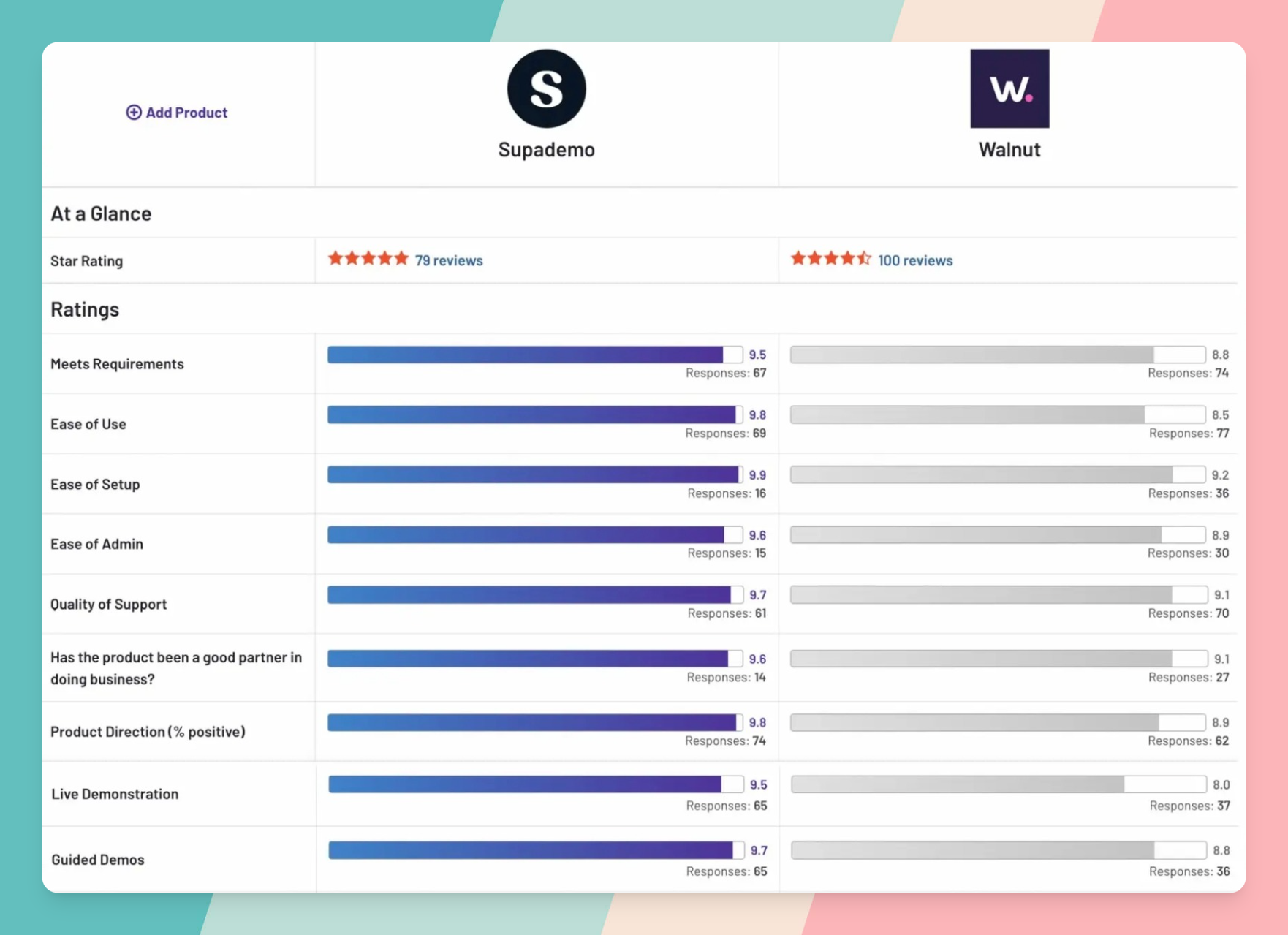
In this tutorial, we'll learn how to choose vendors and compare G2 reviews, which helps users compare the strengths and weaknesses of various software vendors, side by side.
Dive into our guide on how to navigate and utilize G2 reviews for a thorough comparison of software vendors, ensuring you make the most informed decision possible.
Interactive demo: how to compare vendors on G2
1. First off, navigate to the software category you'd like to compare. We'll use "Demo Automation" for this example.
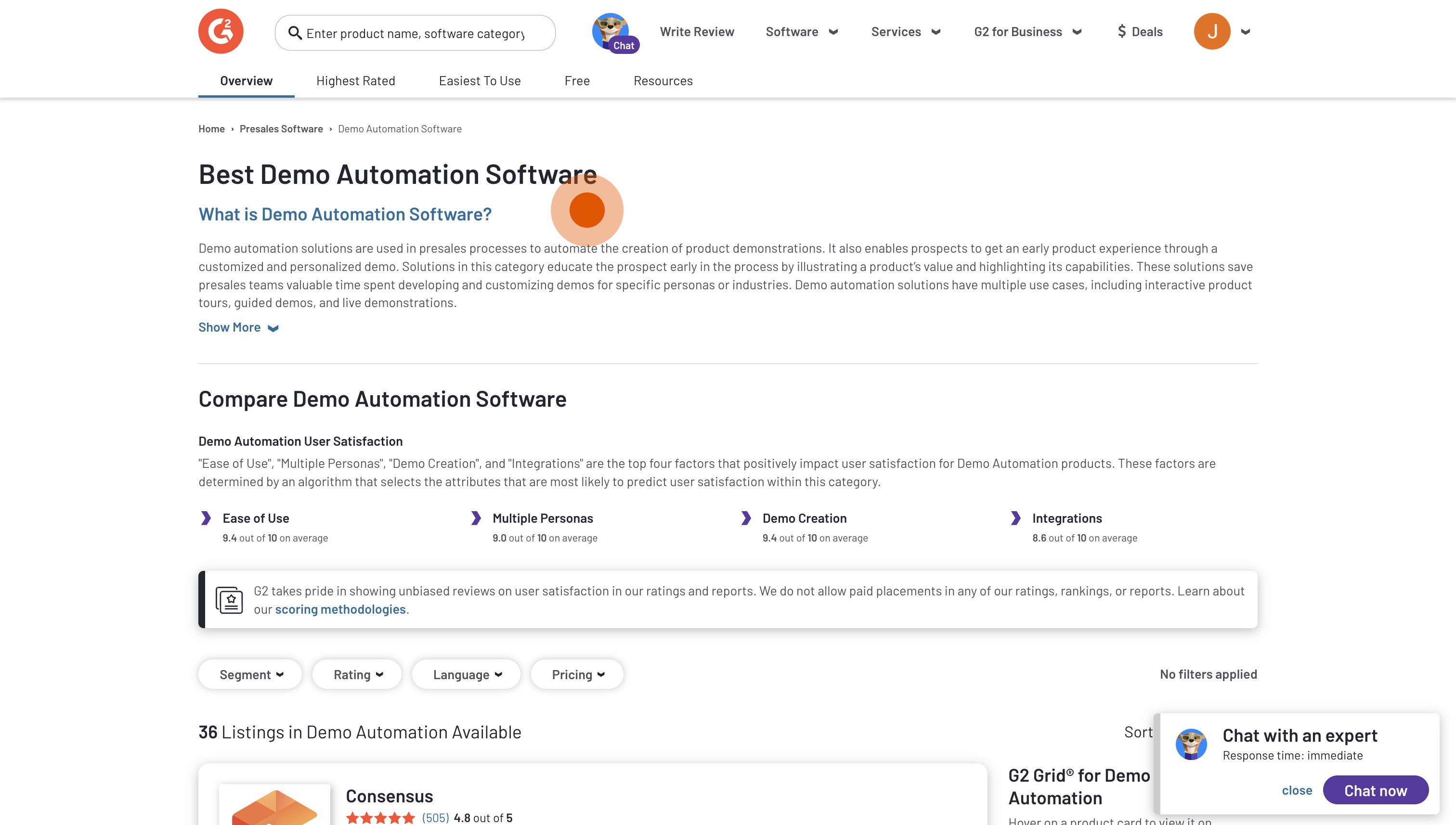
2. After scrolling down, click "Compare" for the vendors you'd like to list on the side-by-side overview.
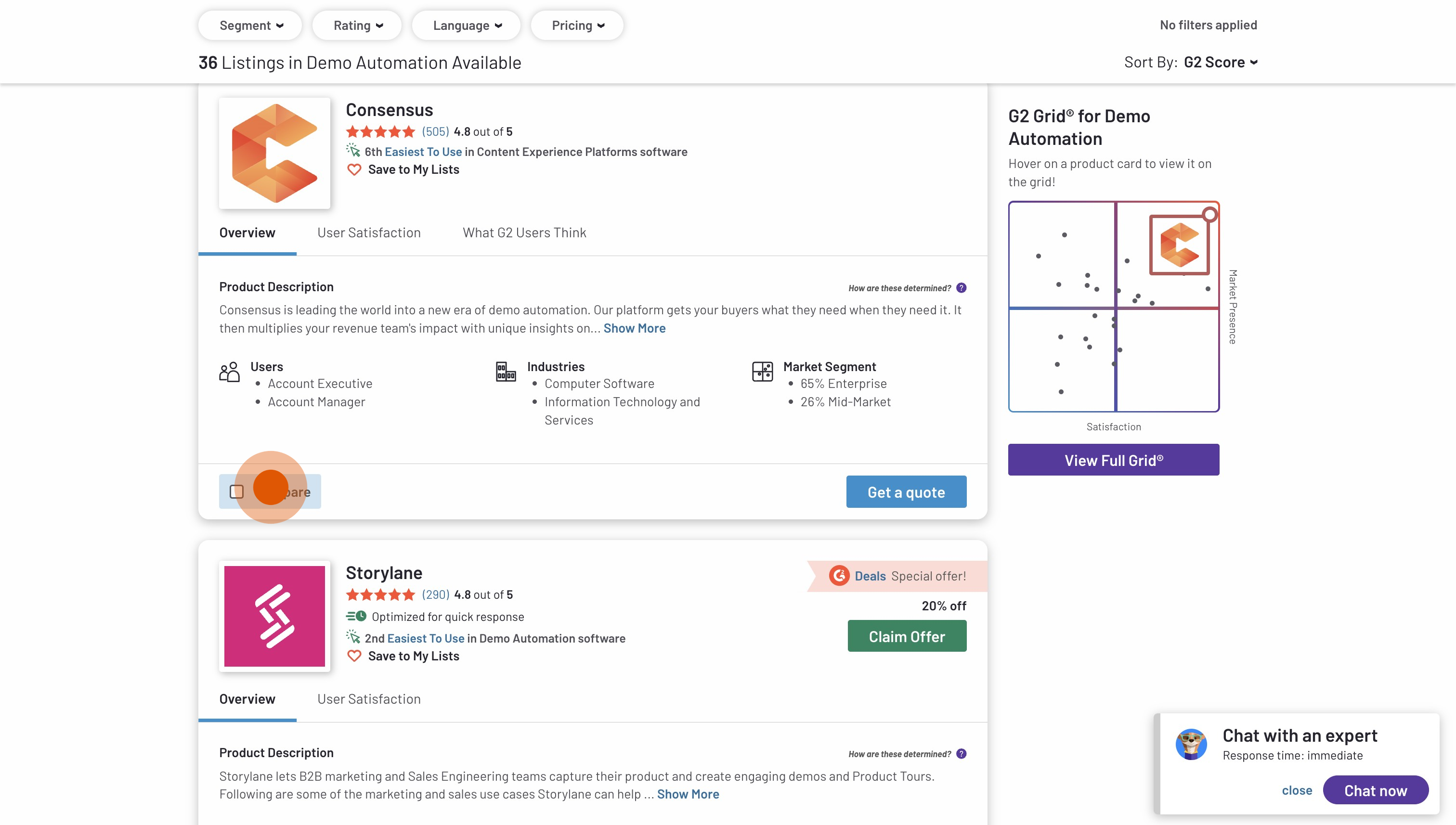
3. Once you've selected all of your vendors...
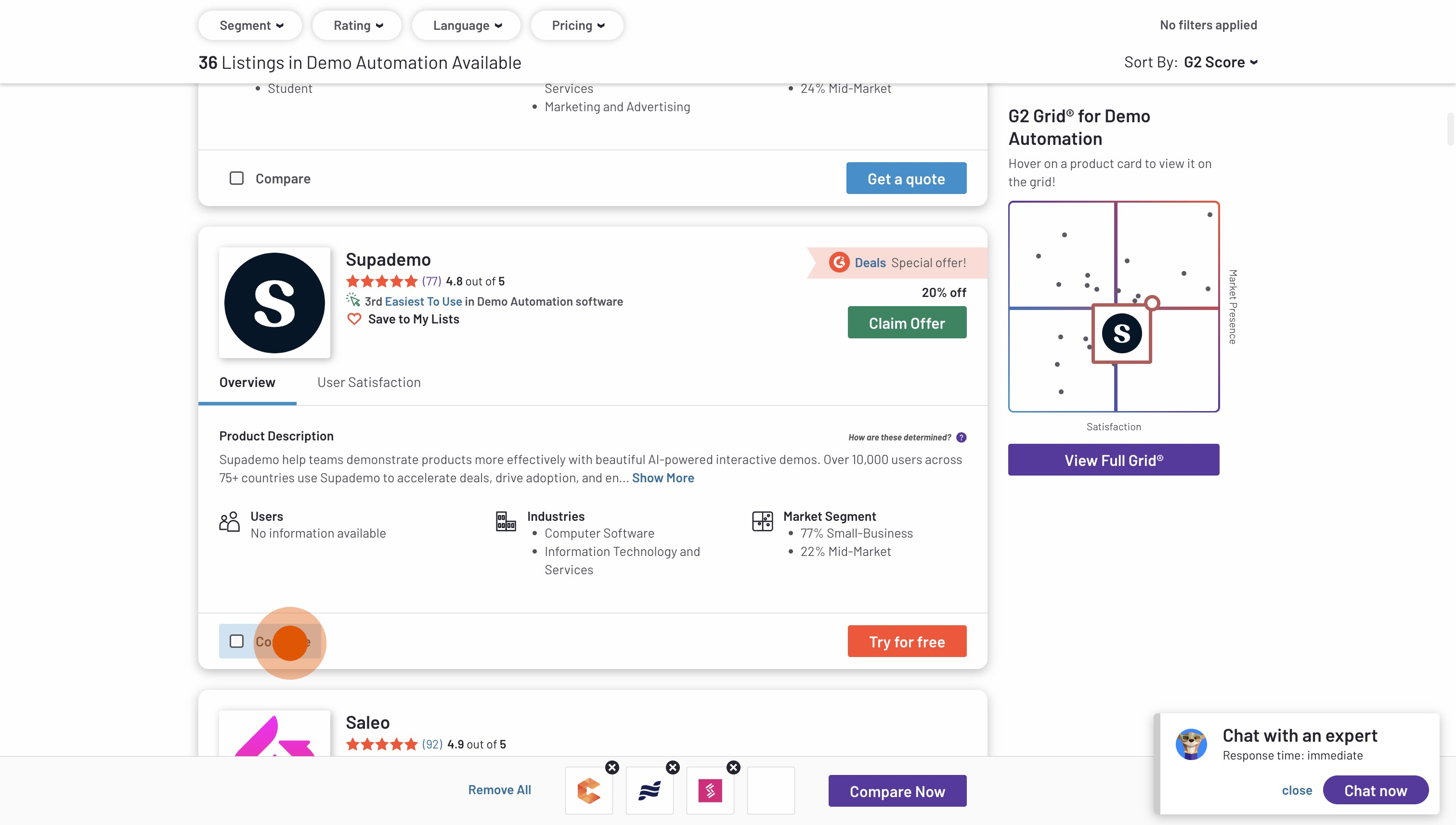
4. Click on "Compare Now".
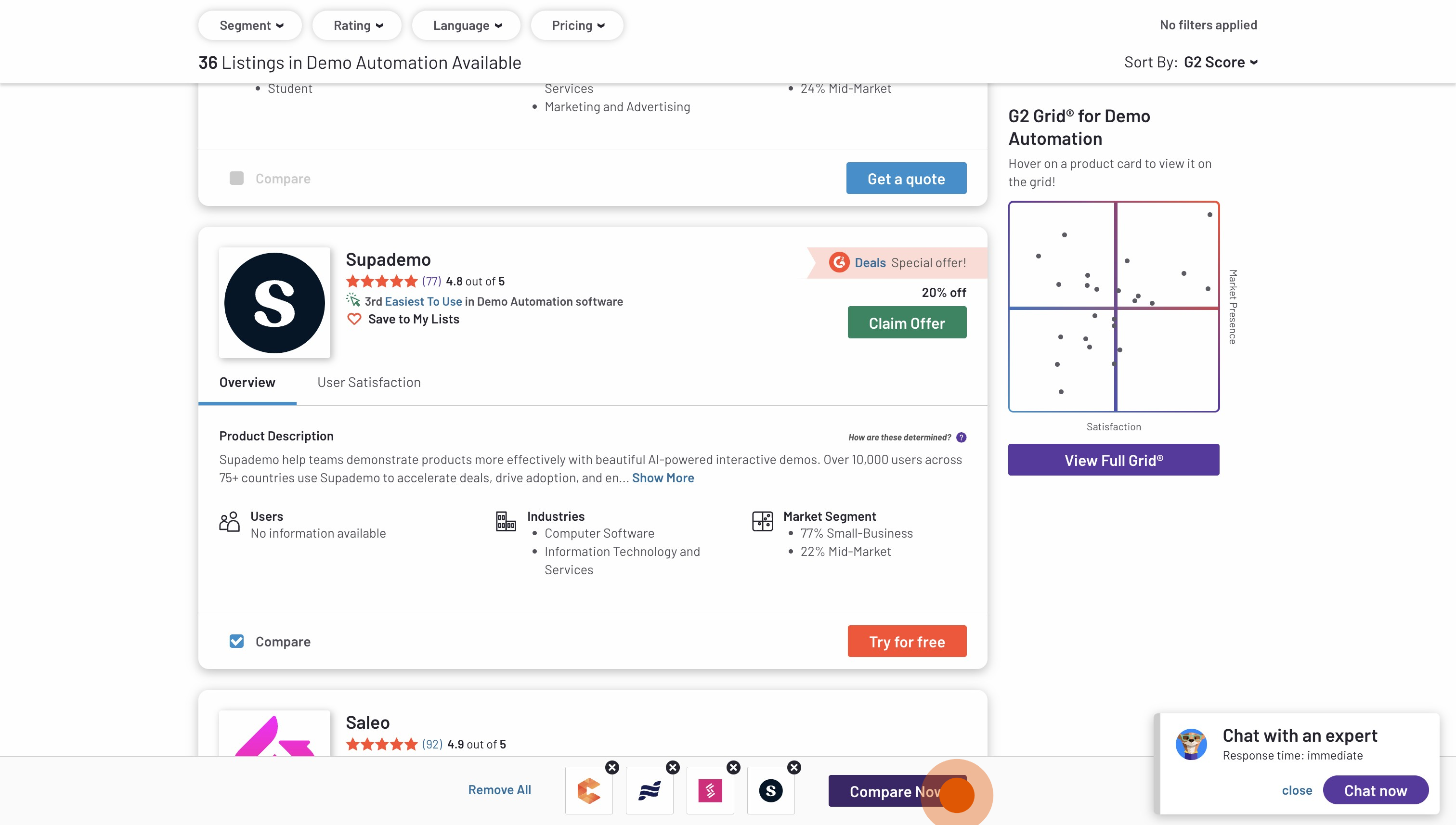
5. You'll be taken to a new page with your selected vendors compared on a side-by-side table.
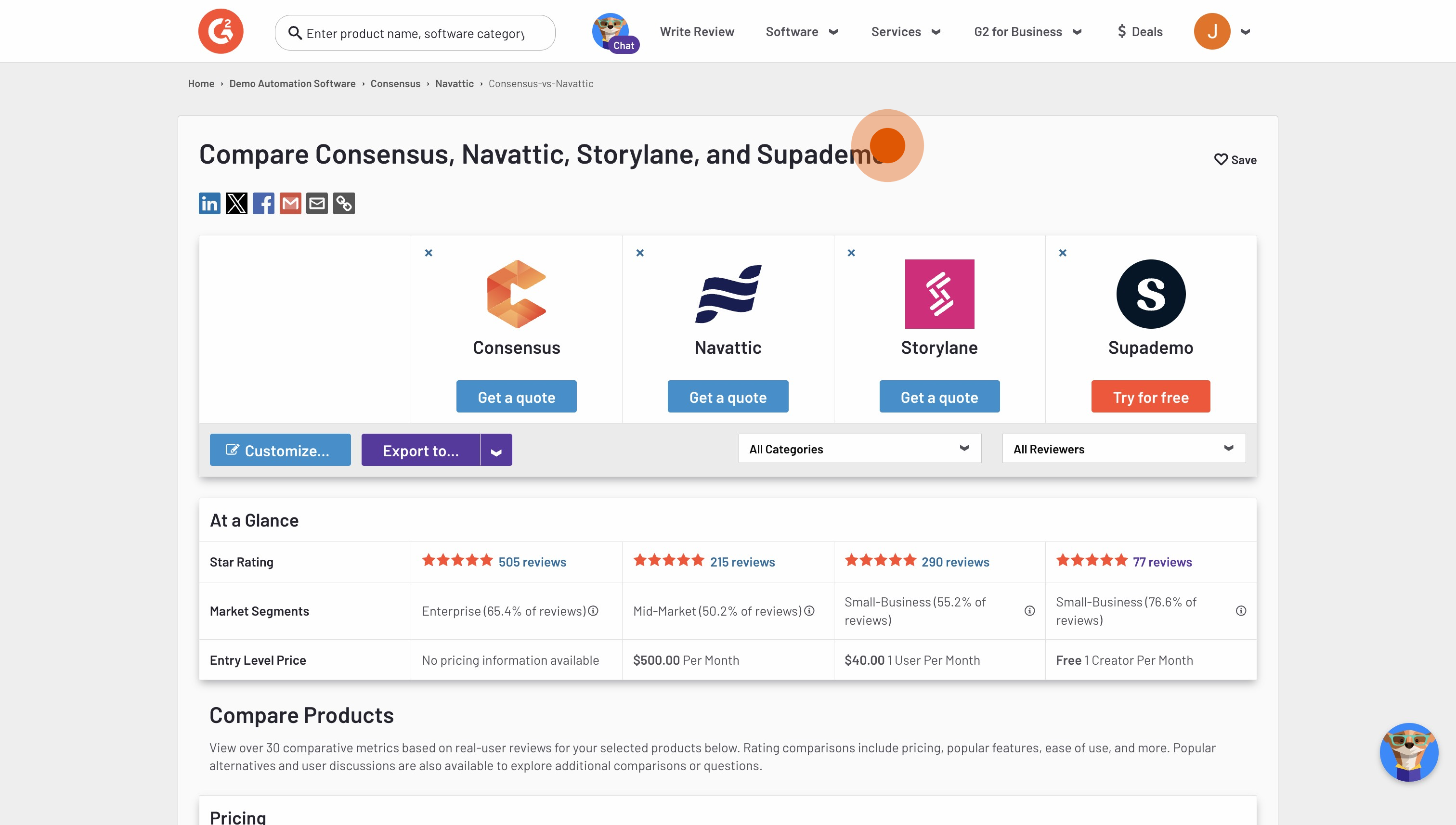
6. Scroll down to see their reviews and pricing at a glance.
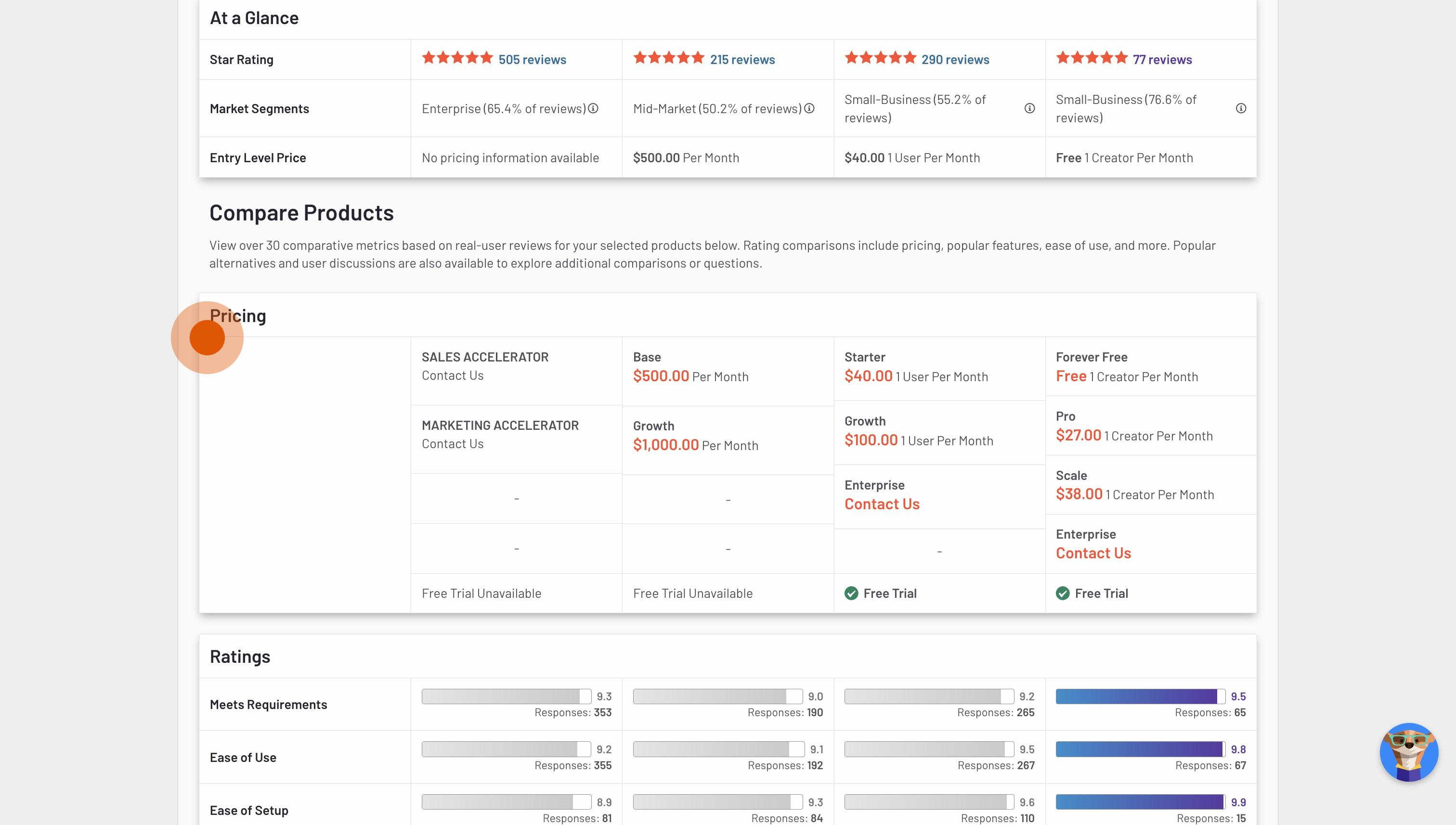
7. And scroll down further to see their ratings!
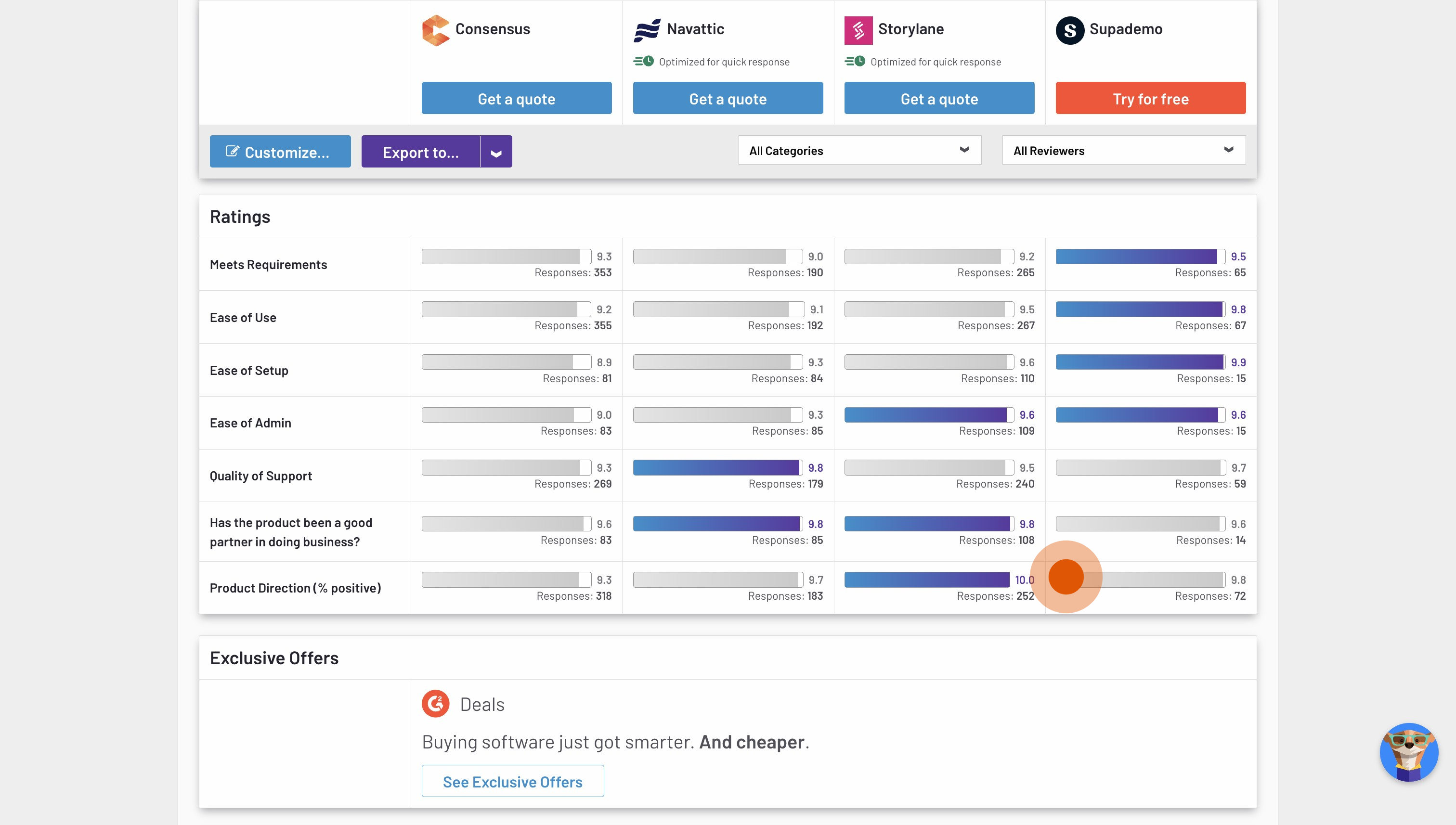
8. You can even get feature-specific rating breakdowns!
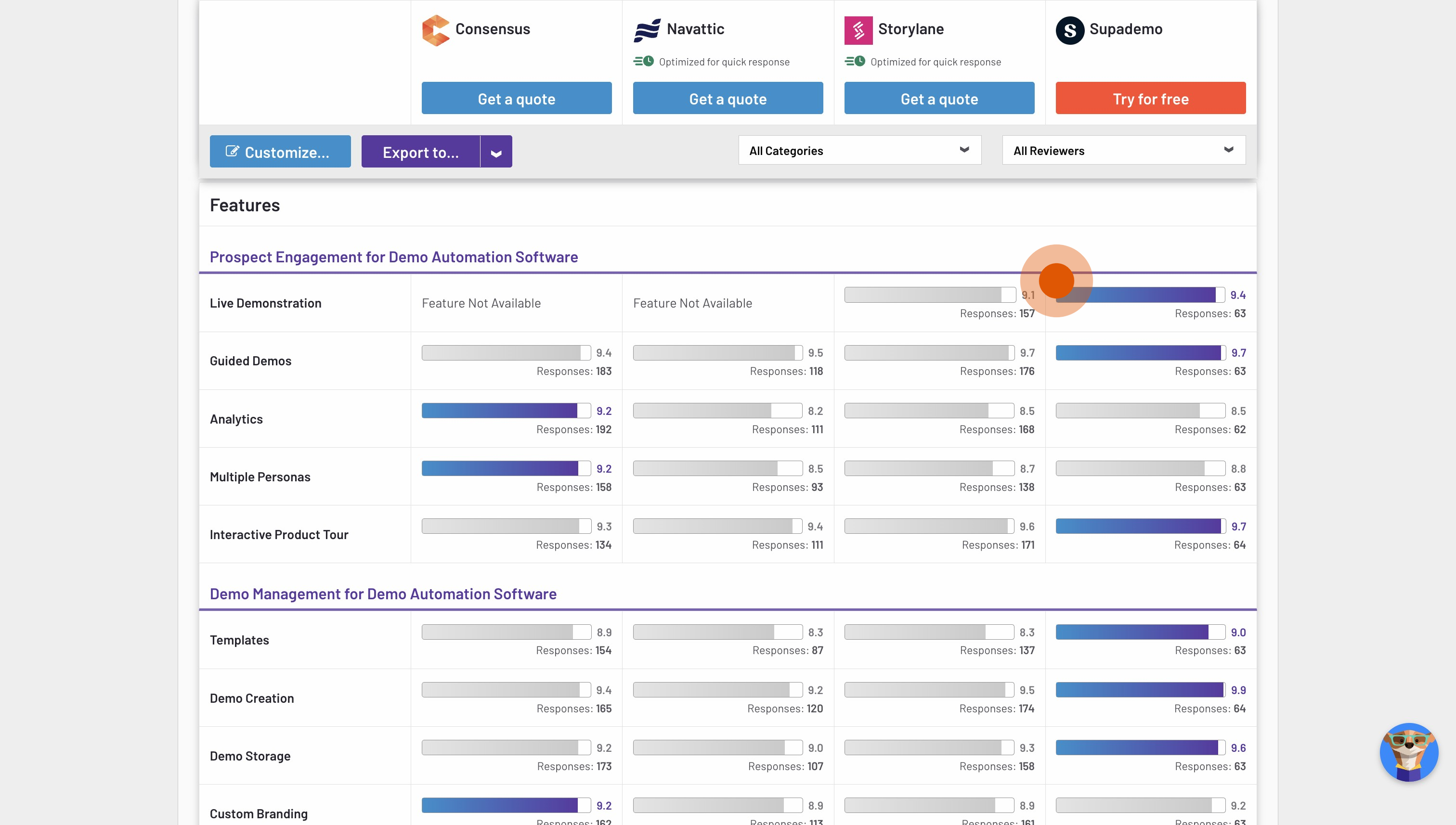
FAQs on comparing vendors
How can startups benefit from G2 comparisons?
Startups can benefit from using G2 Compare to make informed decisions about software solutions by evaluating multiple vendors side-by-side. This feature provides real-time data from verified user reviews, allowing startups to assess product strengths, weaknesses, and pricing effectively. By leveraging G2's extensive database of user feedback, startups can identify the best alternatives that suit their specific business needs. Ultimately, this comparison tool helps startups optimize their software choices, enhancing overall operational efficiency and competitiveness.
How do G2 comparisons work under the hood?
G2 comparisons for each vendor work by allowing users to evaluate multiple software products side-by-side based on real-time data from verified user reviews.
Users can select up to four products to compare within a specific software category and then click "Compare" to generate a side-by-side table that includes scores, feature ratings, pricing, and user satisfaction metrics. The scores are derived from G2's proprietary algorithm, which takes into account factors like review volume, recency, quality, and source.
How does G2 verify reviews for their vendor comparisons?
G2 verifies reviews for their vendor comparisons through a multi-step validation process that includes manual moderation by their Moderation team.
Each reviewer must have a verified professional background, typically confirmed through a LinkedIn profile or a valid business email address, ensuring authenticity. Additionally, G2 requires that reviewers provide evidence of using the product within the past two years, which helps maintain the relevance and accuracy of the feedback.
Create your own interactive demo
Scale up your training and product adoption with beautiful AI-powered interactive demos and guides. Create your first Supademo in seconds for free.