Overview:
Effectively managing your products in Totango requires optimizing configurations and ensuring trusted domains are set up correctly. This guide provides a step-by-step process to configure settings and trusted domains in Totango, enhancing your workflow and ensuring a seamless experience for users.
1. Start by accessing the side bar.
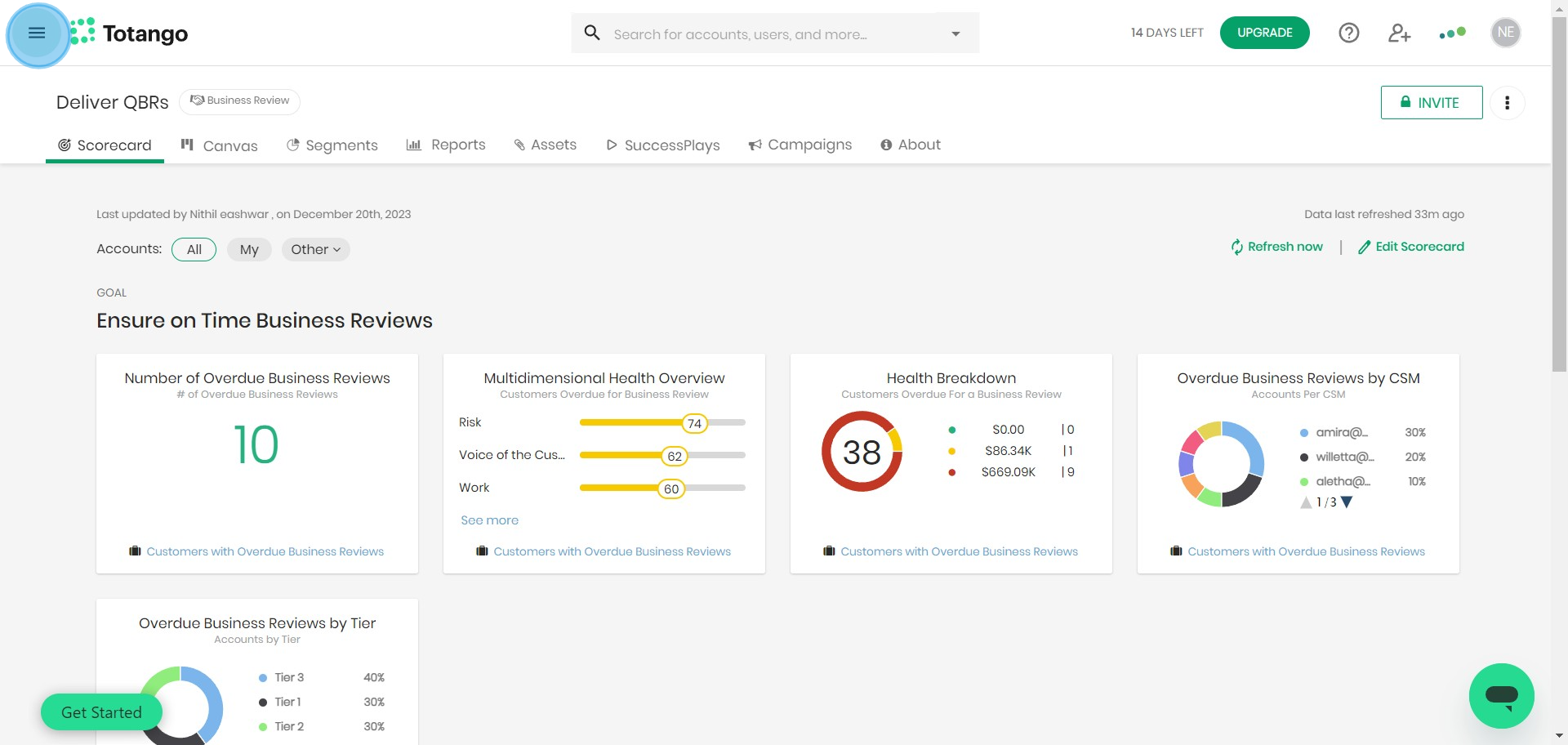
2. Next, locate and select 'Settings'.
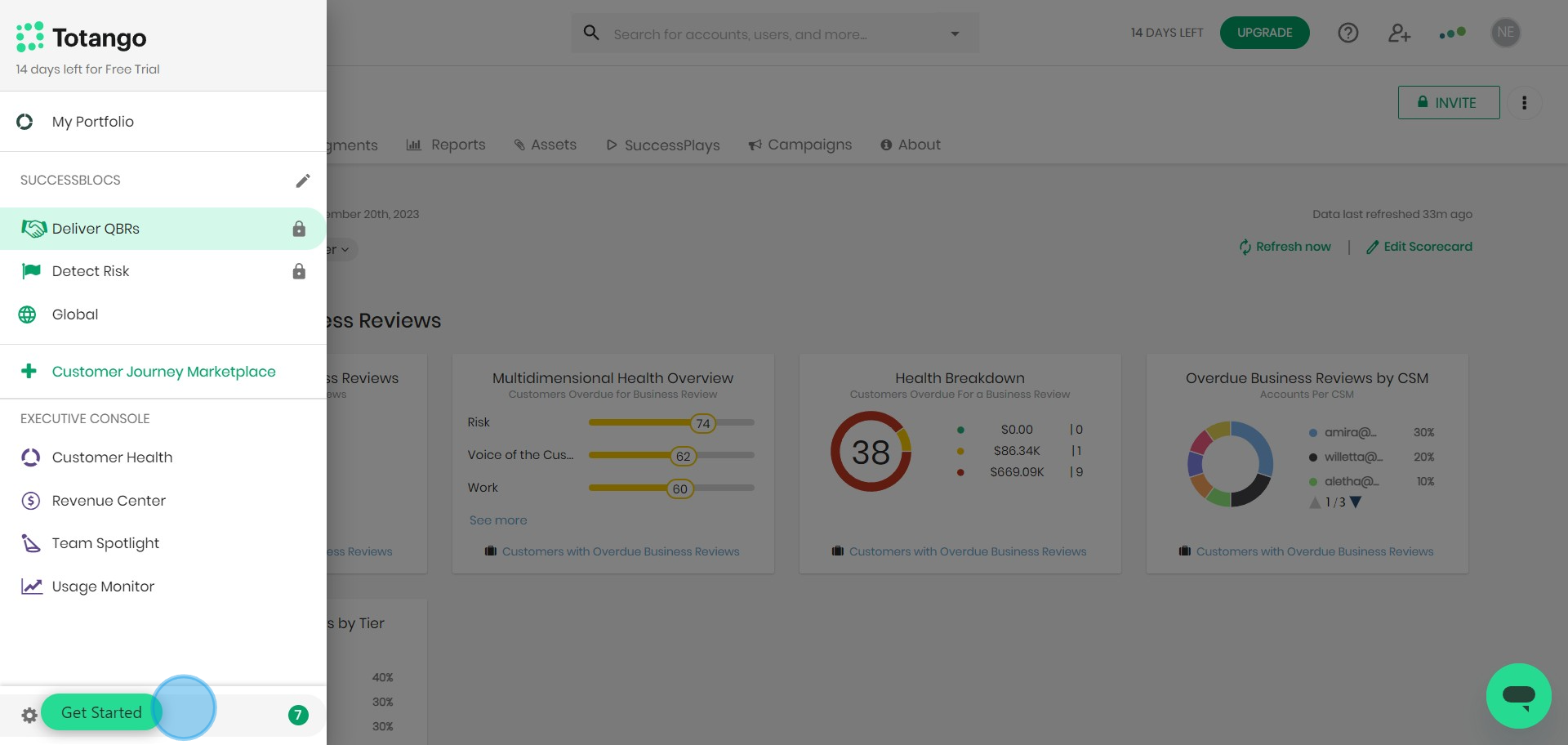
3. Under settings, seek out 'General'.
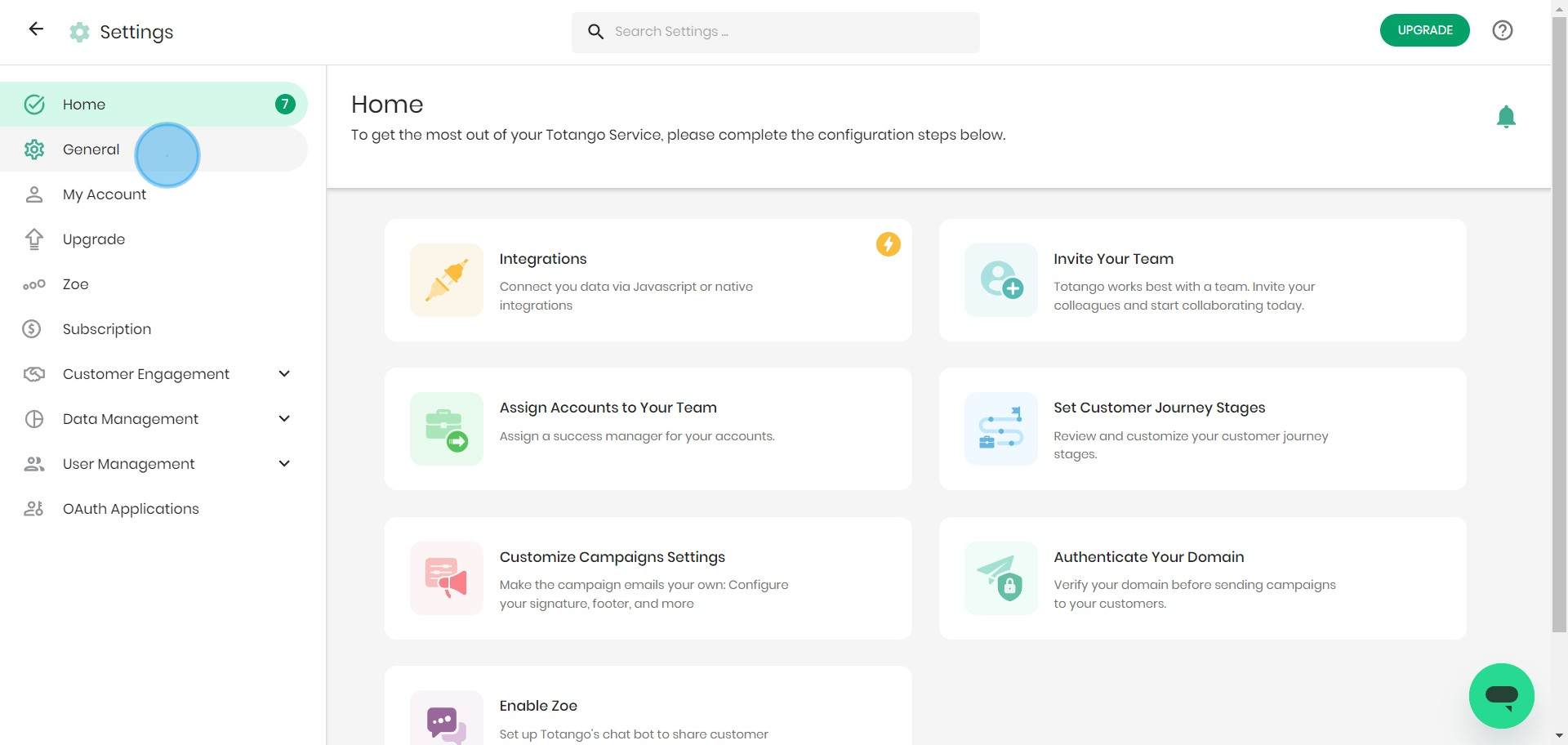
4. Look for 'Email Notifications' to set up.
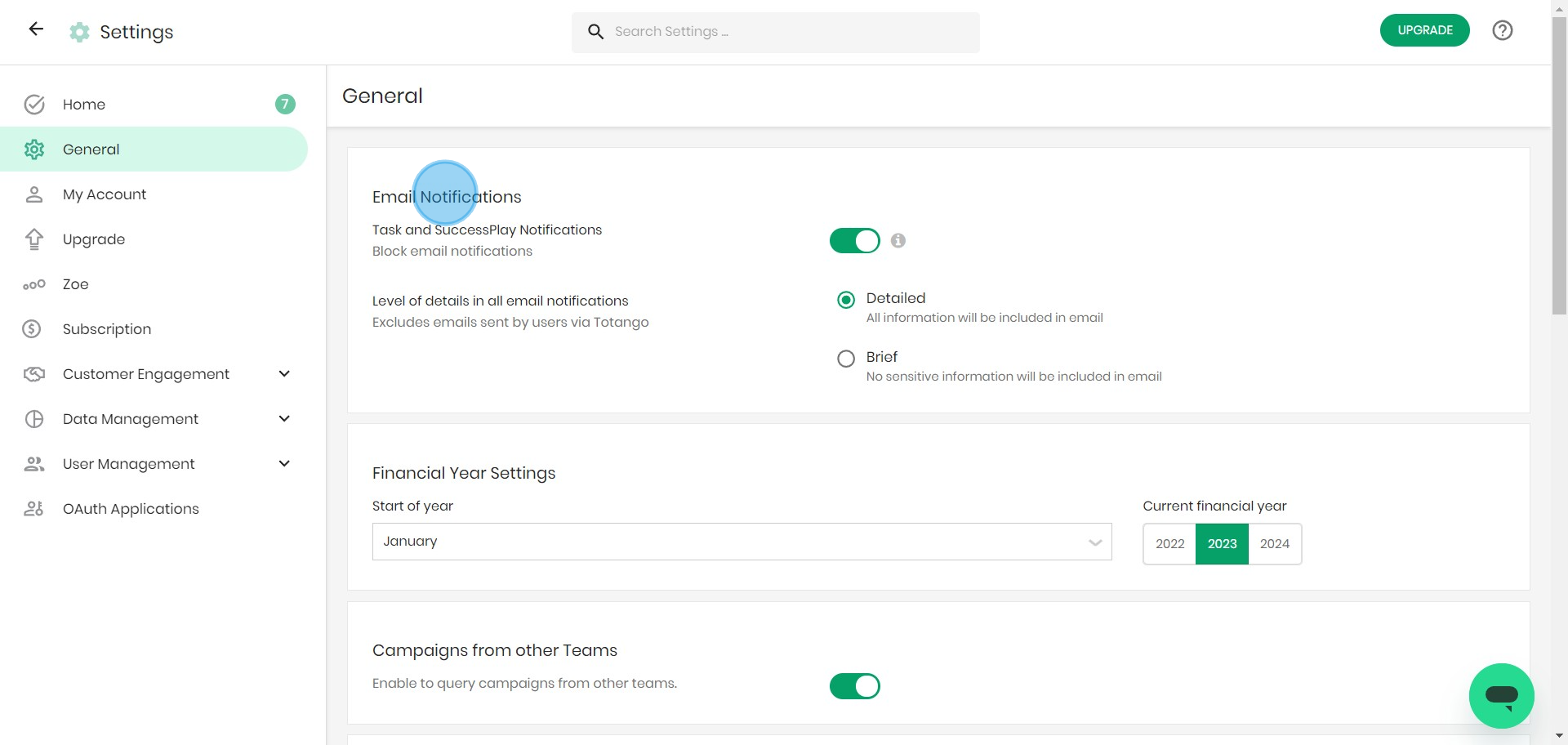
5. Now, focus on 'Financial Year Settings'.
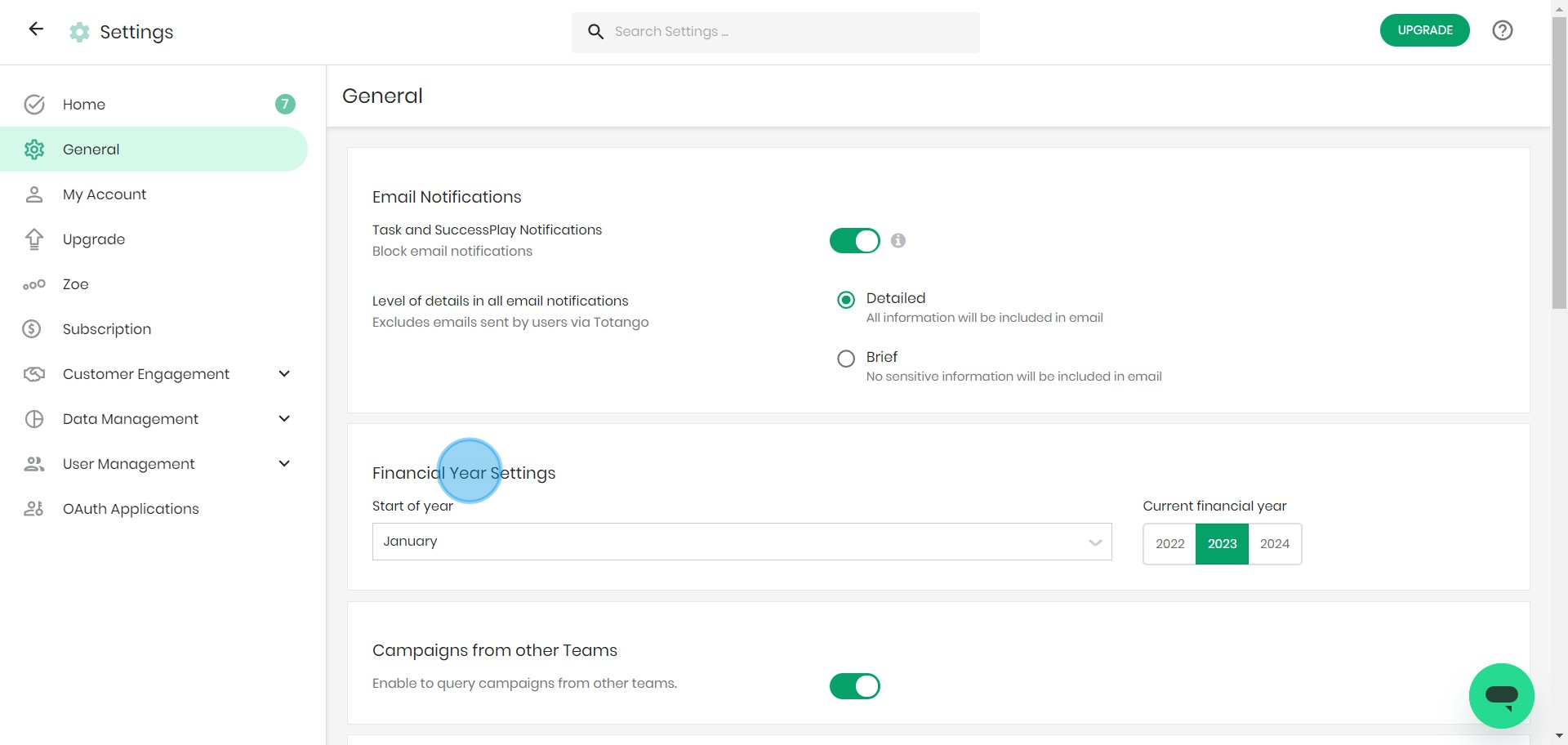
6. Time to manage 'Campaigns from other Teams'.
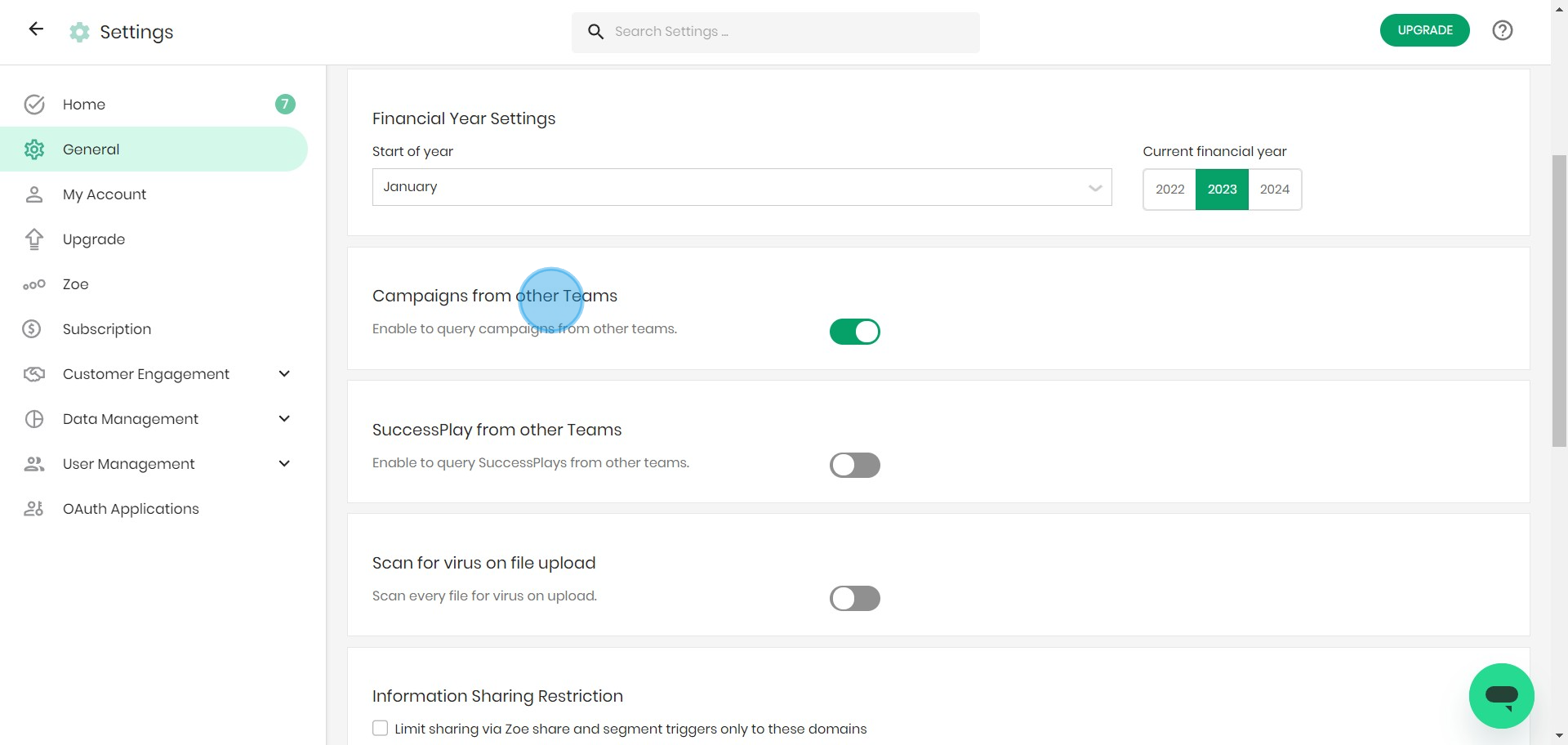
7. Proceed to configure 'SuccessPlay from other Teams'.
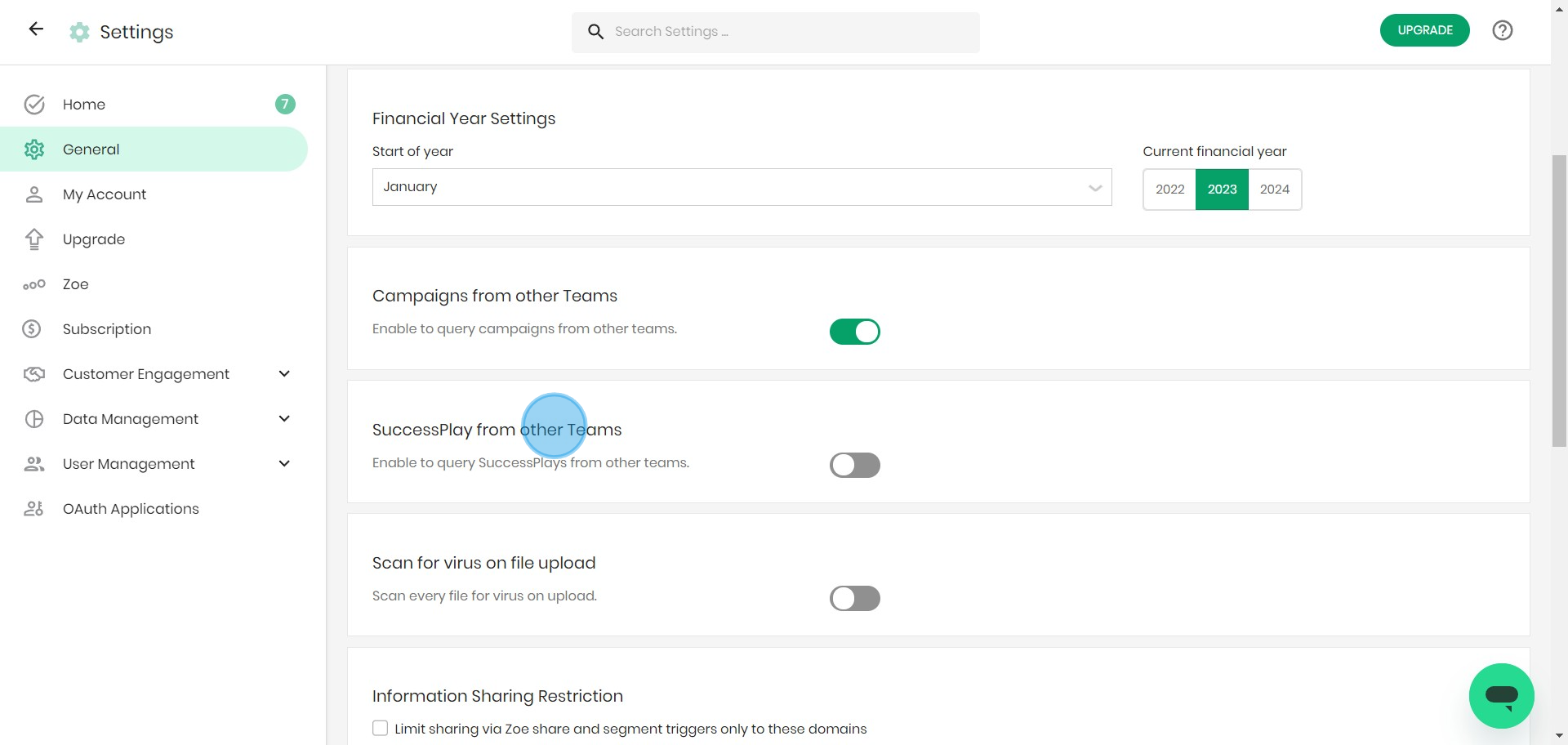
8. Enable the 'Scan for virus on file upload' setting.
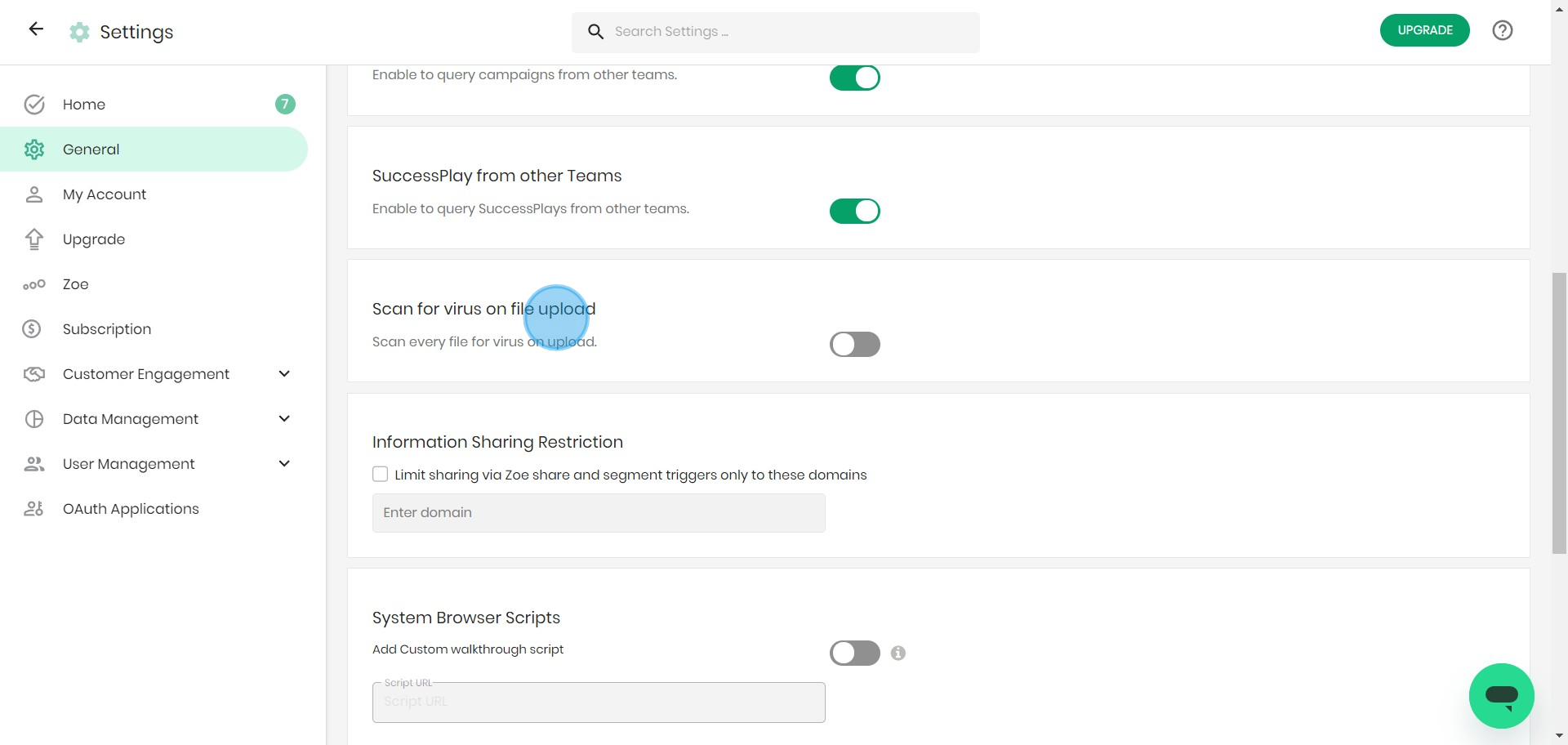
9. Input trusted domain to share customer information.
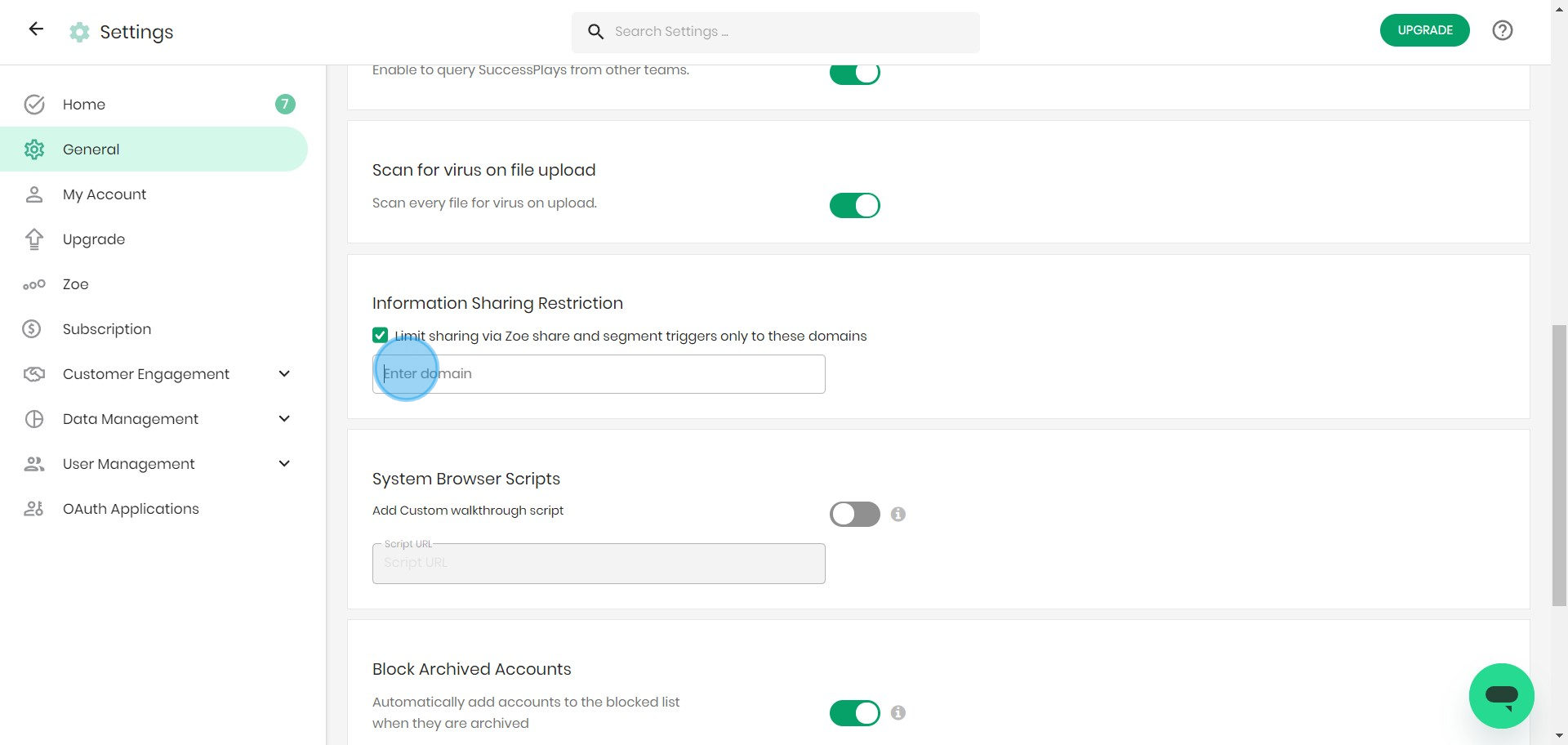
10. Opt to include Custom walkthrough script.
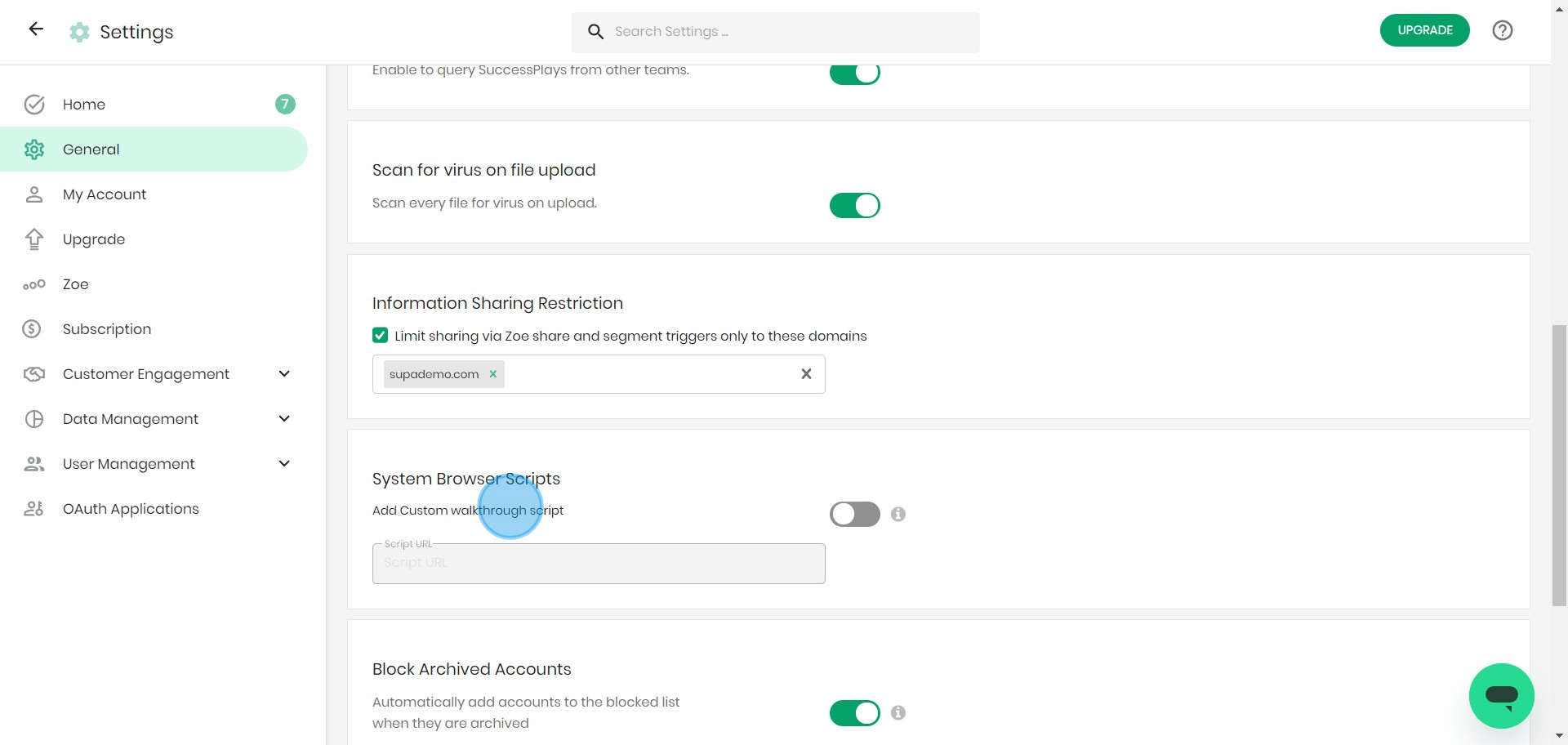
11. Enter in the provided space, your Script URL.
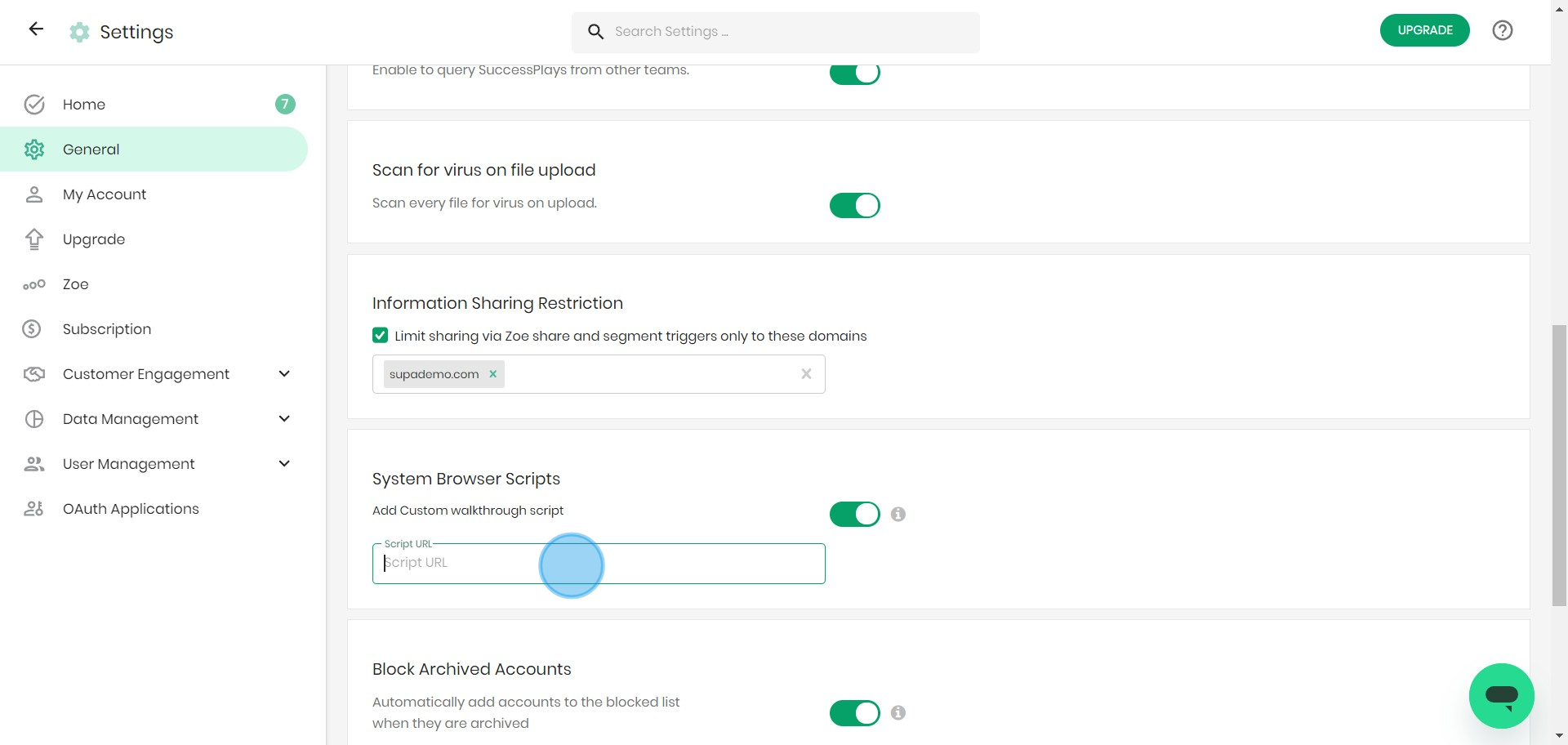
12. Tick the 'Block Archived Accounts' box.
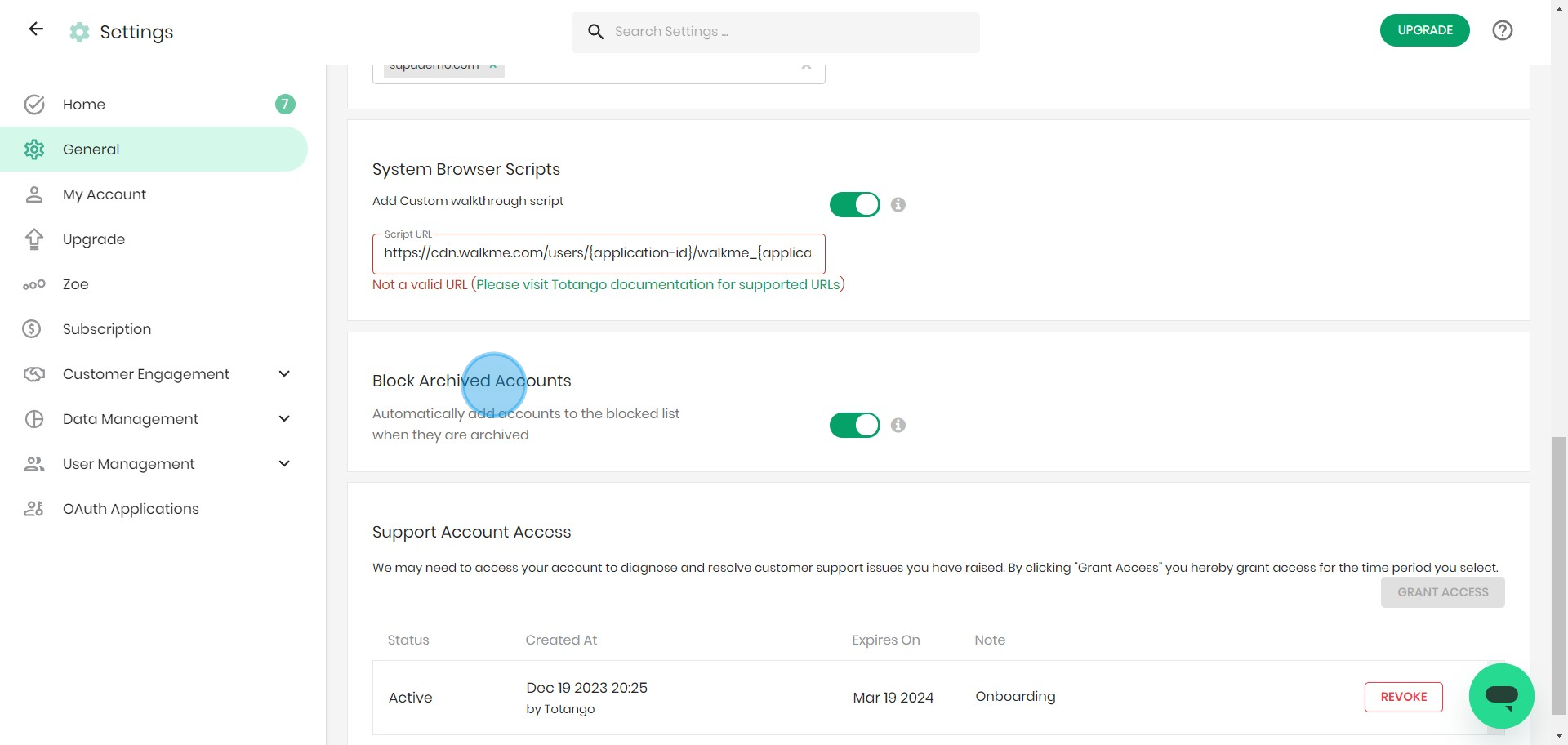
13. Finally, 'Grant Access' to Support Account for finalized scripts.
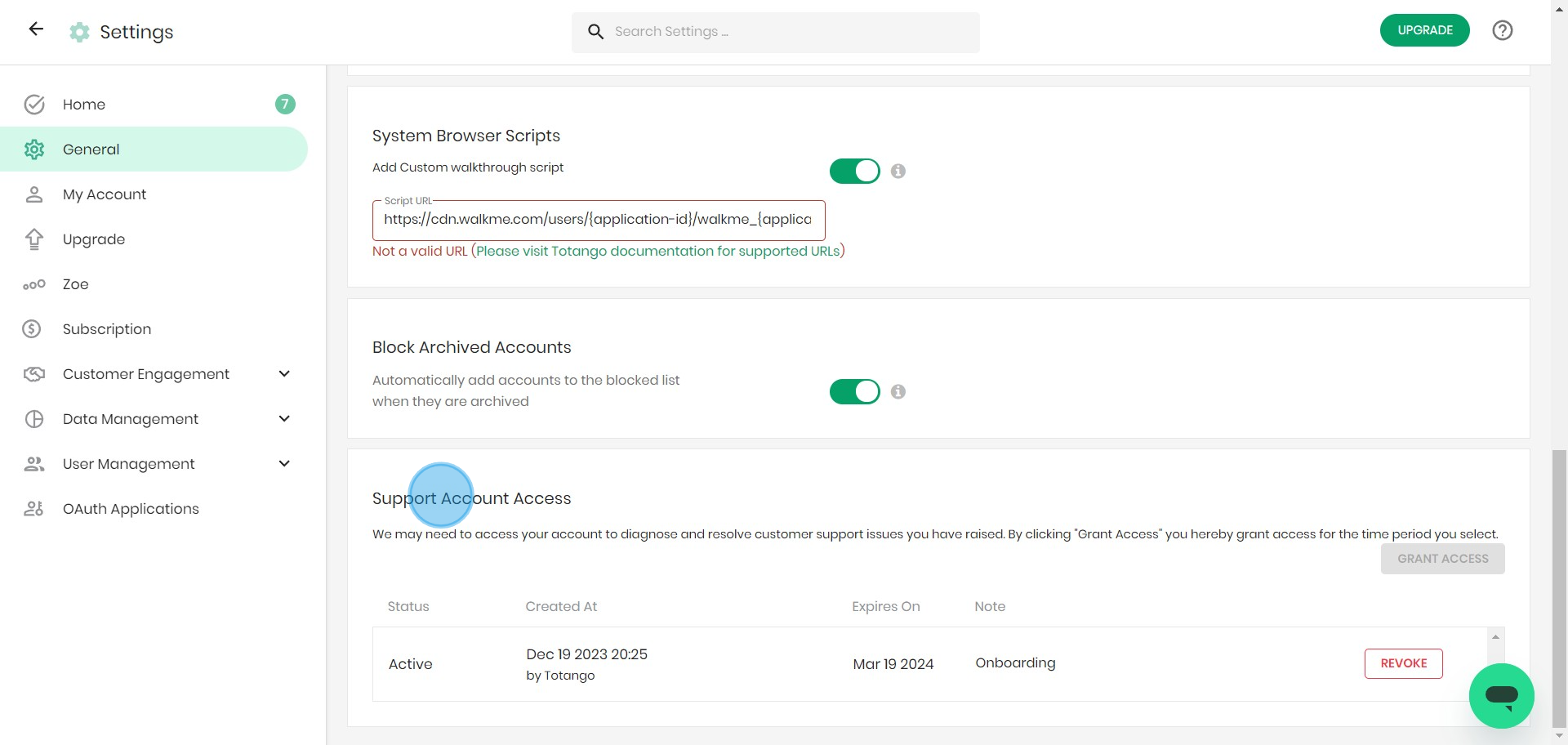
Create your own step-by-step demo
Scale up your training and product adoption with beautiful AI-powered interactive demos and guides. Create your first Supademo in seconds for free.


