1. To begin, click on "settings".
2. Then, click on "Rules".
3. Next, click on "Create rule".
4. Next up, click on "Create Custom Rule".
5. Now, add a name to the rule.
6. Once that's done, click on "Add tags".
7. Now, add the When and Then statements as specified here for Brand A.
8. Finally, click on Create Rule. Repeat the same process for each brand you manage by creating separate rules.
9. Create a Supademo in seconds
This interactive demo/guided walkthrough on How to Configure Multi-Brand Ticket Tagging in Gorgias was created using Supademo.
How to Configure Multi-Brand Ticket Tagging in Gorgias : Step-by-Step Guide
Start by navigating to the main dashboard and selecting the "Settings" option. This is where you can customize various aspects of your account and prepare to set up your rules.
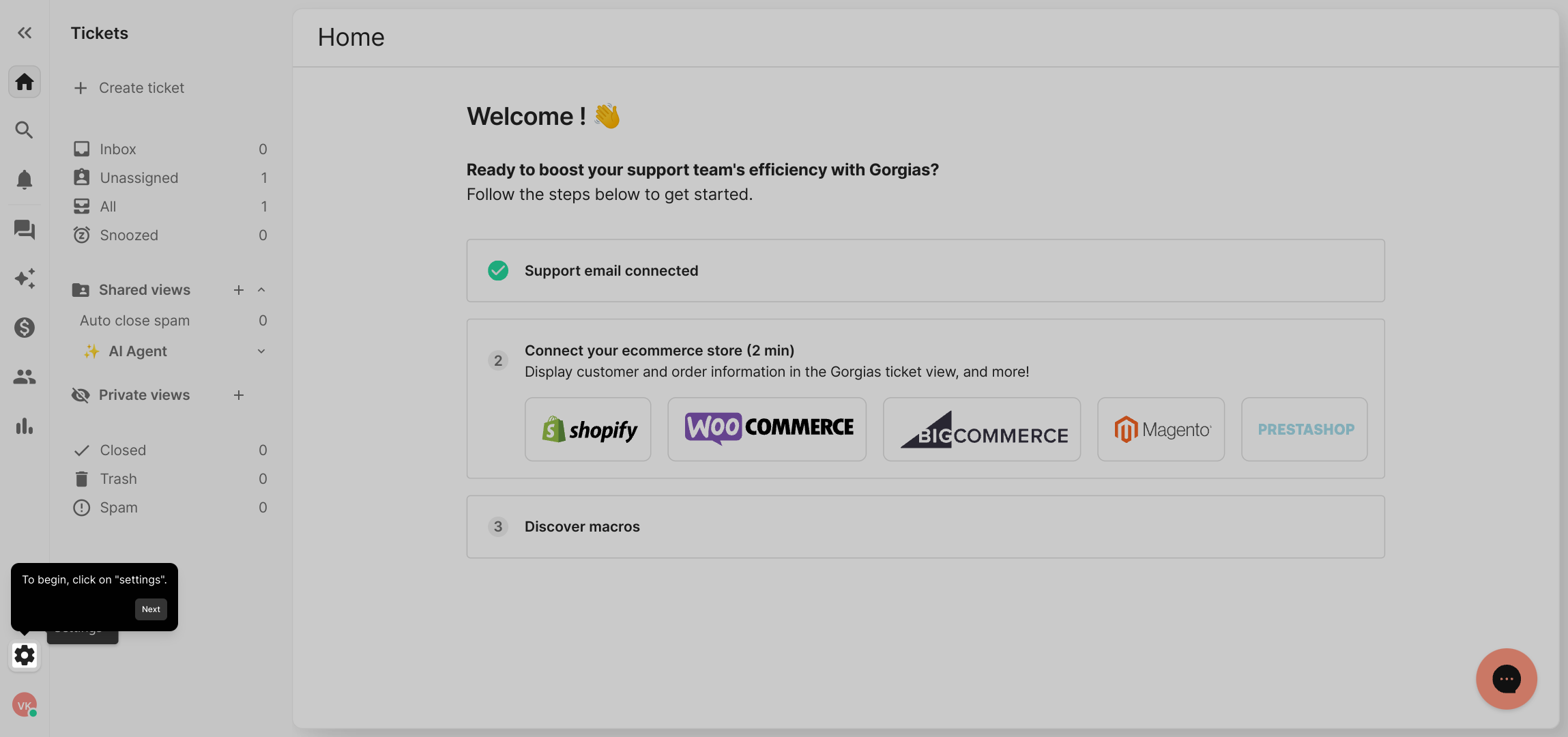
Once inside the settings menu, look for the "Rules" section. This area allows you to manage how your system automatically handles different scenarios.
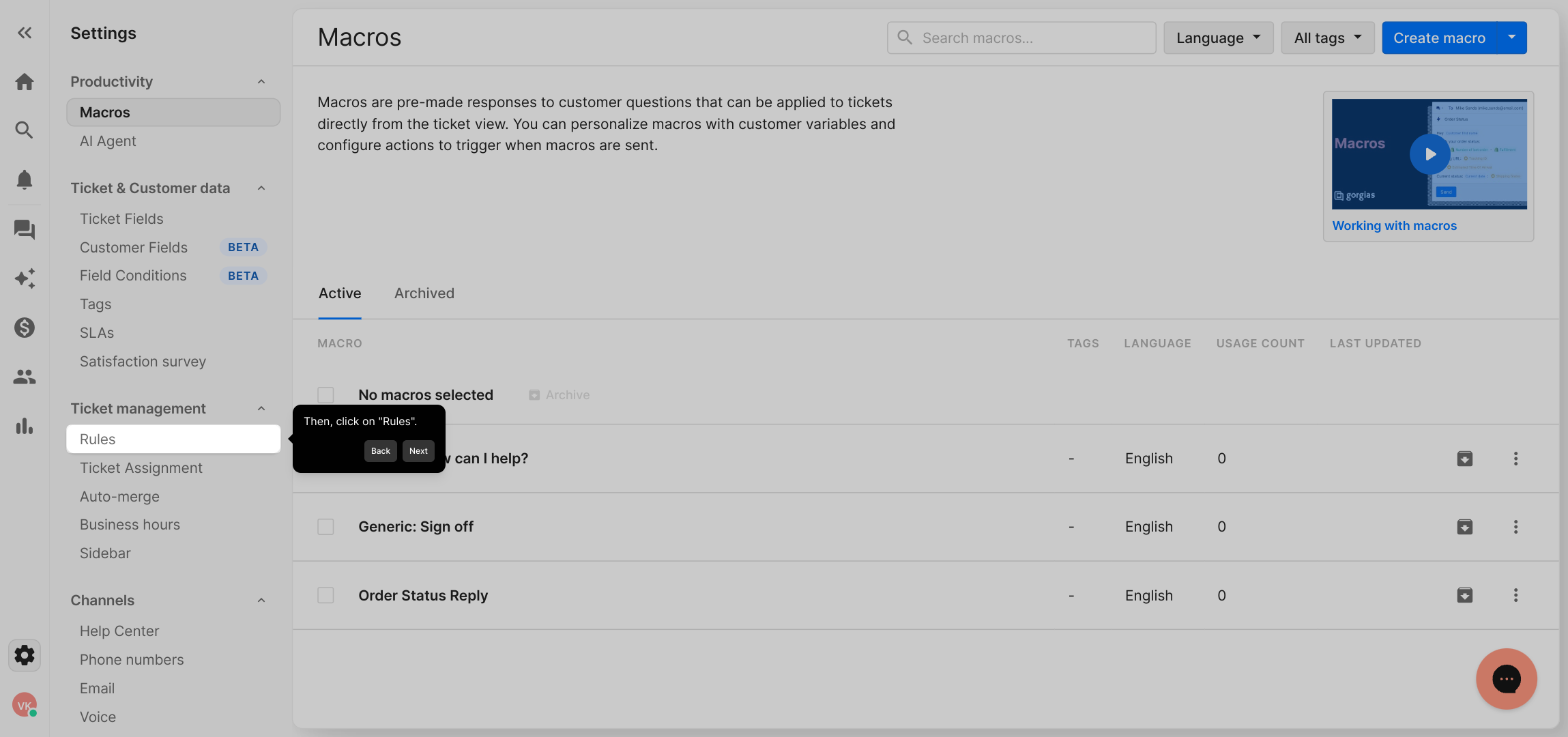
Here, click on the button labeled "Create rule" to start defining new automation rules that will help streamline your workflow.
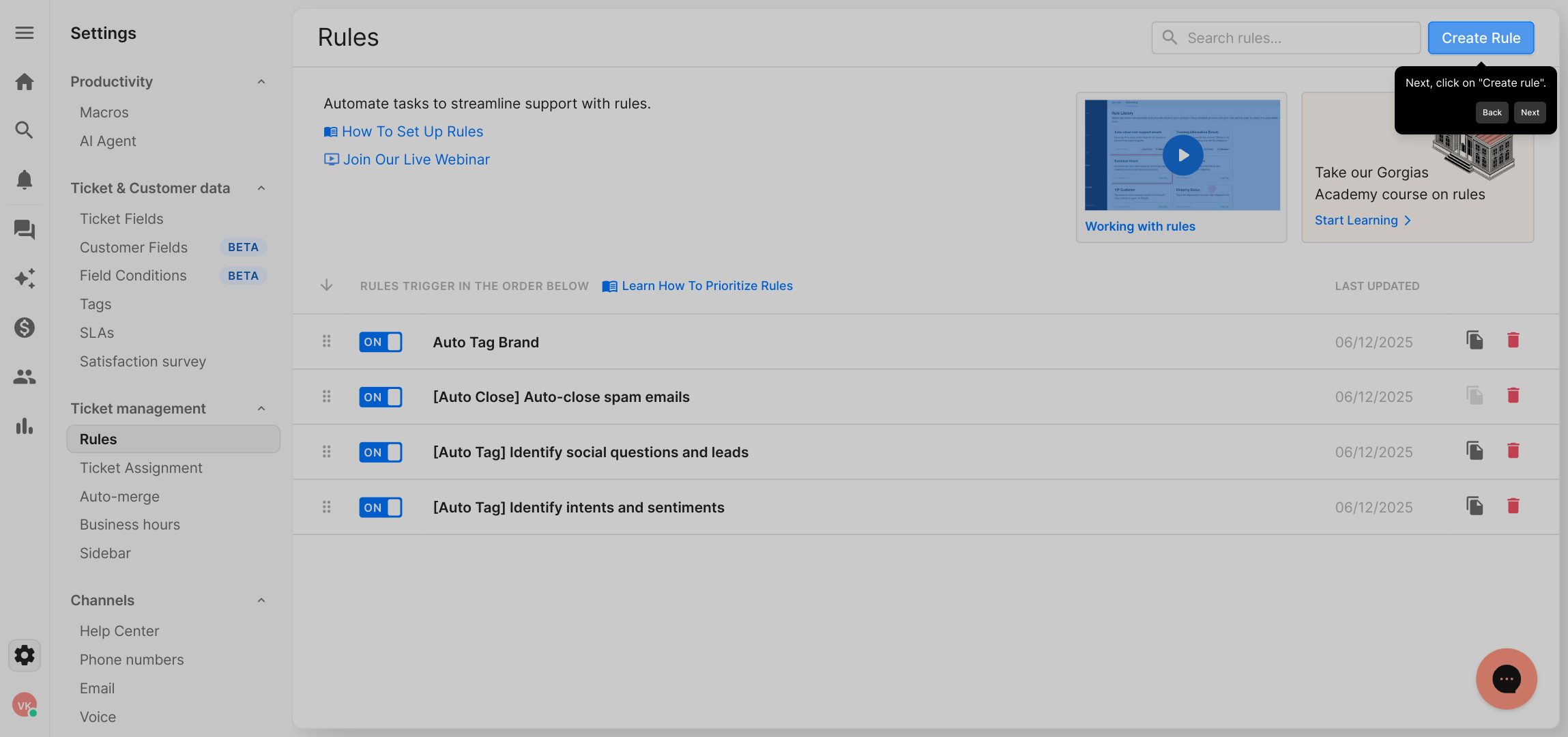
Next, choose "Create Custom Rule" to tailor your automation to fit your specific needs, giving you full control over how the rules behave.
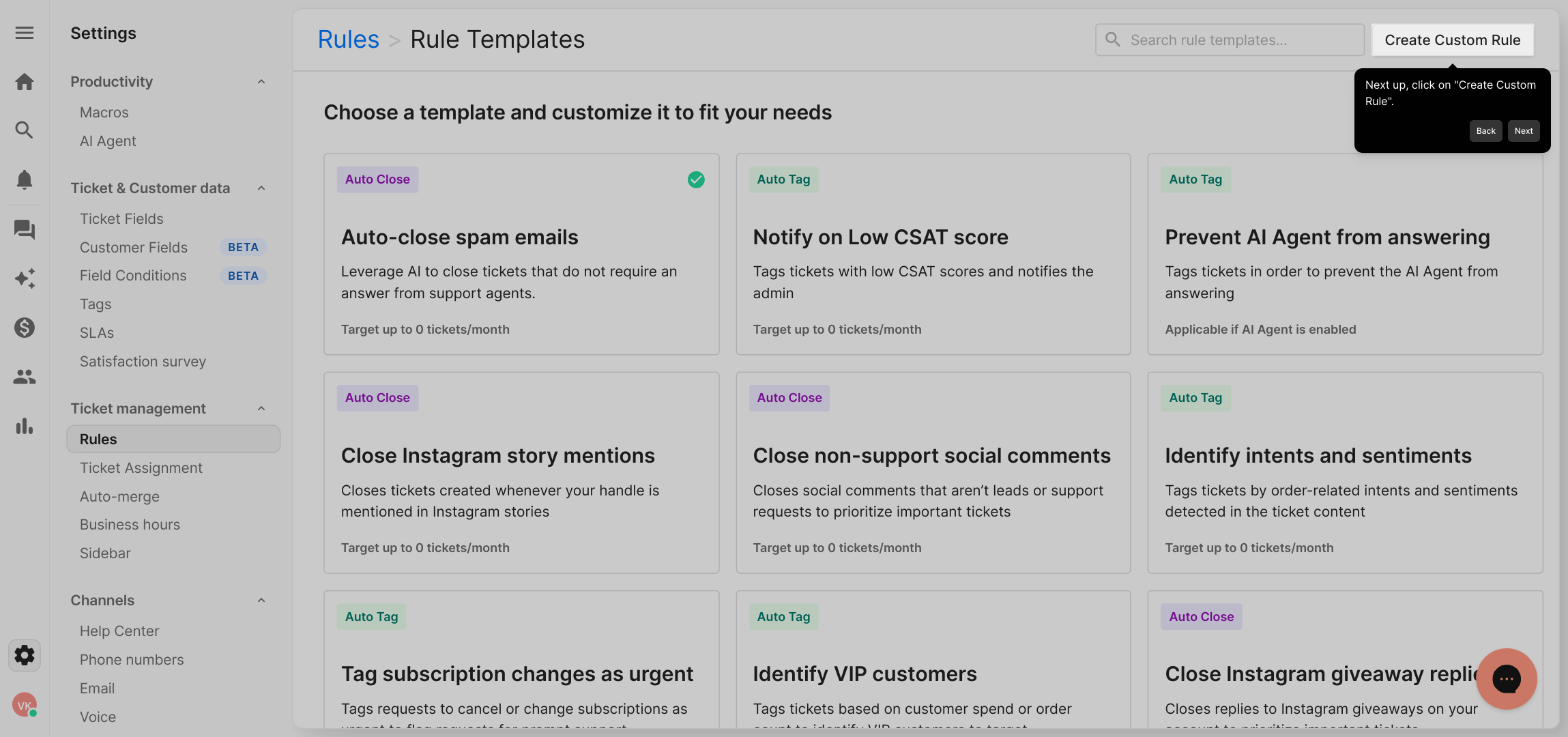
Give your new rule a clear and descriptive name. This helps you easily identify the purpose of the rule later, especially when managing multiple rules.
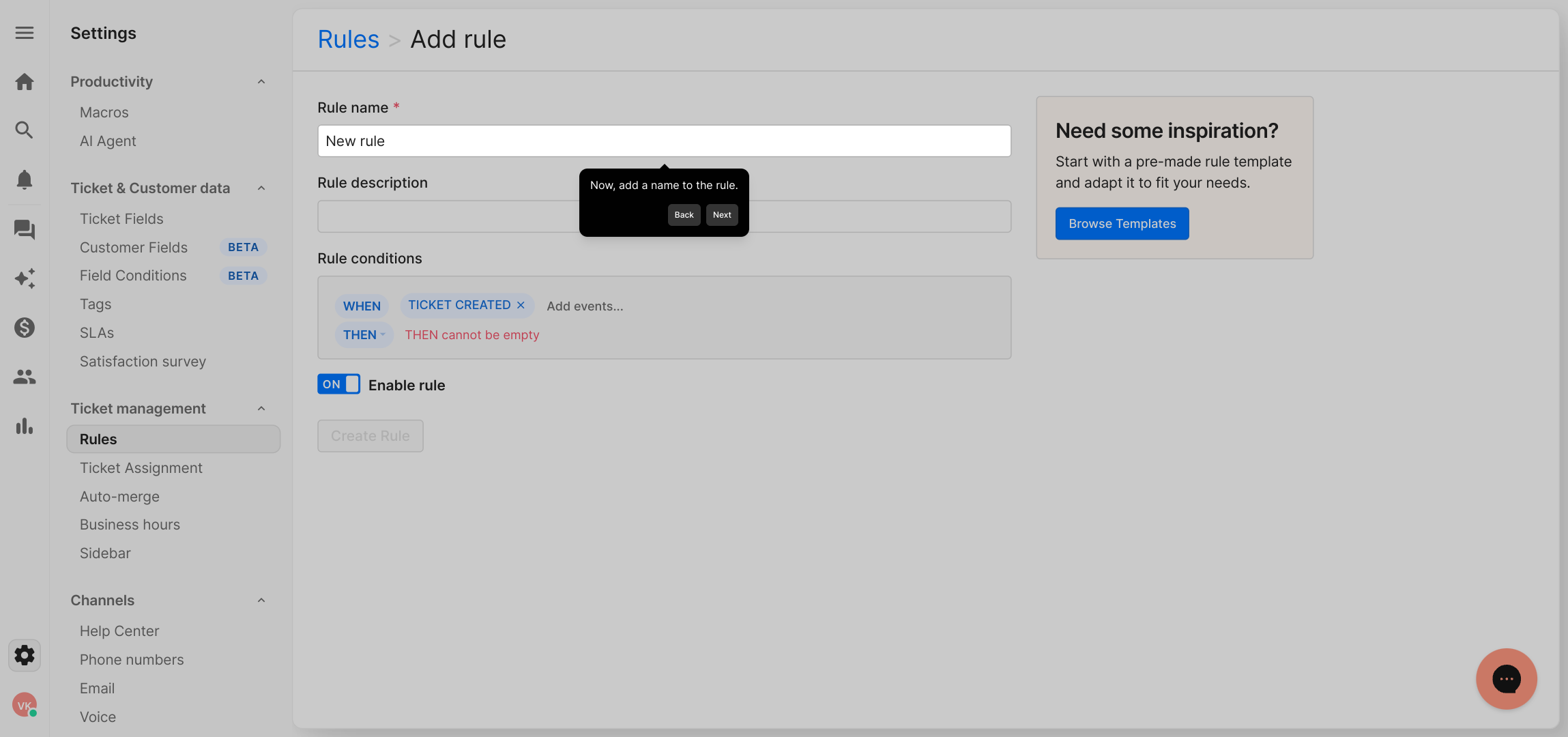
After naming your rule, click on "Add tags" to categorize and organize it. Tags make filtering and searching through your rules more efficient.
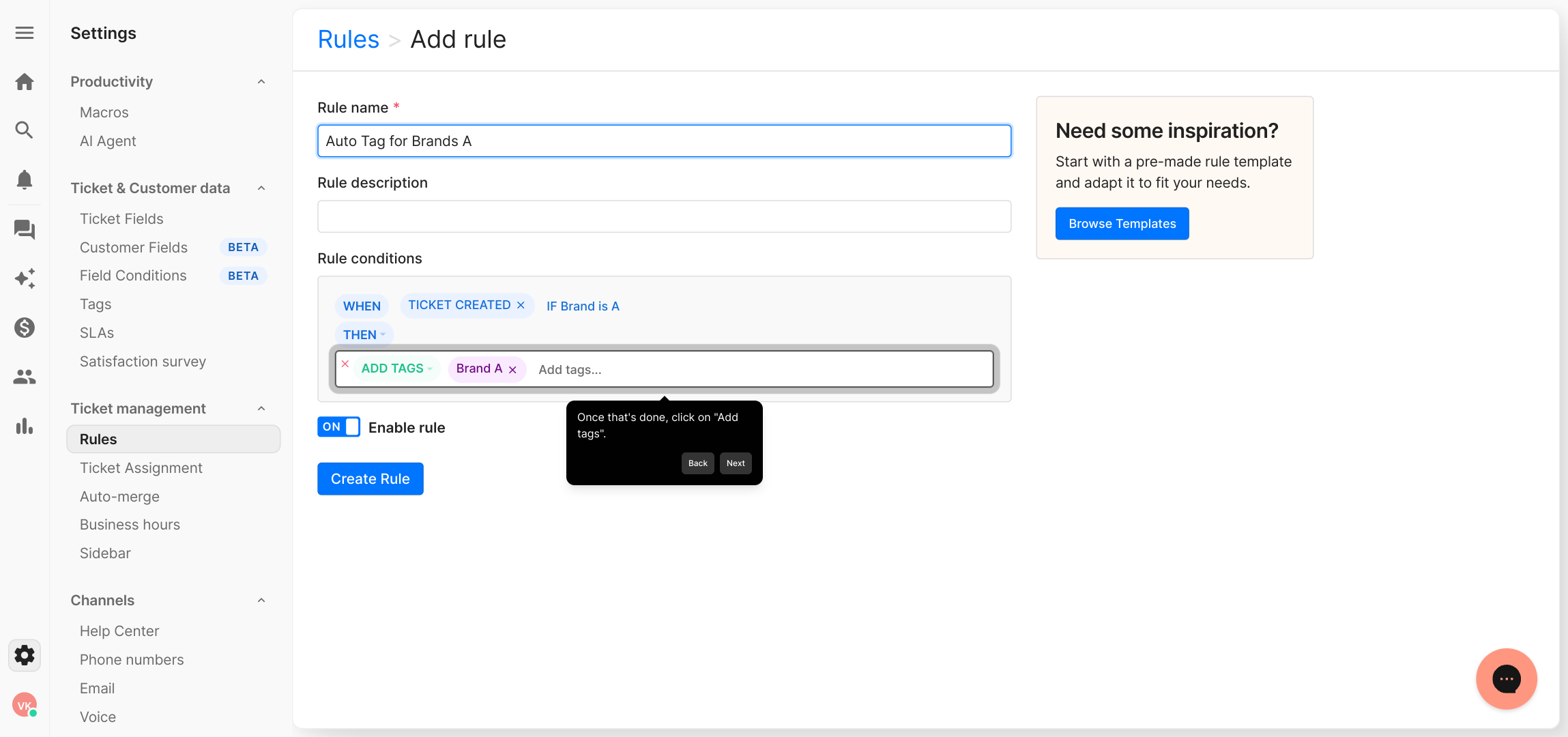
Now, carefully input the When and Then clauses following the example provided for Brand A. These statements define the conditions and actions for your rule.
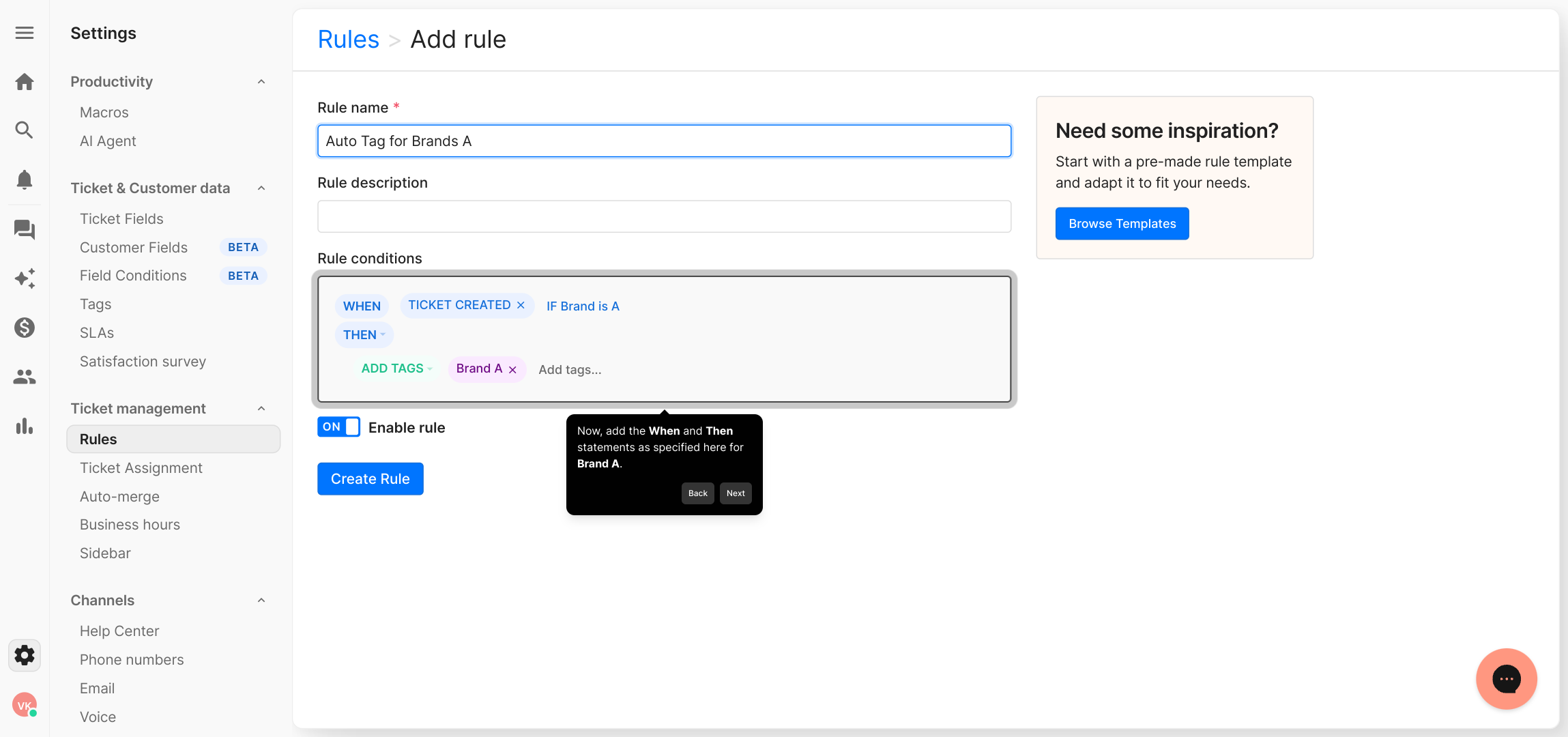
Once all details are set, finalize the process by clicking Create Rule. Repeat this setup for each brand you oversee, creating a separate rule tailored to each one’s requirements.
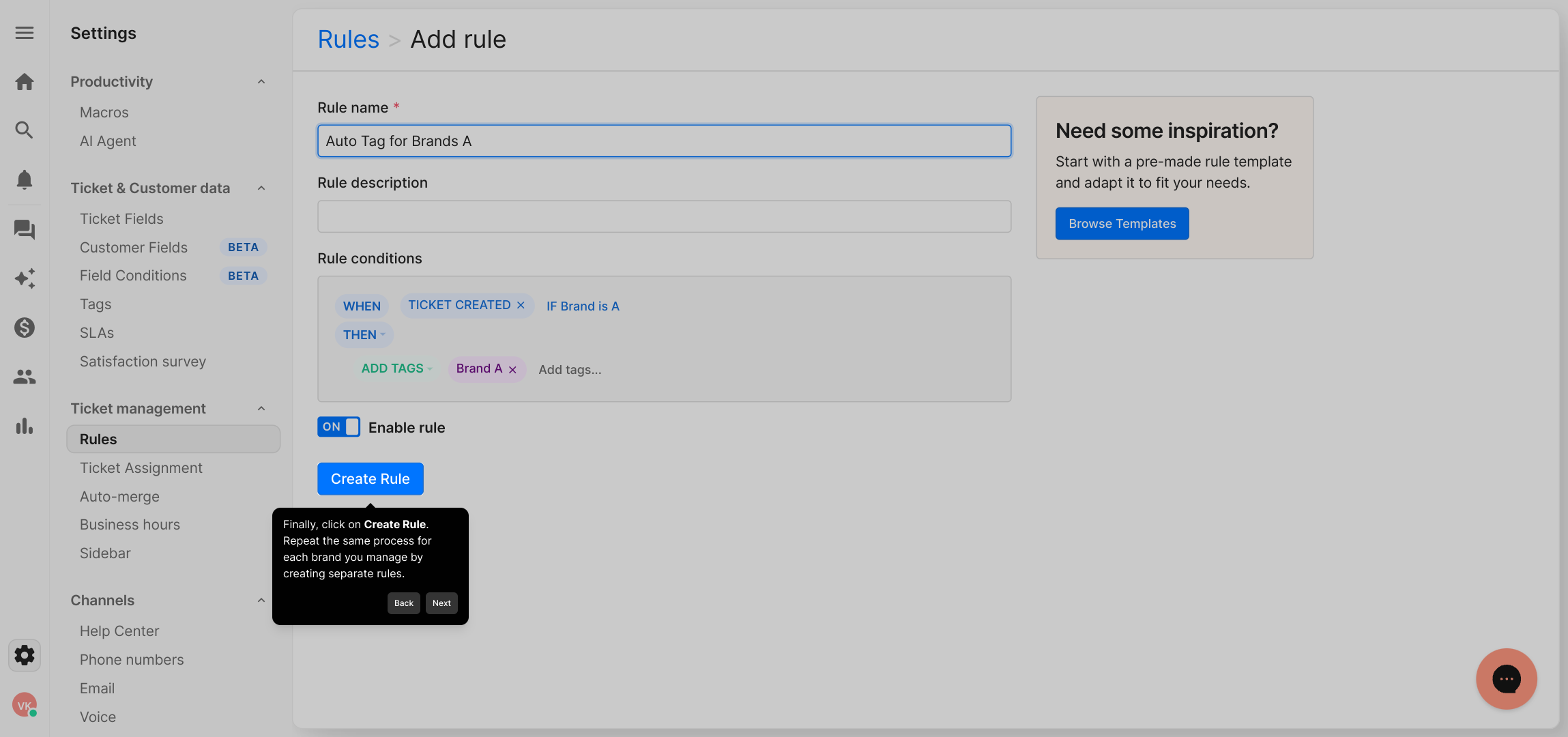
And that’s it! You’ve quickly built a custom Supademo rule to automate your workflows and save time across your projects.
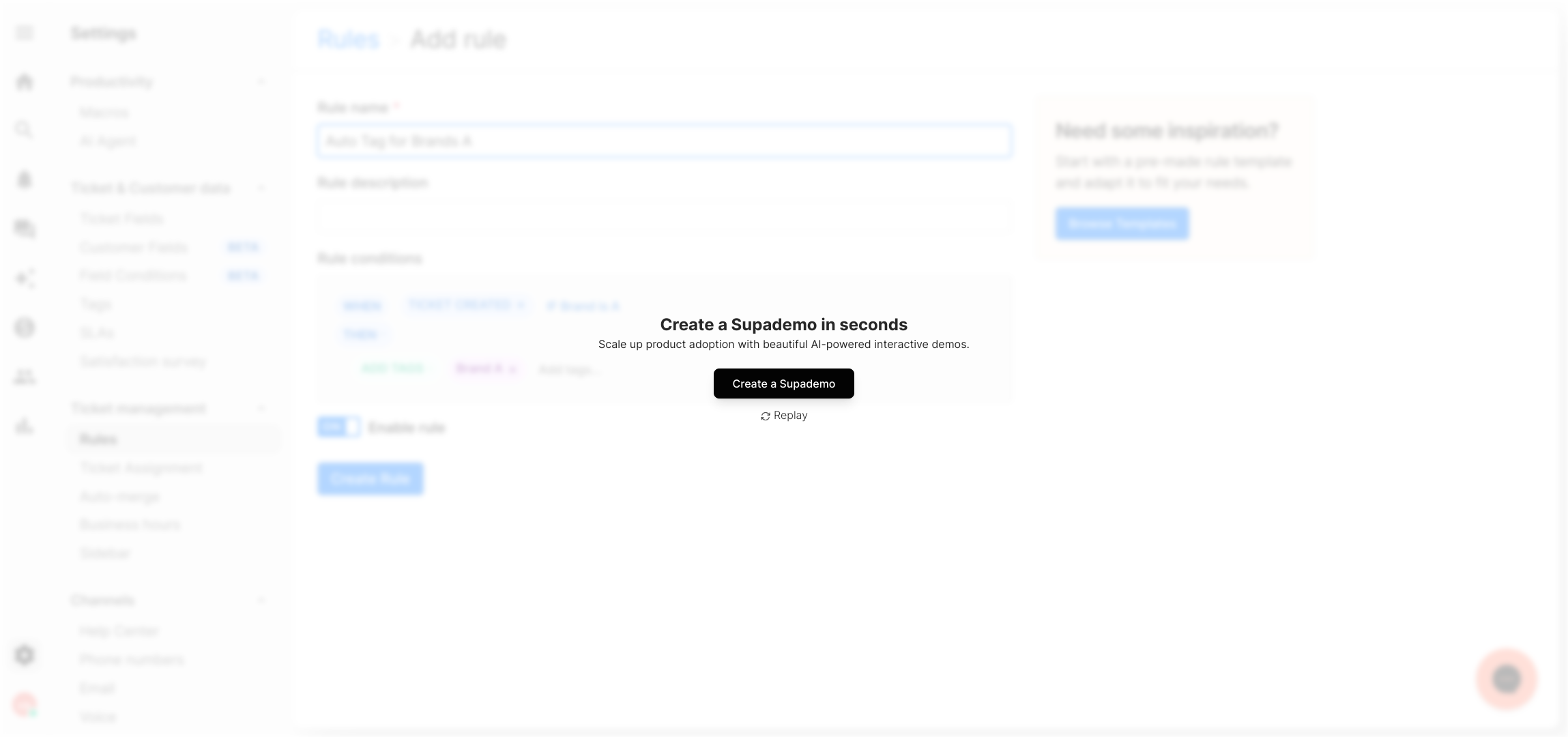
Create your own interactive demos in < 5 mins with Supademo
You can create your own interactive product demo in minutes using Supademo. Drive growth, scale enablement, and supercharge product-led onboarding with Supademo.
Sign up for free here with no credit card required.
FAQs
What is multi-brand ticket tagging in Gorgias?
Multi-brand ticket tagging allows you to automatically categorize support tickets based on the brand they belong to. This helps in organizing and managing tickets efficiently across different brands within a single Gorgias account.
Why should I use custom rules for ticket tagging?
Custom rules let you create specific conditions and actions tailored to your business needs, enabling precise automation such as tagging tickets by brand. This saves time and reduces manual errors in ticket management.
How do I add a tag in Gorgias for multi-brand tickets?
Within the "Create Custom Rule" section, click "Add tags" after naming your rule. Then, specify the tag name that corresponds to each brand, which will be automatically applied when the rule conditions are met.
Can I create multiple rules for different brands?
Yes, for effective multi-brand tagging, create separate custom rules for each brand. This ensures each ticket is tagged correctly based on brand-specific criteria.
What should the "When" and "Then" statements include?
The "When" statement defines the condition that triggers the rule (e.g., ticket coming from a specific brand), while the "Then" statement specifies the action (e.g., apply a brand tag). Ensure these match your branding setup.
Is coding knowledge required to configure these rules?
No coding skills are needed. Gorgias’ rule builder provides an intuitive interface to set conditions and actions through dropdowns and simple forms, making multi-brand tagging accessible to all users.
How can multi-brand tagging improve customer support?
By quickly identifying the brand associated with each ticket, support teams can tailor responses, prioritize issues, and track performance metrics for each brand separately, improving overall service quality.
What if a ticket relates to multiple brands?
Gorgias does not support multi-tagging by default per rule, but you can create additional rules that detect multiple criteria and apply multiple brand tags accordingly to cover overlapping cases.
How do I test if my rules are working properly?
After creating rules, monitor incoming tickets to ensure they automatically receive the correct brand tags. Adjust rule conditions and tags as needed if you notice inconsistencies.
Can Supademo help me create demos on Gorgias configurations?
Absolutely! Supademo allows you to build interactive demos like this multi-brand ticket tagging tutorial, enabling you to train teams or showcase workflows efficiently without deep technical skills.

