1. First, log in to your HubSpot account.
2. Click on the 'Settings' button.
3. Then, click on 'Email'.
4. Click on "Connect personal email".
5. Now, click on "Connect your inbox".
6. Enter your email ID.
7. Following that, click on "Next".
8. Click on "Connect to Gmail".
9. Now, click on "Continue".
10. Choose your Google Account.
11. Once that's done, click on "Continue".
12. Then, click on "Allow".
13. Congratulations! You have successfully linked your Gmail account to HubSpot.
14. Enjoyed the guided demo?
This interactive demo/guided walkthrough on How to Connect HubSpot to Gmail was created using Supademo.
How to Connect HubSpot to Gmail : Step-by-Step Guide
Start by accessing your HubSpot account using your login credentials. This will take you to your main dashboard where all your tools are accessible.
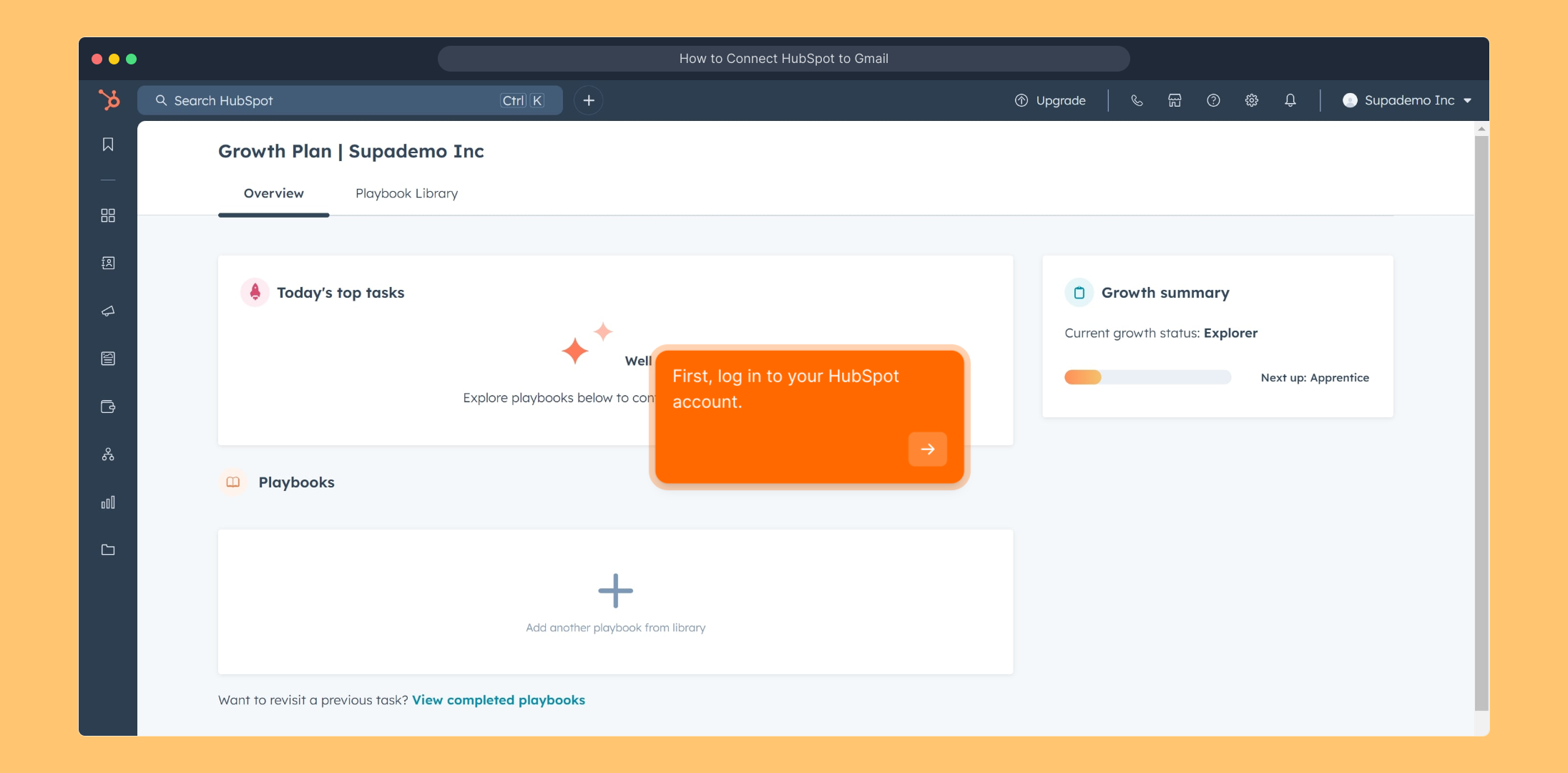
Once you're logged in, locate the 'Settings' icon in the top-right corner of the dashboard. This section lets you customize your HubSpot preferences.
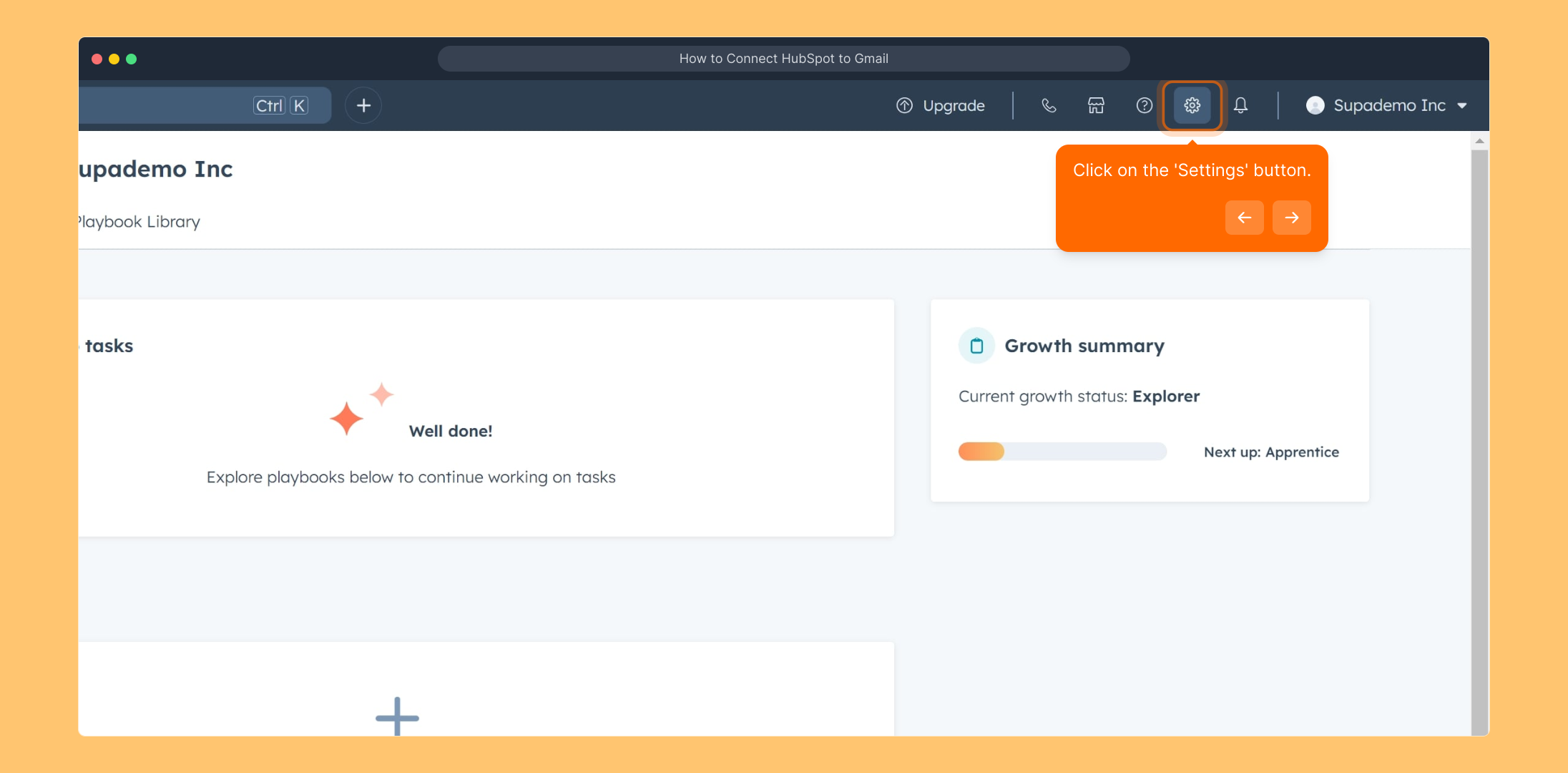
In the Settings menu, find the option labeled 'Email'. This is where you’ll manage all your email integration settings.
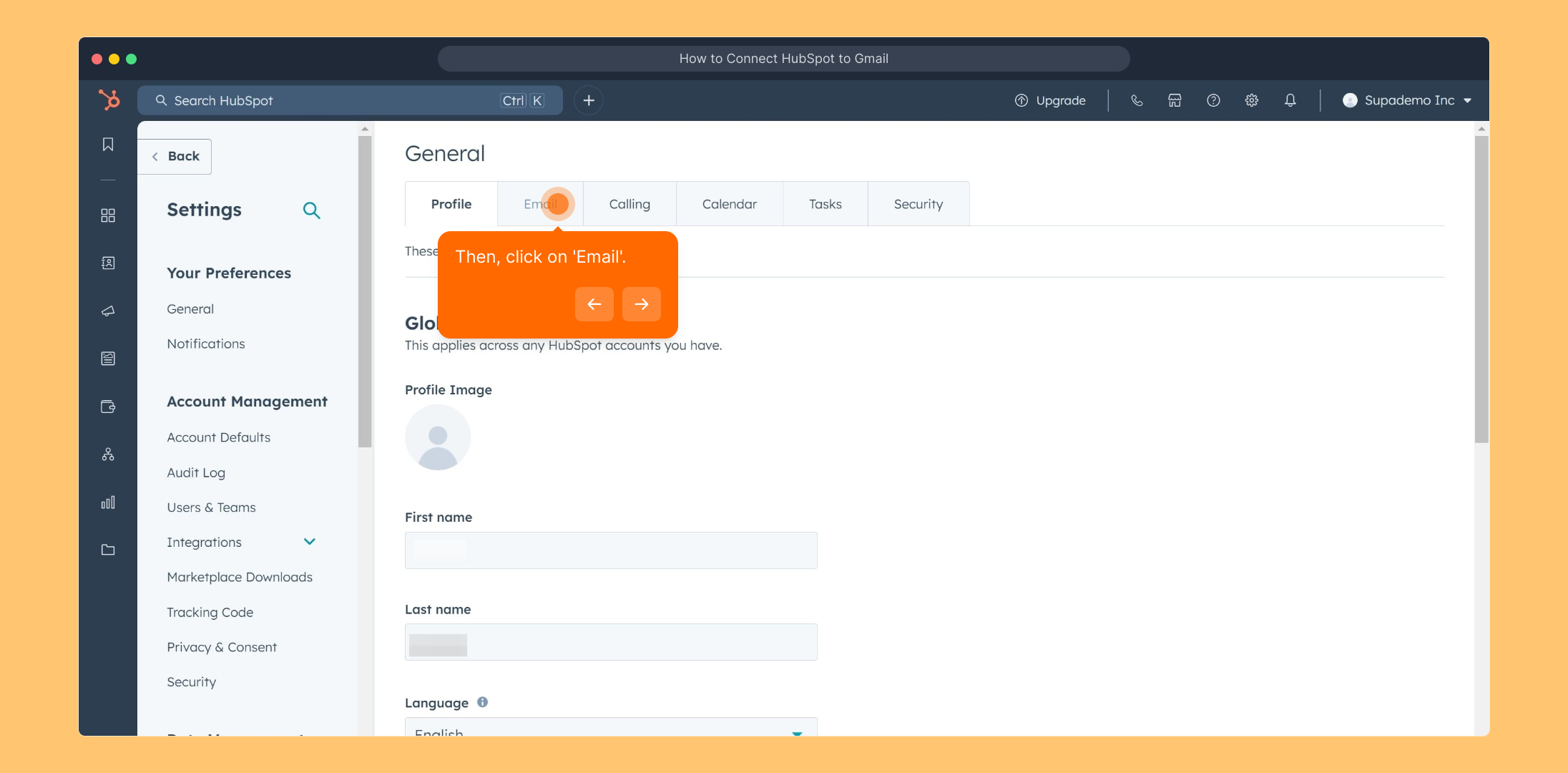
Look for the button titled "Connect personal email" within the Email settings. Clicking this will begin the process of linking your email account to HubSpot.
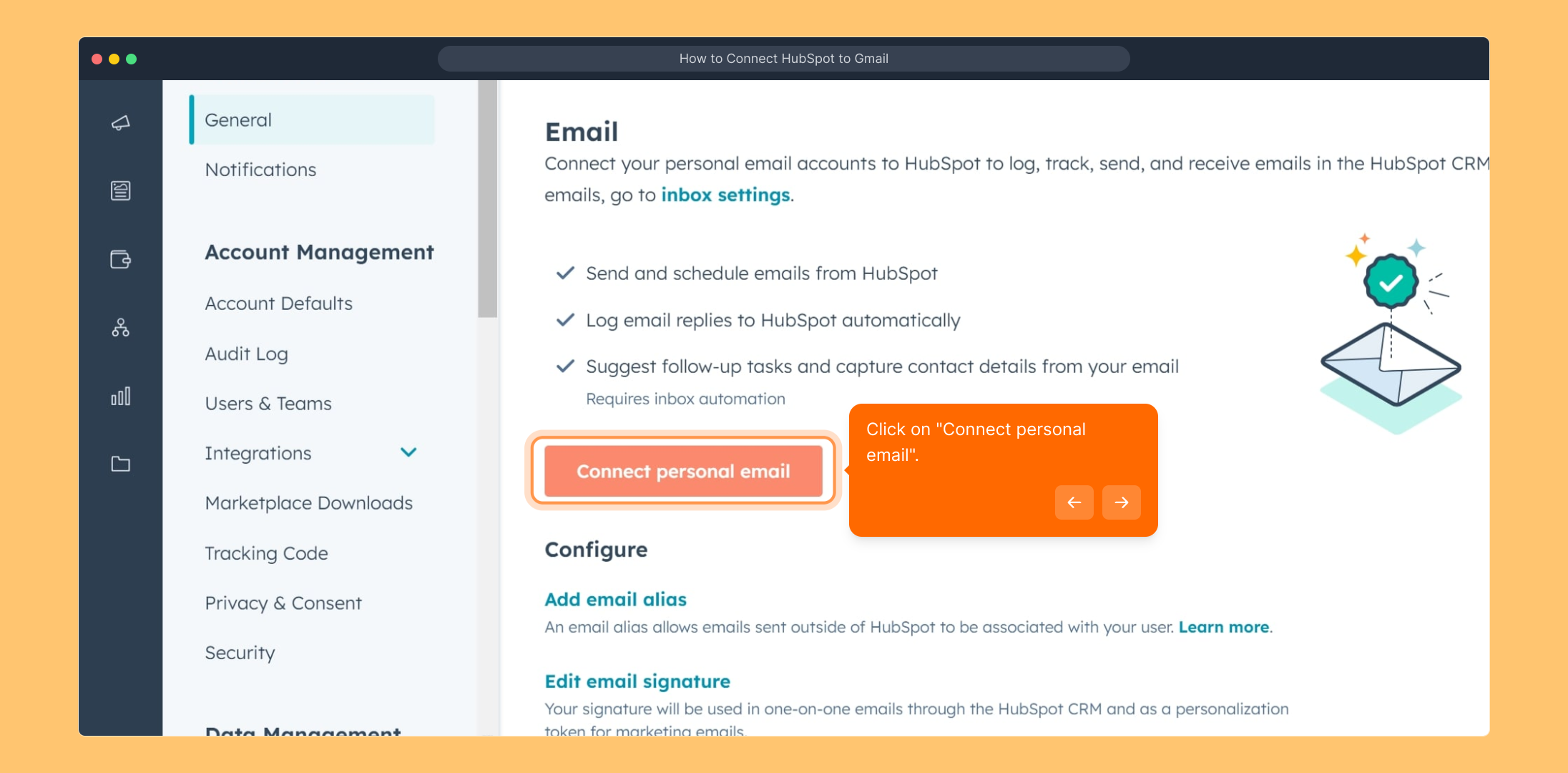
Next, choose the option "Connect your inbox" to set up how HubSpot will access and manage your emails.
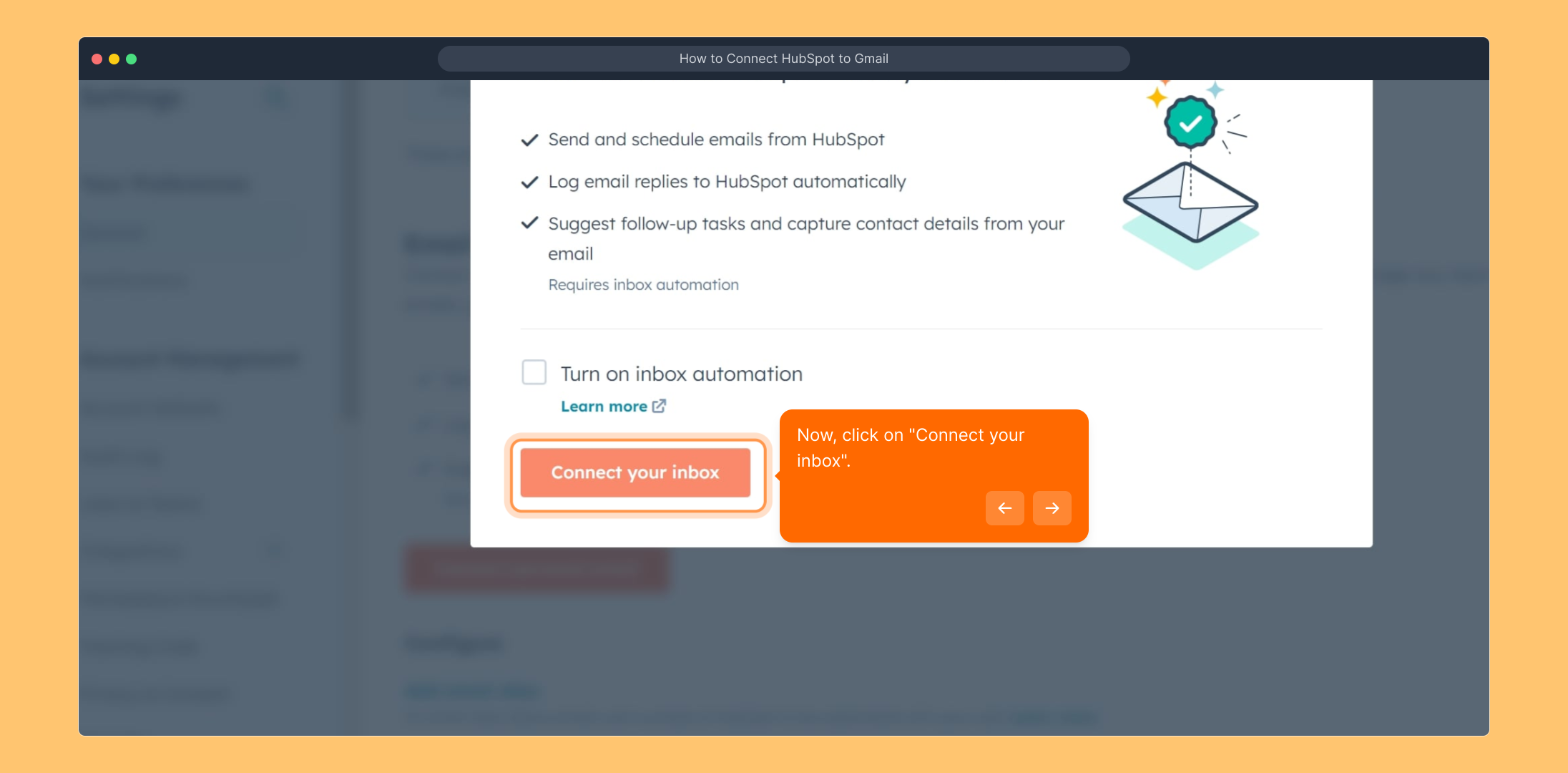
Now, enter the email address you wish to link with HubSpot. Make sure this is the email account you use for your communications.
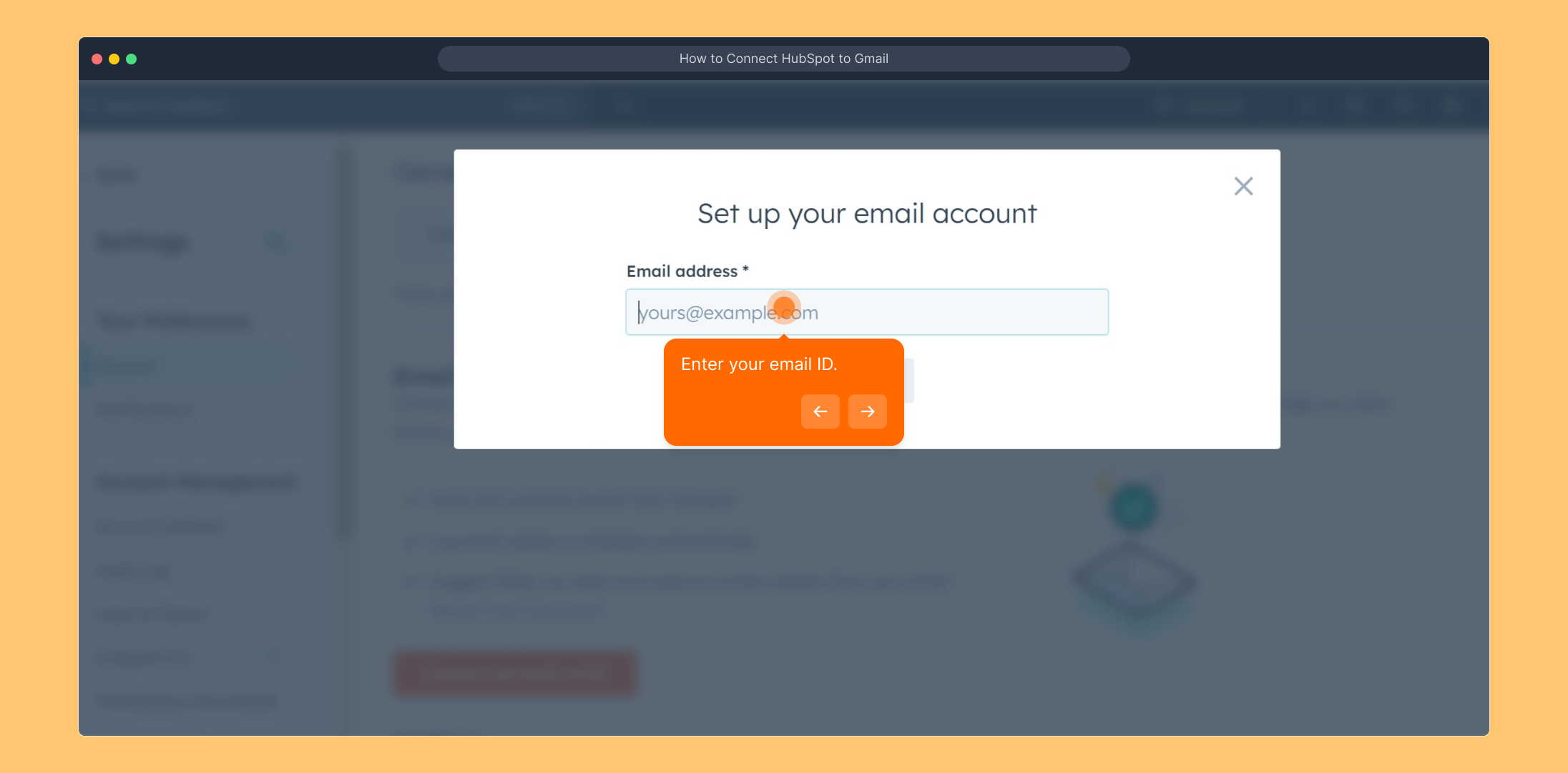
After inputting your email, click the "Next" button to proceed to the next stage of connection setup.
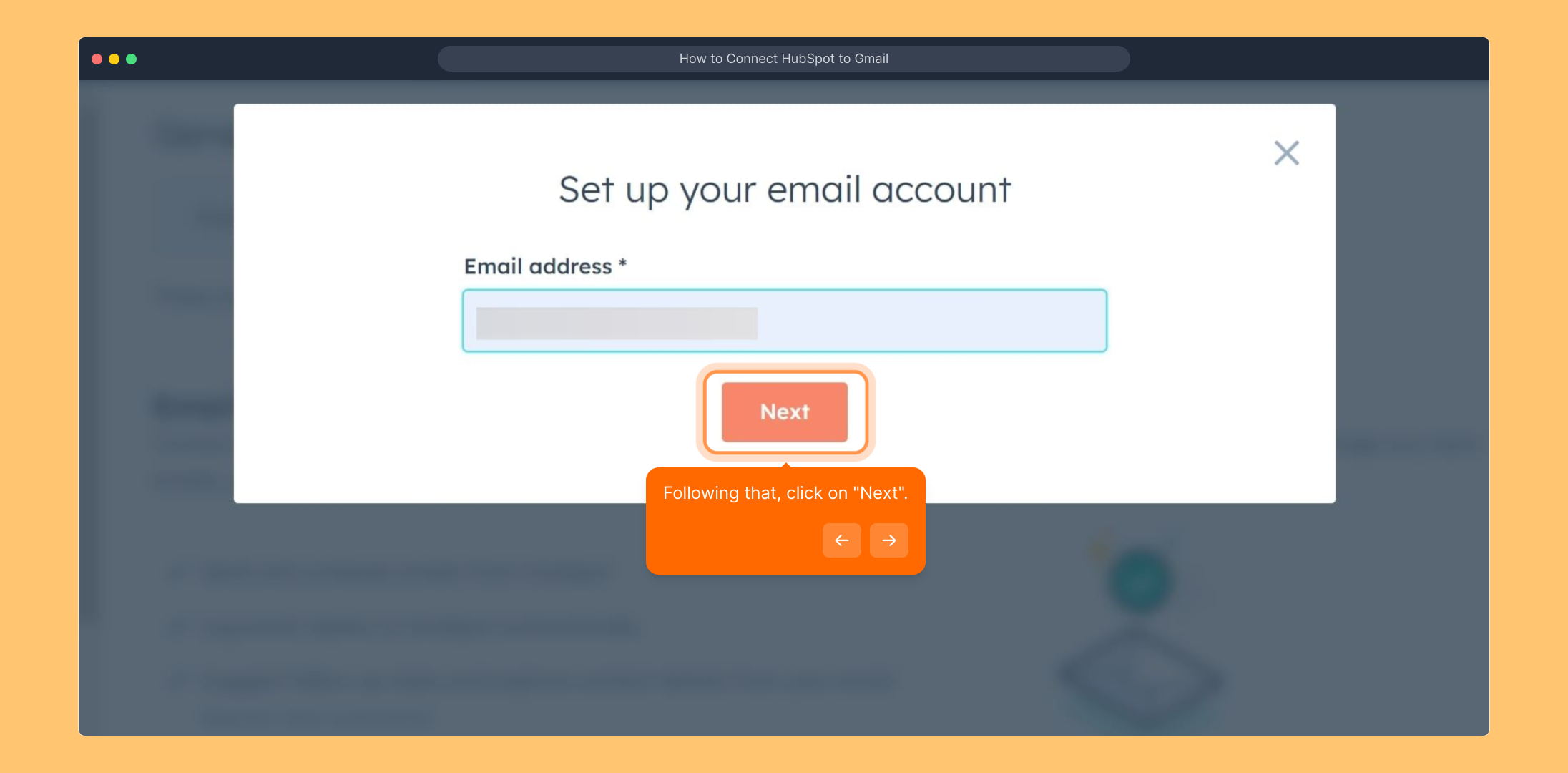
Select "Connect to Gmail" if your email provider is Gmail. This step will redirect you to Google's sign-in page.
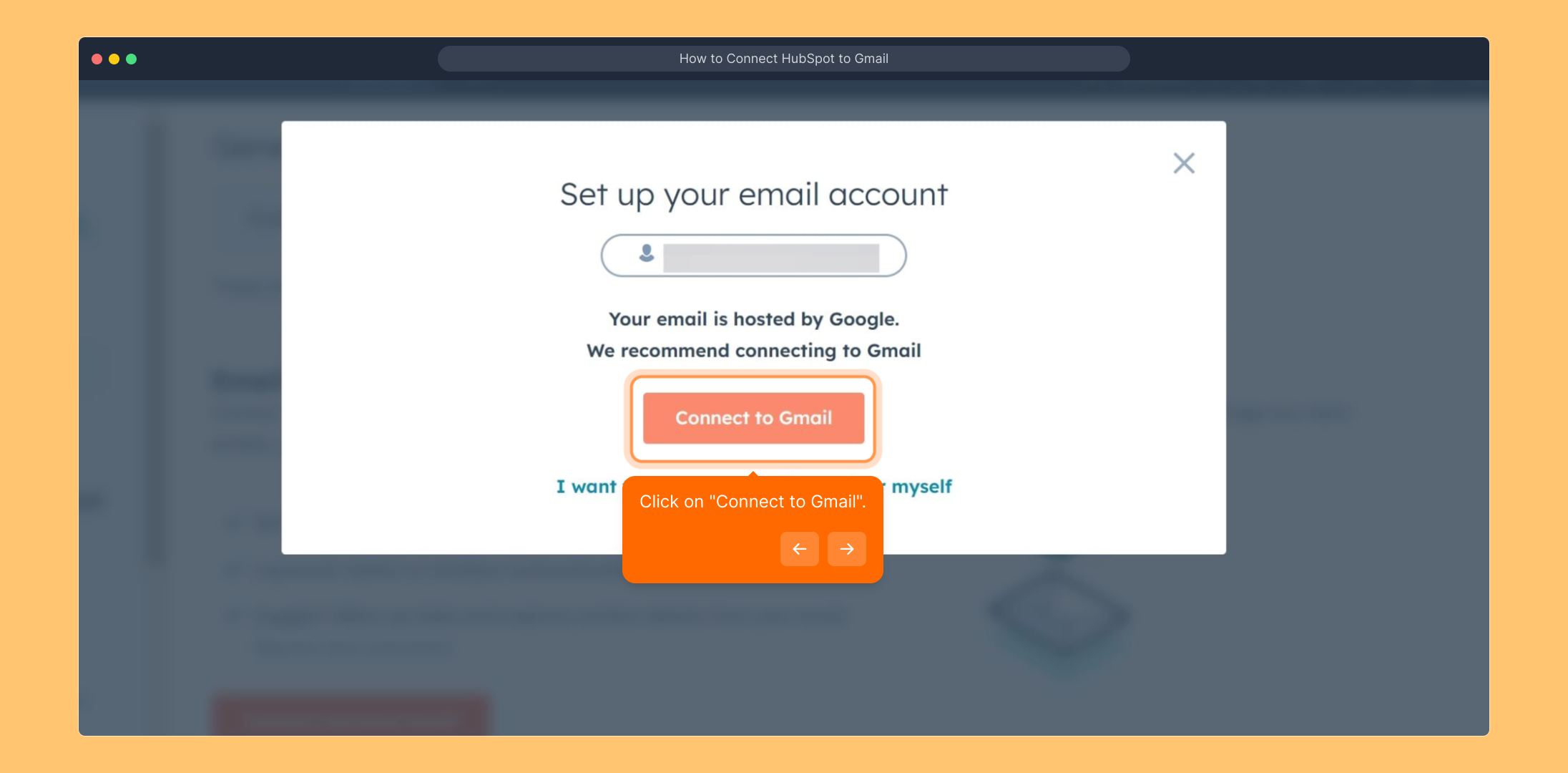
On the Google login prompt, click “Continue” to move forward with authorizing HubSpot to access your Gmail account.
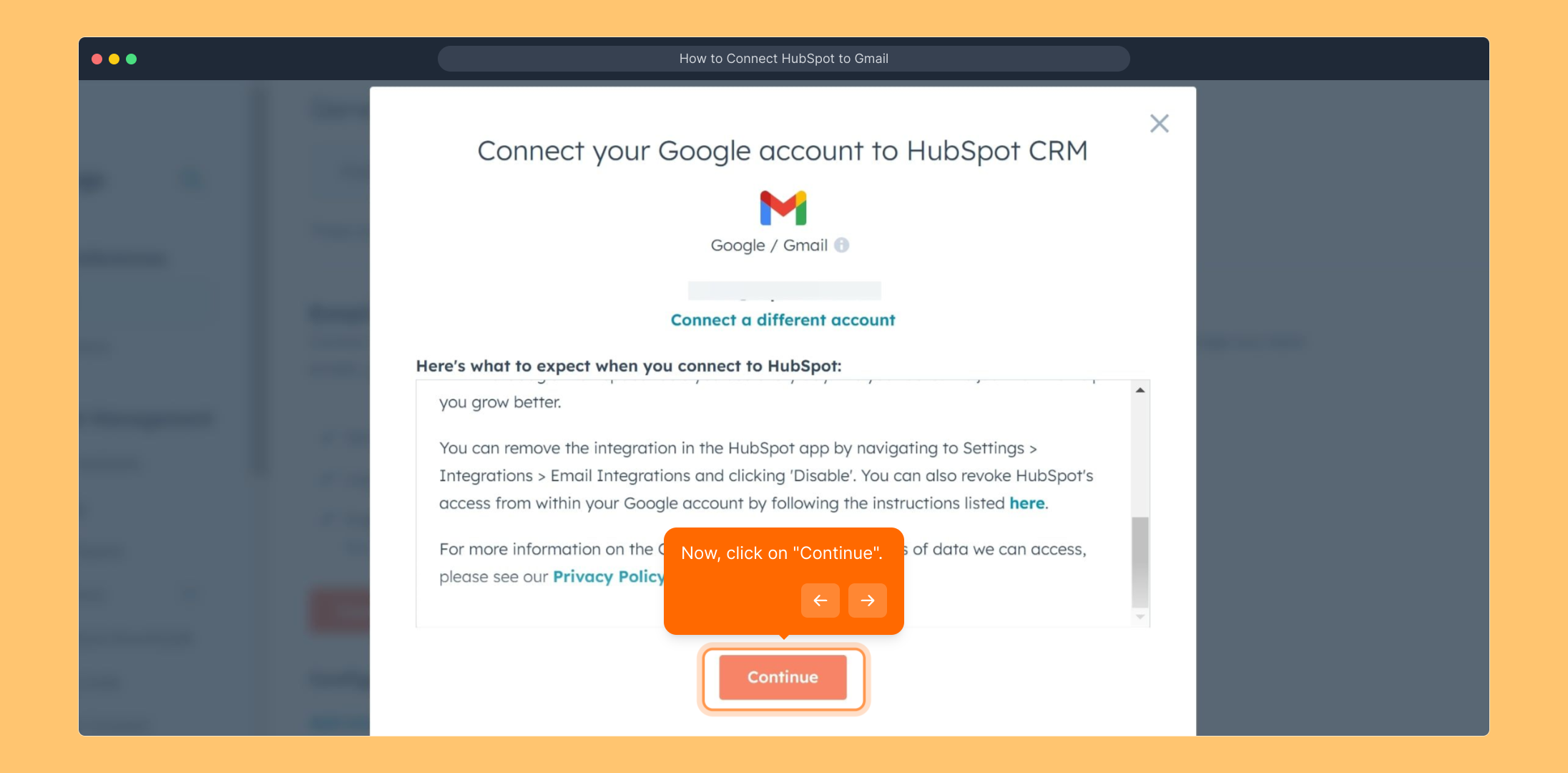
Choose the specific Google account you want to link with HubSpot from the list shown, or enter your credentials if not already signed in.
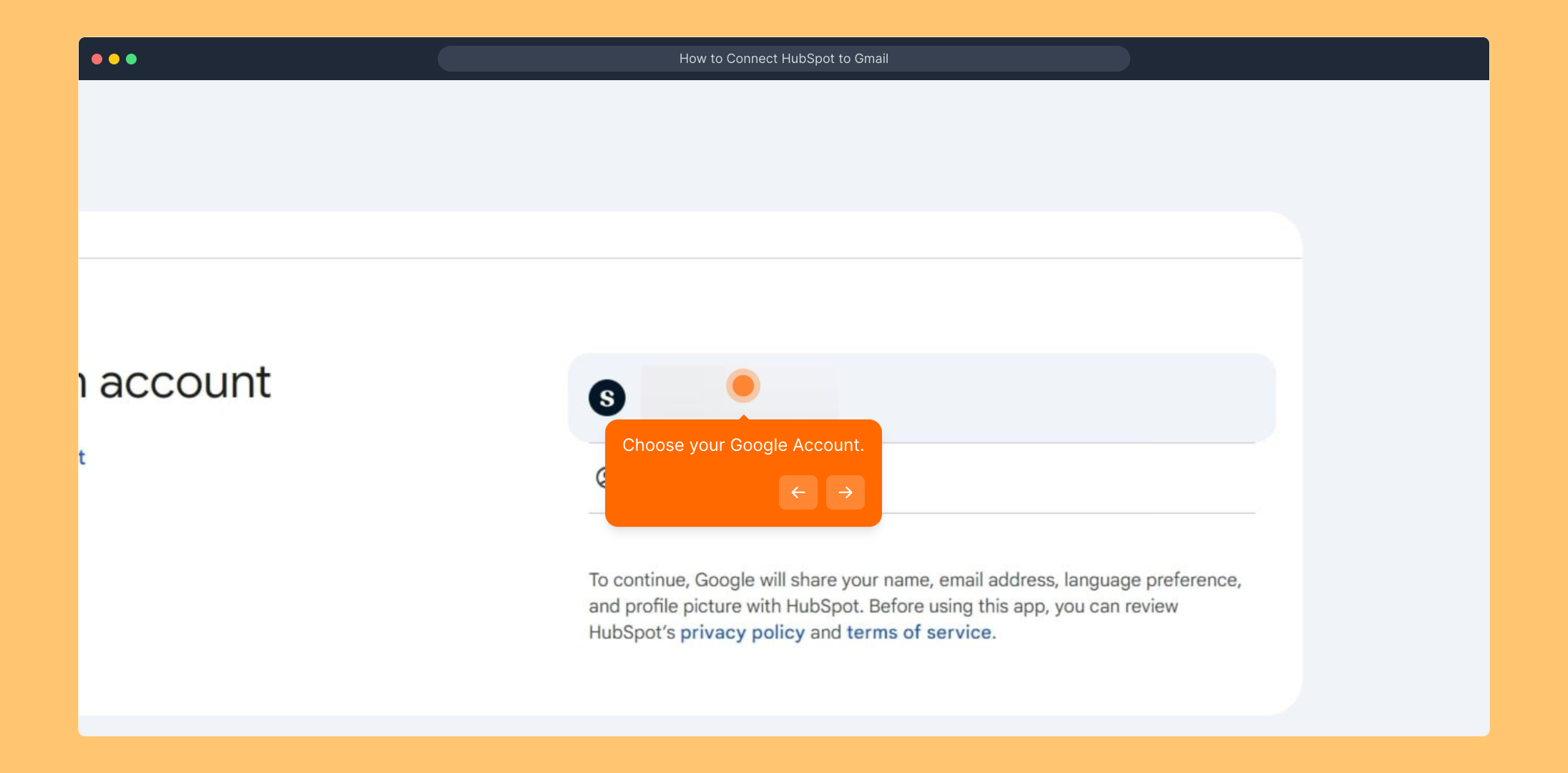
After selecting your account, press the "Continue" button to give HubSpot permission to integrate with your Gmail service.
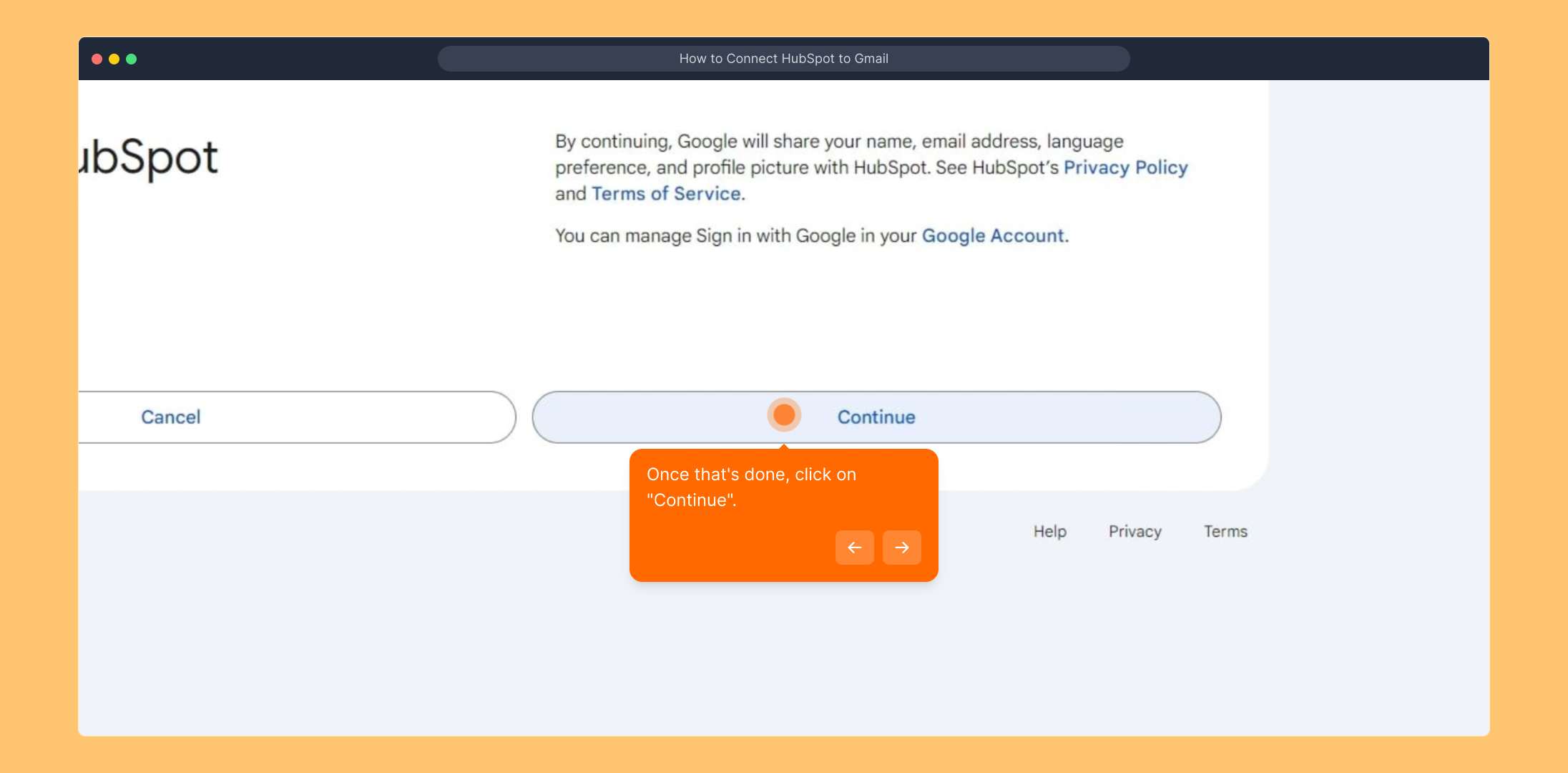
Finally, you’ll be asked to confirm permissions. Click on "Allow" so HubSpot can sync and manage your emails for a seamless experience.
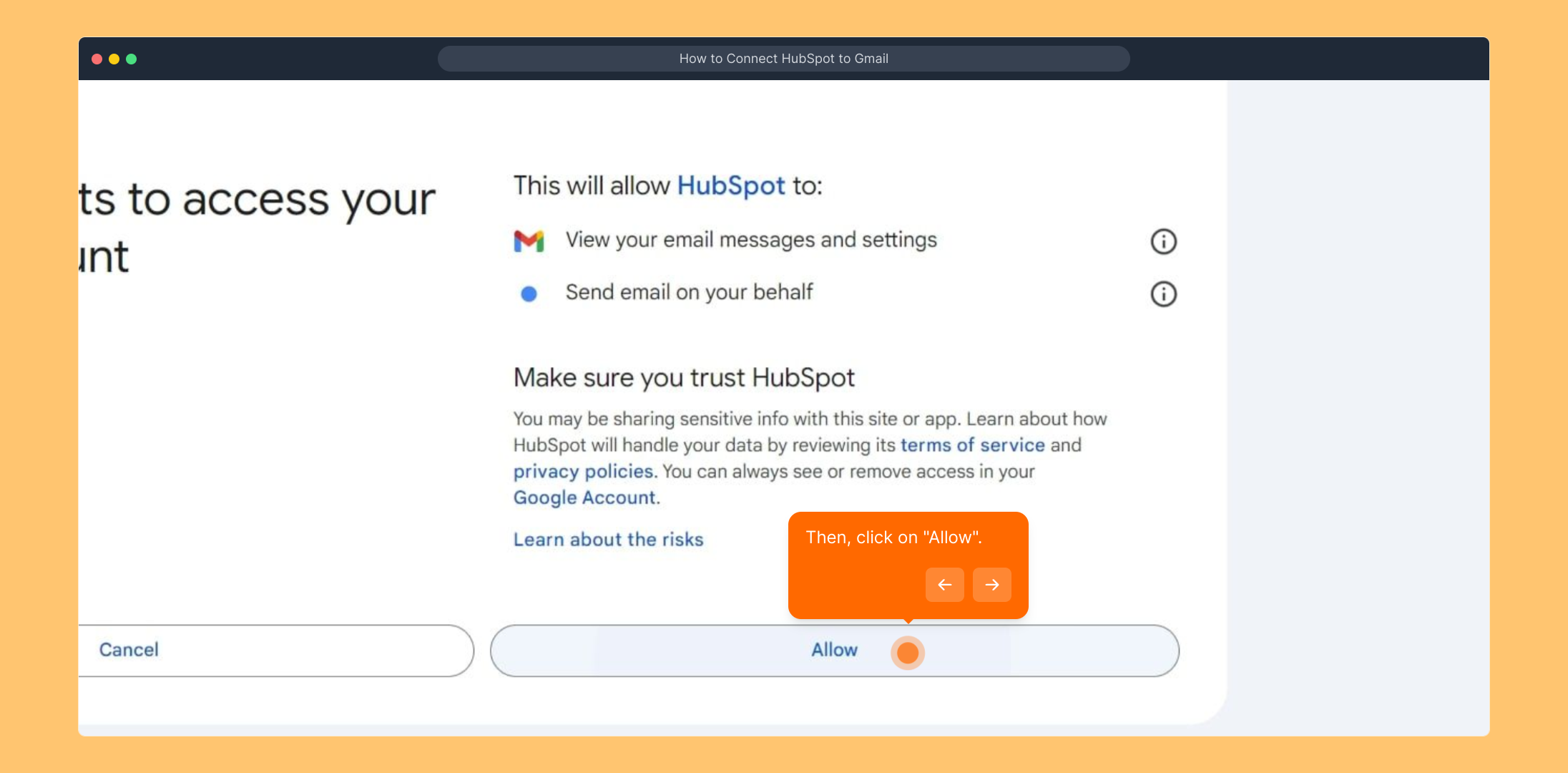
All done! Your Gmail account is now fully connected to HubSpot, enabling you to track, send, and organize your emails right from the platform.
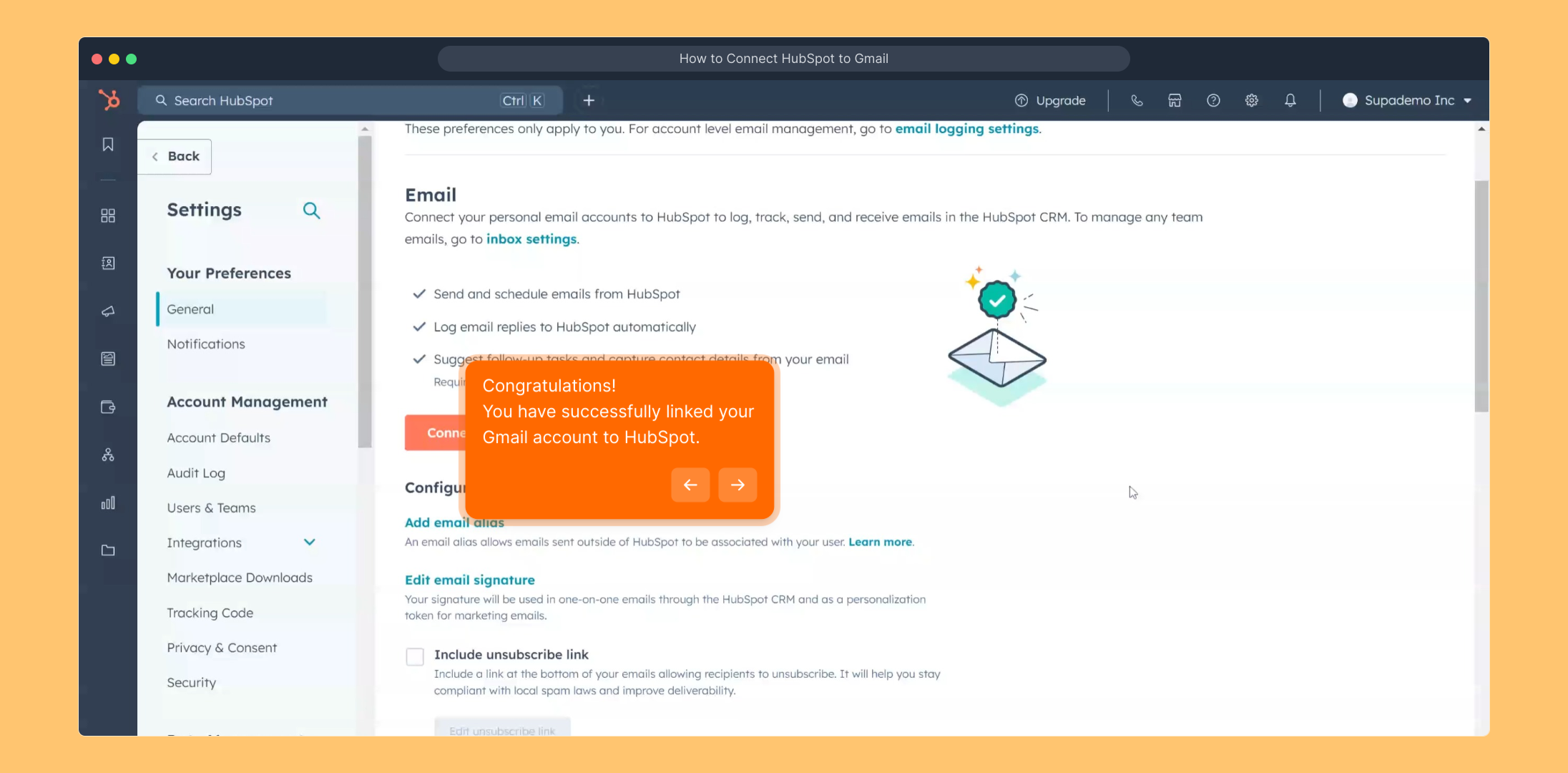
We hope this walkthrough helped you get set up smoothly. Feel free to explore other features or reach out if you need more assistance.
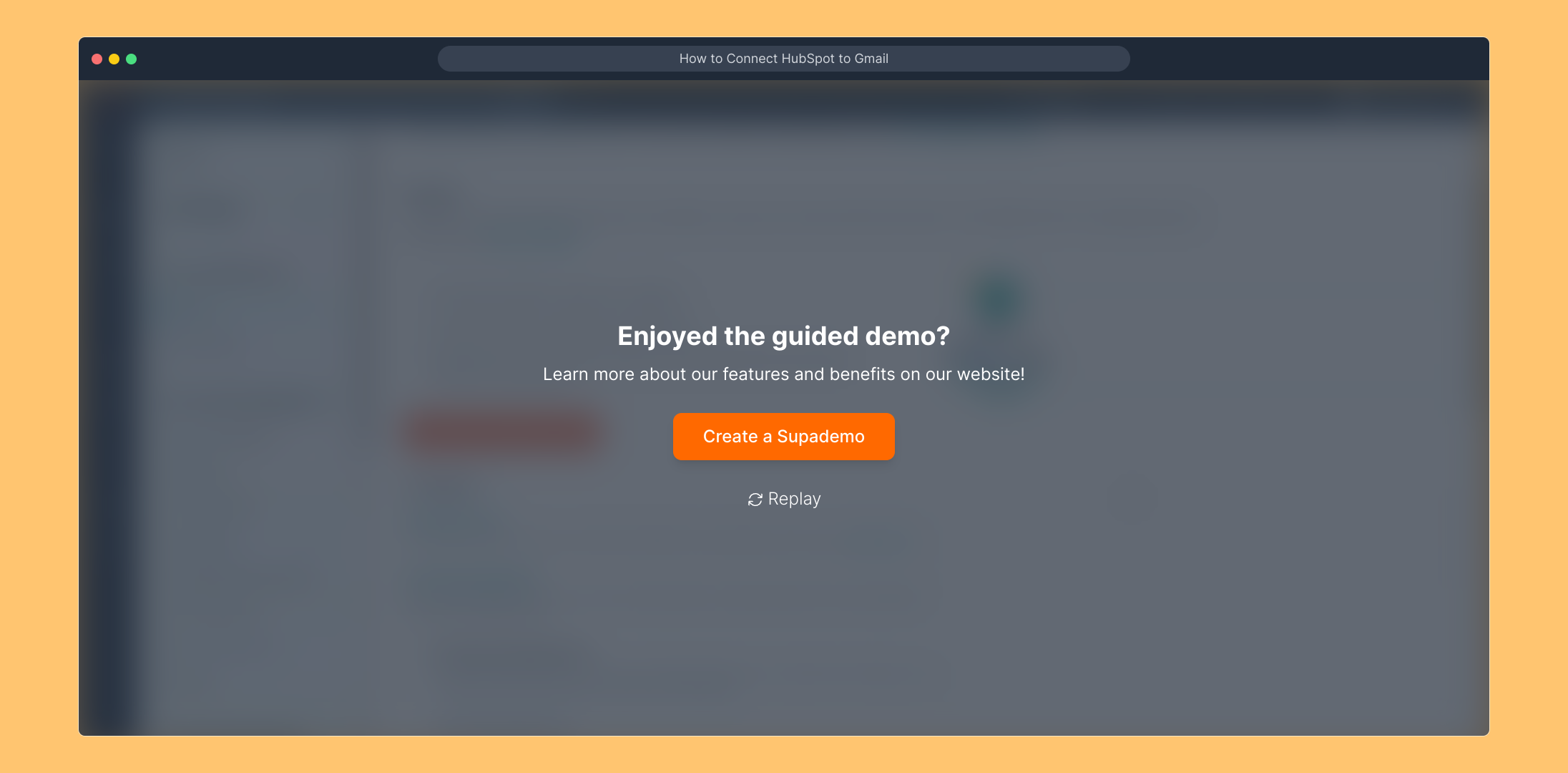
Create your own interactive demos in < 5 mins with Supademo
You can create your own interactive product demo in minutes using Supademo. Drive growth, scale enablement, and supercharge product-led onboarding with Supademo.
Sign up for free here with no credit card required.
FAQs
What are the benefits of connecting HubSpot to Gmail?
Connecting HubSpot to Gmail allows seamless email tracking, logging, and personalized outreach directly from your inbox, improving productivity and insights into customer communications.
Can I connect multiple Gmail accounts to HubSpot?
Yes, HubSpot allows you to connect multiple Gmail accounts, but each must be connected separately through the settings to ensure proper syncing and management.
Is it secure to link Gmail with HubSpot?
HubSpot uses OAuth authentication when connecting to Gmail, meaning Google handles login securely without sharing passwords. Permissions are controllable and limited to required access.
What should I do if the "Connect to Gmail" button doesn’t appear?
If the option is missing, verify your HubSpot subscription level and browser compatibility. Clearing cache or trying a different browser can often resolve the issue.
Will connecting Gmail to HubSpot sync my old emails?
The integration primarily syncs new emails moving forward. Some historical emails linked to contacts may appear, but full retroactive syncing isn’t automatic.
Can I disconnect my Gmail account from HubSpot later?
Yes, you can disconnect your Gmail account anytime through HubSpot's settings under Email Integration, which stops any future syncs.
Do I need admin rights on my Google account to connect it to HubSpot?
Generally, no admin rights are required for personal accounts. However, if using a G Suite/Google Workspace email, your admin may need to allow third-party app access.
How long does it take to connect Gmail with HubSpot?
Connecting Gmail to HubSpot usually takes just a few minutes, depending on your login speed and granting the necessary permissions.
Will HubSpot track emails sent from Gmail after integration?
Yes, HubSpot will automatically track emails sent from your connected Gmail account, allowing insights and logging for CRM records and workflows.
What troubleshooting steps can I take if HubSpot doesn’t sync with Gmail?
Check your Gmail and HubSpot account permissions, ensure active internet connection, clear browser cache, disable conflicting extensions, and reconnect your inbox if needed.

