1. First off, open a form.
2. Then, click on "Connect".
3. Now, search for Google Sheets and navigate to it under Integrations.
4. Following that, click on "Connect".
5. After that, click on "Log in to Google".
6. Next, choose your account to link.
7. Now, click on "Continue".
8. After, click here to allow Typeform to edit, create, and delete Google Sheets.
9. Then, click on Continue.
10. Now, choose if you want to add the responses to an existing sheet or create a new one. Let's create a new one.
11. Now, add a name to the new sheet.
12. Then, click on "Create sheet".
13. Finally, click on "Activate integration," and it's done
14. Create a Supademo in seconds
This interactive demo/guided walkthrough on How to Connect Typeform to Google Sheets was created using Supademo.
How to Connect Typeform to Google Sheets : Step-by-Step Guide
Begin by opening the form you want to connect with Google Sheets. This will be the starting point for setting up your integration.
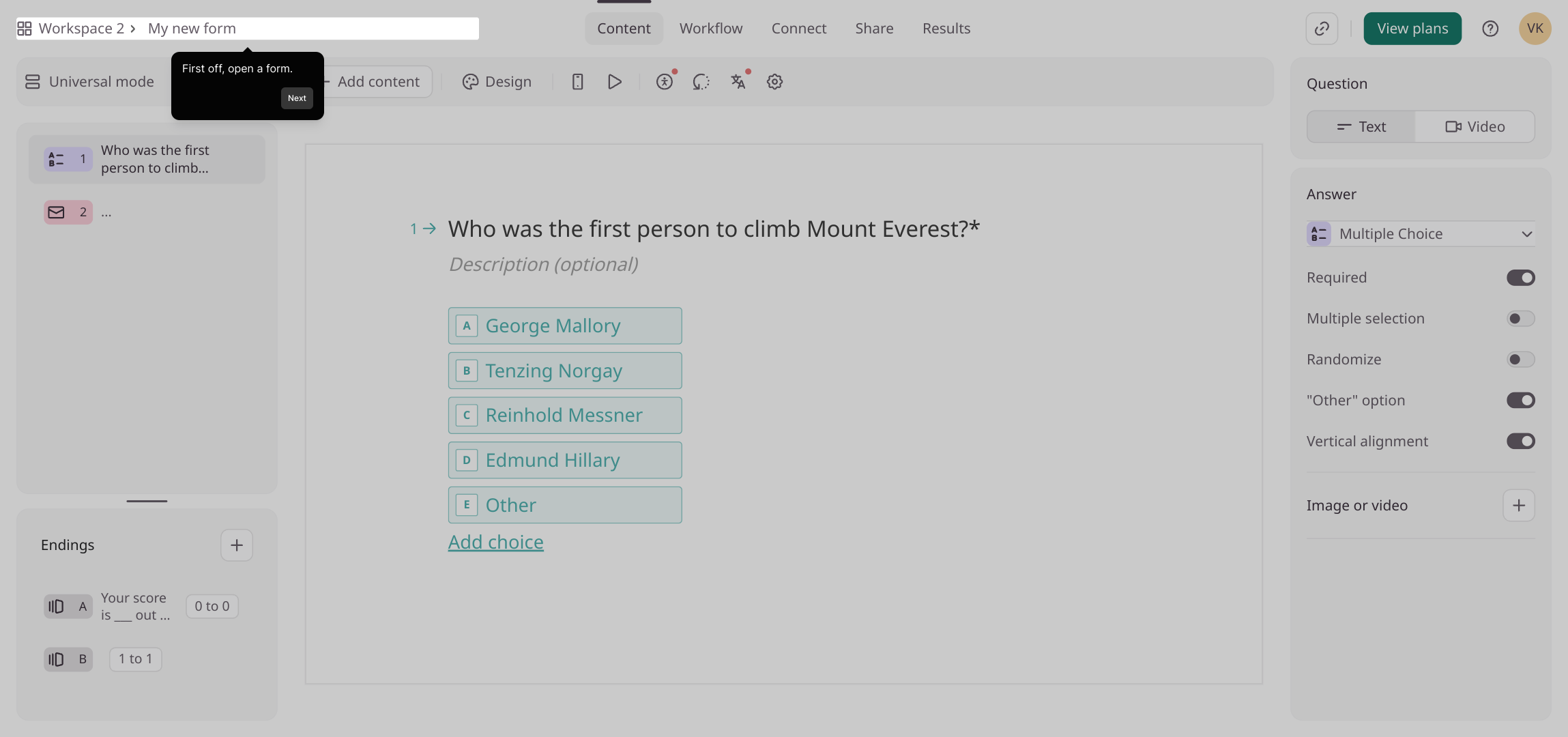
Next, locate and select the "Connect" button to start linking your form to external services.
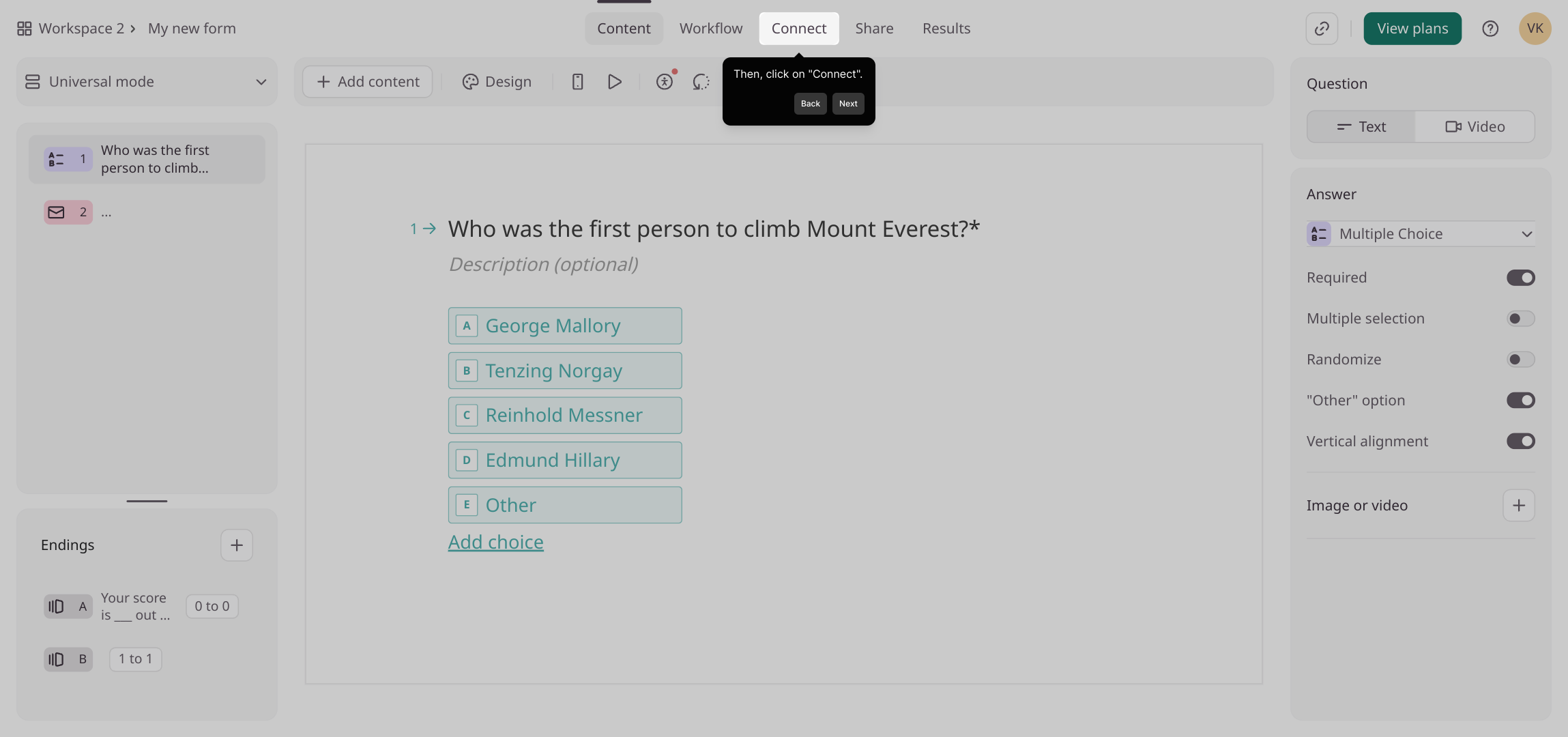
In the Integrations section, search for Google Sheets. Once you find it, open its integration page to proceed.
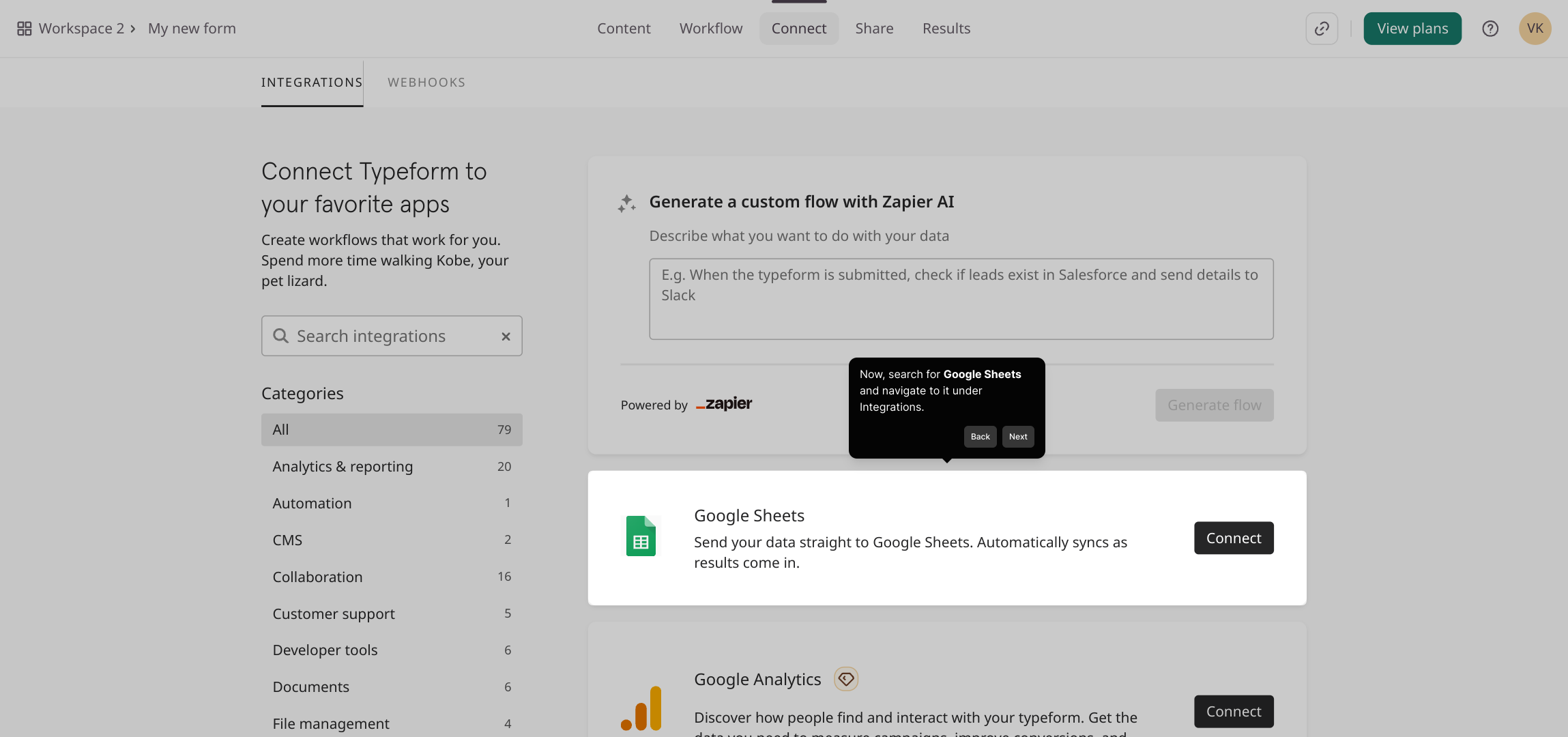
On the Google Sheets integration page, click "Connect" to begin authorizing your form to interact with your Google Sheets account.
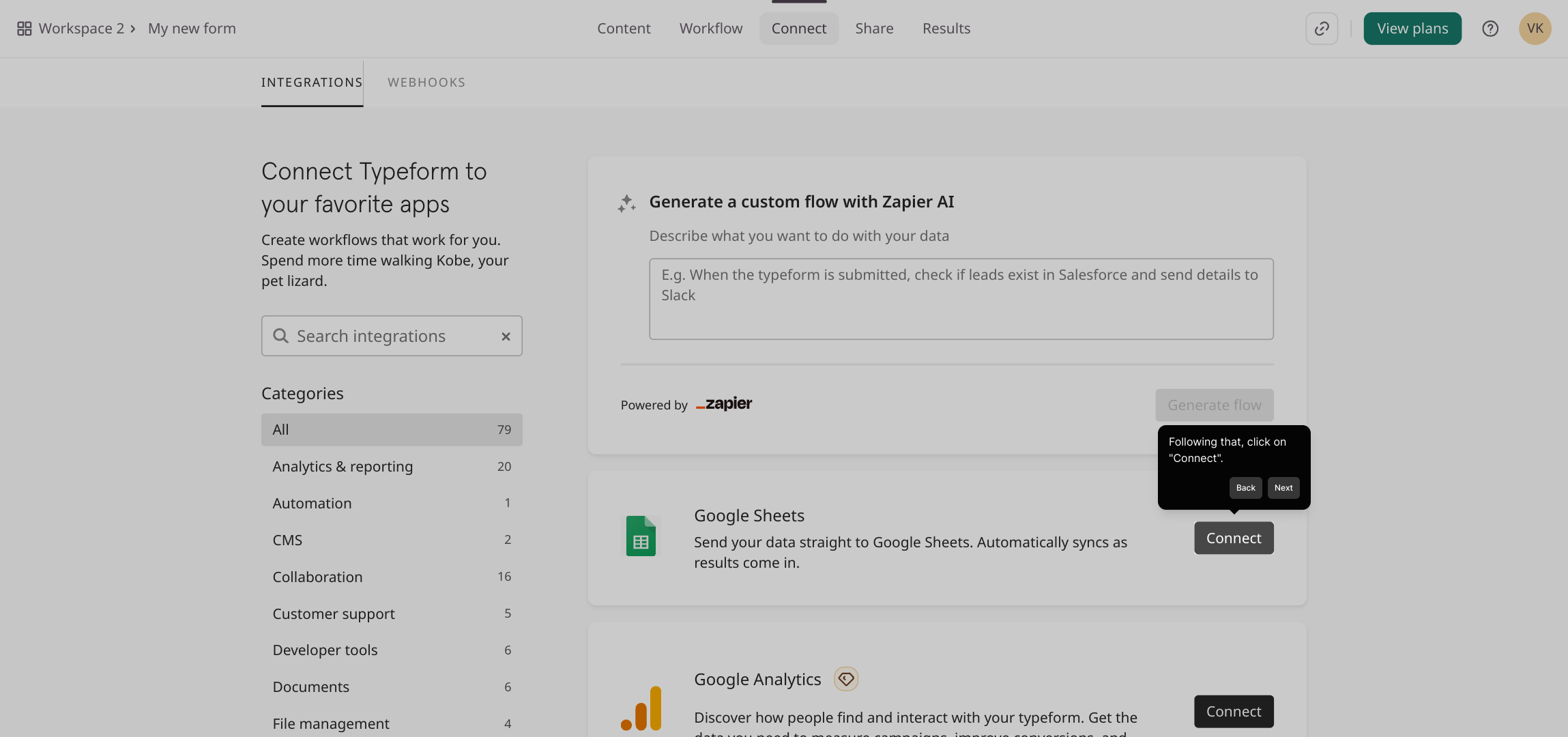
You’ll be prompted to sign in to your Google account. Click on “Log in to Google” to access your accounts securely.
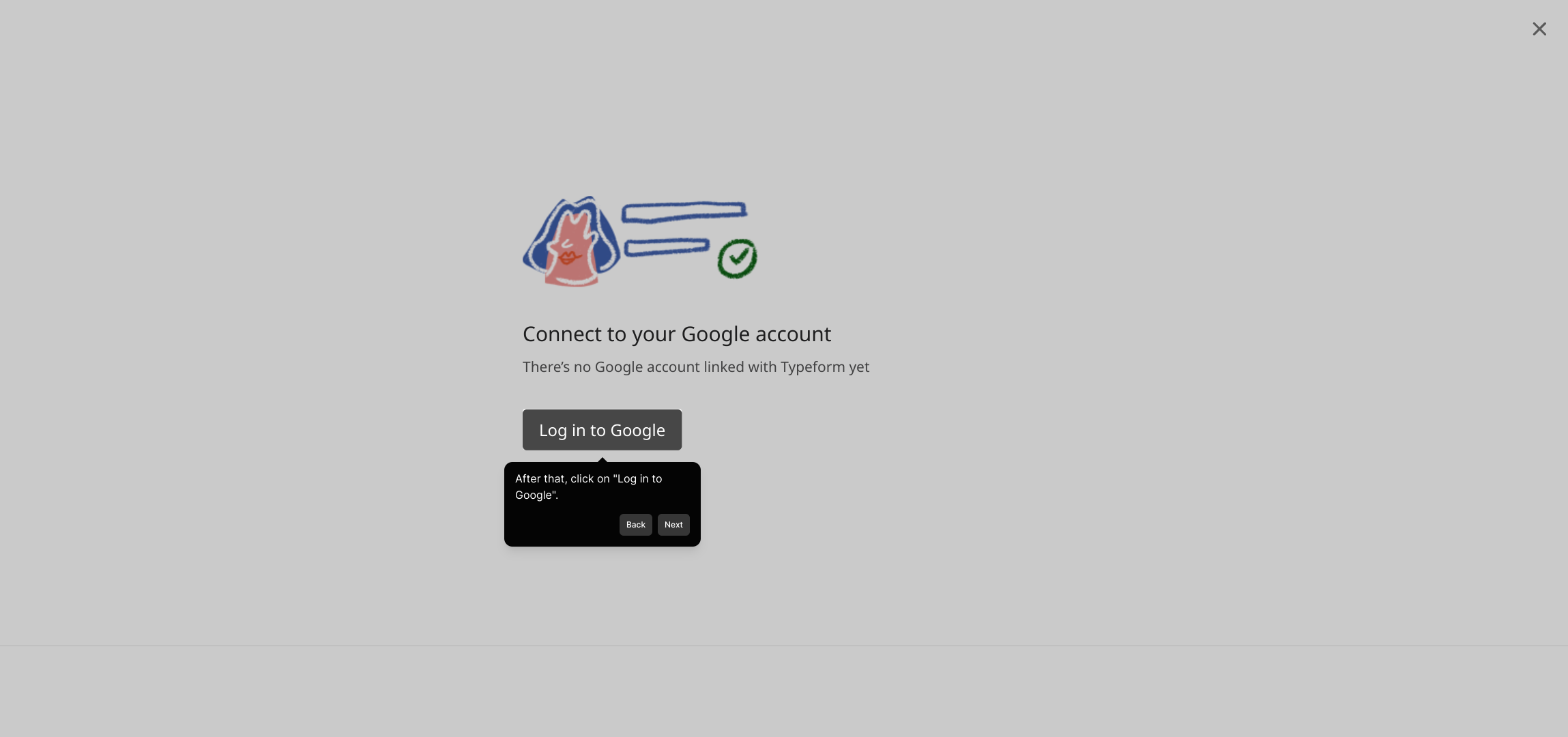
Select the Google account you want to link with this form. This will determine where your form responses are stored.
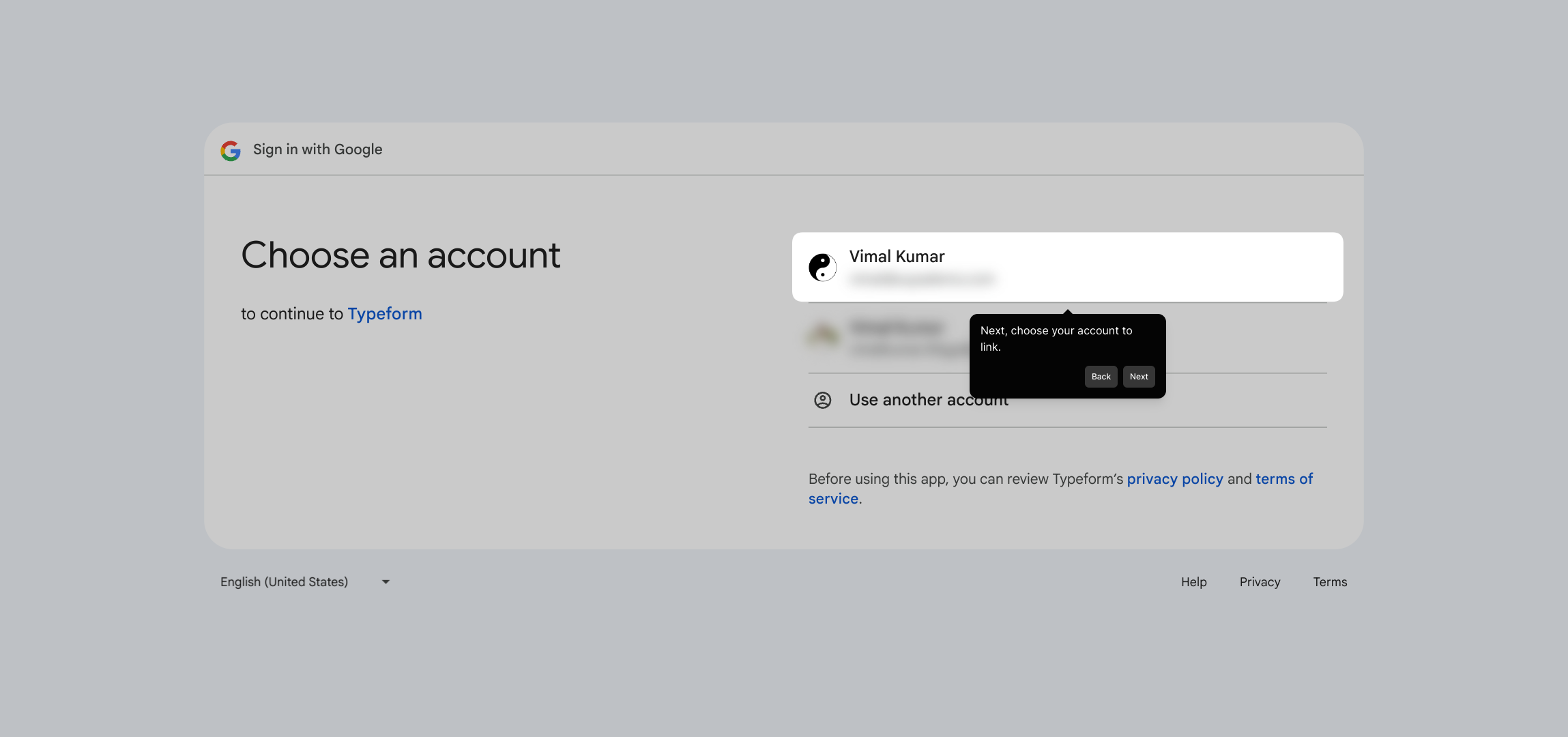
After choosing your account, click “Continue” to move forward with the authorization process.
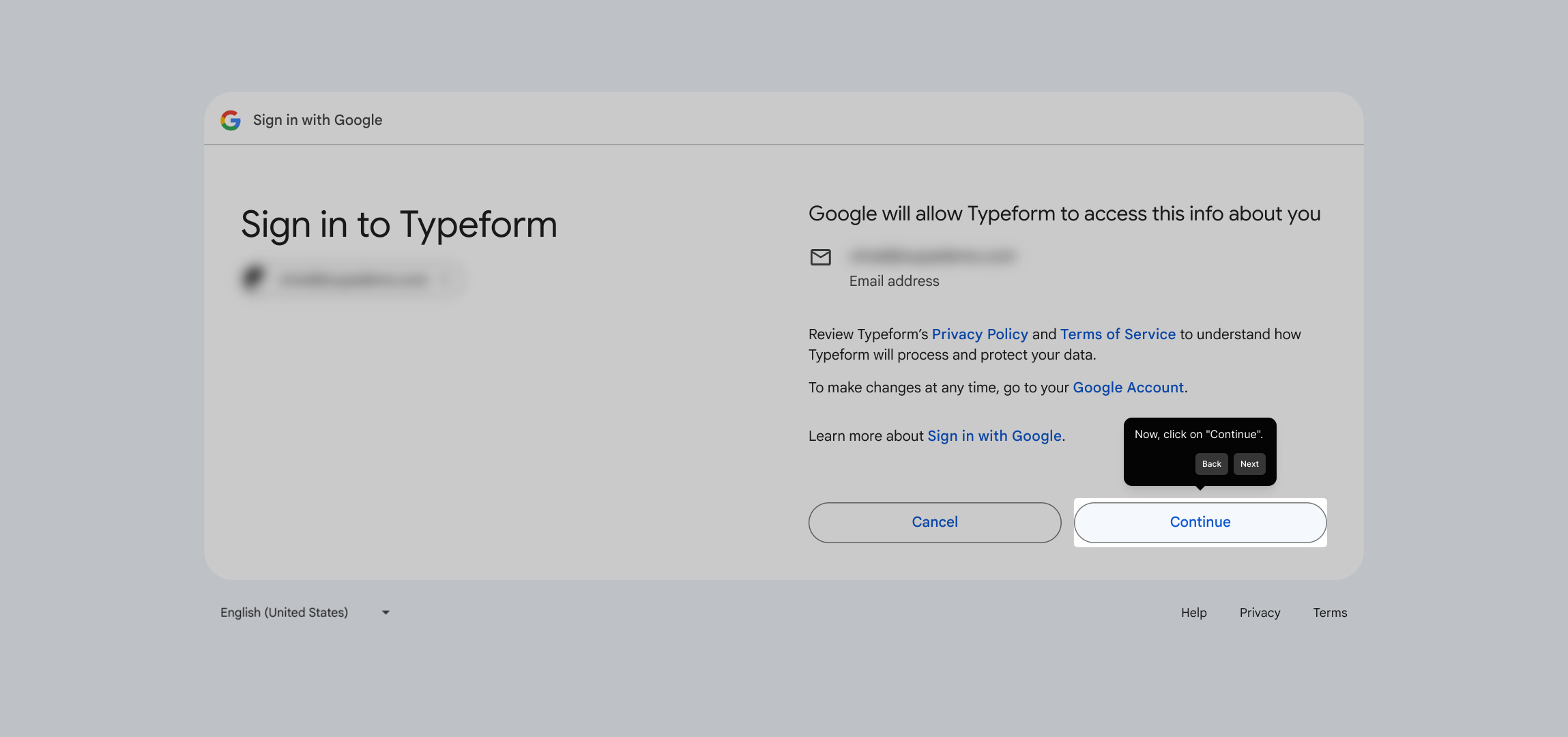
Grant Typeform the necessary permissions by clicking the button that allows it to edit, create, and delete Google Sheets on your behalf.
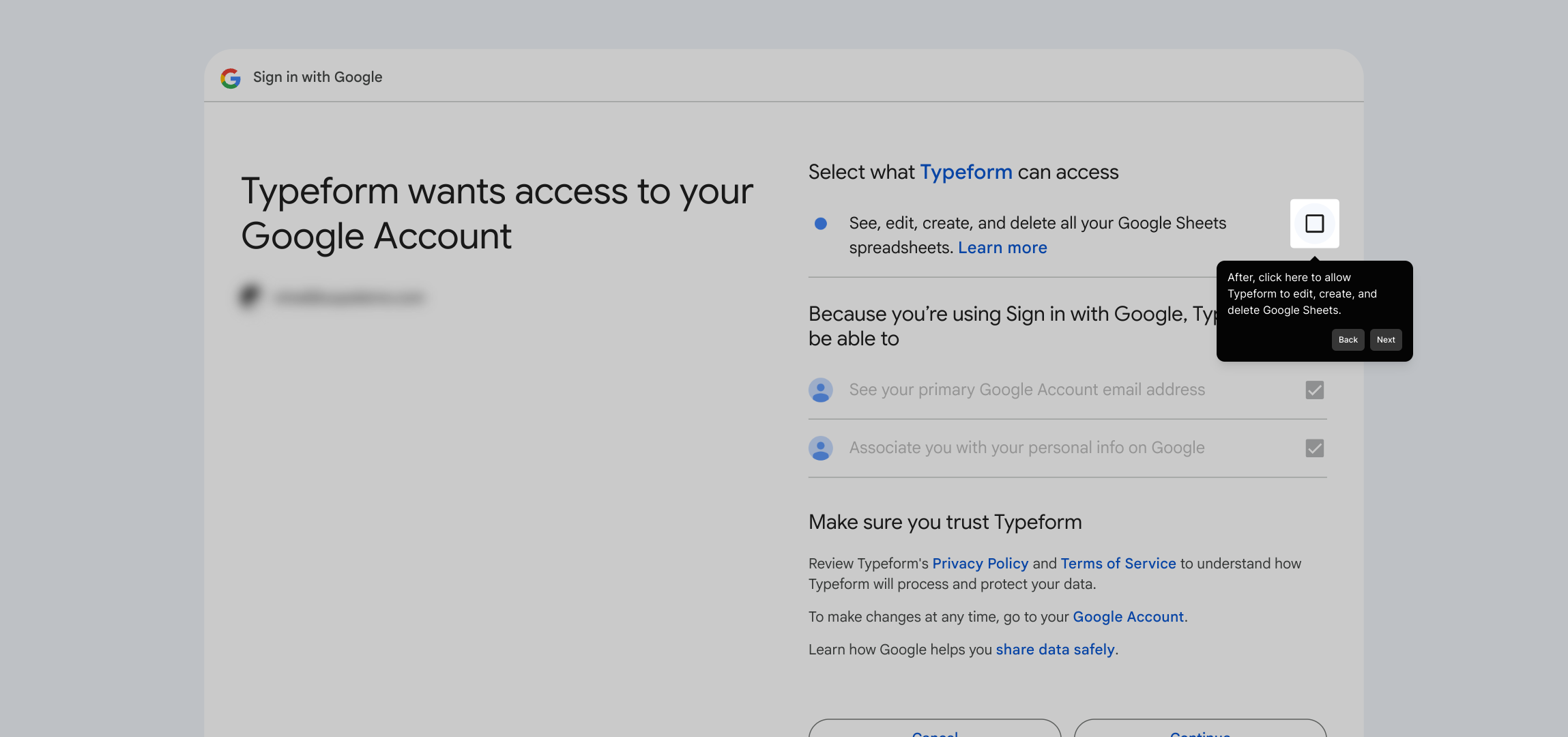
Once permissions are set, confirm by clicking the “Continue” button to finalize the connection.
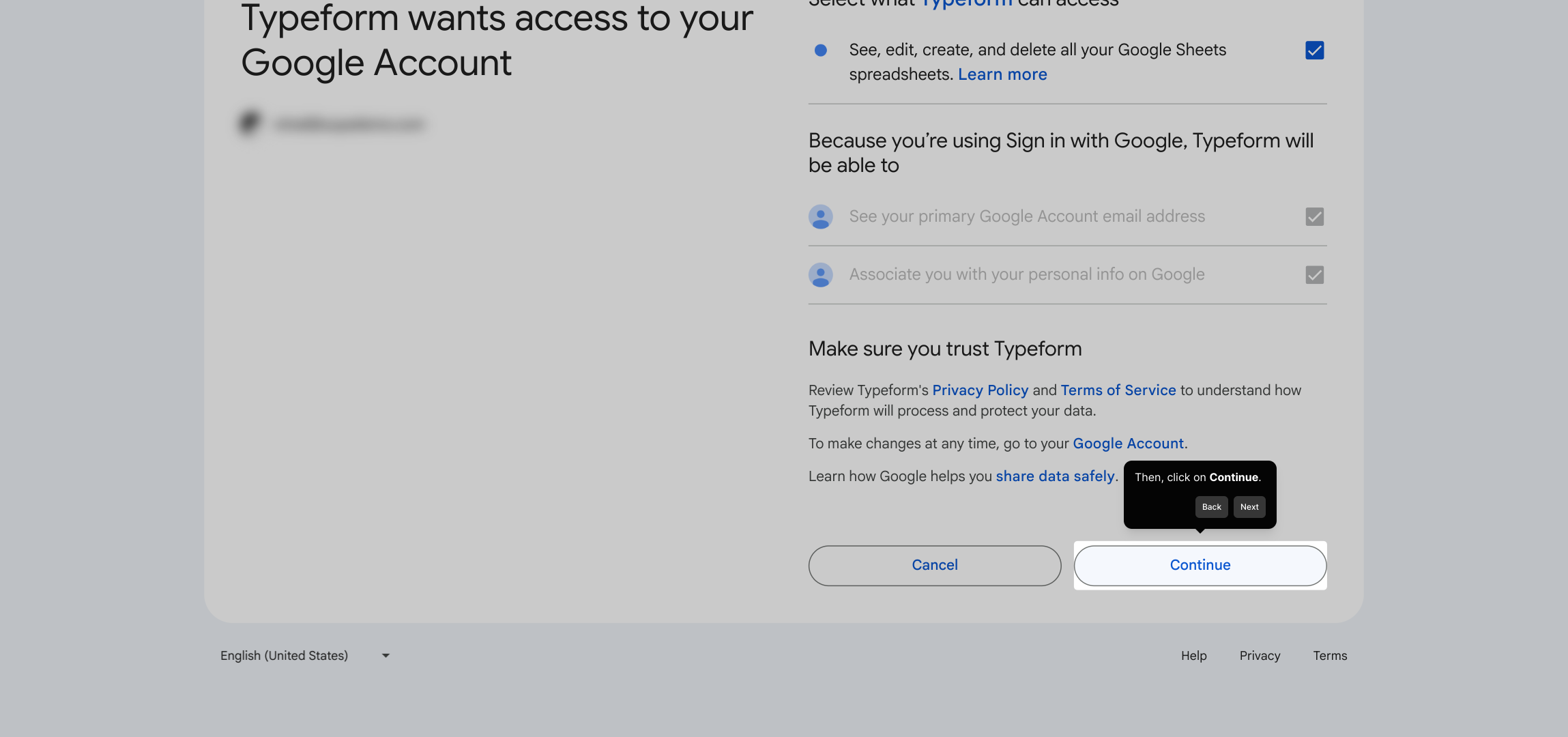
Decide whether to send your form responses to an existing Google Sheet or to create a new one from scratch. Here, let’s opt for a fresh sheet.
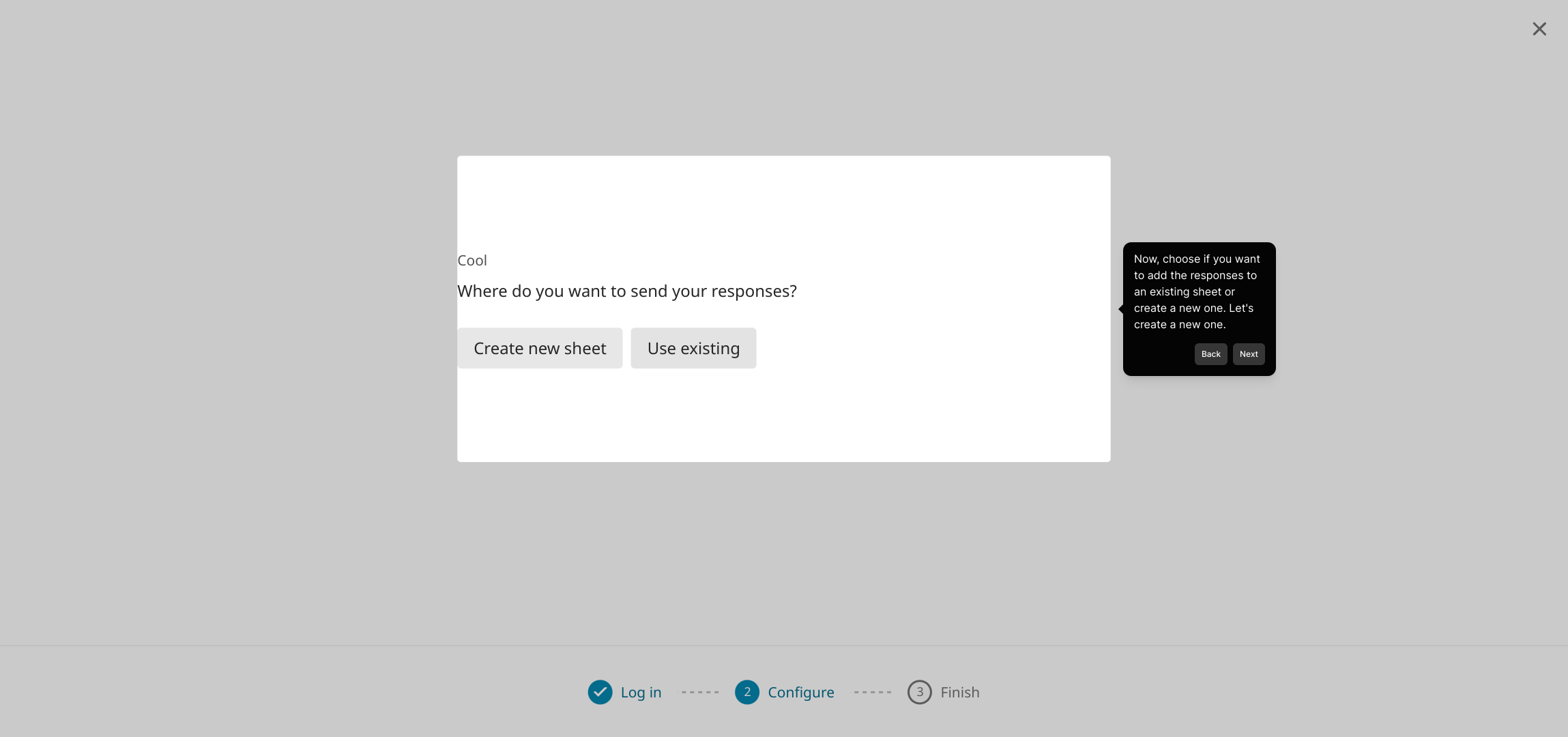
Give your new sheet a clear and descriptive name to easily identify it later within your Google Drive.
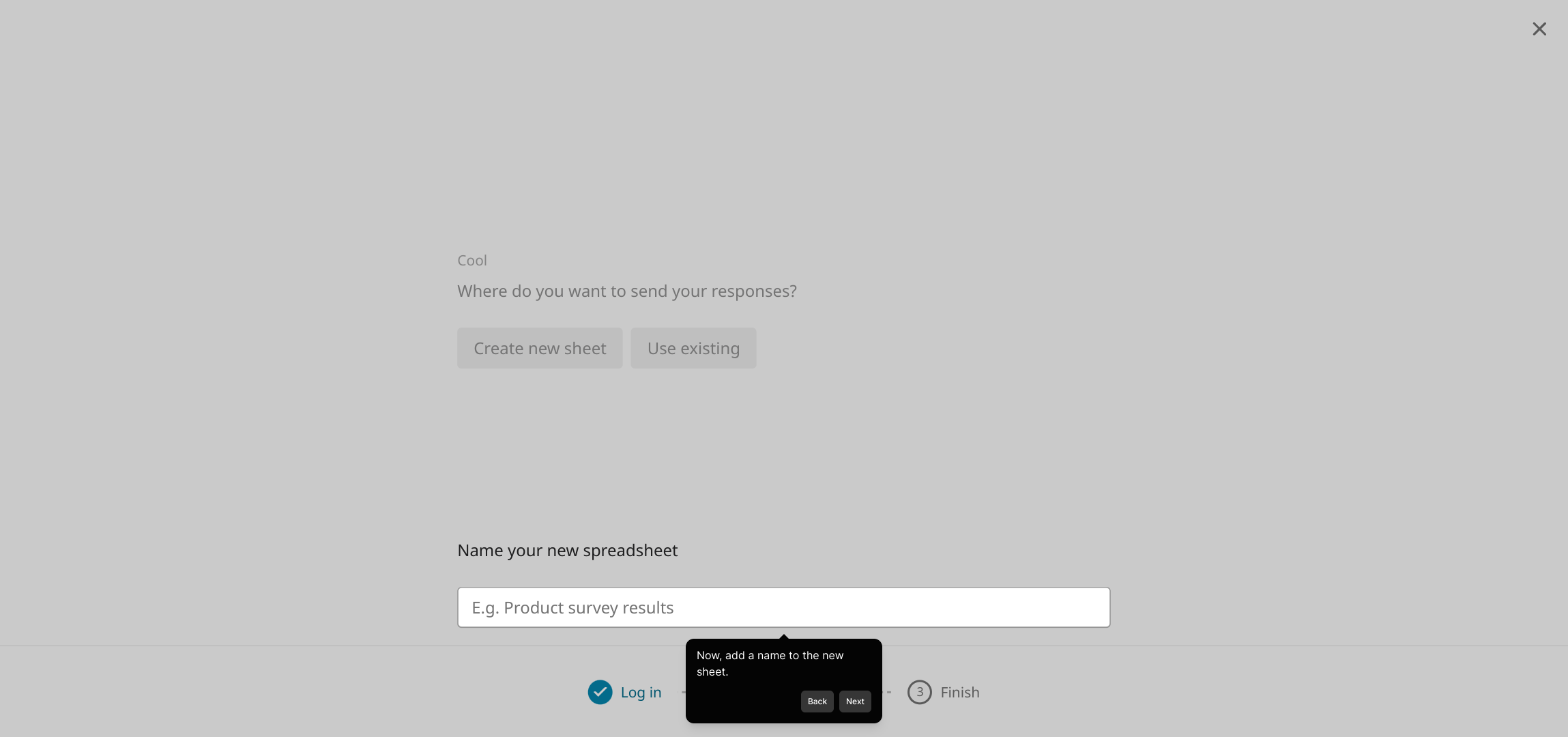
Click on the “Create sheet” button to generate the new Google Sheet that will receive your form data.
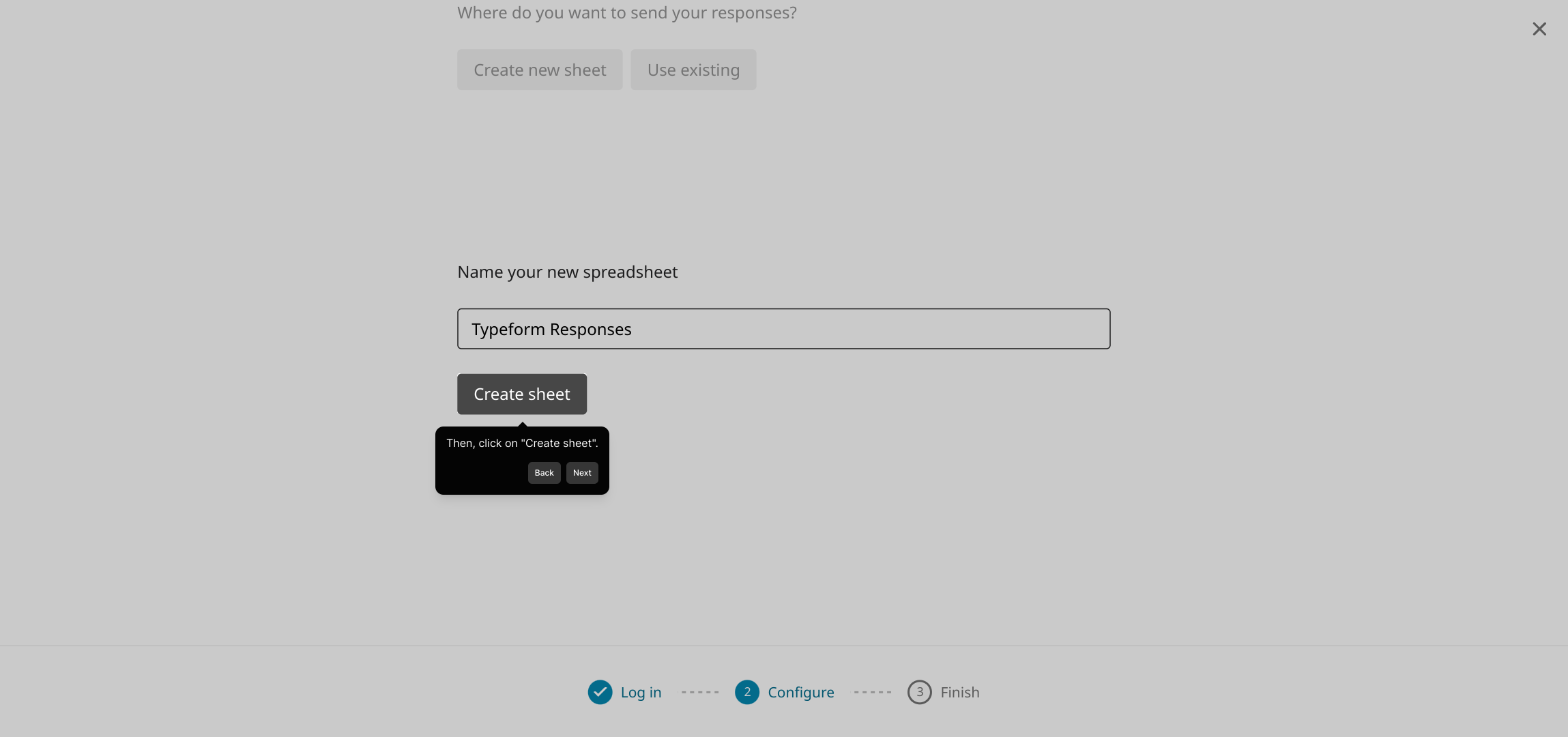
Finally, activate the integration by clicking “Activate integration.” This completes the setup and your form responses will now flow directly into your Google Sheet.
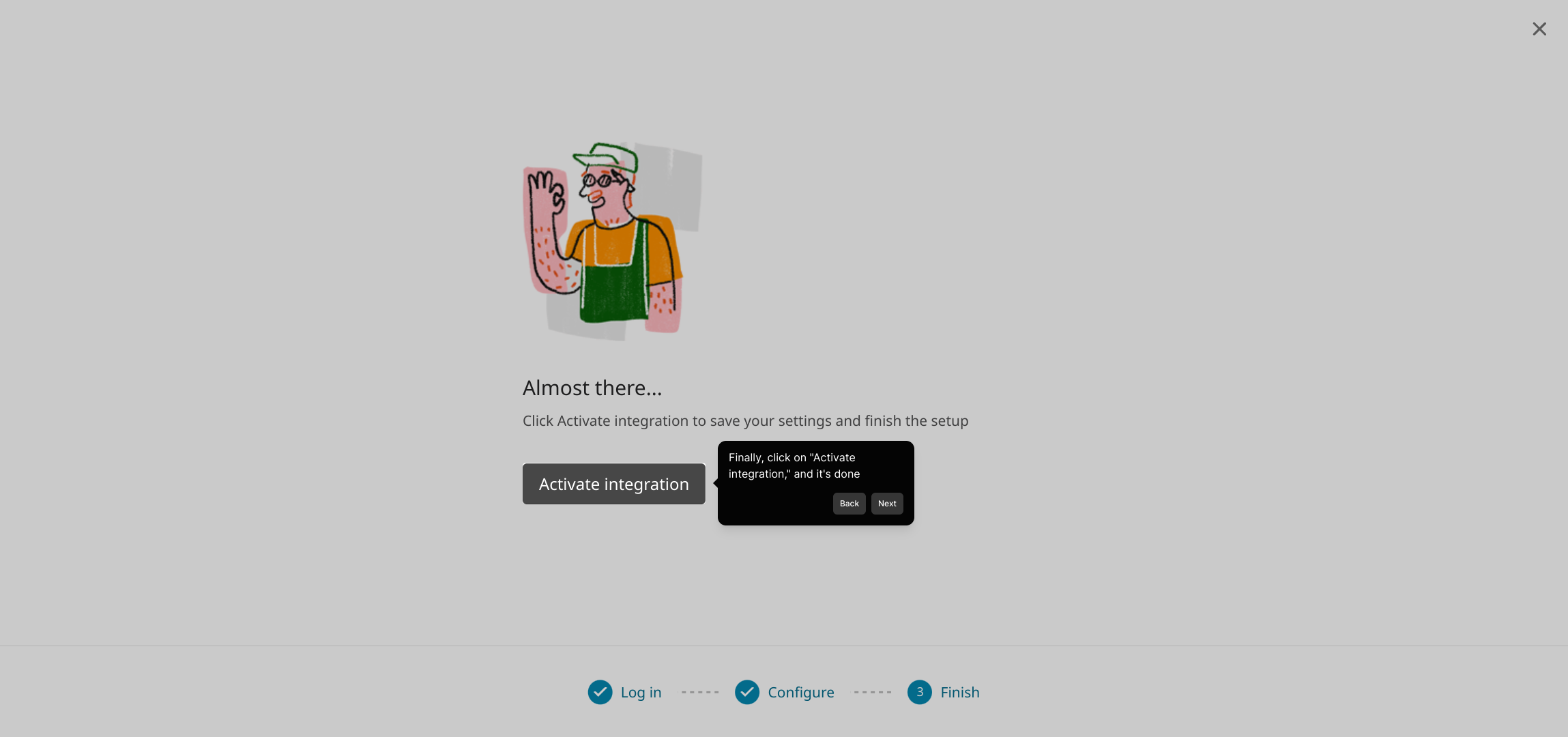
You're all set! With just these few steps, you’ve created a Supademo that connects your form with Google Sheets seamlessly and efficiently.
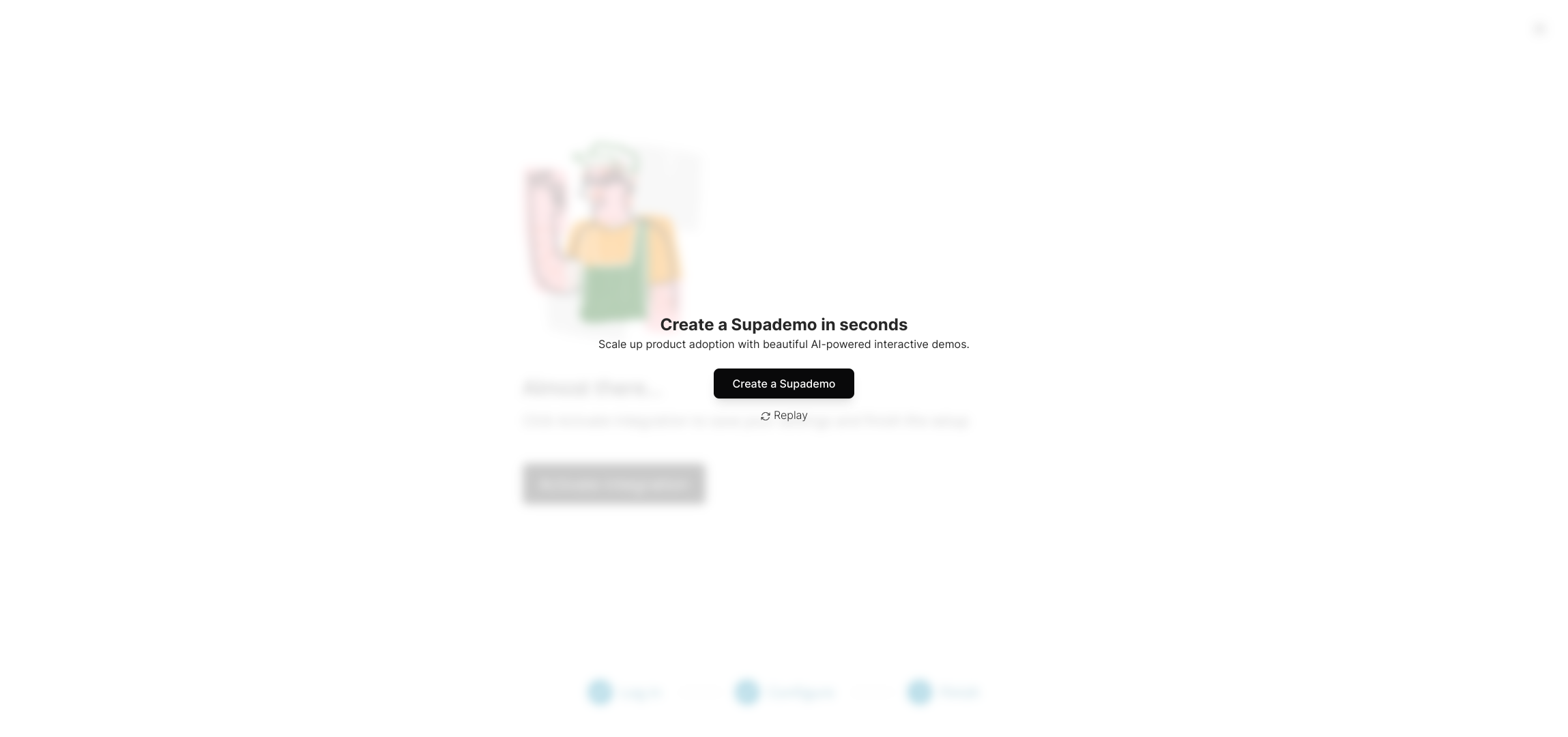
Create your own interactive demos in < 5 mins with Supademo
You can create your own interactive product demo in minutes using Supademo. Drive growth, scale enablement, and supercharge product-led onboarding with Supademo.
Sign up for free here with no credit card required.
FAQs
What is the benefit of connecting Typeform to Google Sheets?
Connecting Typeform to Google Sheets allows you to automatically collect and organize form responses in a spreadsheet. This integration simplifies data management, enables real-time updates, and helps analyze responses using Google Sheets' powerful tools without manual data entry.
Do I need a Google account to connect Typeform with Google Sheets?
Yes, a Google account is required to link Typeform to Google Sheets because the responses will be sent to your Google Drive. You must sign in and authorize Typeform to access your Google Sheets during the integration setup.
Can I link multiple Typeforms to the same Google Sheet?
Yes, you can connect multiple Typeforms to a single Google Sheet. However, to keep responses organized, it is recommended to use separate sheets (tabs) within that spreadsheet or carefully manage the structure to avoid mixing data.
How does Typeform handle data updates or changes after form submission?
Google Sheets integration with Typeform captures responses as they are submitted. However, if respondents edit their submissions, these changes usually do not update the sheet automatically. You’ll need to manually update or re-integrate if live updates are necessary.
Is the integration between Typeform and Google Sheets secure?
Yes, the integration uses Google's secure authentication protocols (OAuth 2.0), which require explicit permission before Typeform can access your Google Sheets. Your data is protected by Google's security measures throughout this process.
Can I customize the columns in Google Sheets where responses are sent?
The integration automatically maps form questions to columns in Google Sheets. While you cannot customize this directly in Typeform, you can rearrange or format columns in Google Sheets afterward as needed.
What happens if the Google Sheet is deleted or moved?
If the linked Google Sheet is deleted, the integration will stop working and new responses will not be sent. Moving the sheet within Google Drive doesn't usually affect the connection, but renaming the sheet might require re-configuration.
Can I disconnect Typeform from Google Sheets later?
Yes, you can disconnect the integration at any time from Typeform's Connect panel. Disconnecting stops sending new form responses to Google Sheets but does not delete existing data in your spreadsheet.
Is there a limit to how many responses can be sent to Google Sheets?
Google Sheets has a limit of 10 million cells per spreadsheet. While Typeform does not restrict responses, very large datasets might hit Google Sheets' limits, affecting performance or ability to log additional responses.
Can I automate further actions after responses reach Google Sheets?
Yes, once your data is in Google Sheets, you can use Google Sheets' built-in tools, Apps Script, or third-party tools like Zapier to automate notifications, reports, or workflows triggered by new form responses.

