1. First, open a form.
2. Next, click on "Connect".
3. Once that's done, click on the search bar and search for Notion.
4. Now, navigate to Noton.
5. Next, click on "Connect".
6. Following that, click on "Authenticate".
7. After, click on "Accept".
8. Following that, click again on "Authenticate".
9. Following that, click on "Select pages".
10. Now, choose the pages that you want to give Typeform access to.
11. Finally, click on "Allow access" and it's done.
12. Create a Supademo in seconds
This interactive demo/guided walkthrough on How to Connect Typeform to Notion was created using Supademo.
How to Connect Typeform to Notion : Step-by-Step Guide
Start by opening the form you want to work with. This is the first step to setting up your integration smoothly.
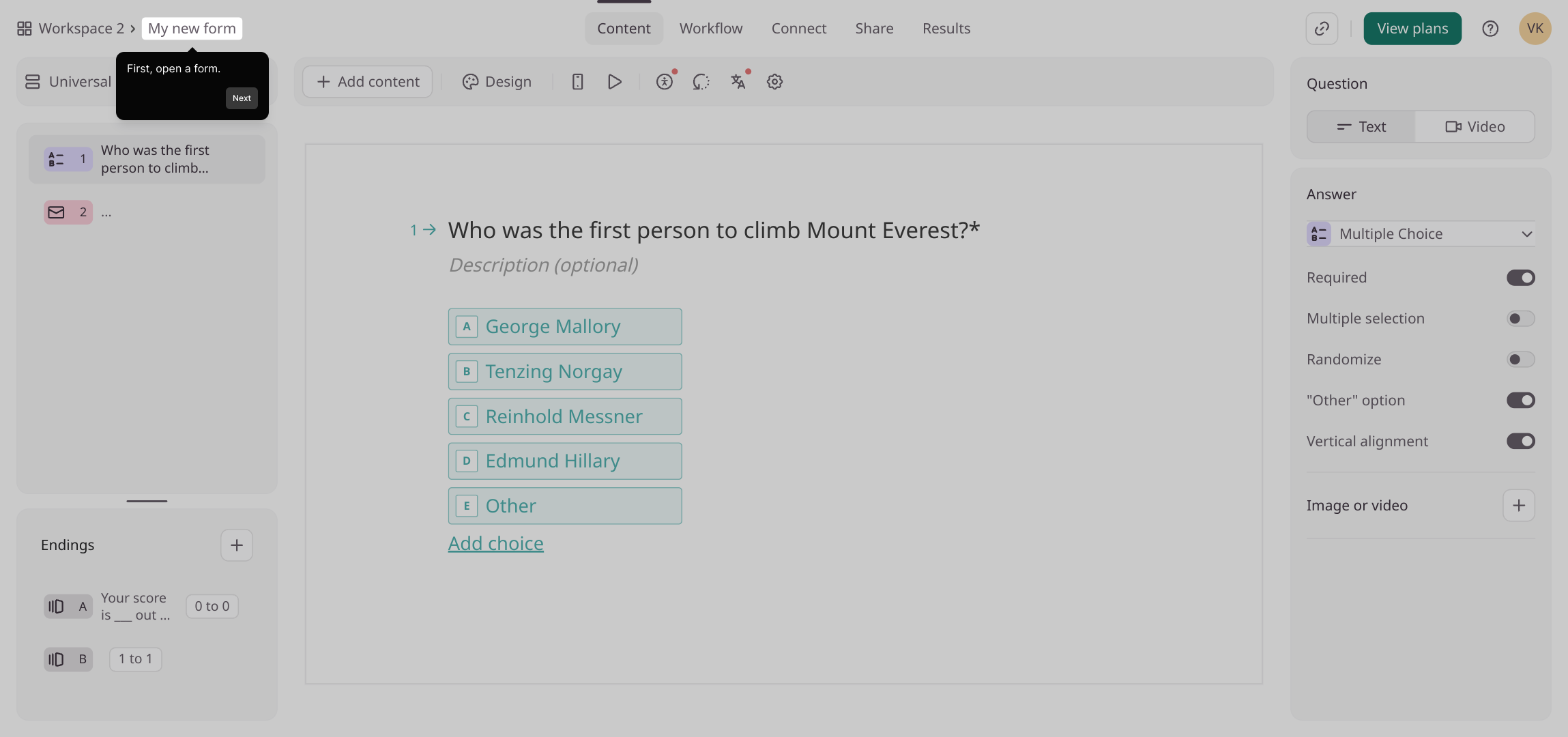
Once your form is open, look for the "Connect" button and click it to begin linking your form with other services.
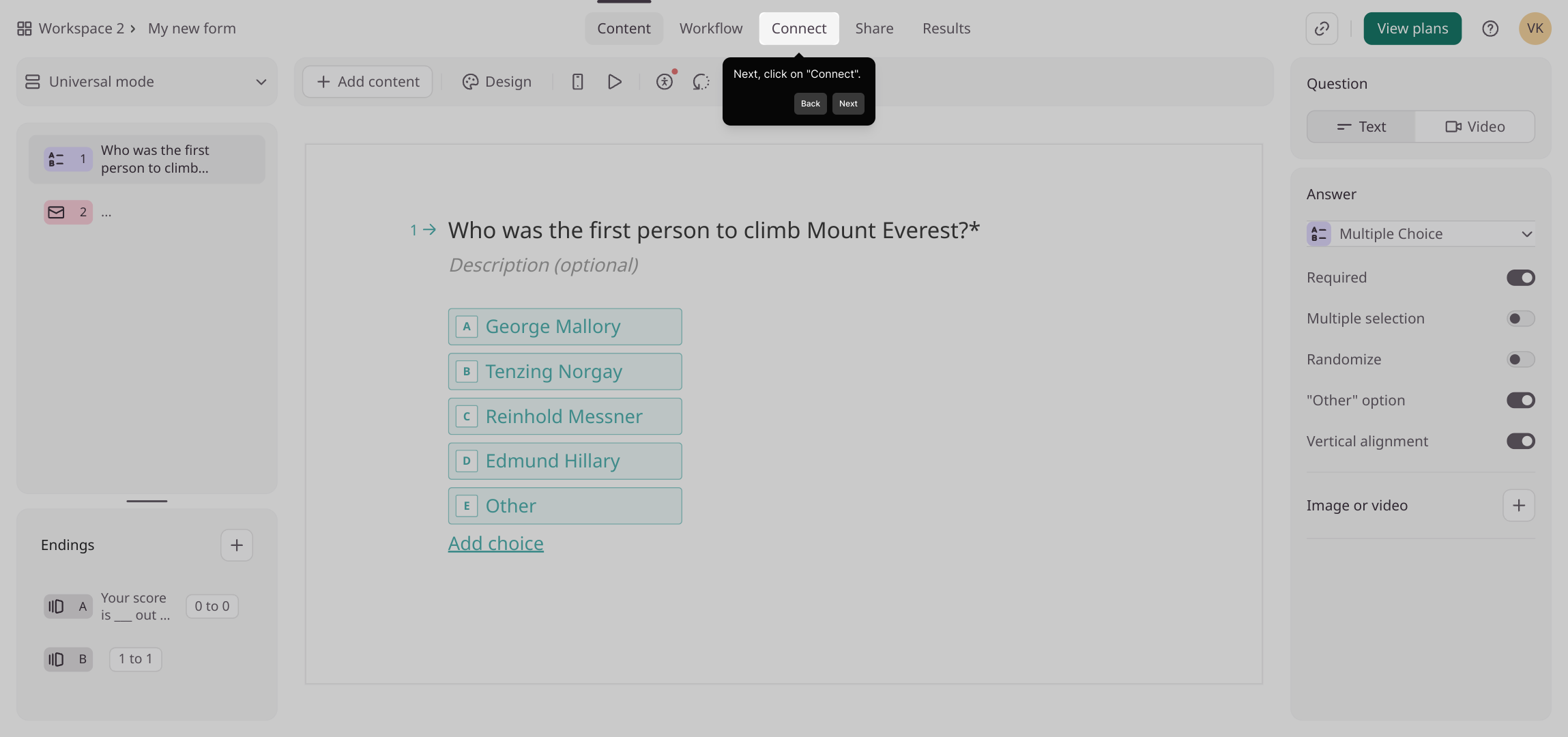
Next, in the search bar that appears, type Notion to find the integration option quickly and efficiently.
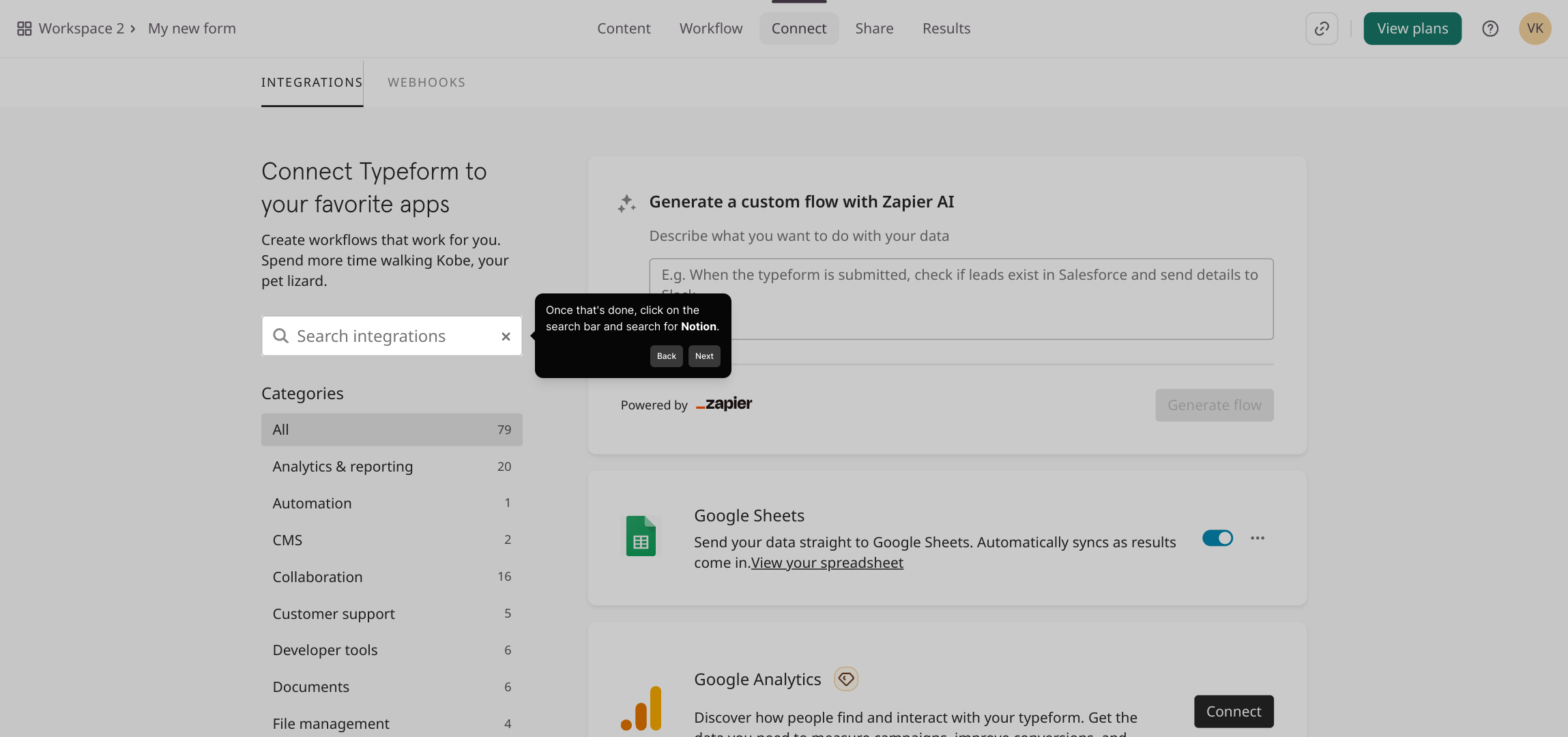
After locating Notion in the search results, select it to proceed with connecting your account.
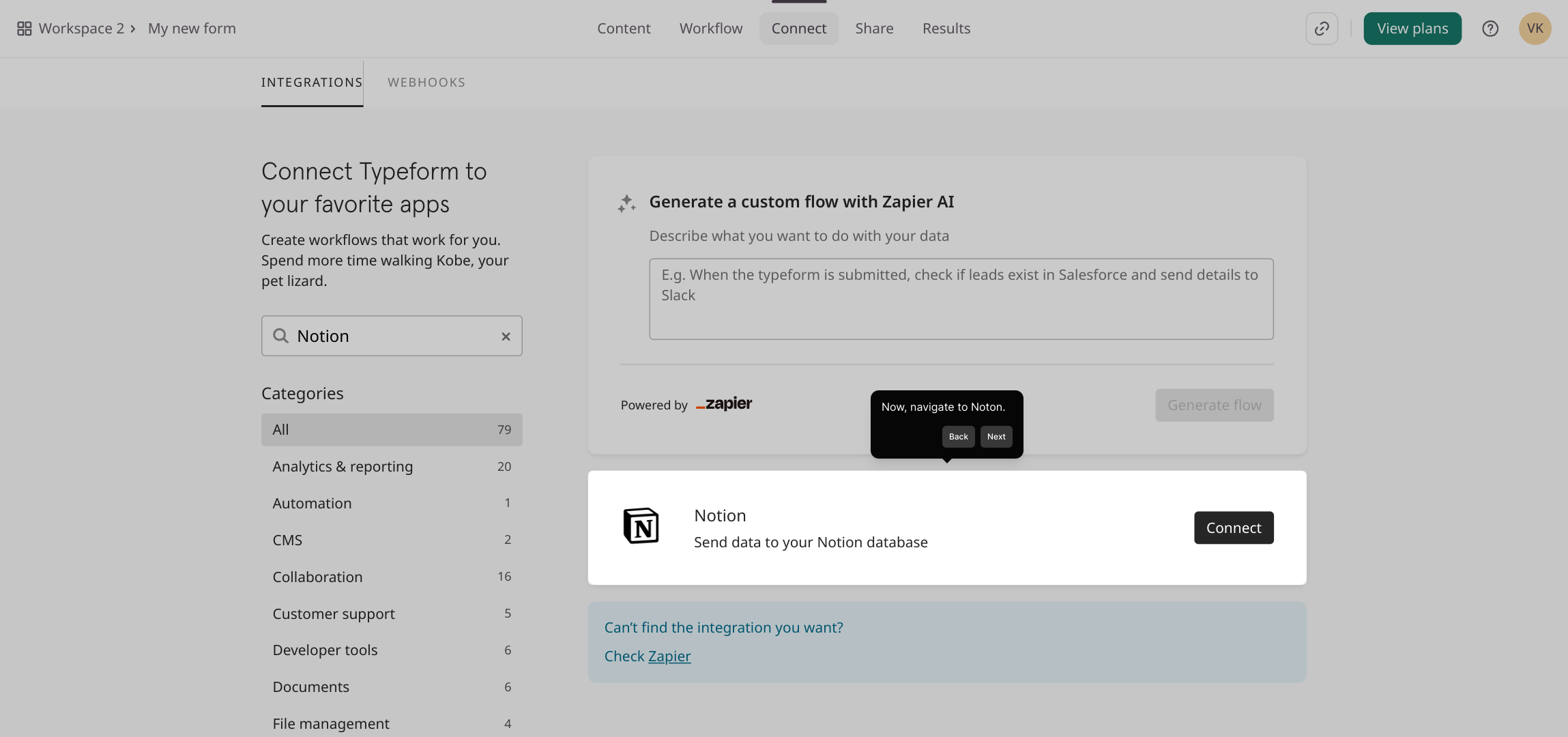
Now, click on the "Connect" button to initiate the connection process between your form and Notion.
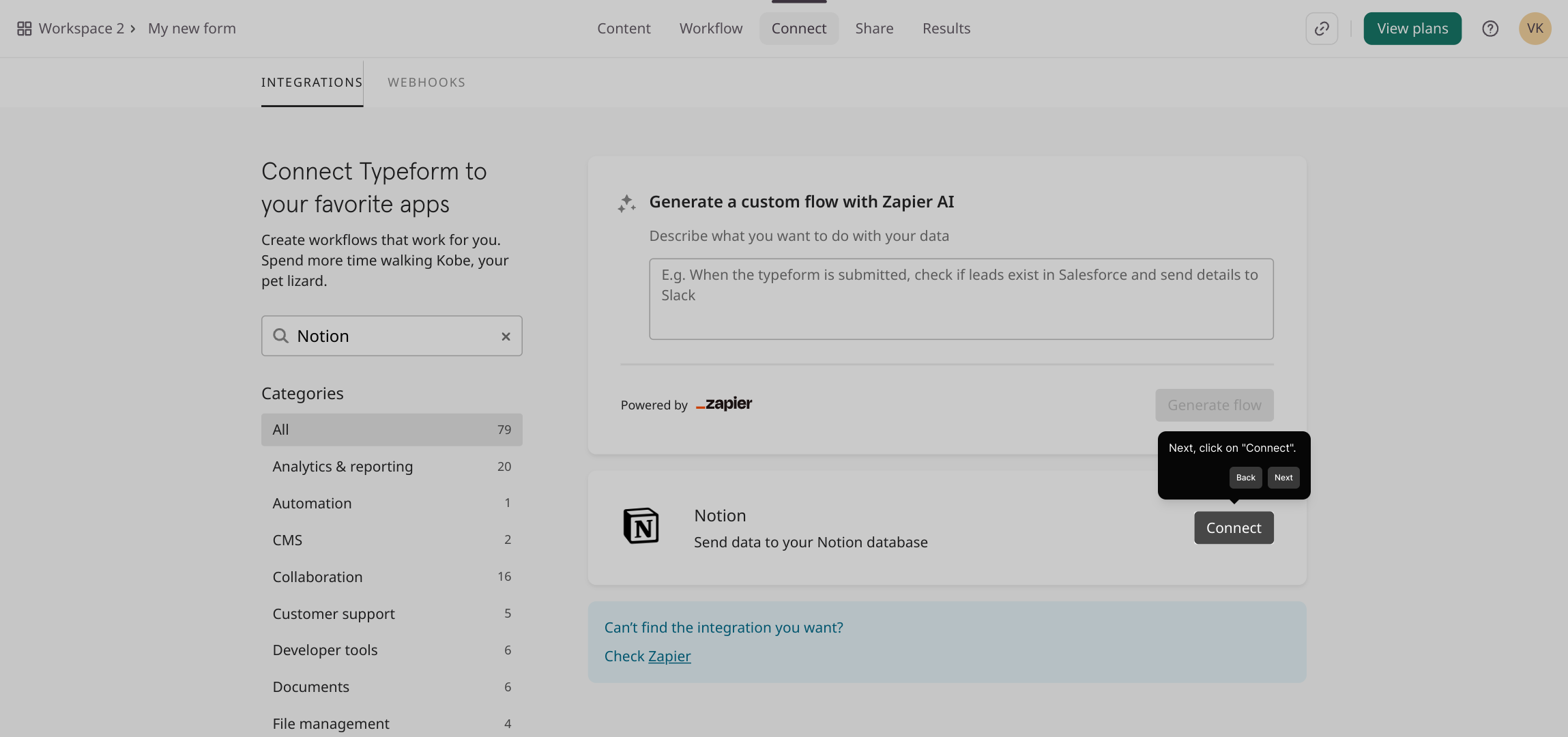
To authorize the integration, click on "Authenticate" so you can securely link your Notion account.

When prompted, select "Accept" to grant the necessary permissions for the integration to work properly.
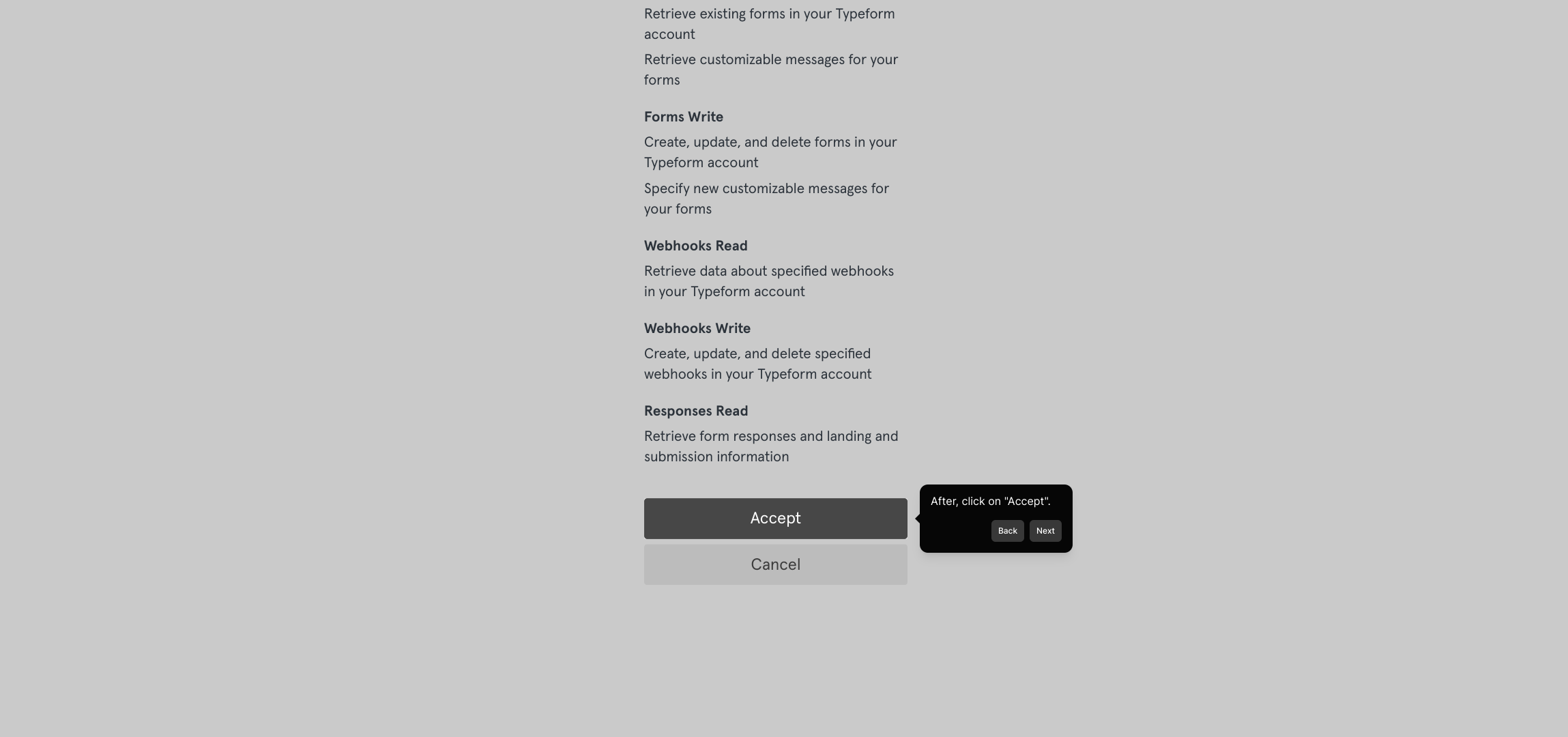
Once permissions are accepted, click "Authenticate" again to complete the connection securely.
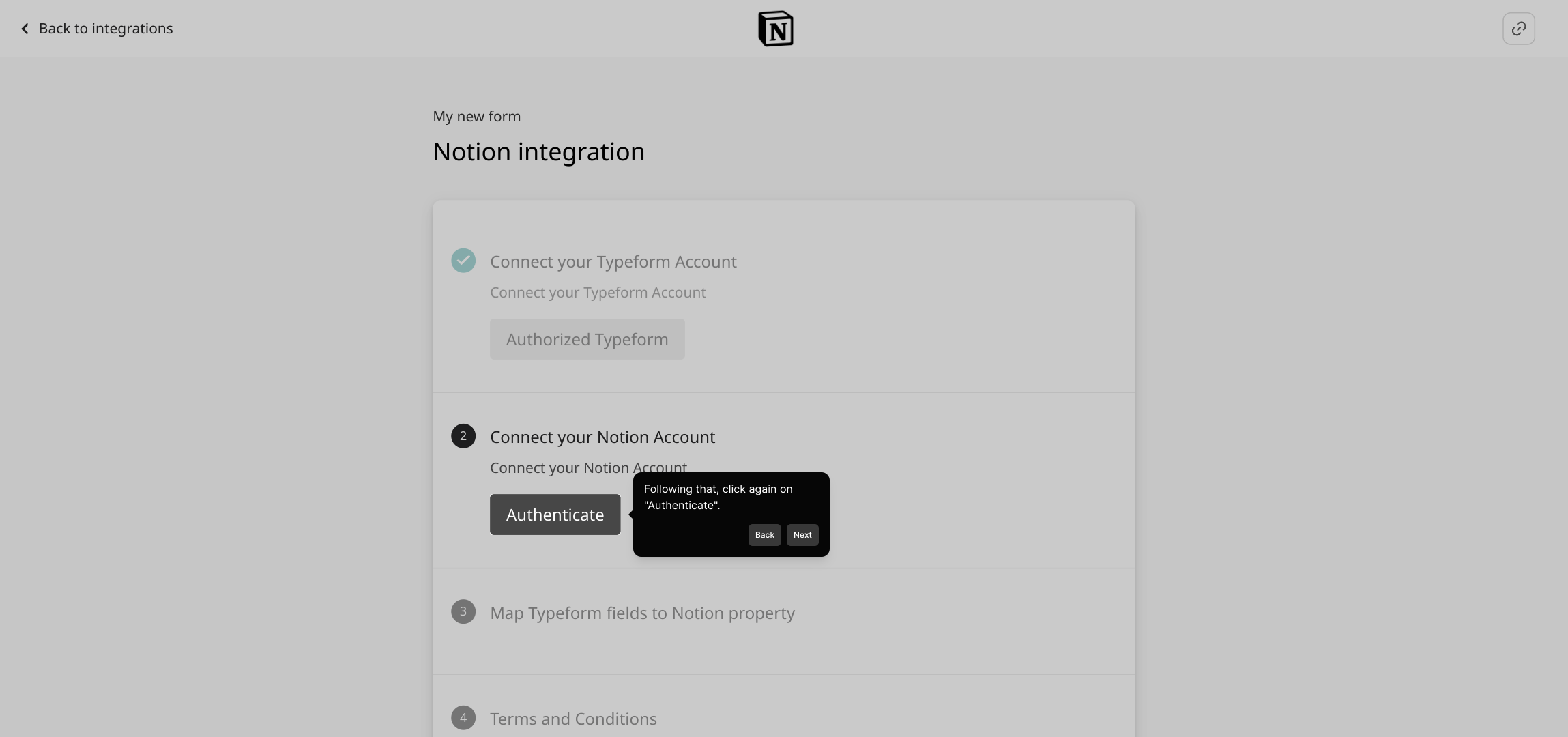
Next, choose "Select pages" so you can specify which Notion pages Typeform will have access to.
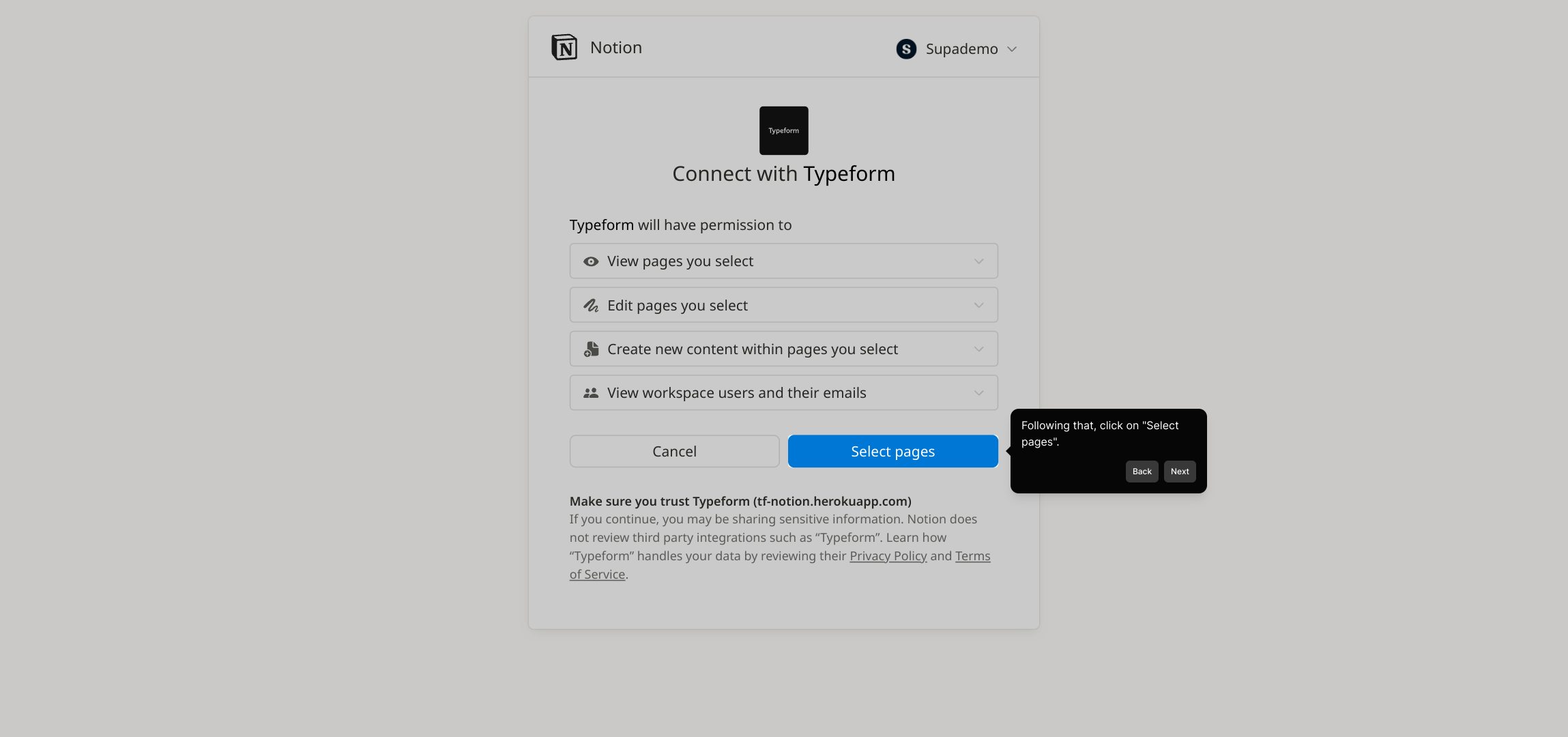
Carefully pick the Notion pages you'd like to connect—this allows Typeform to interact only with the content you approve.
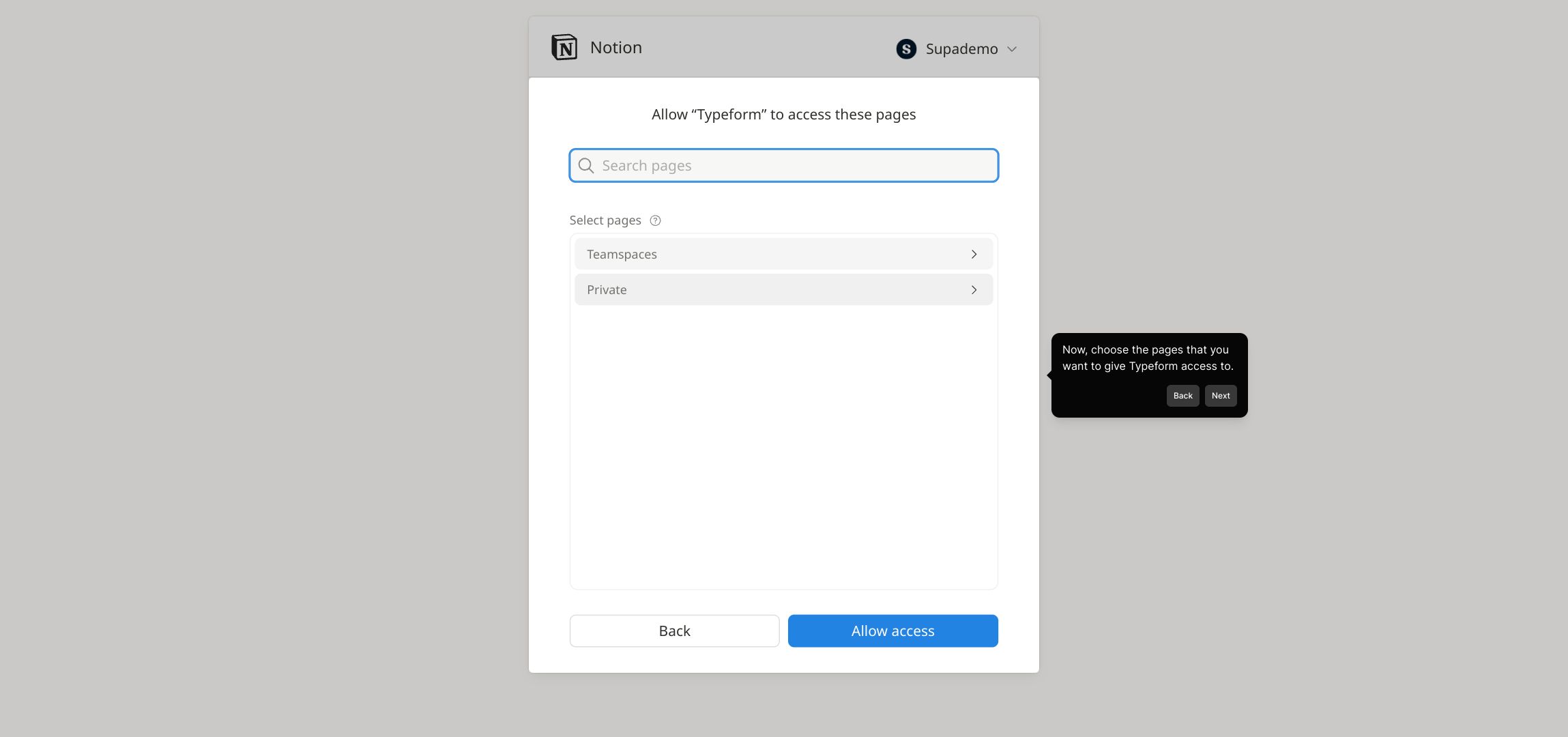
To finalize, hit the "Allow access" button. This gives Typeform permission to communicate with your selected Notion pages, marking the completion of setup.
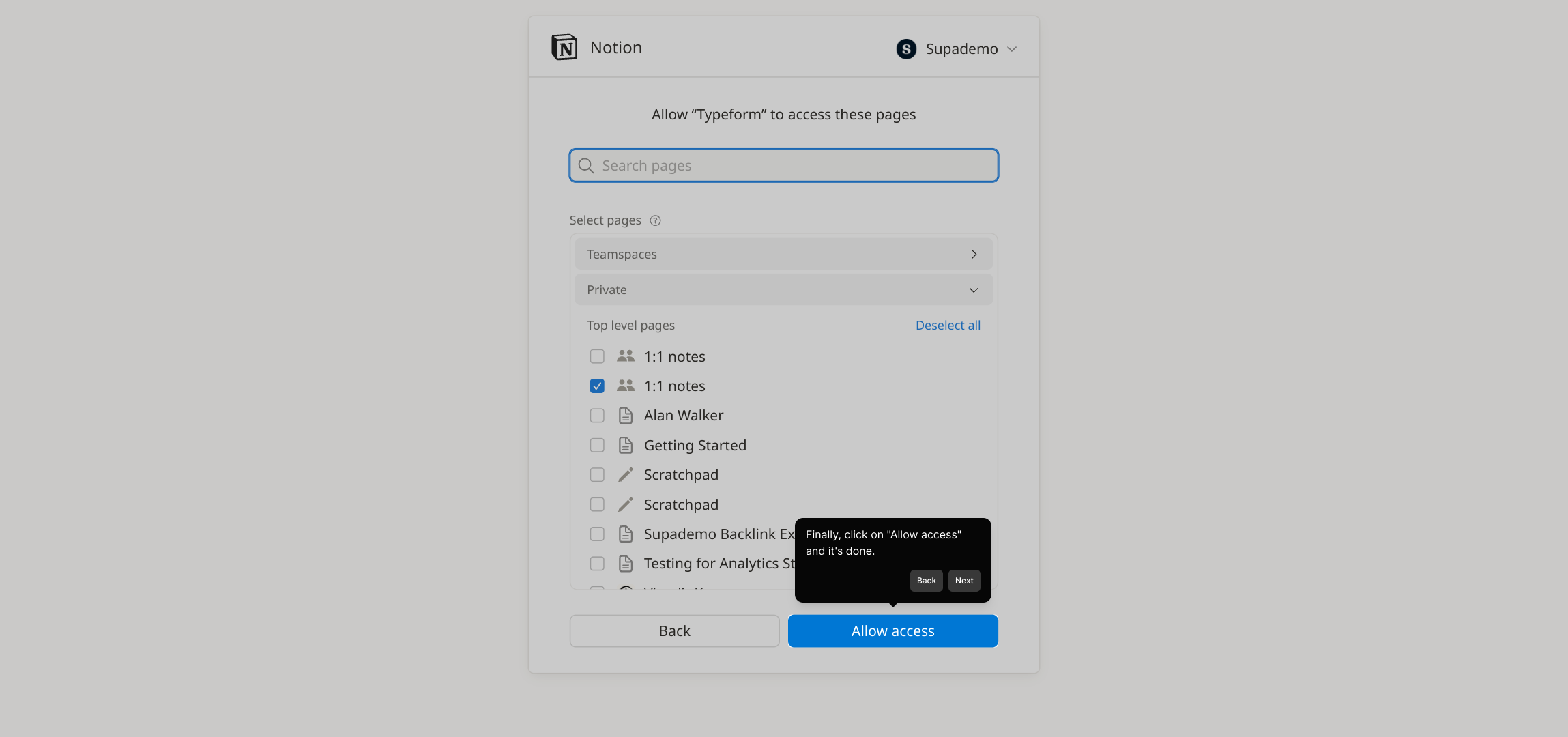
With everything connected, you’re ready to create a Supademo in just seconds—streamlining your workflow efficiently.
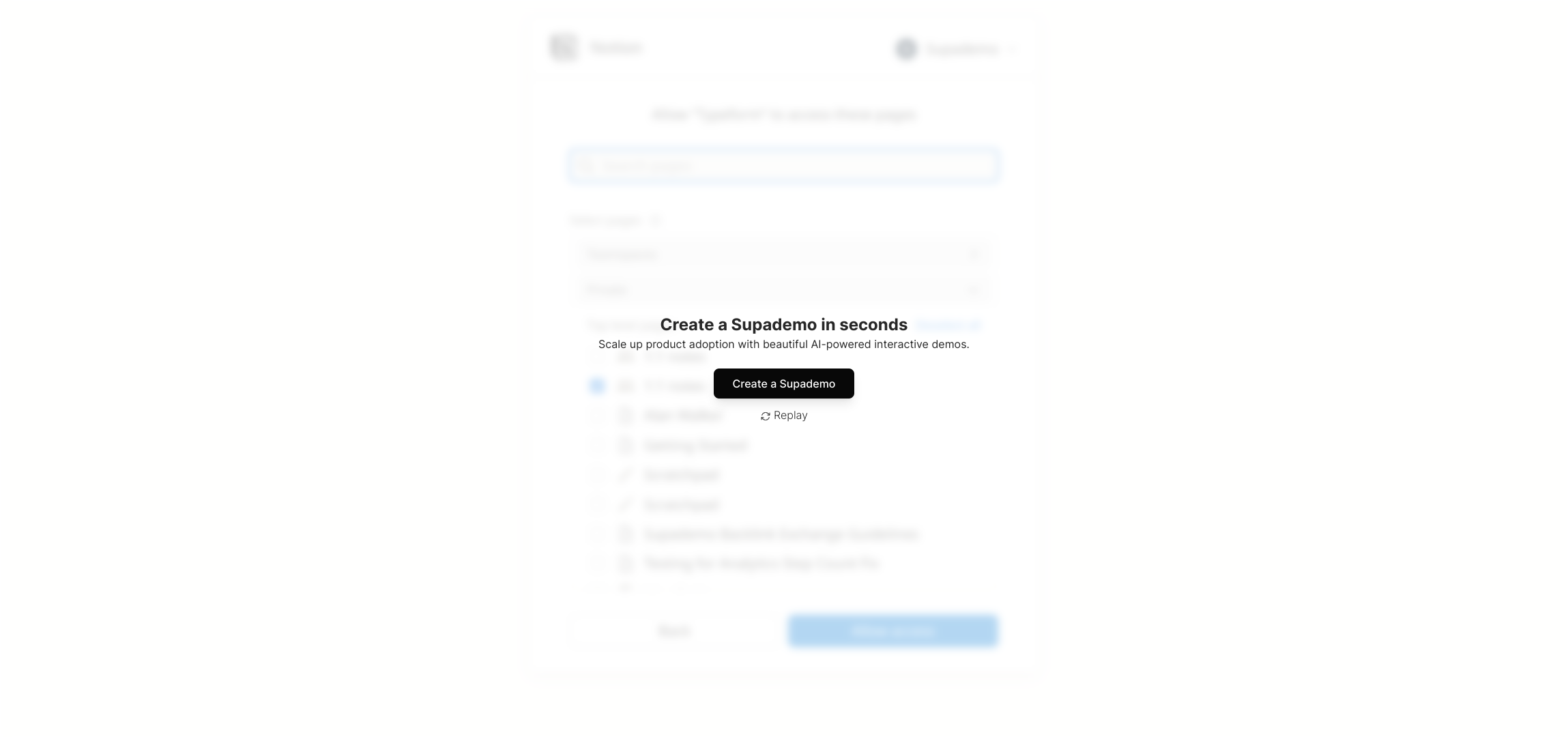
Create your own interactive demos in < 5 mins with Supademo
You can create your own interactive product demo in minutes using Supademo. Drive growth, scale enablement, and supercharge product-led onboarding with Supademo. Sign up for free here with no credit card required.
FAQs
What is Typeform?
Typeform is an online form-building platform that allows users to create interactive surveys, quizzes, and forms using a user-friendly interface designed to optimize user engagement and data collection.
What is Notion and why connect it to Typeform?
Notion is a versatile workspace app combining notes, tasks, databases, and collaboration tools. Connecting it to Typeform lets you automate data flow from surveys or forms directly into structured Notion pages or databases.
Do I need a paid plan to connect Typeform to Notion?
While Typeform and Notion offer free tiers, integrating them usually requires access to Typeform’s paid plans or a third-party integration tool like Supademo to unlock automation and connection features.
How do I authenticate my Notion account in Typeform?
During the connection steps, clicking “Authenticate” opens a Notion login prompt where you grant permission for Typeform to access specified pages or databases, ensuring secure and authorized integration.
Can I select specific Notion pages to connect with Typeform?
Yes, when prompted to “Select pages,” you can choose exactly which Notion pages or databases Typeform will have access to, allowing you to control data flow and maintain privacy on other pages.
What data from Typeform is sent to Notion?
Data submitted via your Typeform, such as survey responses or form entries, can be mapped to Notion databases or pages. This enables you to collect structured data, create records, or update existing content automatically.
Is the connection between Typeform and Notion real-time?
Depending on the integration tool used, data transfer can be near real-time or have slight delays. Many tools, including Supademo, ensure responses are synced promptly for effective workflow automation.
What should I do if Notion pages don’t appear during selection?
If your Notion pages do not show up, double-check that you have granted proper access permissions during authentication and that the pages are shared with the integration or workspace you linked.
Can I disconnect Typeform from Notion later?
Yes, you can revoke the integration at any time by disconnecting Typeform from Notion within your account settings or through the integration platform you used, which stops data synchronization immediately.
What are the benefits of using Supademo for this integration?
Supademo provides an easy way to create and share interactive demos that guide users through complex processes like connecting Typeform to Notion, simplifying adoption, reducing errors, and accelerating onboarding.

