Overview
Streamline your data transfer process by seamlessly copying an Excel file into Google Sheets. Enhance your workflow efficiency as you organize and categorize information effortlessly. This guide offers a straightforward process to ensure a smooth transition, allowing you to optimize data management and clarity within the Google Sheets platform. Improve your user experience and simplify navigation for enhanced productivity.
1. Let's begin by clicking the 'File' option in the menu
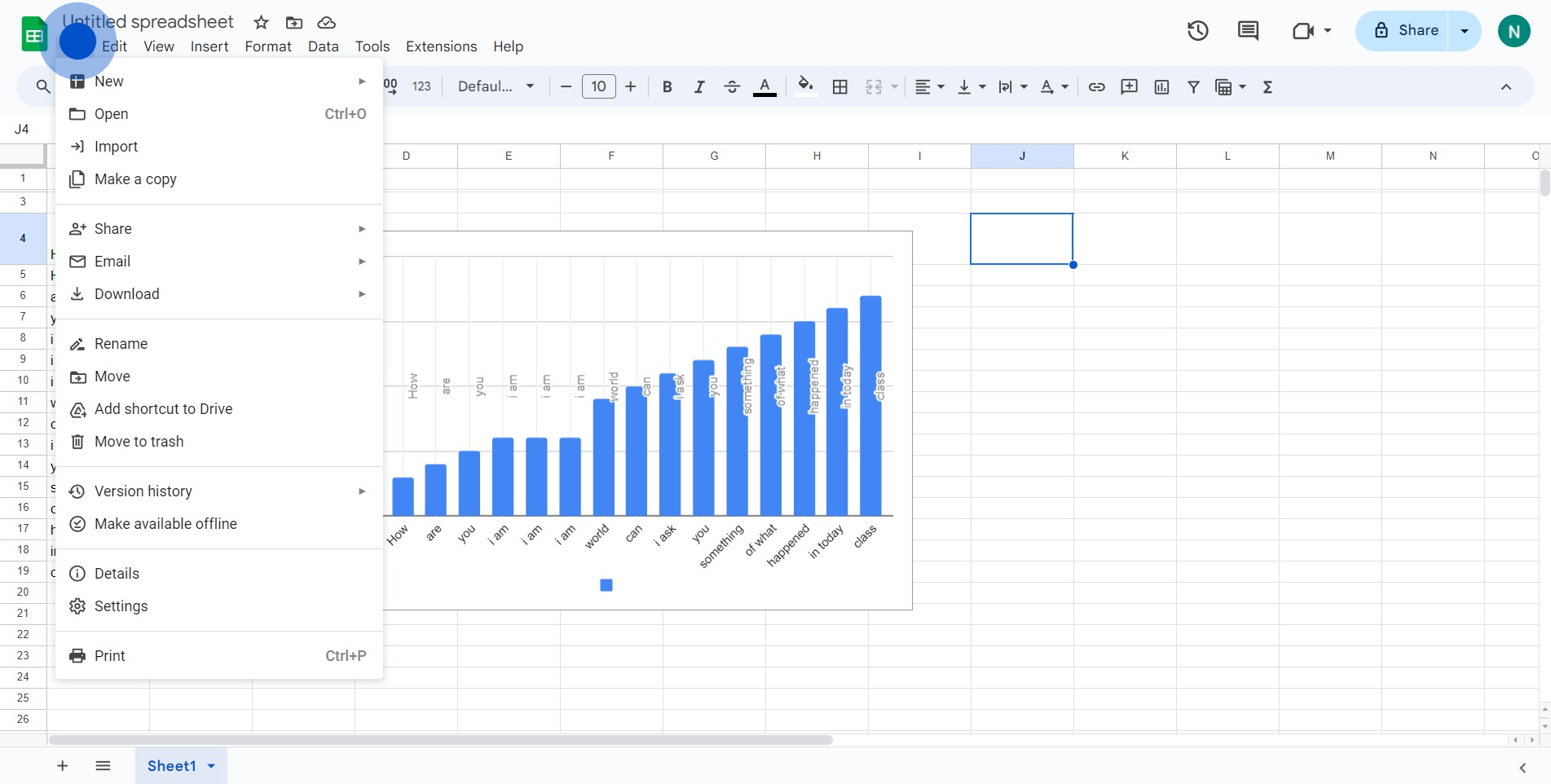
2. Next, search for the 'Import' option and click it
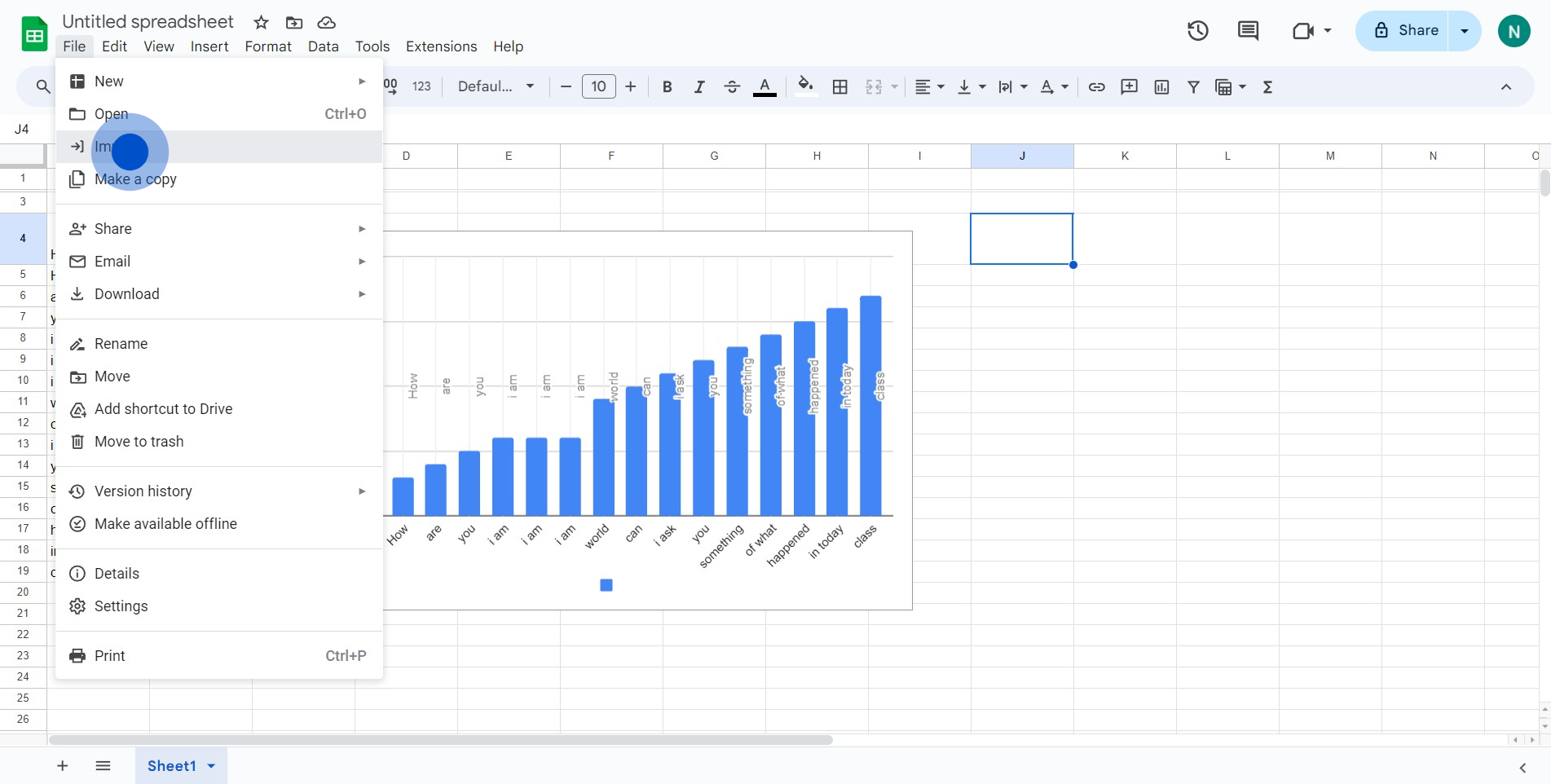
3. Please upload the relevant Excel file now
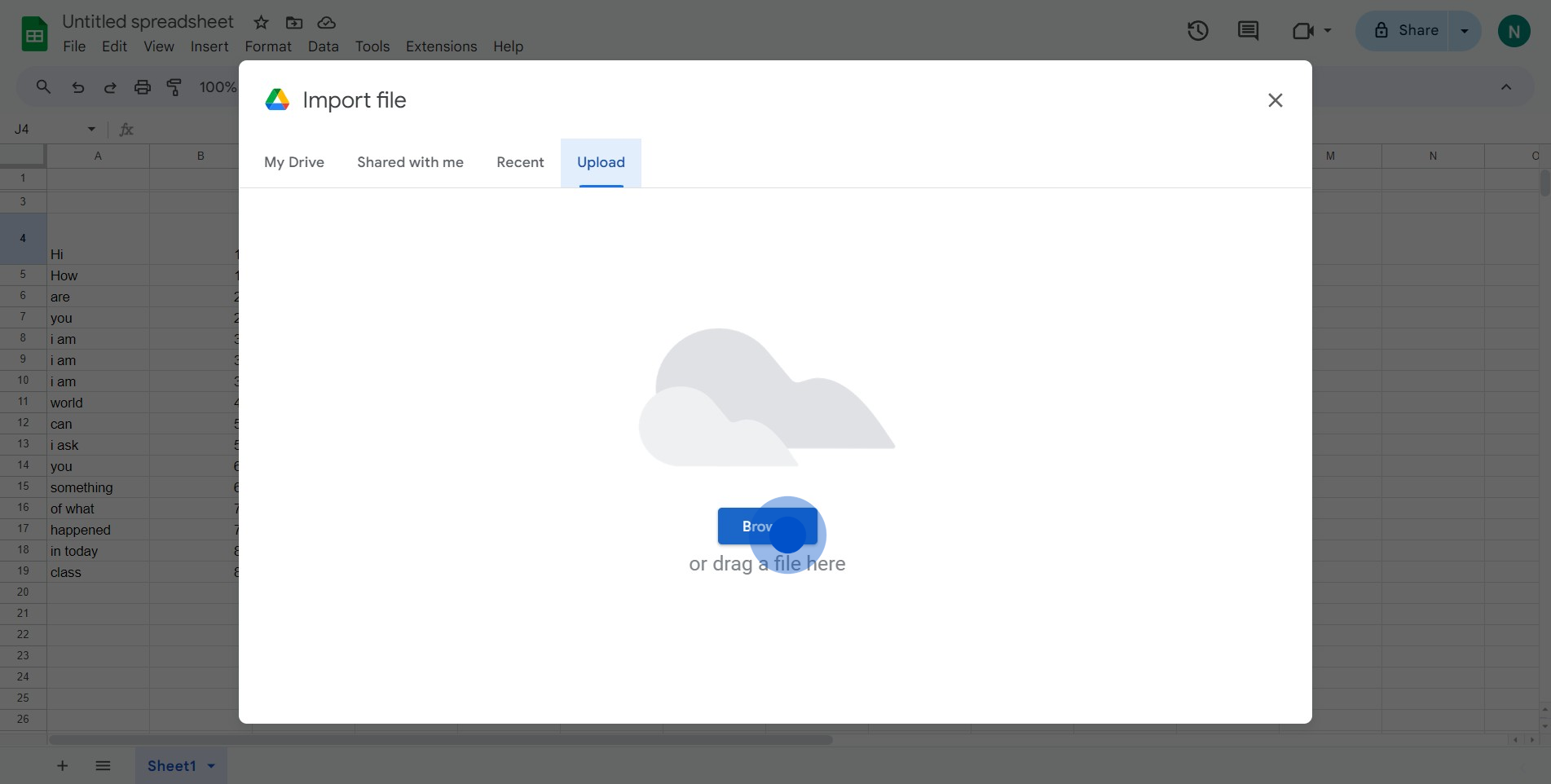
4. Feel free to edit any changes as necessary
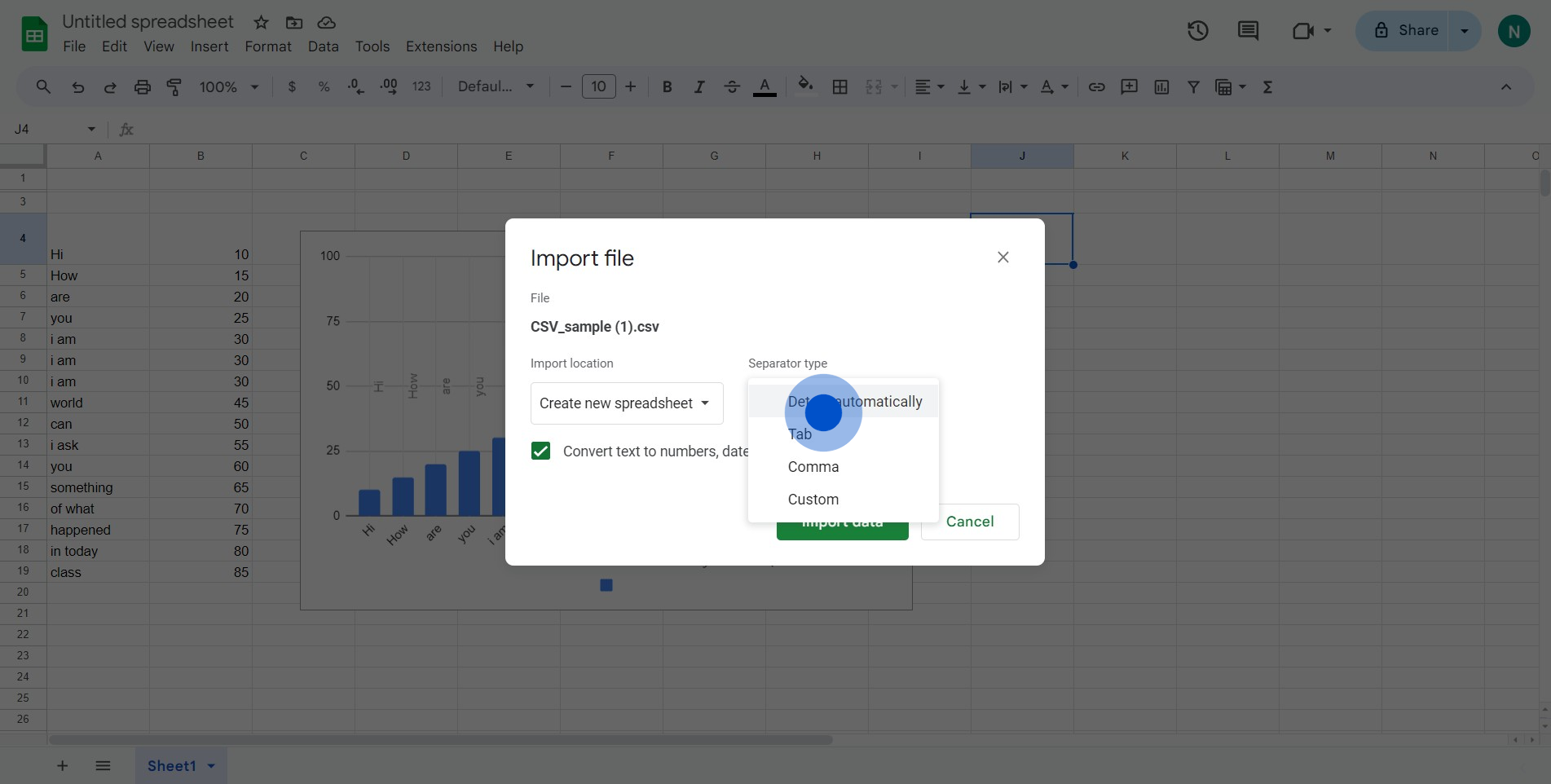
5. Once you're done, click 'Import data' to proceed
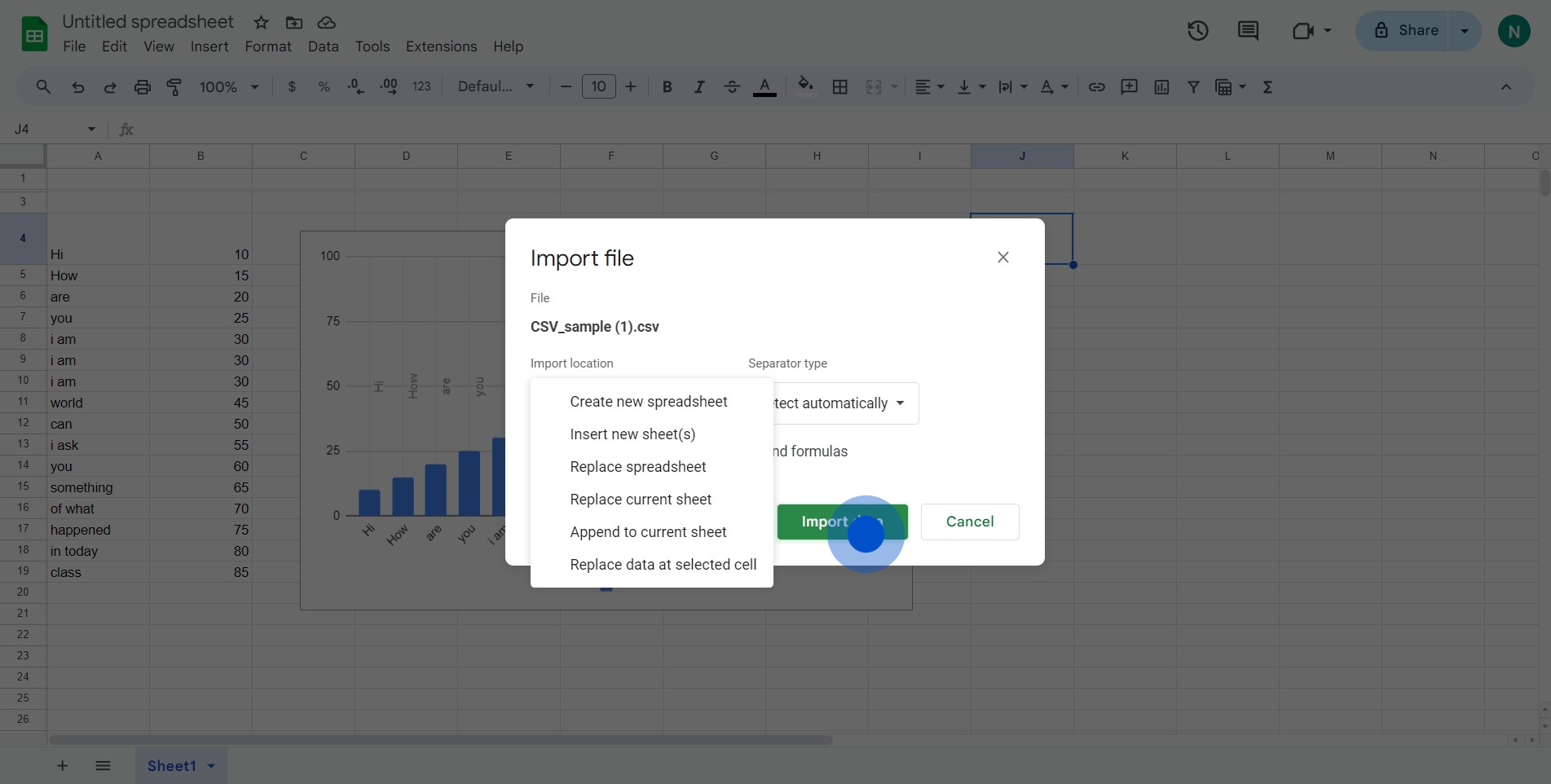
6. Finally, complete the process by selecting 'Open now'
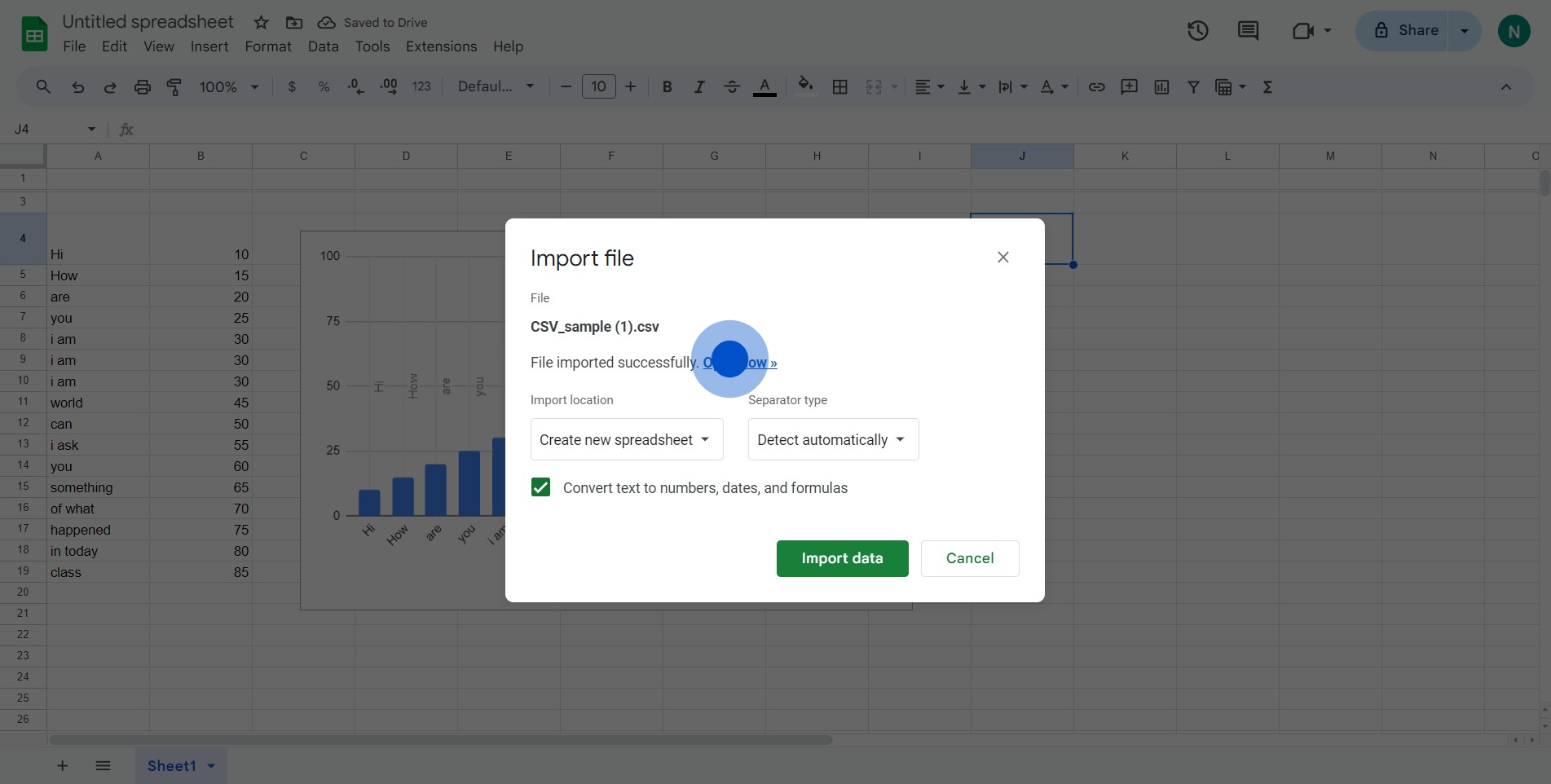
Create your own step-by-step demo
Scale up your training and product adoption with beautiful AI-powered interactive demos and guides. Create your first Supademo in seconds for free.



